The Test Repository is a project level Test organization feature that allows users to organise Tests in an hierarchical way, in folders. Always keep in mind that each project has its own Test Repository and that a Test can only belong to one folder within the Test Repository.
This page will help you understand the Test Repository screen and the available operations within it, such as the ability to easily create Test Executions or Test Plans from a given folder or from some selected Tests.
Please read Overview of the Test Repository, for a more detailed explanation of the Test Repository, pros and cons, recommendations and additional information. |
To edit the Test Repository of a given project, the user must be able to access the project (browse permisison) and have one of the roles configured in Xray settings.
|
The Test Repository screen can be accessed from the project left side bar by choosing the Test Repository icon.
The following picture depicts the several key areas of the Test Repository screen, which includes the Test Repository itself along with some other auxiliary folders.

A folder can be selected by clicking on it.
After being selected, the user can do some context actions or use the icons available at the bottom of the folders' section.
Note: currently it is not possible to select multiple folders.
To create a new folder:
Step 1: Click on the parent folder
Step 2: Click on the proper add icon at the bottom of folders section

Step 3: Type the name for the folder

Step 4: Press Enter or click outside of the selected folder
To rename an existing folder:
Step 1: Double-click on the folder or click the proper edit icon at the bottom of the folders' section after selecting the folder

Step 2: Type the new name for the folder
Step 3: Press Enter or click outside of the selected folder
Users can easily remove an existing folder, and its descendant folders.
Tests that were in one of the removed folders will not be erased; Tests will be removed from the Test Repository and will appear in the Orphans meta-folder, so they can be organized in the Test Repository again, if needed.
In order to remove a folder:
Step 1: Click on the parent folder
Step 2: Click on the proper remove icon at the bottom of folders section

Step 3: Confirm removal of folder

Folders can be expanded or collapsed easily just by clicking in the folder's icon.


Expand all and collapse all actions are available as contextual actions. These actions alow
In order to expand all or collapse all the subfolders of a folder:
Step 1: Click on the parent folder
Step 2: Use the context action Expand All or Collapse All


A folder, including its descendants, can be moved to another folder just by using drag-and-drop to the destination folder.


Dragging the folder directly on top of some existing folder, will add append it to the list of current child folders.
It is possible also to directly to a given position/rank by choosing the interim space between the existent folders.


A folder can be ranked within its parent folder by using drag-and-drop.
Note: if you wish to rank it as the last one (ie. move it to the last position) within some parent folder, you just need to drag it to the parent folder.


Users can "add" Tests to an existent folder based on some filters or JQL.
This action in fact corresponds on "movinf" them from any folder they may already be in (including the Orphans) to the destination folder. Thus, if you "add" a Test that currently is in some folder within the Test Repository, to some destination folder, then it will be moved from the source folder to the destination folder.
In order to add Tests to a folder,:
Step 1: Click on the folder
Step 2: Use the context action "Add to Tests"

Step 3: Choose the Tests you want using the provided filters, a previously saved filter or by JQL

Note: if you try to add non Test issues (e.g. by using a saved filter), an error will be shown.

Users can easily create a Test Set with all the Tests in a given folder and its descendant folders.
The ranking of the Tests within the Test Set will respect the ranking they have in the Test Repository folder.
In order to create a Test Set with all the Tests of a given folder, including its descendants:
Step 1: Click on the folder
Step 2: Use the context action "Create Test Set"
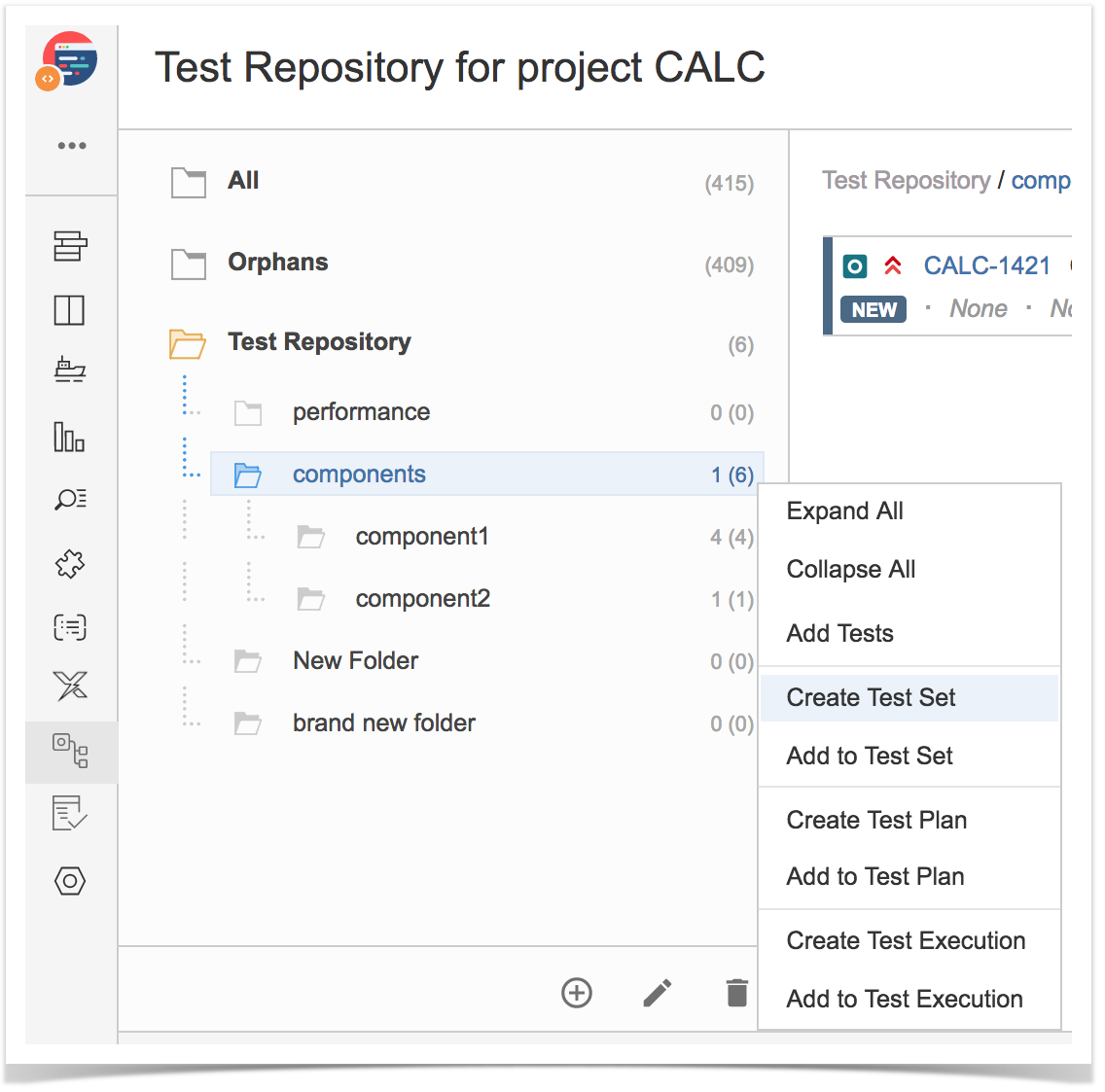
Step 3: Fill out the Test Set fields and click "Create". Your brand new Test Set is created with all the Tests, in the proper order.


Users can add Tests to an existing Test Set with all the Tests in a given folder and its descendant folders.
The ranking of the Tests within the Test Set will respect the ranking they have in the Test Repository folder. If Tests already exist in the destination Test Set, their ranking in the Test Set is not changed.
In order to add Tests from a folder, including its descendants, to some existing Test Set(s):
Step 1: Click on the folder
Step 2: Use the context action "Add to Test Set"

Step 3: Choose the Test Set(s) key(s) and select "add selected". Test Set(s) will now be updated.


Users can easily create a Test Execution with all the Tests in a given folder and its descendant folders.
The ranking of the Tests within the Test Execution will respect the ranking they have in the Test Repository folder.
In order to create a Test Execution with all the Tests of a given folder, including its descendants:
Step 1: Click on the folder
Step 2: Use the context action "Create Test Execution"

Step 3: Fill out the Test Execution fields and click "Create". Your brand new Test Execution is created with all the Tests, in the proper order.


Users can add Tests to an existing Test Execution with all the Tests in a given folder and its descendant folders.
The ranking of the Tests within the Test Execution will respect the ranking they have in the Test Repository folder. If Tests already exist in the destination Test Execution, their ranking in the Test Execution is not changed.
In order to add Tests from a folder, including its descendants, to some existing Test Execution(s):
Step 1: Click on the folder
Step 2: Use the context action "Add to Test Execution"

Step 3: Choose the Test Execution(s) key(s) and select "add selected". Test Execution(s) will now be updated.


TO BE COMPLETED.
TO BE COMPLETED.
Tests can be selected by clicking on them. Multiple selection is possible by using the "Ctrl" key (on Windows) or the "Cmd" key (on OS X). The "shift" keys can be used to select a list of Tests from the currently selected test to the clicked one.
It is also possible to filter the list of visibile Tests, making it easier for you to pick the Tests you need.
After selecting one or more Tests, context actions can then be done on them, such as creating a Test Set, Test Execution, etc.

The list of visibile Tests can be filtered, so you can easily see and obtain the relevant Tests you need. Note that the filter keeps applies even if you change to another folder.
Filtering Tests is quite useful for example for creating the structure of the Test Repository based on subset of Tests from the All or Orphans meta-folders.


Tests can be moved to another folder just by using drag-and-drop to the destination folder.
Users can also use this operation for "moving" Tests (i.e. adding Tests) from the meta-folders (i.e. All, Orphans) to folders within the Test Repository.

Tests can be ranked within a folder by using drag-and-drop.

A new Test Set can be created containing the selected Tests. For this, the context action "Create Test Set" should be used.

Selected Tests can be added to an existing Test Set. For this, the context action "Add to Test Set" should be used.

A new Test Execution can be created containing the selected Tests. For this, the context action "Create Test Execution" should be used.

Selected Tests can be added to an existing Test Execution. For this, the context action "Add to Test Execution" should be used.

A new Test Execution can be created containing the selected Tests. For this, the context action "Create Test Plan" should be used. It's possible to choose whether to recreated the folder structure in the destination Test Plan.

TO BE COMPLETED.
Selected Tests can be added to an existing Test Plan. For this, the context action "Add to Test Plan" should be used. It's possible to choose whether to recreated the folder structure in the destination Test Plan.

TO BE COMPLETED.
Users can move Tests to the Orphans folder; this is equivalent to removing them from the Test Repository.
In order to move Tests fo the Orphans meta-folder:
Step 1: Select the Tests you want
Step 2: Use the context action "Move to Orphans"

Step 3: Confirm by clicking on "Move to Orphans"

Whenever creating a Test Set, Test Execution or Test Plan, or adding Tests to some existing one, Xray will respect the order of the Tests taking into account the ranking they have in the Test Repository.
The algorithm starts by adding the Tests of the folder, respecting their rank in the folder, and then iterates the child folders; each child folder is processed in the same way.
If a Test already exists in the destination entity (e.g. Test Set/Plan/Execution), then it is not added again and the current ranking is maintained.