You can use the Xray's Test Case Importer (a JIRA Importer Plugin extension) to import Manual Tests from a CSV source file.
The CSV source file must follow some simple rules.
You can name the fields as you wish since they are going to be mapped during the importation process, but there are three mandatory fields:
Here is an example of test cases structure:
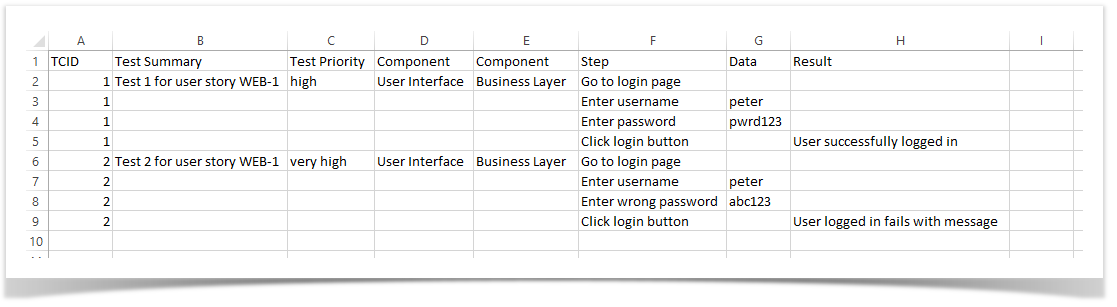
And here is how the CSV file looks like once the test cases above are exported to CSV:
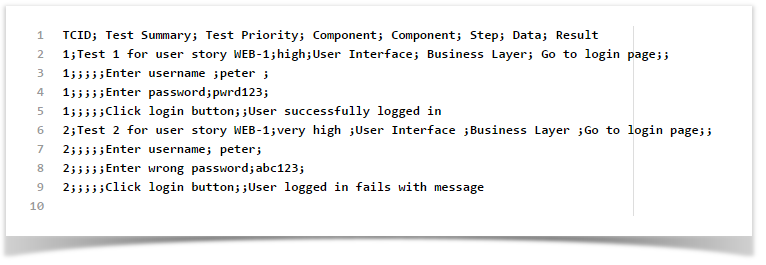
If you choose the “,” (comma) as the CSV columns separator, you must quote any field that contains commas. |
If you need to use new lines within a field, like in the issue description for example, you need to quote the field. |
For demonstration purpose, the CSV example file from the previous section is used.
To complete the importation process, follow the examples bellow.
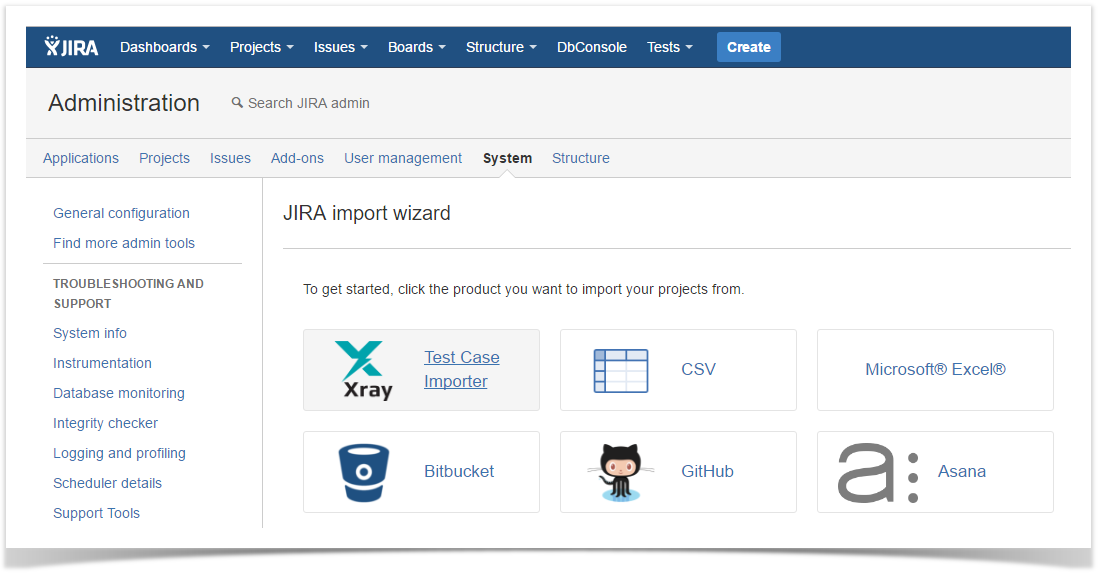
Then the basic settings for the importation process must be provided.
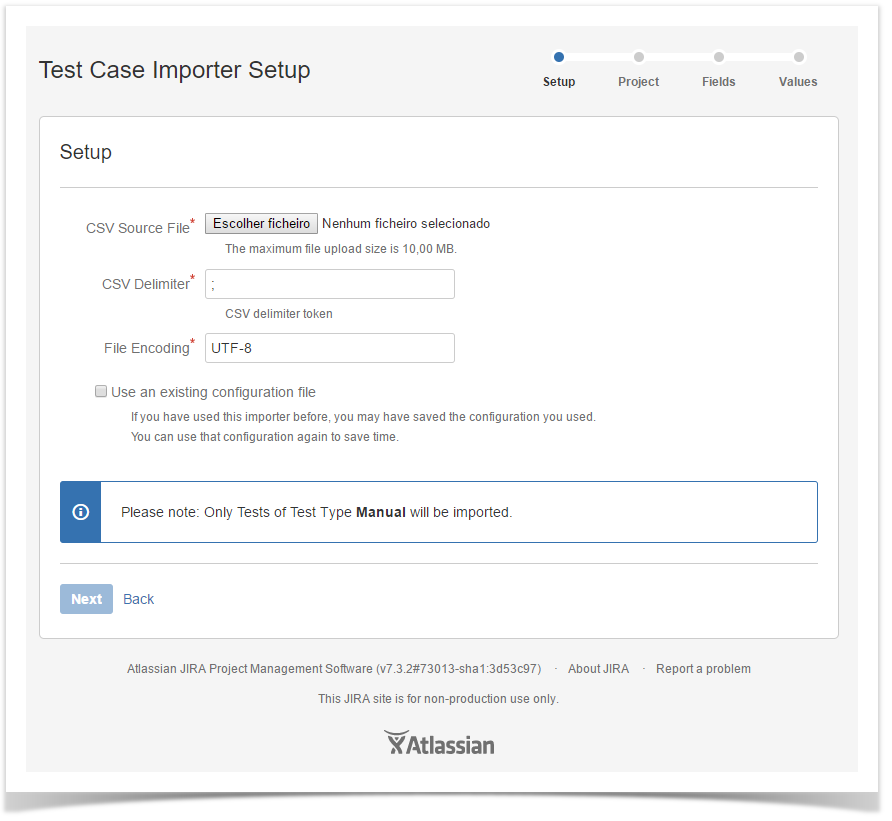
Next you need to select the Xray project where you want your Manual Test cases to be imported.

Next you need to map the fields from your CSV to JIRA and Xray fields
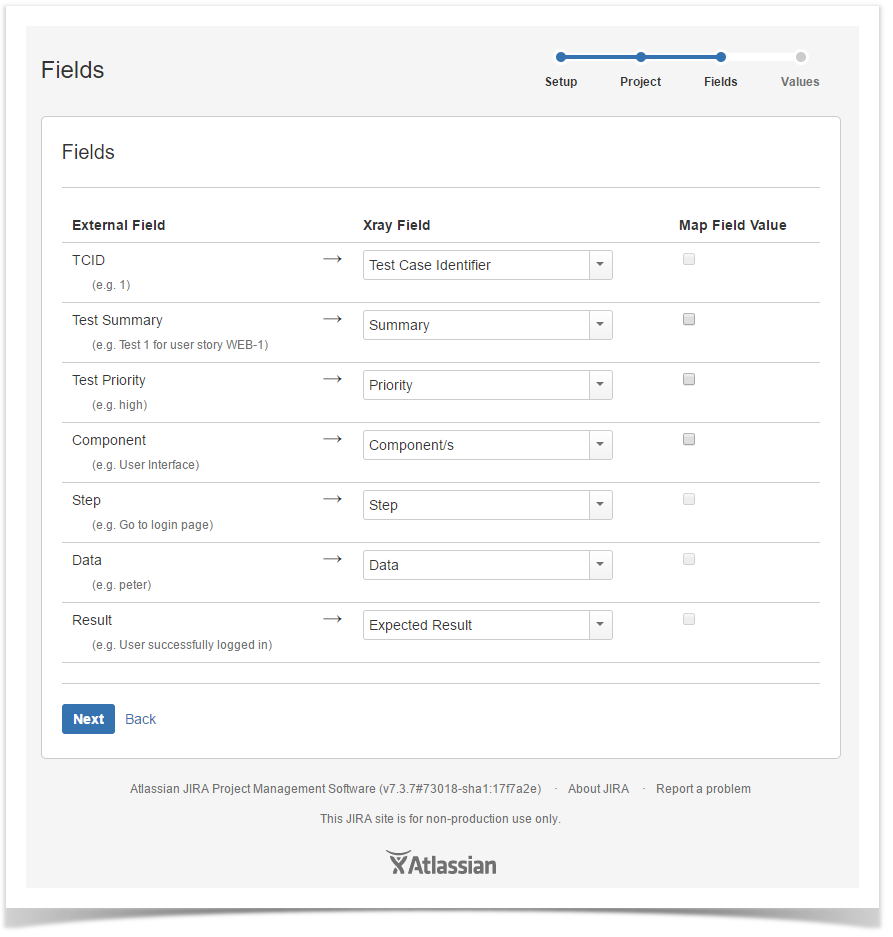
It is mandatory to map at least three fields:
The fields that aren't mapped will not be imported to the test case.
Only custom fields that have the issue type Test selected as one of the applicable issue types, will be available for mapping.
Available custom fields for import:
Note: Only single value custom fields are supported. |
And in the last step, can Map the CSV column values. In the example above, the Map Field Value checkbox is selected for Priority, so next those values are going to be mapped.
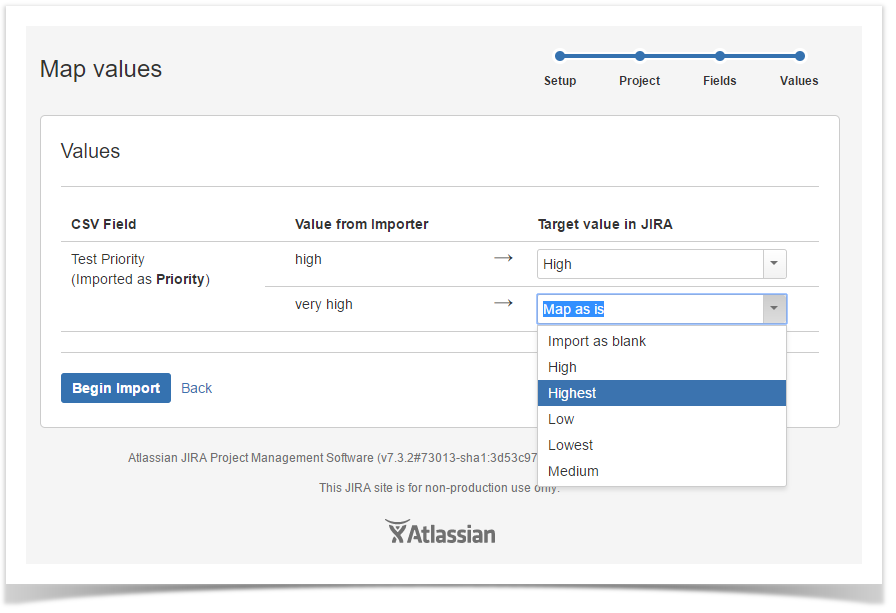
Now just click Begin Import and Xray Test Case Importer will import the manual test cases to the selected project.
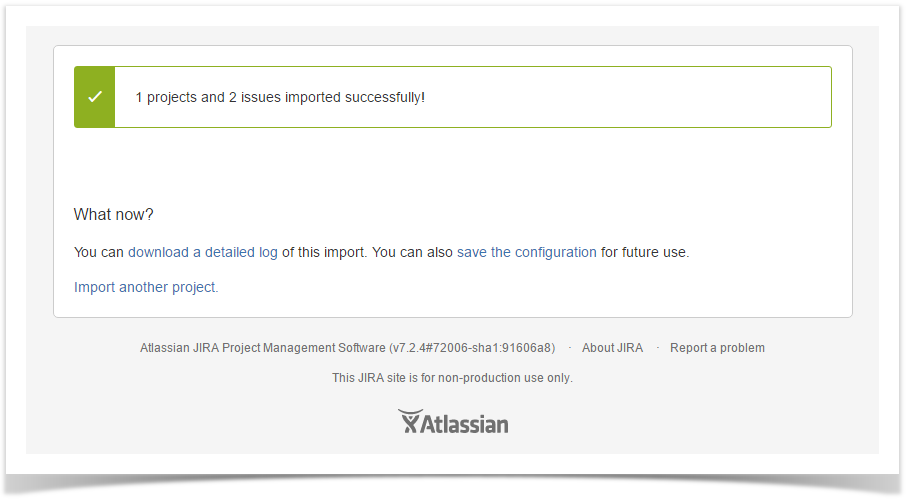
The importation process is complete. A configuration file can be saved to import other manual test cases using the same configuration.
For any questions regarding this feature, please contact our support team.
It is possible to attach files to Test and to Test Steps.
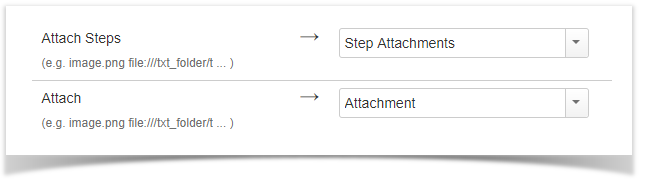
The attachment may be referred by name (in this case the file:// protocol is assumed), by "file://" or "http(s)://". Multiple files may be specified within one CSV column; for this, the attachments must be delimited by space.
Note: For file protocol, only files in the "<JIRA_DATA_HOME>/import/attachments" folder will be imported. |
If you want to add the Tests to some folder within the Test Repository, you can specify a column having the Test Repository Path.
Folders and their respective sub-folders must be delimited by "/", as shown in the following example.
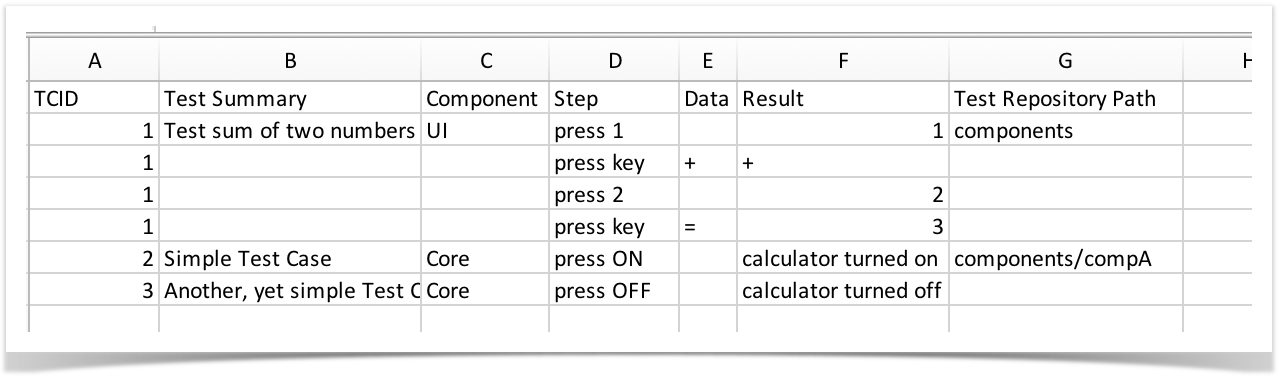
During the mapping step, you need to map the CSV column containing the path to the "Test Repository Path" Xray's custom field.

The "Test Repository Path" is case insensitive and each folder is trimmed (spaces are removed from the start/end of it). This means that "components/compA", "components /compA", " components/COMPA", are all the same and will be mapped to the same folder within the Test Repository. If the folder is not found, then the Test is created but it is not associated with any folder; it will be seen within the "Orphans" meta-folder. |
You can import link to other issues, for the newly created Tests by choosing the "Link ..." mapping.
Whenever importing Tests, it's also possible to specify the links to the requirements that each Test validates. For that purpose, columns must be mapped as Link "Tests". If the Test covers multiple requirements, then multiple CSV columns must be used, each one being mapped in the same way.
|
Dates and Date Time fields formats should use a syntax that complies with Java SimpleDateFormat. On project mapping page the format used on the csv file sould be given in order for the import process to complete without errors or warnings.
dd/MM/yyyy hh:mm |
Comments can be added to Test issues, using the following syntax "DateTime;User;CommentBody" ,where DateTime and User are optional.
DateTime uses the Date Time format given on project mapping page, and User must be a valid username.
01/01/2012 10:10;Admin; This comment works |
Importing data in any system may be a non-linear process and you may need to run it multiple times until you got the expected result, because simple things such as forgetting to map a field may happen.
Some general useful tips: