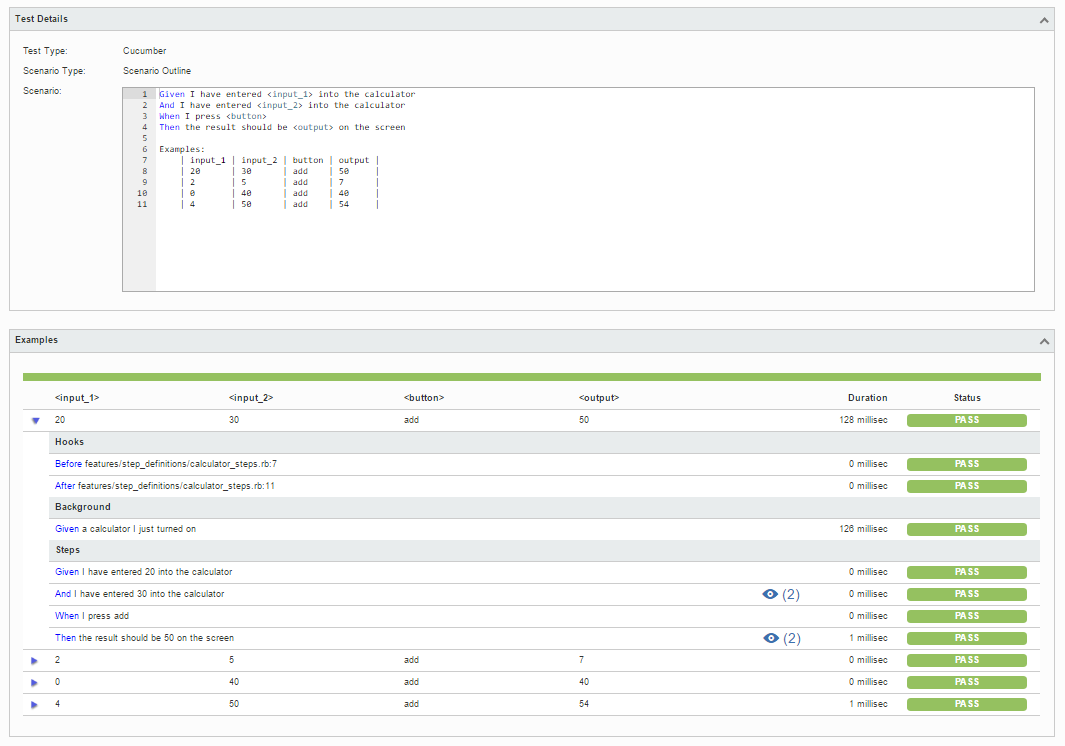
In this tutorial, we will create some tests in Cucumber for Ruby (or JRuby).
In this case, the test (specification) is initialy created in JIRA as a Cucumber Test and afterwards is exported using the UI or the REST API.
After creating a Cucumber Test, of Cucumber Type "Scenario Outline", in JIRA, we can export the specification of the test to a Cucumber .feature file (e.g. by REST API or by the UI action "Export to Cucumber" from within the Test Execution issue).
The created file will be similar to the following one.
@REQ_CALC-889 Feature: As a user, I can calculate the sum of 2 numbers @TEST_CALC-908 @UI @core Scenario Outline: Cucumber Test As a user, I can calculate the sum of 2 numbers Given I have entered <input_1> into the calculator And I have entered <input_2> into the calculator When I press <button> Then the result should be <output> on the screen Examples: | input_1 | input_2 | button | output | | 20 | 30 | add | 50 | | 2 | 5 | add | 7 | | 0 | 40 | add | 40 | | 4 | 50 | add | 54 | |
After running the tests (see bellow) and generating the Cucumber JSON report (e.g. data.json), it can be imported to Xray (either by the REST API or through "Import Execution Results" action within the Test Execution).
cucumber -x -f json -o data.json |
The execution screen details will not just provide information of the test run result, but also of each of the examples provided in the Scenario Outline.
The Cucumber Scenarios Example/Result details(Hooks, Backgrounds and Steps), are only available for executions made with Xray v2.2.0 and above. |
The icon |
Please see Testing with Cucumber for a high level overview on how to use Cucumber Tests with Xray. |