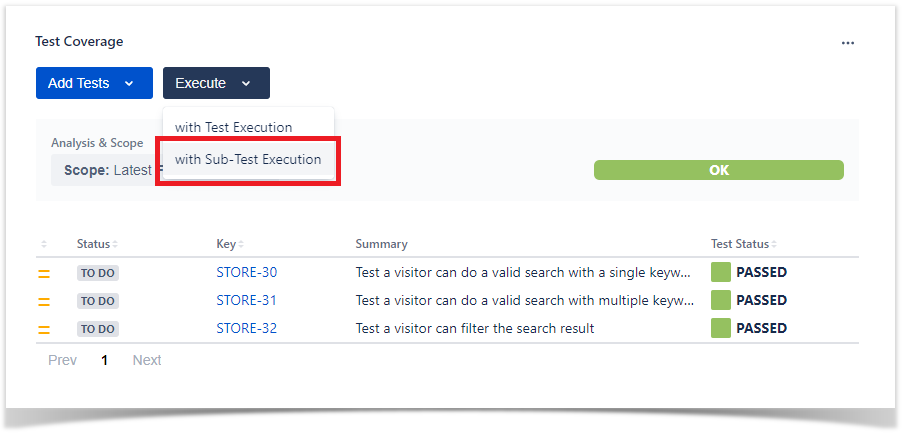A coverable (i.e., testable) issue is one whose issue type is configured at the project-level settings to be handled as coverable issue type. These issues can be covered/validated by Tests (either manual or automated). Tests can then be organized (i.e., in Test Sets), planned (i.e., in Test Plans) and executed (i.e., in Test Executions). The results obtained for the linked Tests will affect the calculation of the test coverage status of the covered issue.
Typical examples include Epic and Story, but your project administrator can define exactly which types can be handled in this way. For more info, check out Project Settings: Test Coverage.
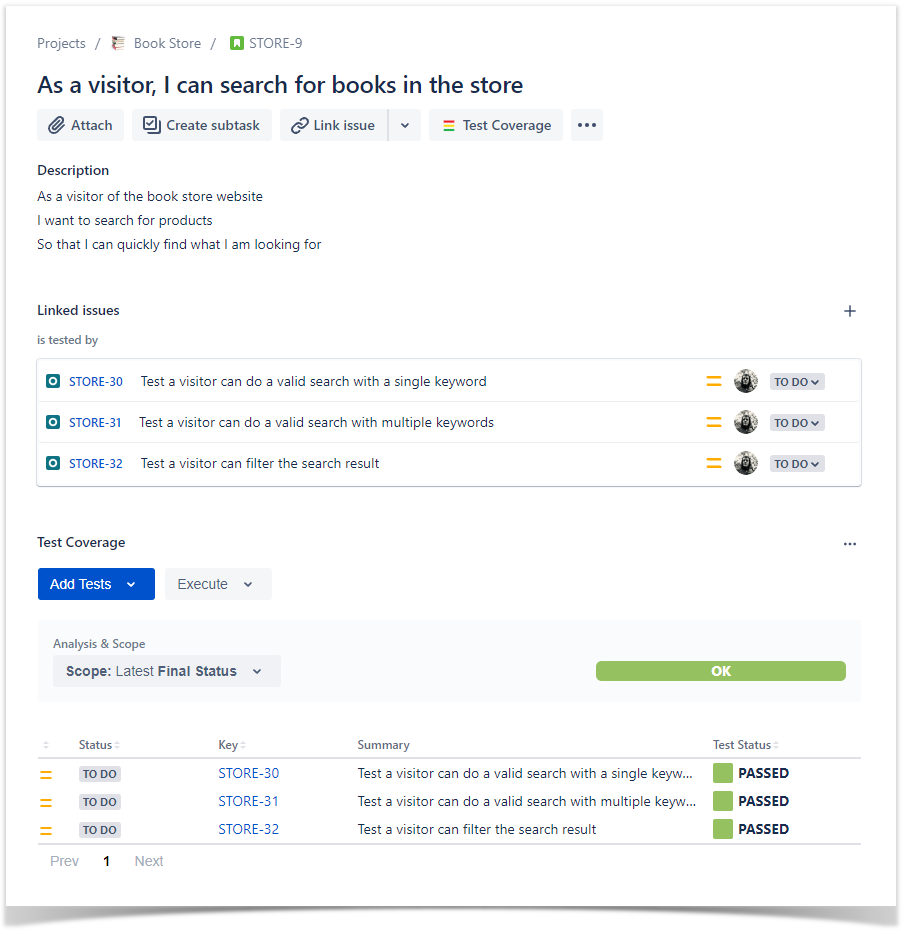
The Test Coverage view shows all tests associated with the Covered Issue (e.g., Story, requirement) and their respective status for the chosen analysis scope. In this view, you can create a new Test and associate it with the Covered Issue or just associate an already existing Test with it.
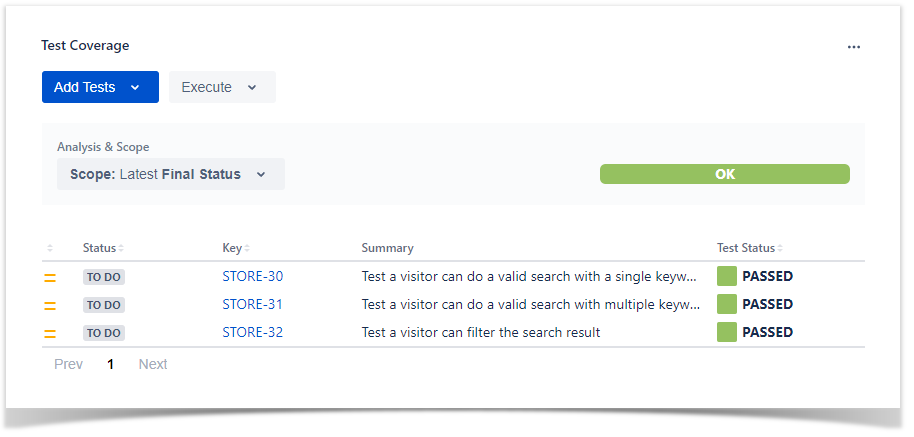
Within this section, the status of the covered issue and of the linked Tests can be analyzed from multiple perspectives/scopes.
As an example, a user story aimed for version 3.0 may be analyzed from the point of view of the executions made for version 3.0 or for the ones made afterwards (version 4.0). You can take into account the Tests and Test Executions linked to some Test Plan. On the other hand, if you don't care about exact versions and just want to see the calculated statuses based on the latest runs, you can use analysis by "Latest". Another analysis dimension is the Test Environment; if chosen, then only the statuses of the executions made for that Test Environment are considered.
Please read Coverage Analysis for a more detailed explanation on how to perform coverage analysis and where you can perform it for the different entities.
The calculation of the Test status or the coverage status for an issue is explained in-depth in Understanding the calculation of coverage status and the status of Tests. |
The analysis scope chosen by the user will be stored in the user preferences, the saved analysis scope will be used in all issues of the project for that user. |
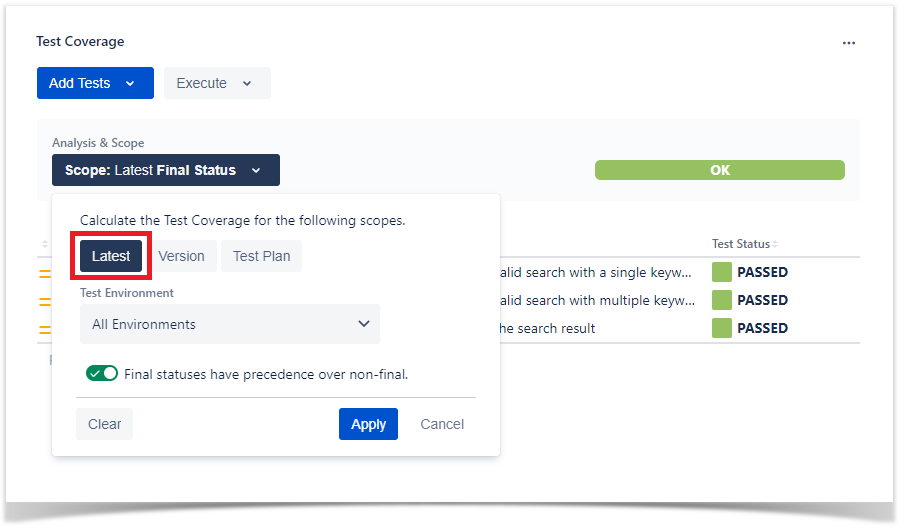
You can see the Coverage Status for each version.
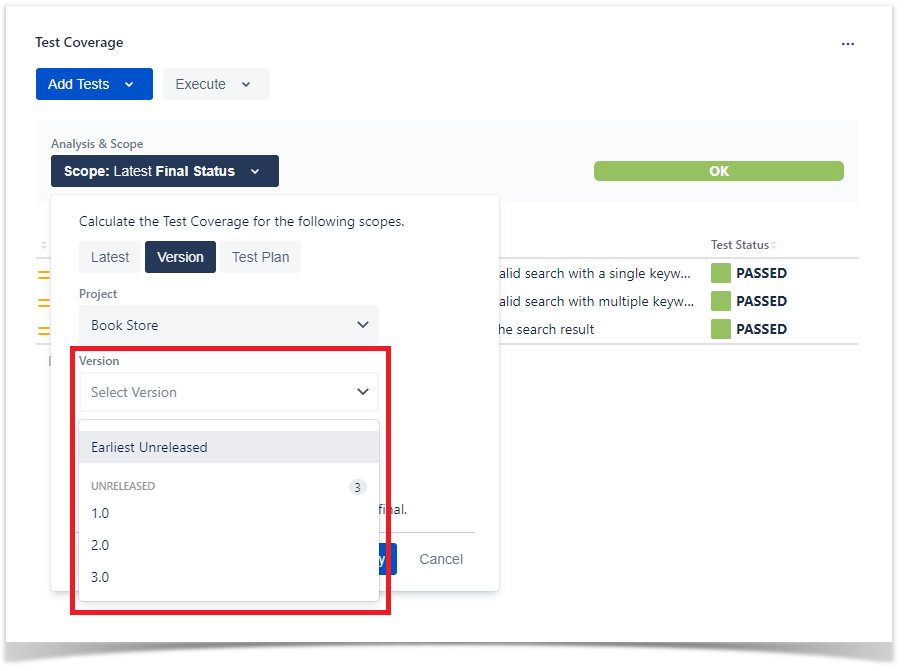
You can see the Coverage Status for each of the Test Plans.
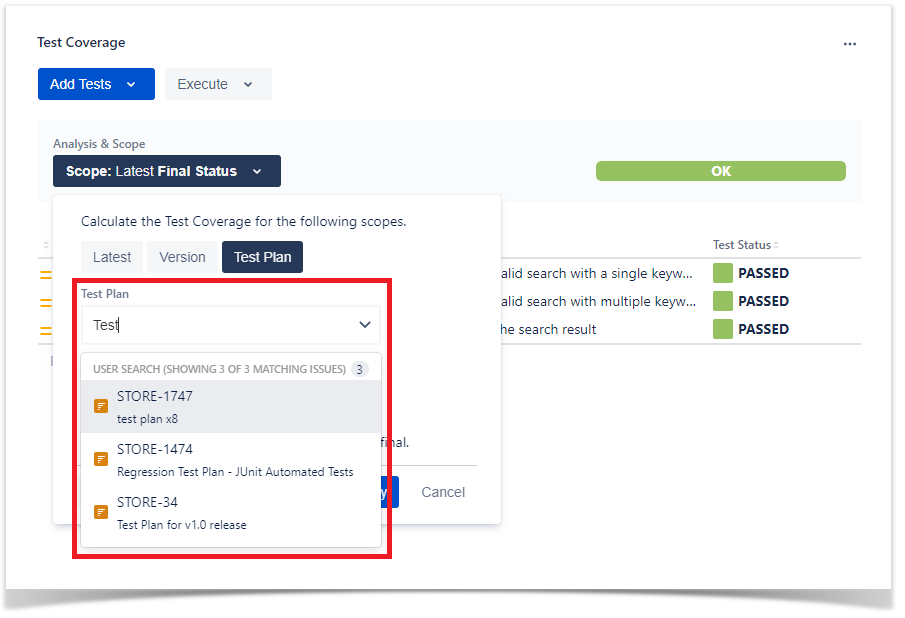
You can see the status of each Test based on the Test Environment you specified in this option.
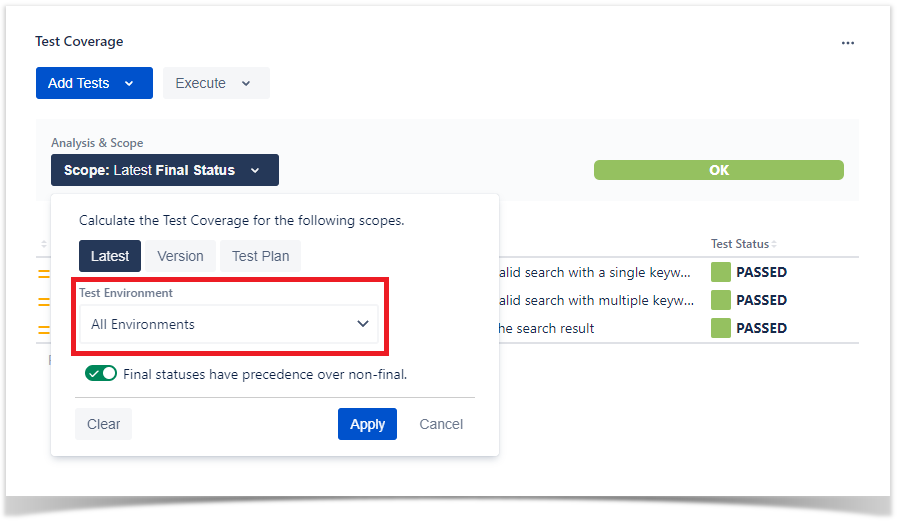
To create a new Test from the Requirement:
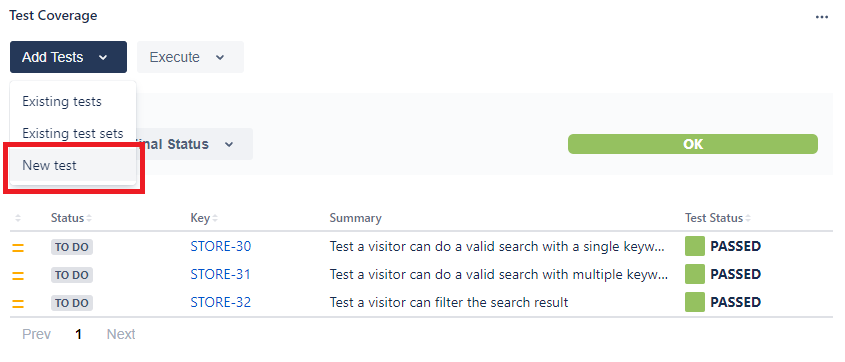
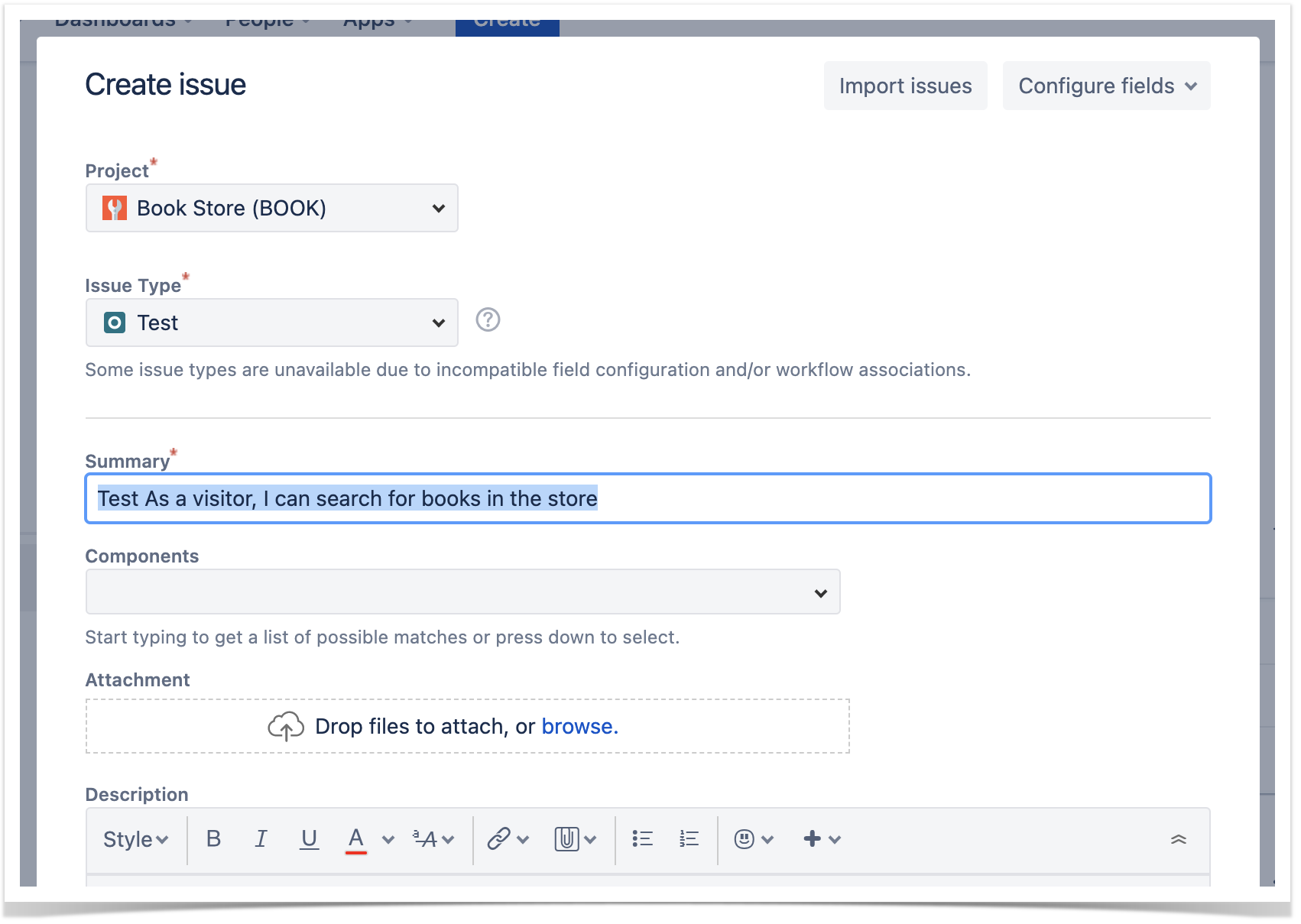
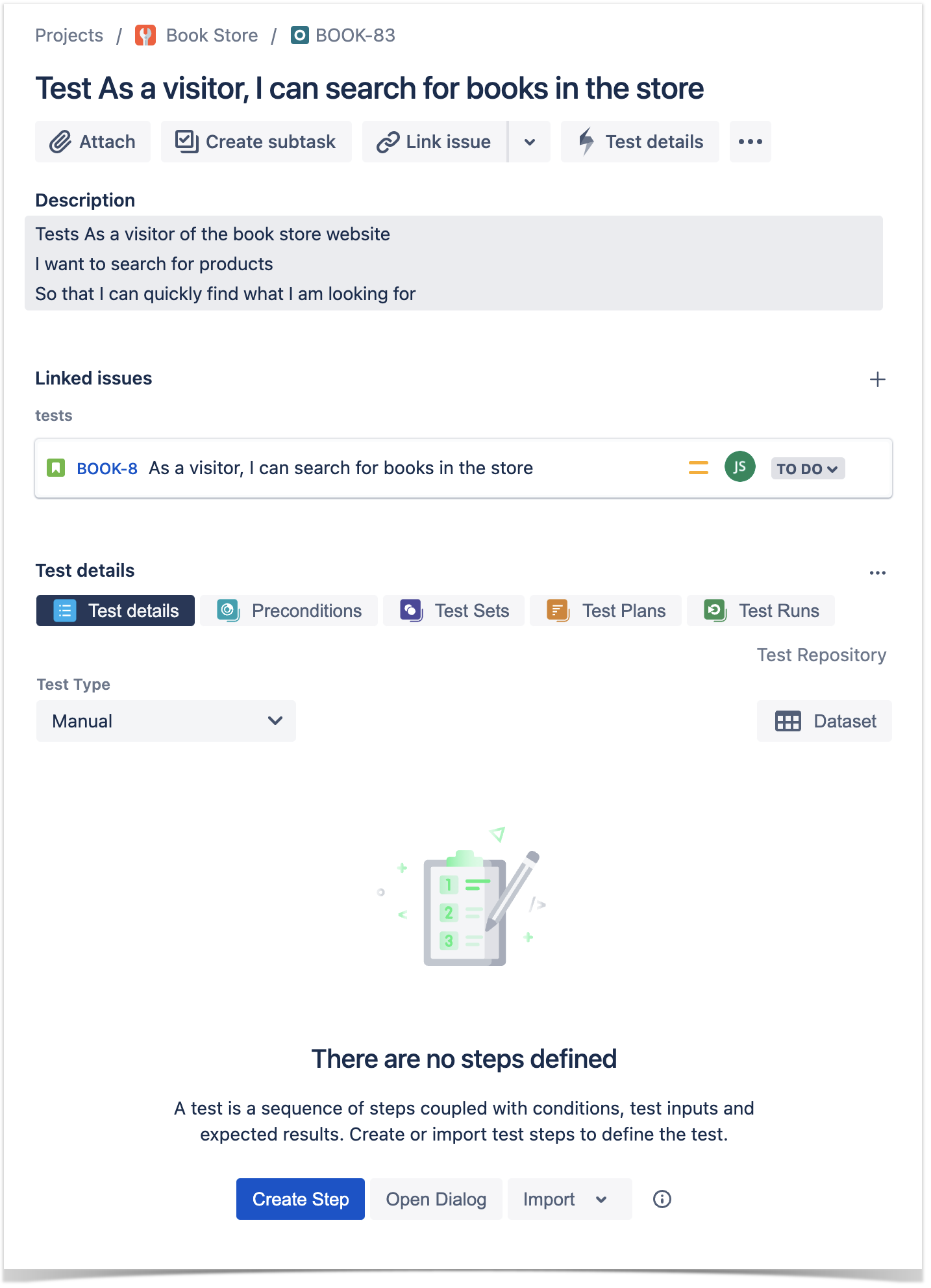
To associate an existing Test/Test Set with the Requirement:
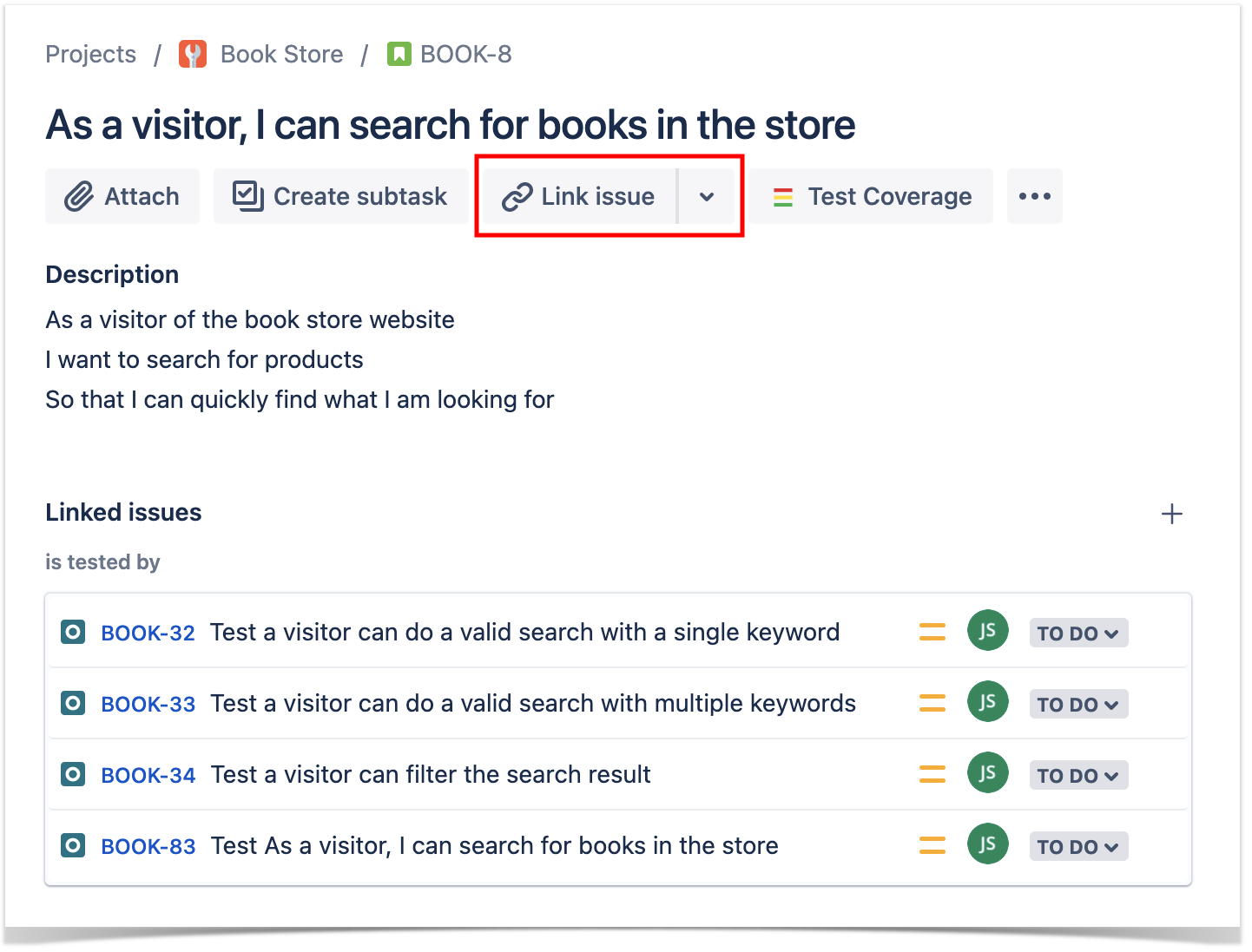
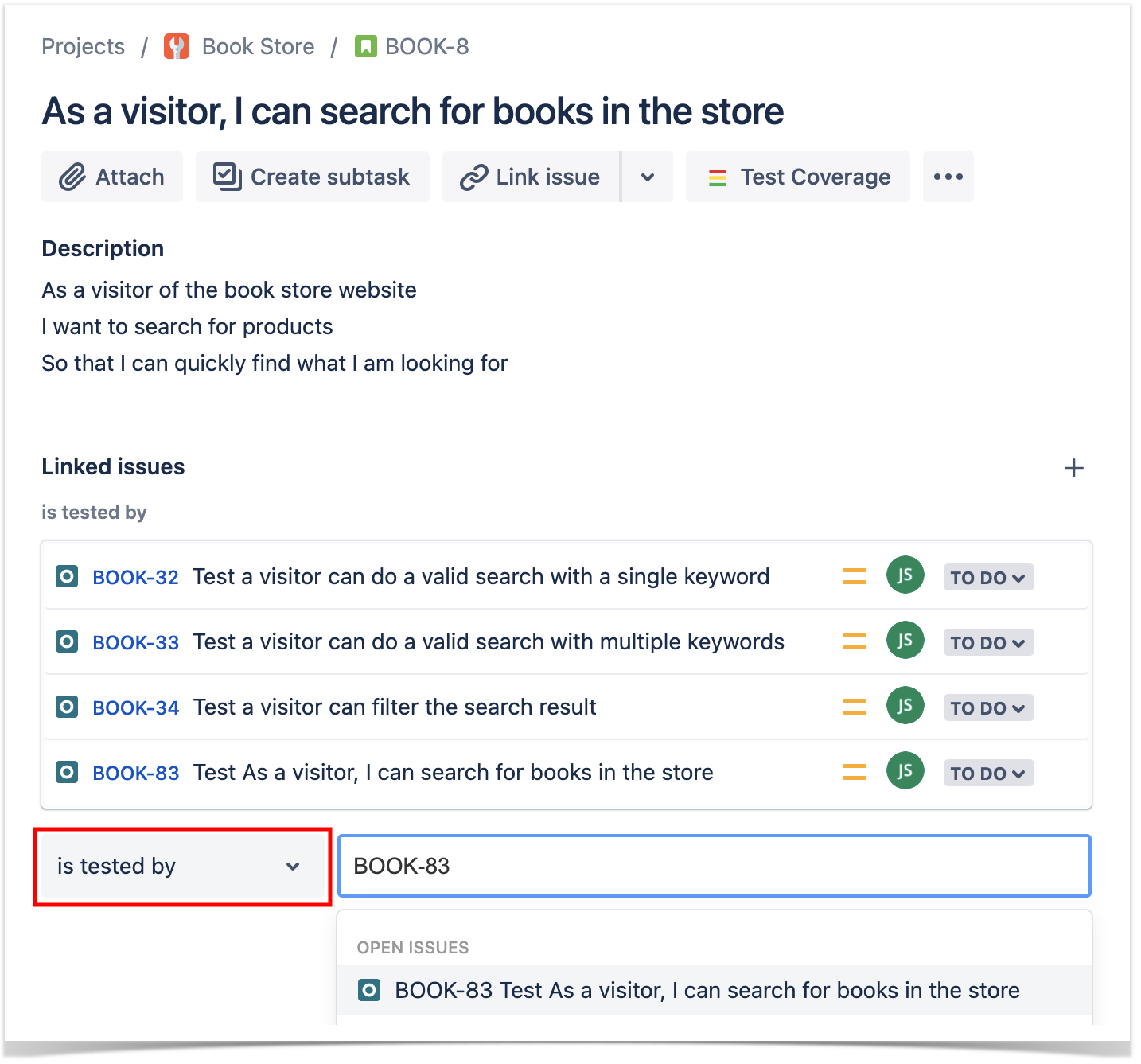
To create a new Test Execution from the Covered Issue, containing all linked Tests:
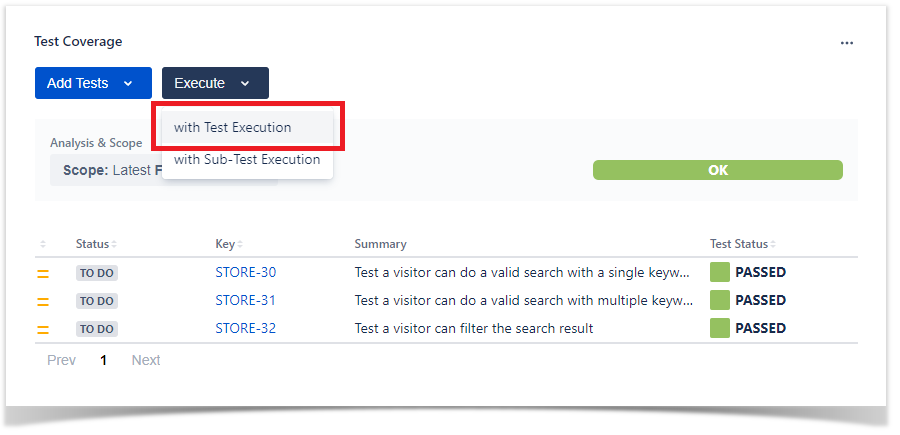
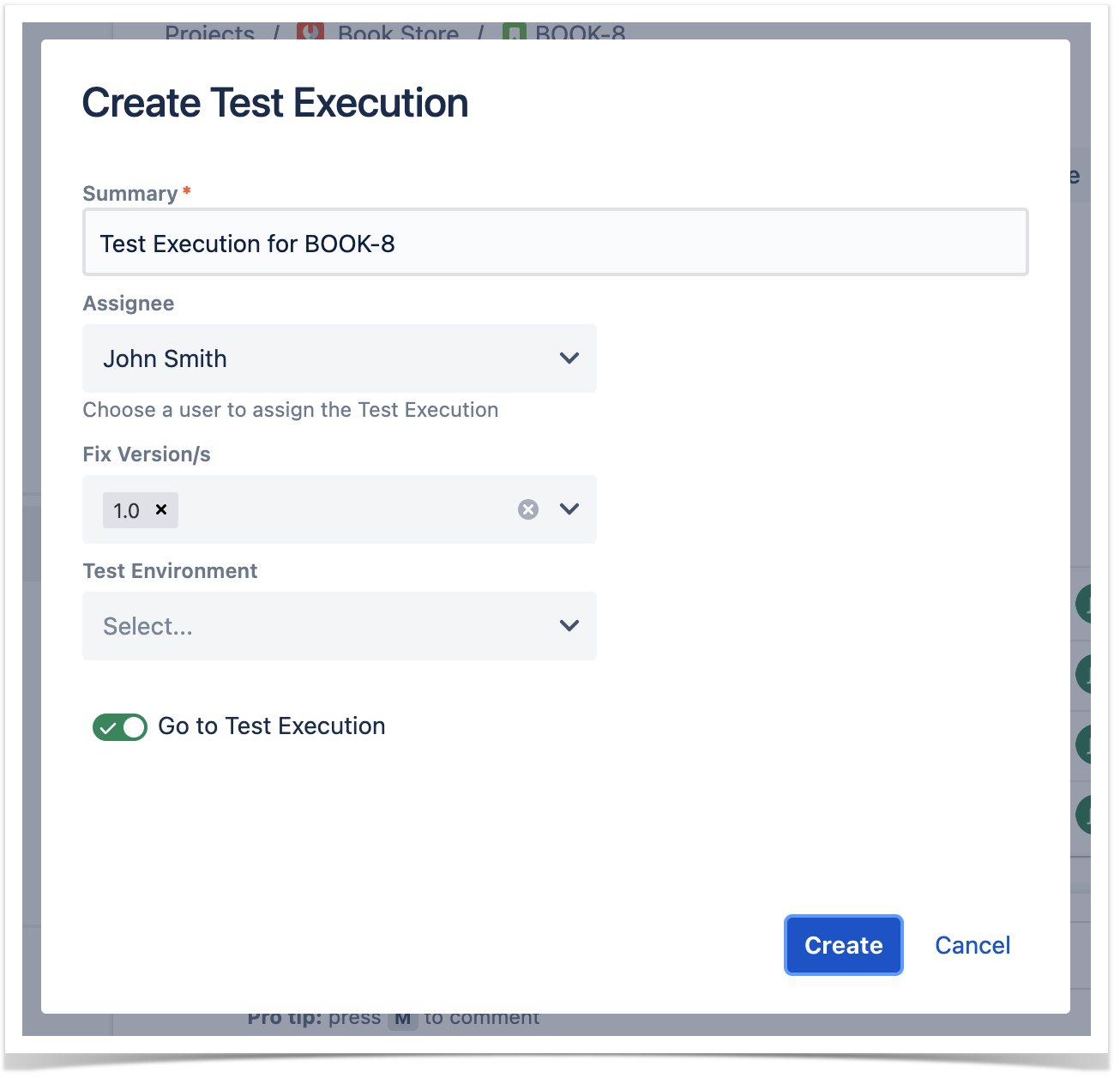
To create a new Sub-Test Execution from the Covered Issue, containing all linked Tests: