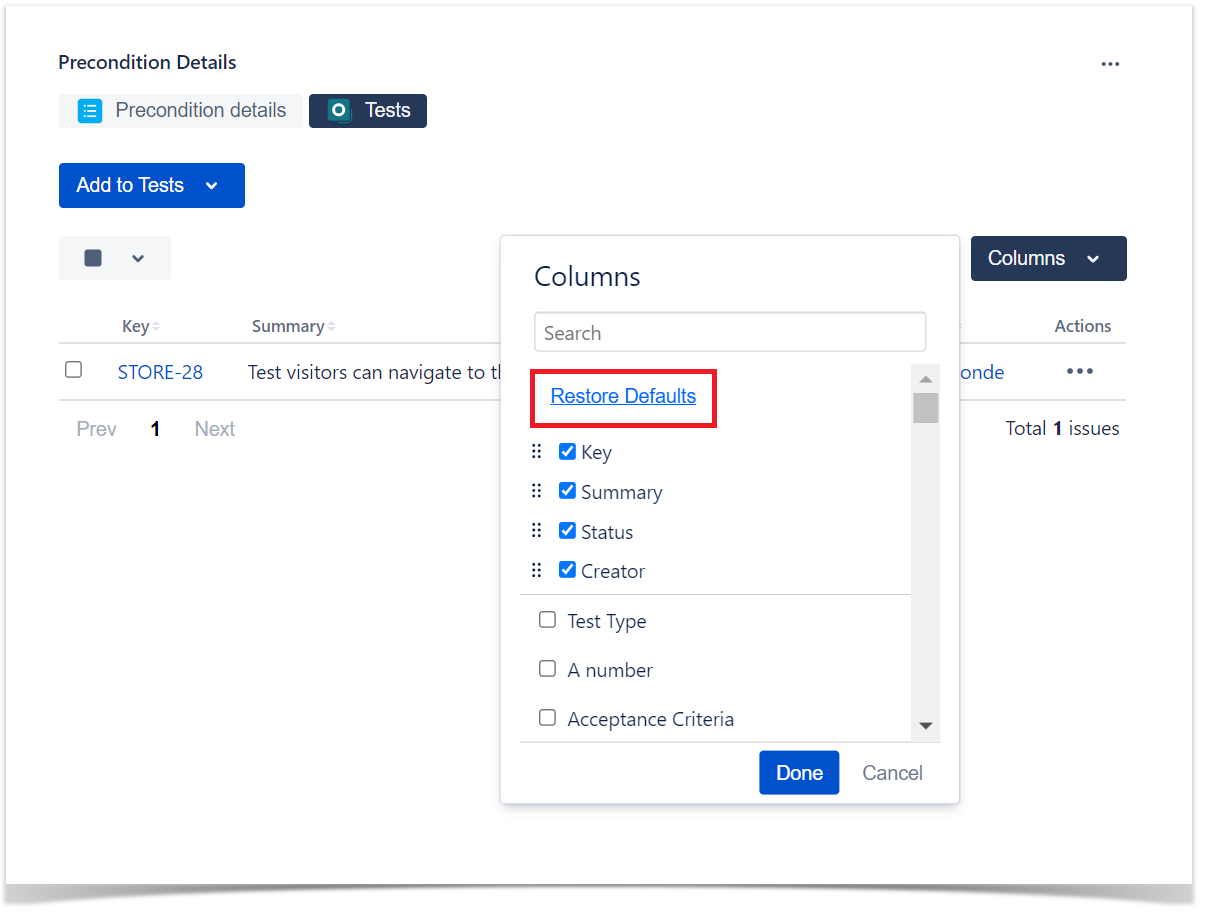Each project administrator is able to configure the default column layout of some sections that appear in multiple views of Xray (e.g., the Preconditions section within the Test issue screen).
Each user can costumize the column layout of each section, which will be saved in the user preferences.

The default column layout for each section (e.g., the fields that you want to show within each section).
Autocomplete helps find the relevant field(s).

After the layout is saved, the respective view will be updated accordingly.

The user can also override the defaults.
In each Xray table, you as a user can choose what information you want to display as columns and, therefore, overriding the project defaults. The layout will be saved in your user preferences.

If you want to reset the columns configuration to the default values defined at the project level, click Restore Defaults.