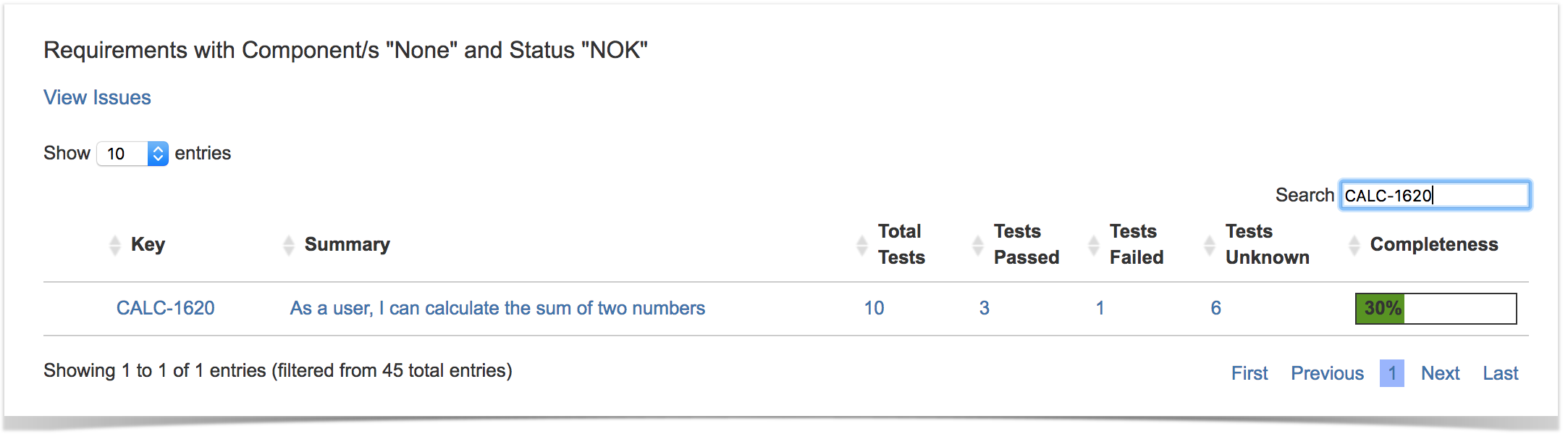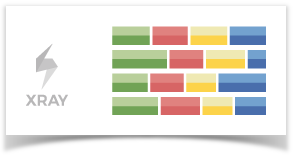
Shows a normalized horizontal stacked bar chart with the current Requirements coverage for the selected Analysis Version (or Test Plan), Test Environment and Grouping field.
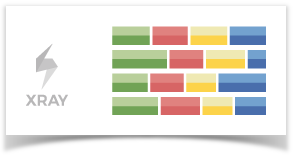
To use this report, your project must have Requirements Coverage enabled. Check out Configure Jira project to be used as Requirements project. |
In order to analyze the current status of your release, or even other releases from the past, you need to evaluate the status of requirements, taking into account the respective results.
You might want to analyze just the requirements implemented in a given version or you may want to analyze requirements from earlier versions based on your regression testing.
The overall requirements coverage report provides the means to analyze your requirements statuses in real-time.
This report is accessible either from the Xray Reports icon on the left sidebar of the project or from the standard Reports icon, which includes other kinds of reports besides Xray.
At the top of the report you'll find several areas related with the report and with the data shown in the report.

You need to configure the source data (i.e., the requirements) for the chart and how to calculate the requirement status for each one of the requirements.
Source "requirement" issues can be directly provided (within section C) using a saved filter or by specific requirement fields:
There is also an options menu (section D) where you can choose the visualization type for the report:
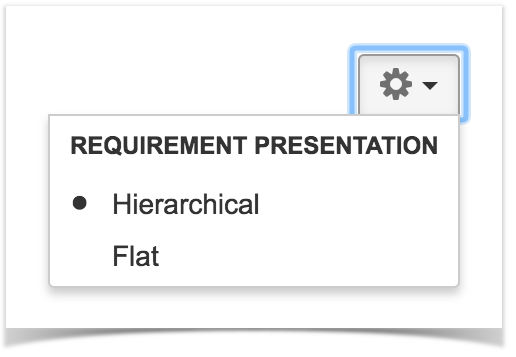
On the left side (within section A), you can define the analysis strategy, i.e., the way you want to analyze the selected/filtered requirements. You can choose either to analyze by Version or Test Plan, and then complement it with a Test Environment.
If you choose analysis by Version, then the latest results from Test Executions for the specified version are taken into account. If you choose Test Plan, only Test Executions (and related results) associated with the given Test Plan are considered during the calculation of the requirement status.
If you specify the Test Environment, then only the executions that ran in the specified environment are considered.
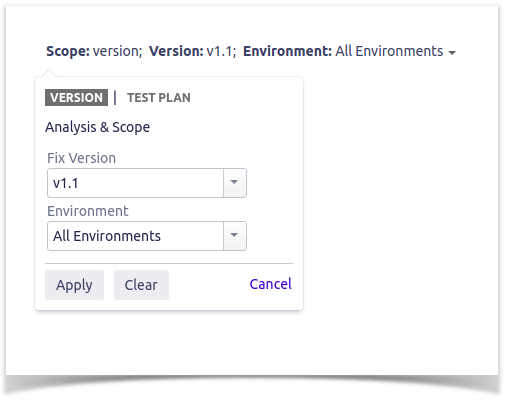
For more information, please see Coverage Analysis and Understanding coverage and the calculation of Test and requirement statuses. |
You can visually group the requirements (within section B) by Priority, Component or other fields, so you can analyze requirements from different perspectives.
|
Some Xray global settings may affect the report (e.g."Requirement Coverage Strategy", "Ignore Requirements with statuses", "Ignore Requirements with labels", "Ignore Tests with status") |
Each bar on the chart represents a group of Requirements with a different value provided by the grouping field. Stacked within each bar are the Requirements grouped by coverage status: OK, NOK, NOT RUN, UNKNOWN and UNCOVERED.
Because this is a normalized chart, the bars are always 100% wide.
The Overall Coverage requirements chart is interactive. Hovering over each bar shows a small popup with the information on the specific series (Status, Grouping Field and Percentage). You can deactivate a particular series by clicking it in the series legend.
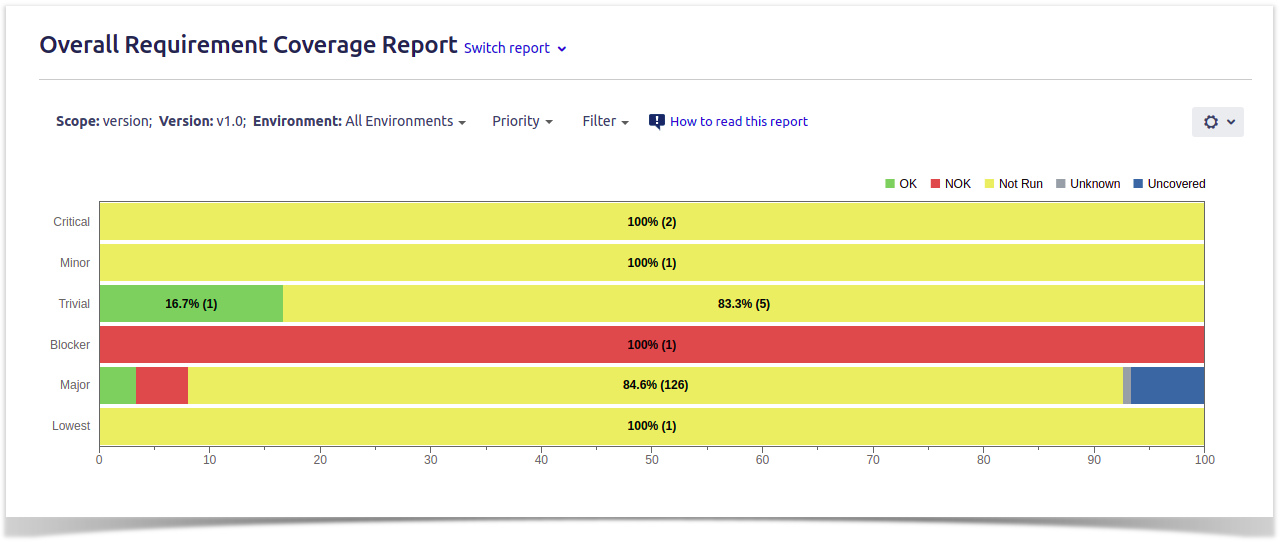
The chart also supports drill-down. When a section is selected, a table appears below the chart with the Requirement issues.
For each Requirement issue, the table shows the following indicators:
It also contains a column with a progress bar that shows the completeness of a Requirement.
Some values may provide a link, so you can be redirected to the respective entities corresponding to the shown number.