As a project administrator, you can define which Test Types you can use in the context of your project.
By default, each project inherits the globally defined Test Types. However, each project can use it's own Test Types.
In order to enable project level settings, please make sure to "Enable Project Settings" at the top of the page.
Test Types created locally in a project are only visible in the scope of that project; in other words, local Test Types won't appear nor affect the global Test Types.
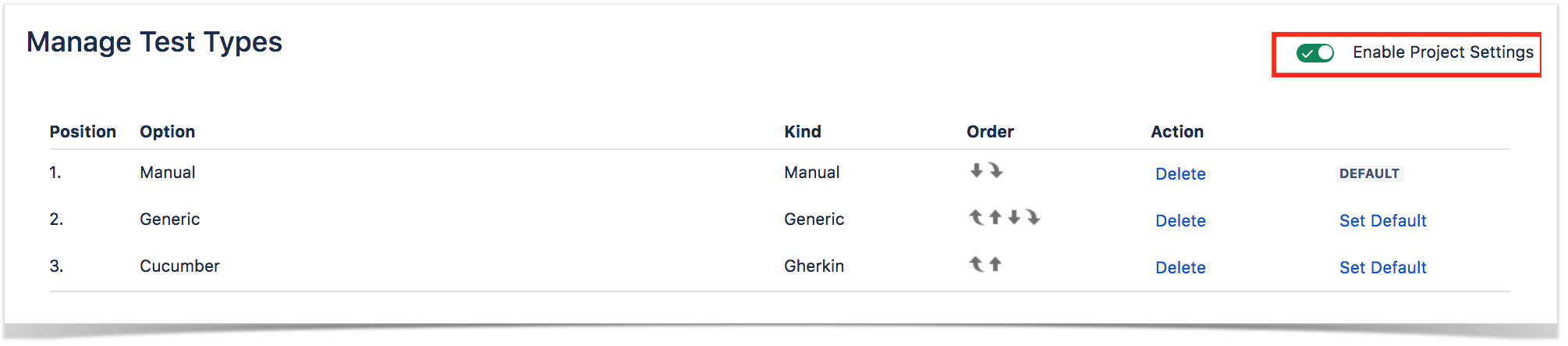
A Test Type is used as a way to characterize the Test in terms of its nature, so it can be clearly be distinguished from other ones.
Each Test Type is of some "kind"; Xray provides 3 "kinds":
By default, upon installation, Xray will create the following Test Types:
| Rank | Test Type | Kind |
|---|---|---|
| 1 | Manual (default) | Manual |
| 2 | Generic | Generic |
| 3 | Cucumber | Gherkin |
The rank is used as sorting criteria whenever showing the options for the values of the Test Type of some Test case. The default Test Type will be used as the one used, also by default, when a Test issue is created.
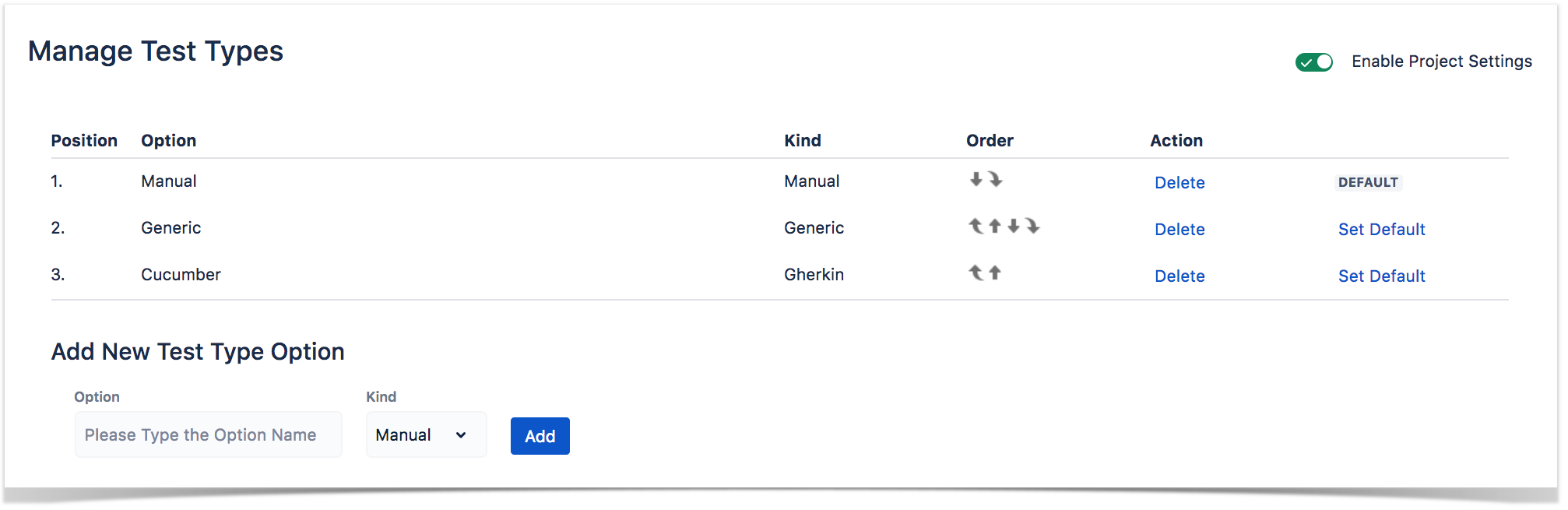
To create a new Test Type, go to the section "Add New Test Type" available at the bottom of the page, fill out the following fields and press "Add":
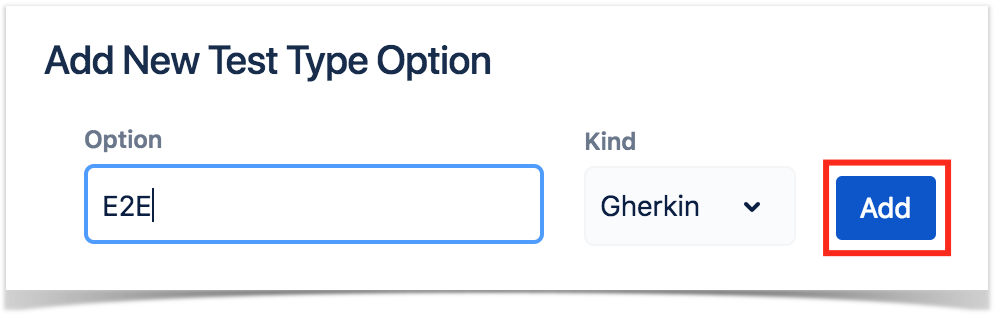
Custom statuses can also be deleted from Xray. To delete an existing custom status:
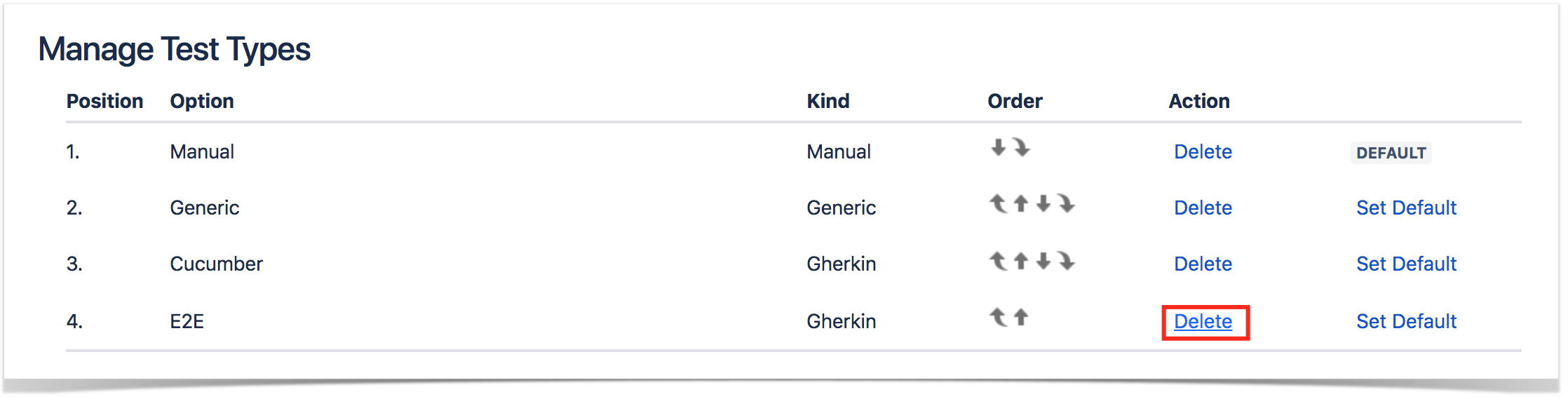
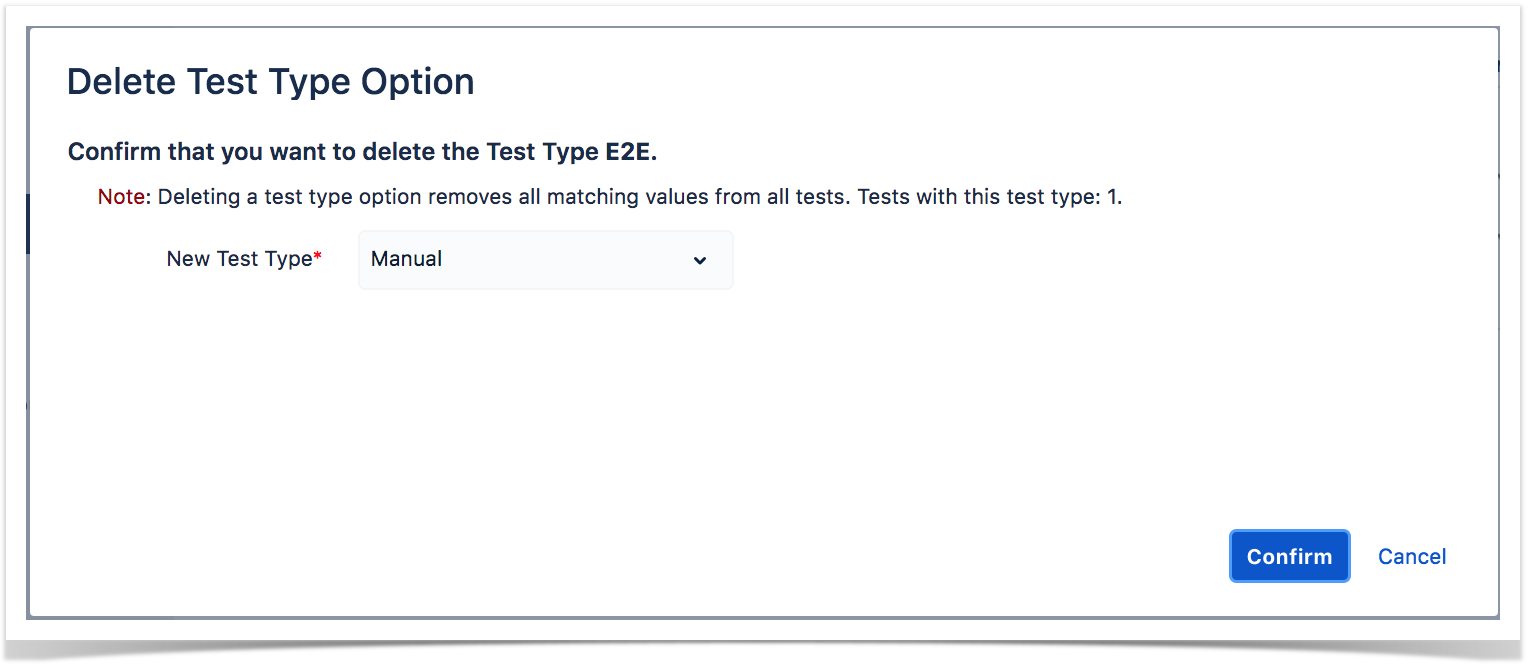
Note: whenever deleting a local Test Type option, all Tests in the current project having the same Test Type value will be migrated for some new Test Type provided by the user.
The order by which the Test Type options appear in the Test Type selection dropdown in a Test issue can be changed by using the arrows available in the "Order" column.
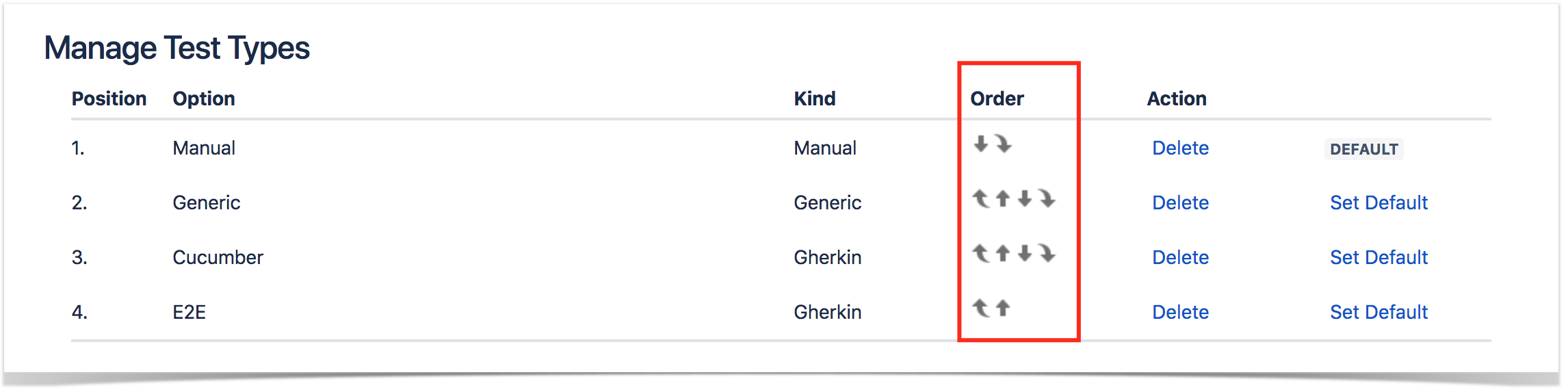
One Test Type can be set as being the default. The default Test Type is the one used whenever creating Test issues.