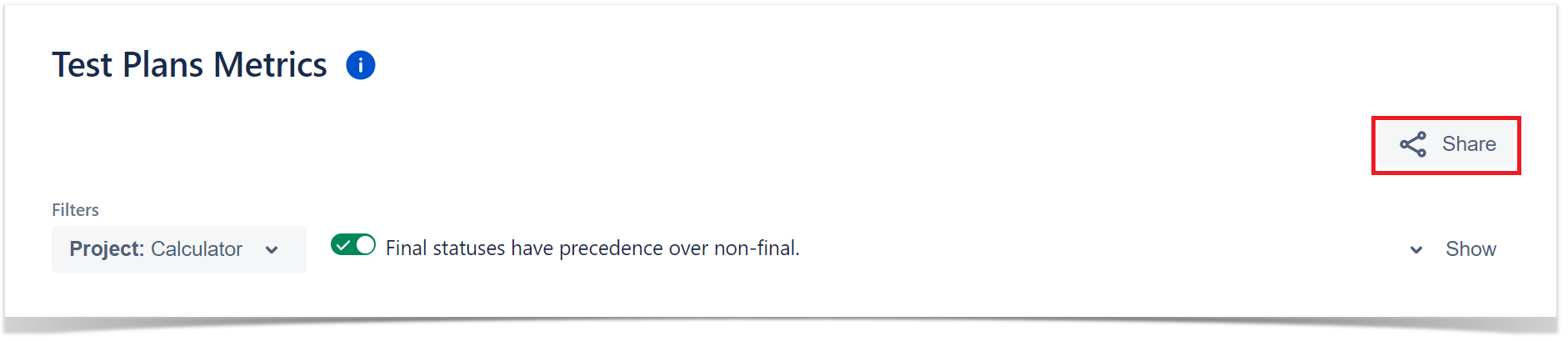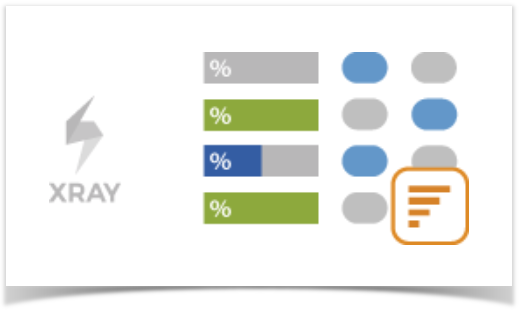
Shows a list of Test Plans with consolidated information for each one, including the test statuses count, overall progress and Test Environment-related metrics.
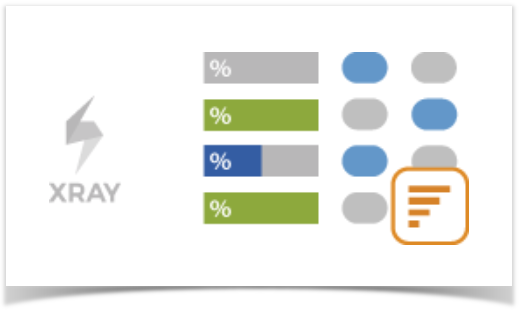
This report allows shows some relevant metrics about that enable you to evaluate a Test Plan and eventually compare it with others.
Possible usage scenarios:
This report is accessible either from the Xray Reports icon on the project left sidebar or from the standard Reports icon, which includes other kinds of reports besides Xray.
At the top of the report you'll find two areas related with the report and with the data shown in the report.

Source Test Plan issues can be directly provided (within section A) using a advanced filter or by specifying some Test Plan fields:
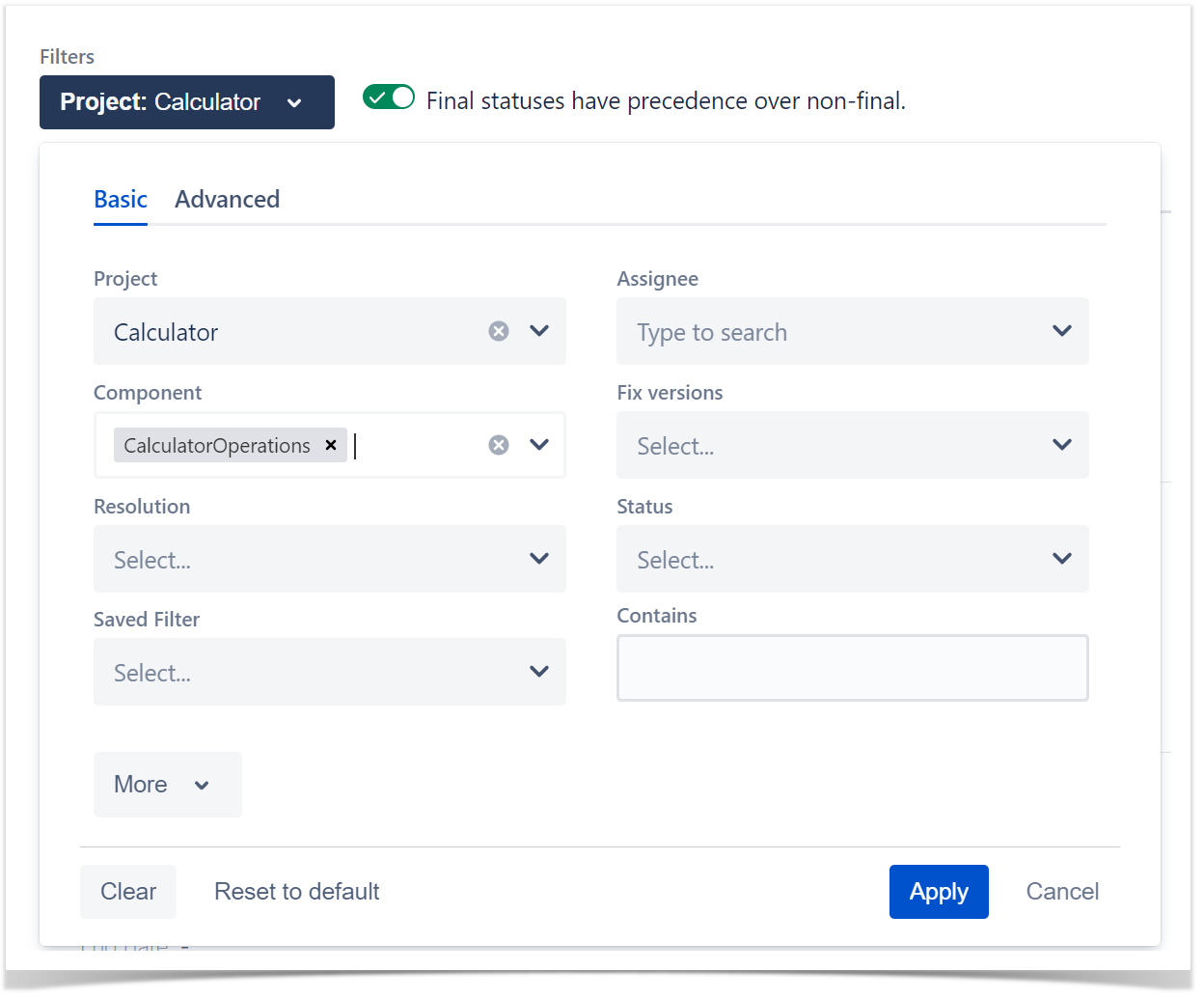
| Metric | Notes |
|---|---|
"Totals" (Test Executions) | Number of Test Executions related with this Test Plan |
"Totals" (Test Runs) | Total number of Test Runs from all related Test Executions |
"Totals" (Tests) | Number of Tests being tracked by the Test Plan |
"Tests by Status" | Number of Test Plan's Tests, per latest status |
"Tests by Test Type" | Number of Test Plan's Tests, per Test Type |
"Success Rate" | % of "successful" Tests (i.e., only the PASSED Test Run status contributes to this calculation) |
"Success Rate by Test Environment" | % of "successful" Tests (i.e., only the PASSED Test Run status contributes to this calculation), per Test Environment |
| "Defects" (Open/Close) | Defects directly associated with the related Test Runs (i.e., that were created within the context of Test Executions of a given Test Plan). Will count unique Defects (i.e., if the same Defect issue is added multiple times in the same Test Run or added multiple times within Test Runs within the same Test Plan, it will count as one) Defects with Resolution will be counted in the Closed column; all others will be counted in the Open column. |
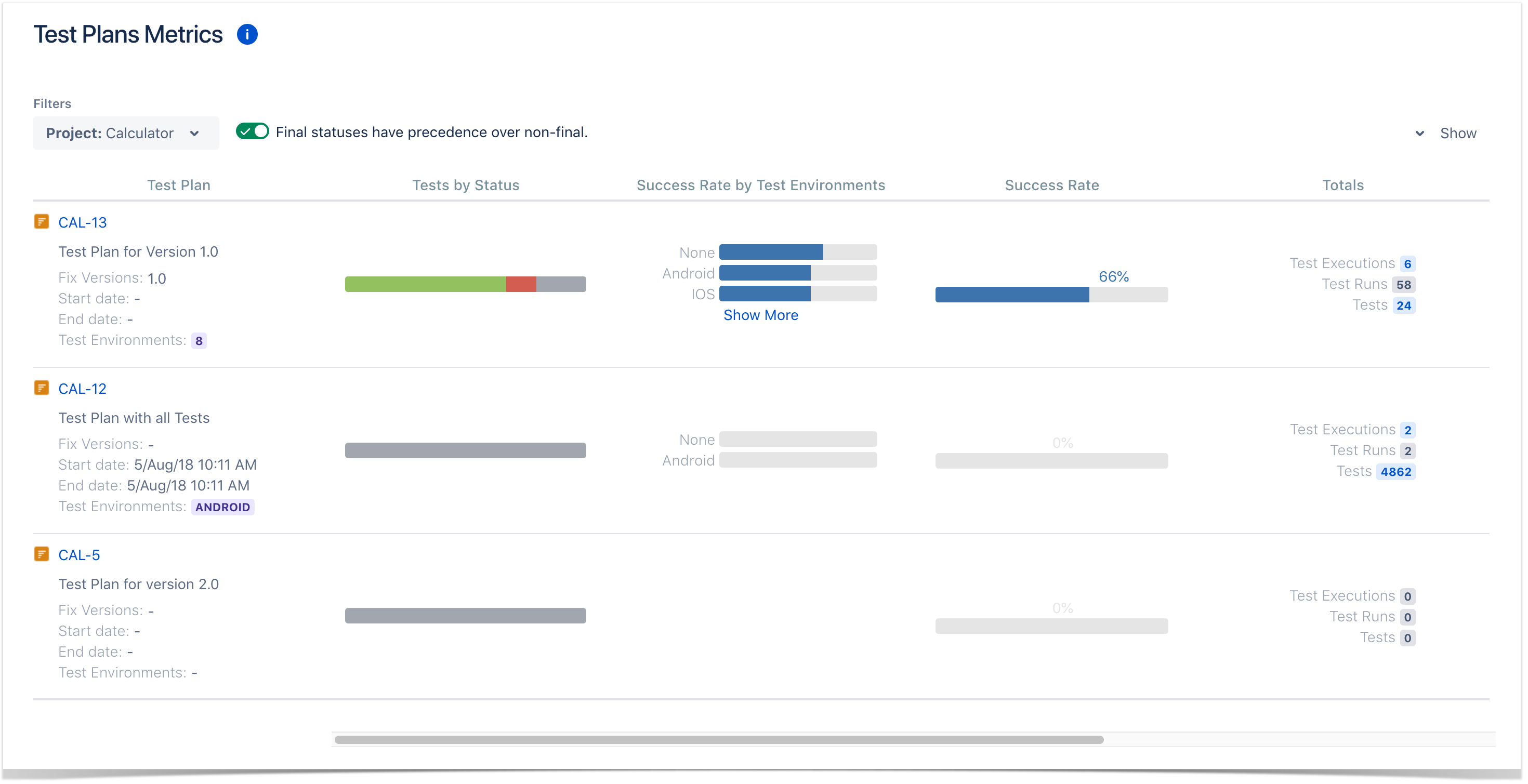
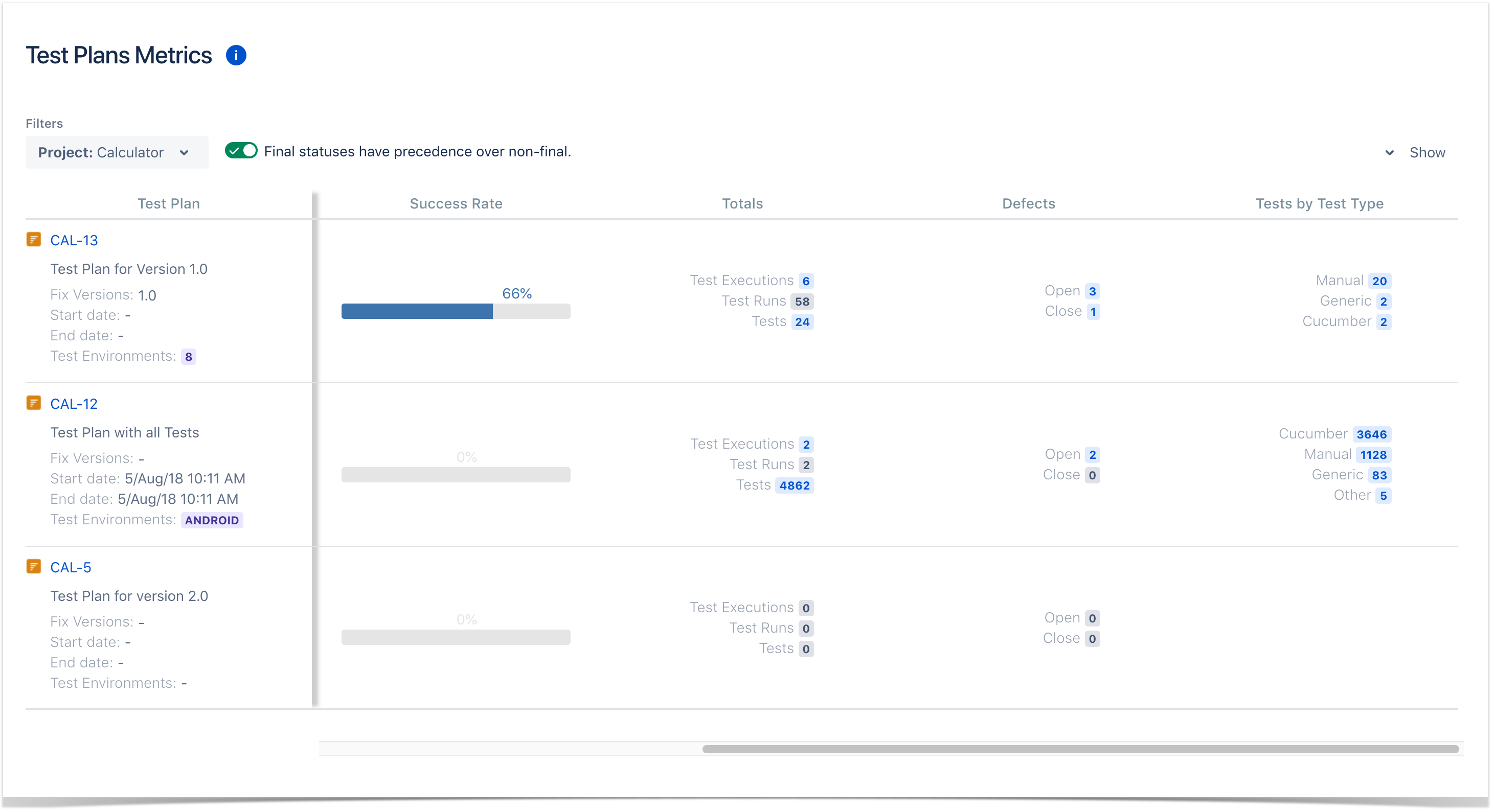
To prevent the report from being too wide for some screen resolutions, the is a scroll bar on the configurable columns.
Some values provide a link, so you can be redirected to the respective entities.
To share the report click the Share button and then click the copy icon to copy the link to clipboard after this you can send the link to other users who can then view the report with the same filters. This link will be deleted if it's not used for more than 6 months.