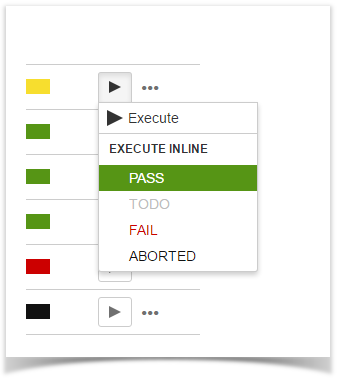Execute TestTo execute a Test from a Test Execution: Step 1: Open the Test Execution you wish to run. Step 2: Hover over the desired Test Run (under the Tests section on the view page) Step 3: Click the Execute button that appears in the last column. The actions menu should pop up with the available actions. Step 4: Click Run action to open the Execution page to start the execution.
You can see a detailed explanation of the execution screen here. Note: If you do not not have permission to execute the Test Run, the "Run" option will not be available.
|
Execute Tests InlineTo execute Test Runs inline from the Test Execution view screen, this option must be enabled in the Xray administration page. The option for setting the Test Run status manually without having to execute all Test Steps (or Examples, in the case of Cucumber Tests) must also be enabled in the Xray administration page. Given that the above options are enabled and you have permission to execute the Test, the context menu for executing Test Runs, accessed by the Gear button on each Test, must show the available transitions. When executing inline Tests, the status of the manual steps (or Examples, in the case of Cucumber Tests) can be changed automatically. The following rules are applied:
To execute a Test Run inline: Step 1: Open the Test Execution issue you wish to run. Step 2: Click the Execute button located in the last column of the Test Runs table and select one of the available statuses.
|