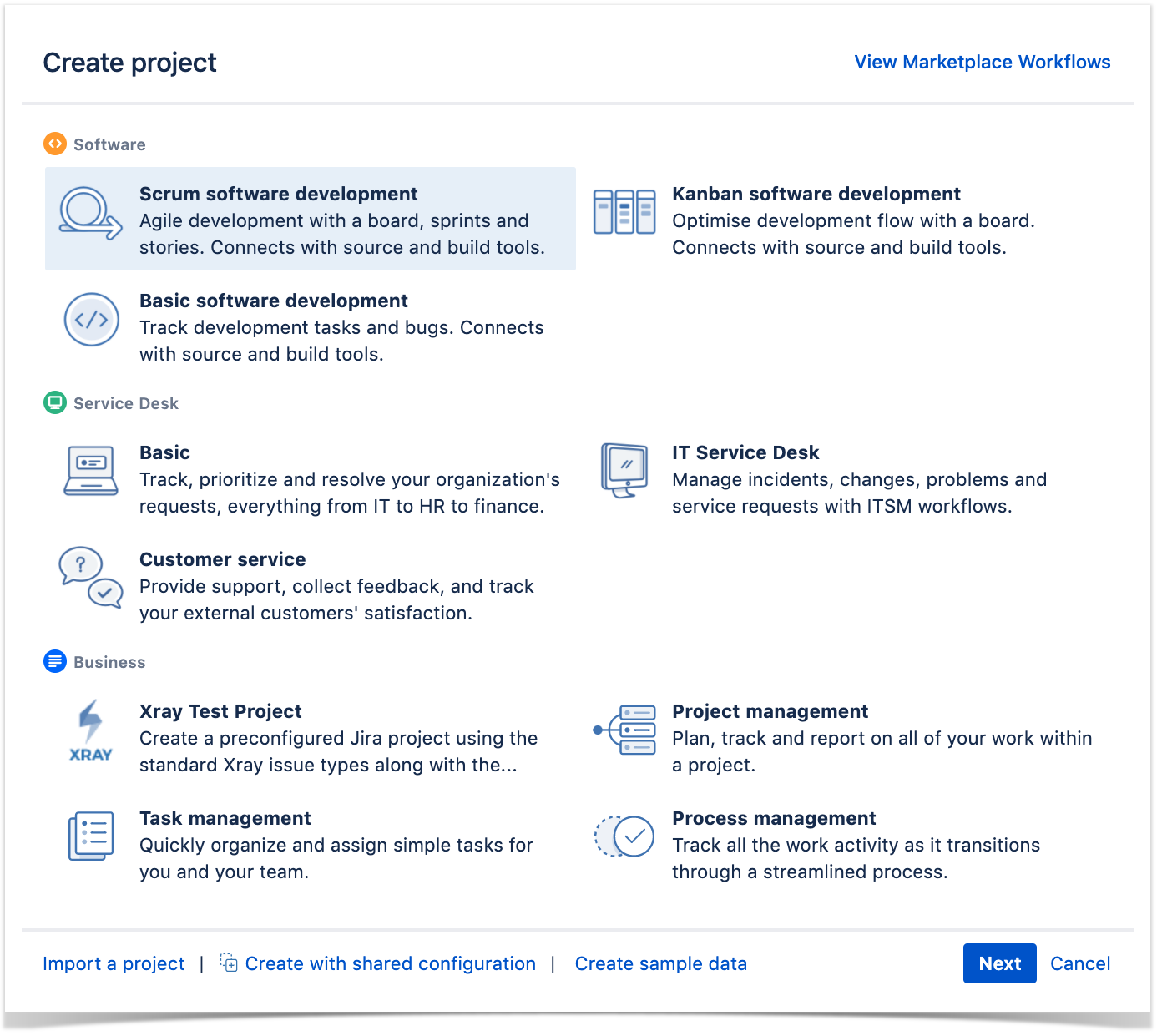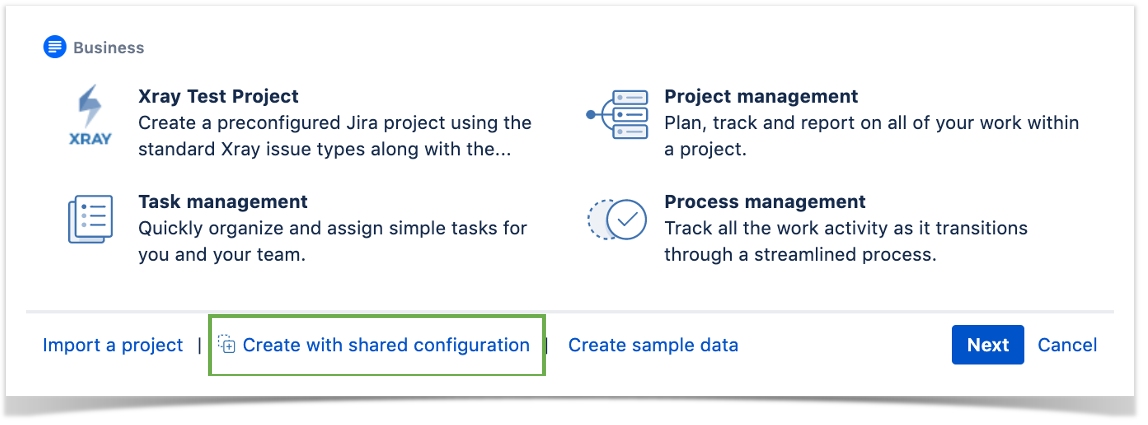Create ProjectGo to Jira Administration > Projects > Create Project or directly from the header (global menu) Create Project.
|
Select TemplateWhen creating a project you have different templates available that will bring you different schemes ( issues, screens & workflows) and that can have different features. You either select a Jira template, like the SCRUM Software Template or the Project Management template or you can select an Xray Test Project Template. Select the desired template, and click next to follow the wizard.
Depending on the template you have chosen you may need to perform specific configurations to make the project totally enabled for Xray:
Check the next step to understand how to perform these configurations. |
Enable Xray in your projectsIn the project Administration page, go to Actions at the top right-hand side. You must: a) set your project as a Requirements project by choosing "Enable Xray Requirement Coverage," so the requirements are covered by tests; and b) If you didn't use a template that already has Xray issue types (i.e., Test, Test Set, Test Execution, Test Plan) you need to add them to the project.
|
This module details you the minimum configuration that needs to be done to create a new project with Xray enabled. Go to Basic & Advanced Setup to explore other configuration possibilities. |