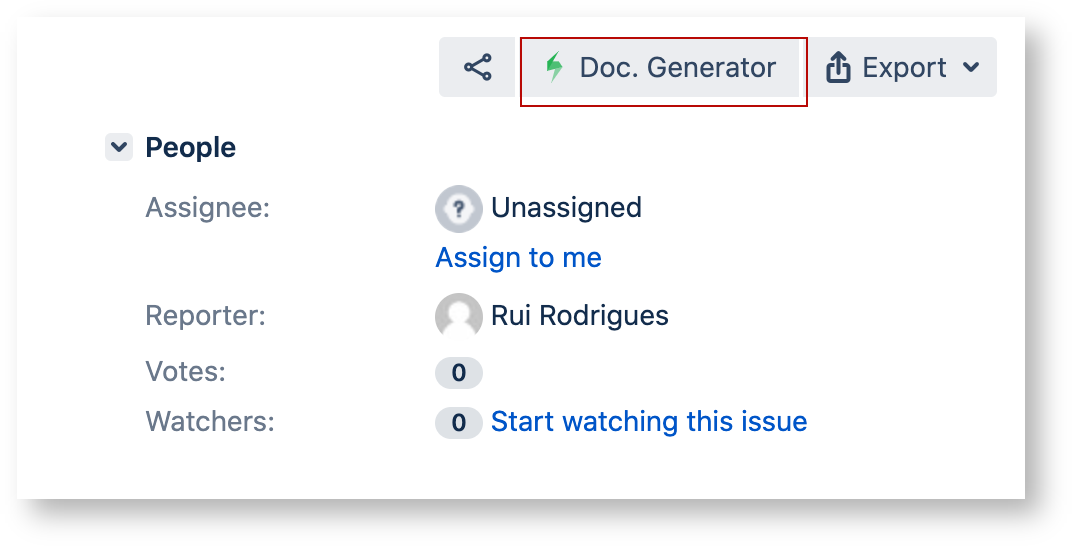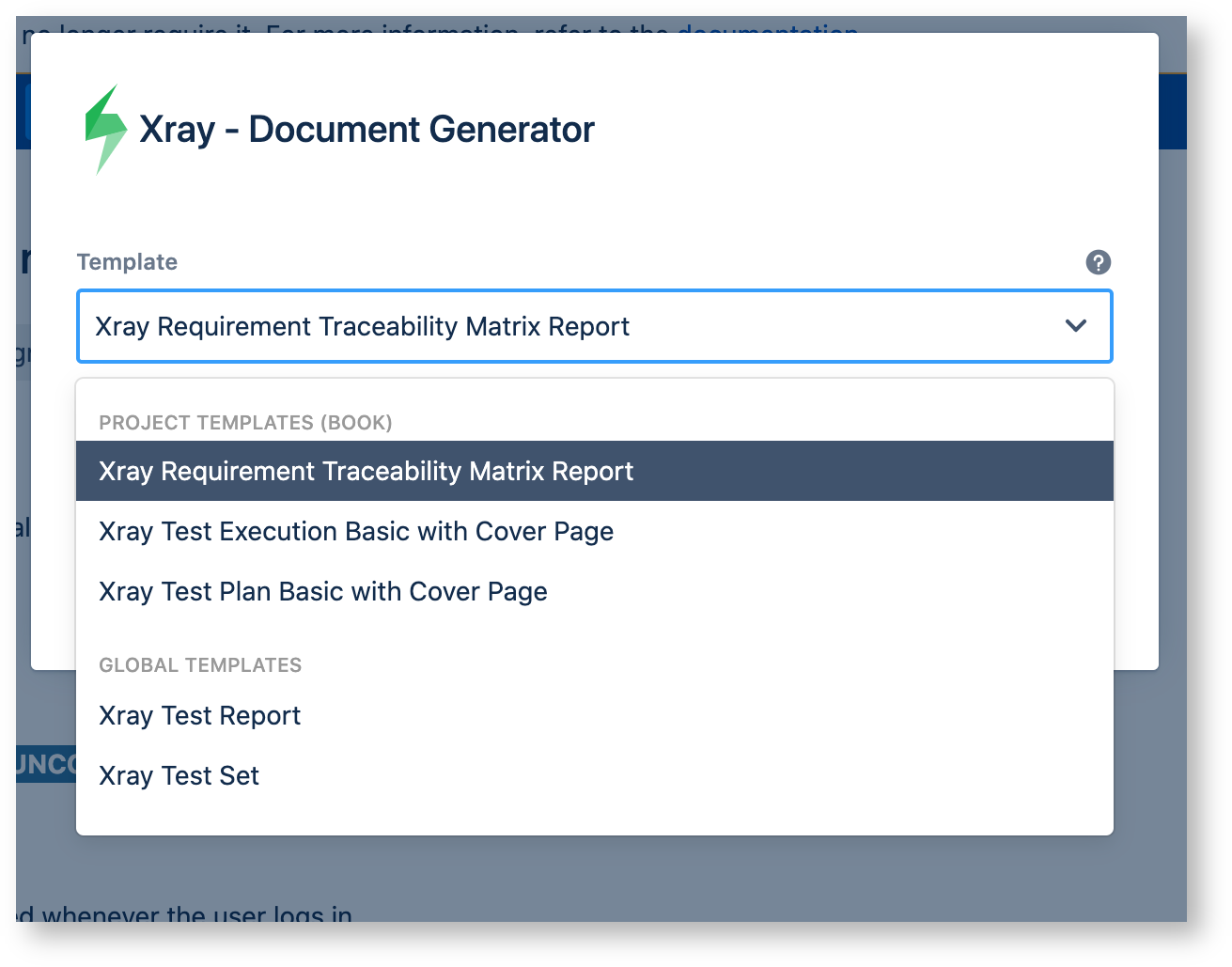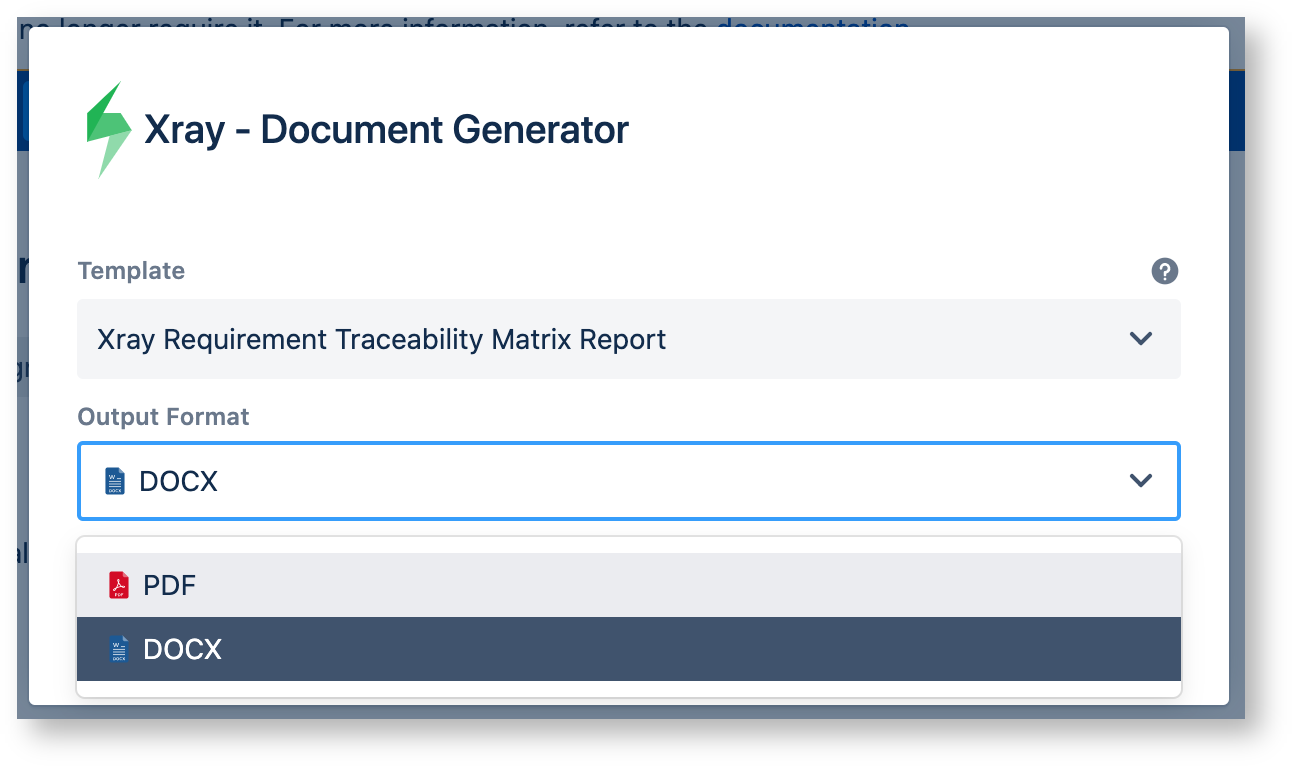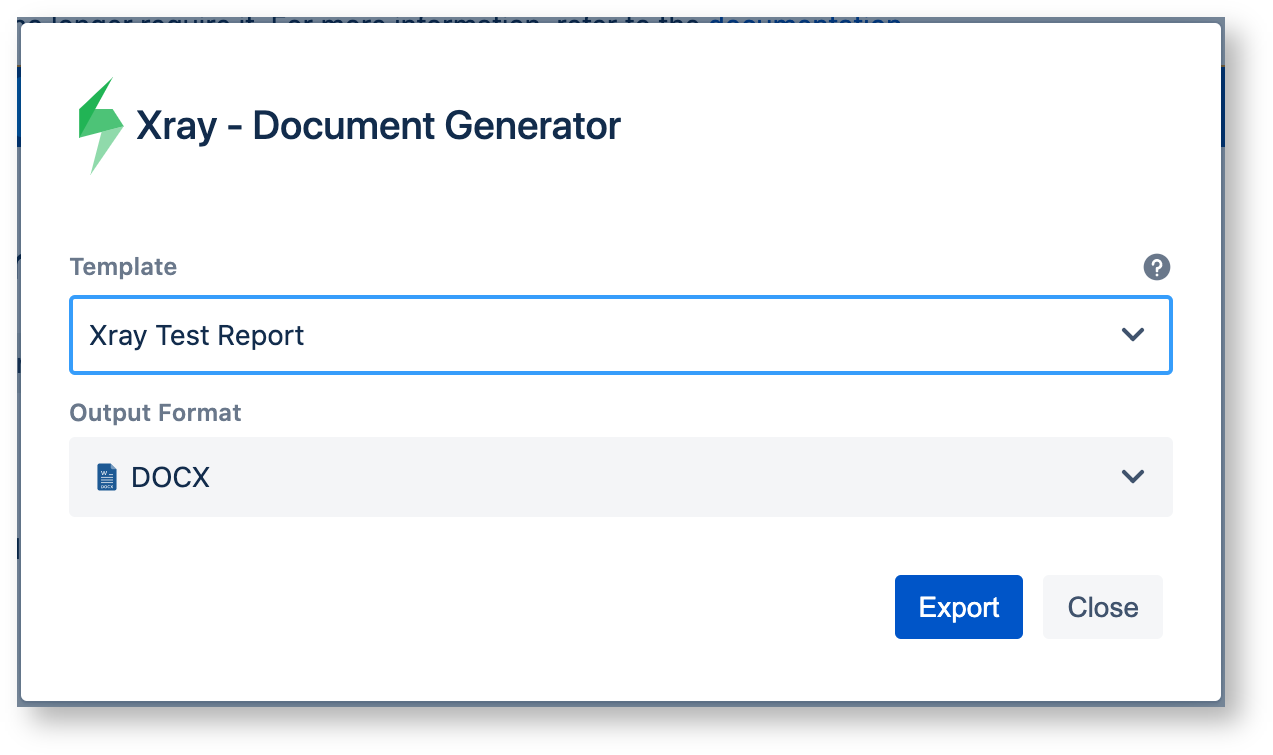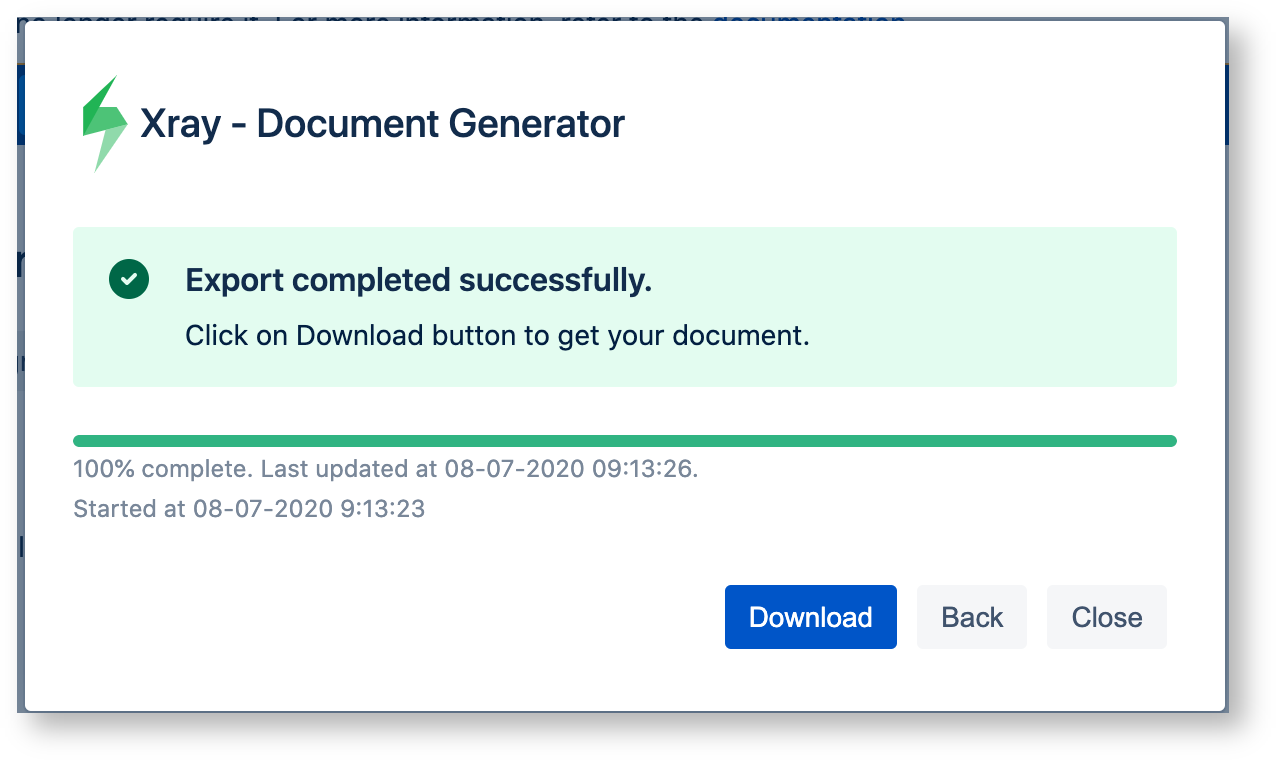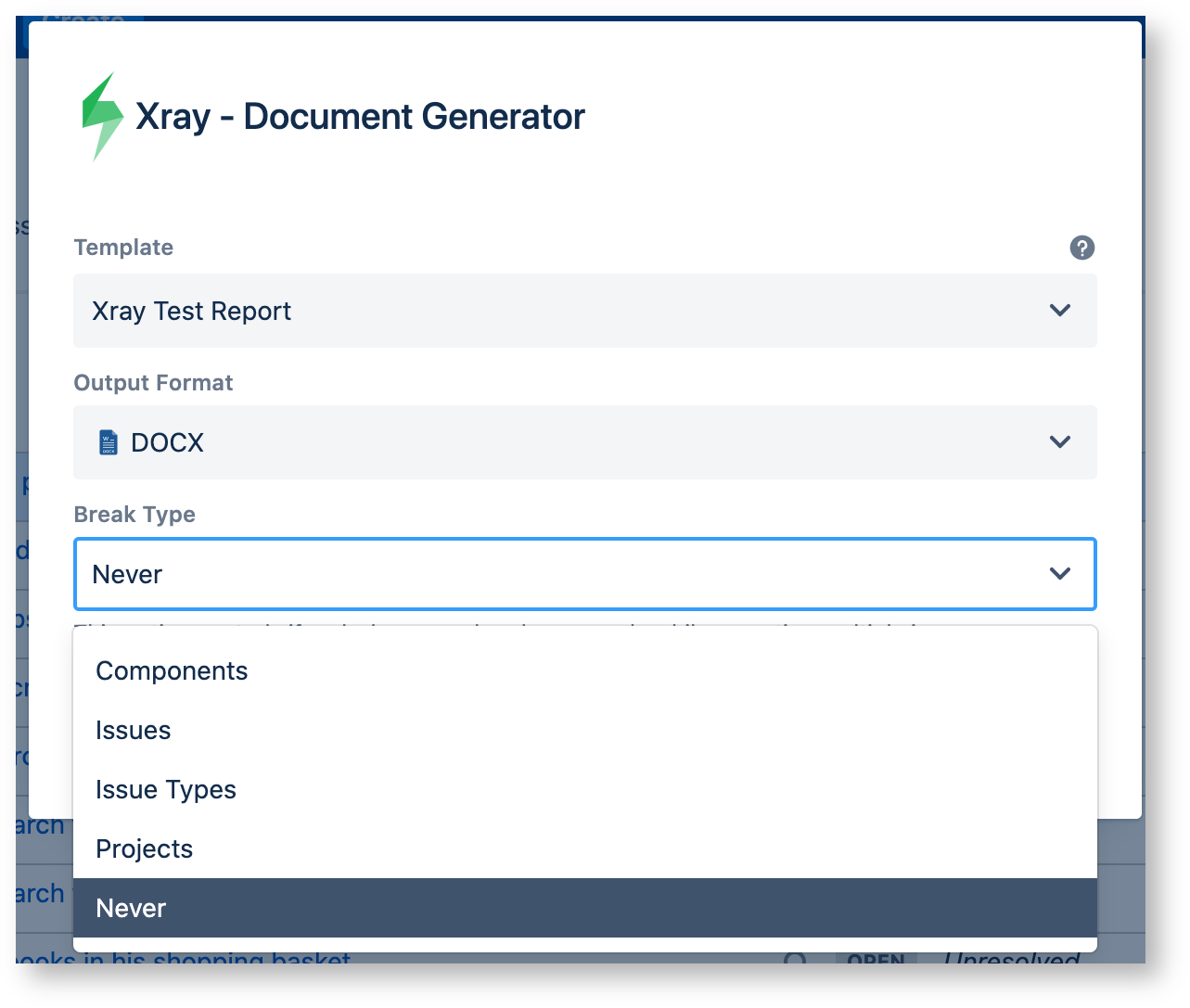What is the Document Generator?Xray Document Generator is a feature that allows you to customize your own templates and generate documents regarding your Jira data, mainly, Xray issues, requirements, and defects. It's easy to set up and start creating your documents. |
How can you use the Document Generator?
|
Exporting ReportsYou can create documents directly from the Issue detail screen by clicking on the Xray Document Generator button available on tools section (1) or from Issue Navigator screen (2). Issue Detail Screen (1)
Issue Navigator Screen (2) 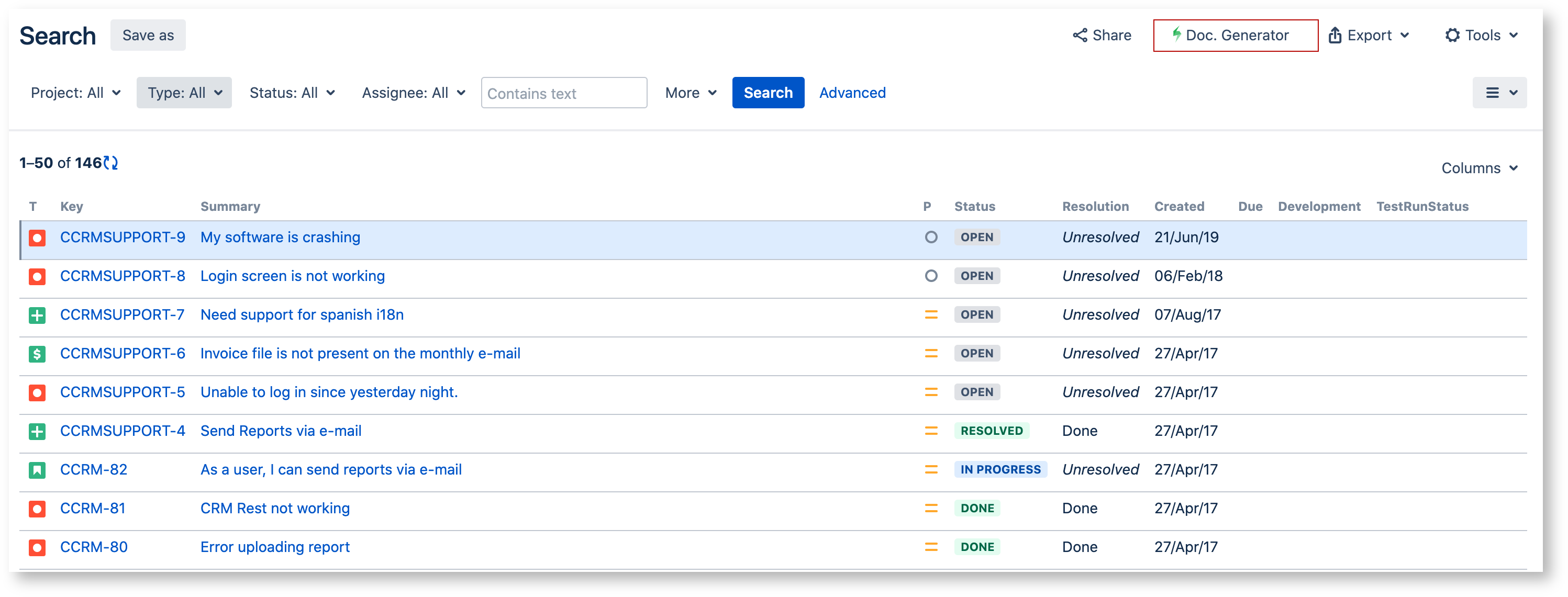 After clicking on it, you can select the template to use and the output format.
Having chosen the template and the output format, now you can generate your document by clicking on Export button, otherwise, we can close the dialog by clicking on Close button. Once the generation process is finished you can get your document by clicking on Download button. If you want to generate another document you just have to click on Back button or leave the dialog by closing it.
|
Creating your own templatesTemplates are documents built using Microsoft Word or Excel formats. Along with the document content, it is possible to specify mappings that will be replaced by the issue fields, custom fields, and other data such as comments, work logs, attachments, and even Xray customized data. Check documentation for template building and template management: |
Check out our documentation to learn more about the Document Generator. |