Using the top "Create" button"In order to create a new Test Issue, Click the Create Issue at the top of the screen to open the Create Issue dialog box / page. 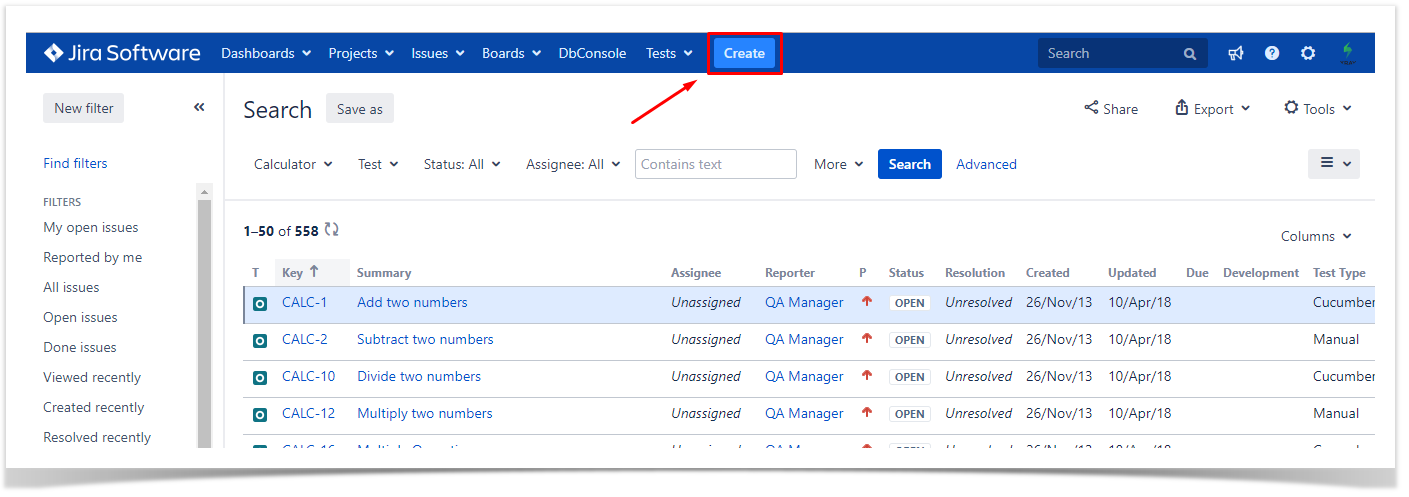
Step 2: Select the Project and on Issue Type, select Test. Step 3: Under the General tab, type a Summary for the test and fill all appropriate fields — at least, the mandatory ones marked with an asterisk. 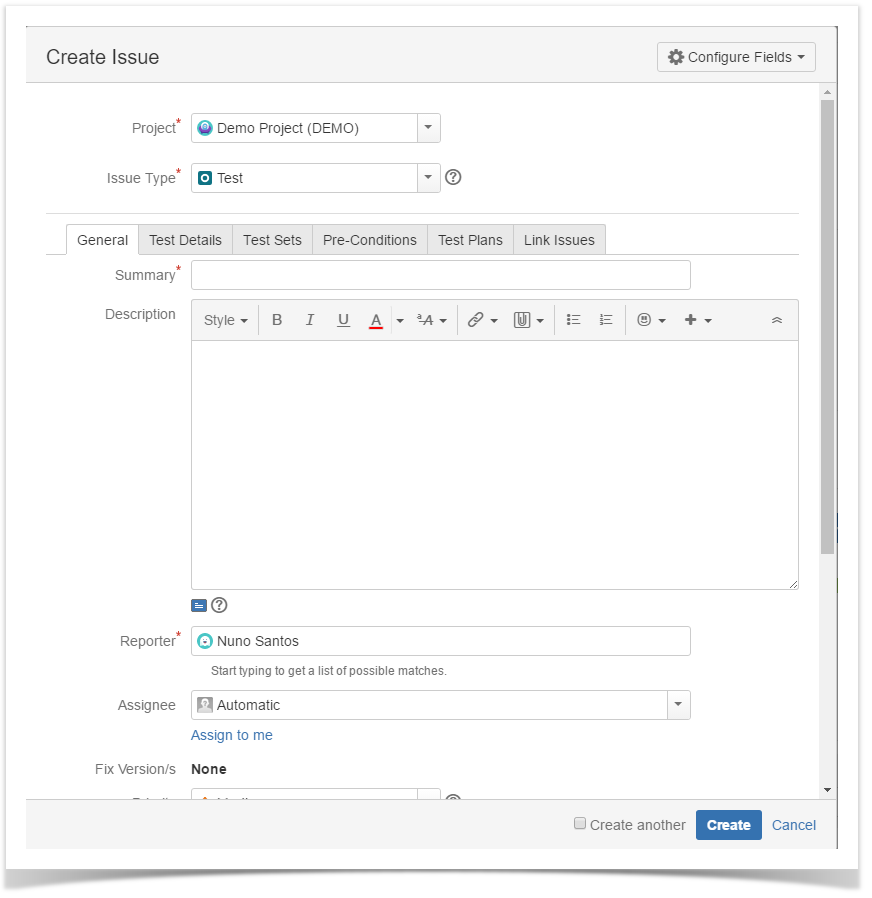
Step 4: On the Test Details tab, select the Test Type and complete all appropriate fields;
There are 3 Types of Test in Xray they are : Manual , Generic and Cucumber We will talk on them in the next chapter, for now we will stick with the most common one "Manual" |
- Select the Test Type as Manual.
- After filling out the Manual Steps fields, press the Add button to jump to the next Manual Step.
- Use the Pencil button to edit a previously entered Manual Step, and press the Update button when done.
- Use the Bin button to delete a previous entered Manual Step.
- To change a Manual Step position in the Test, drag the left area of the row and drop it to the desired place. 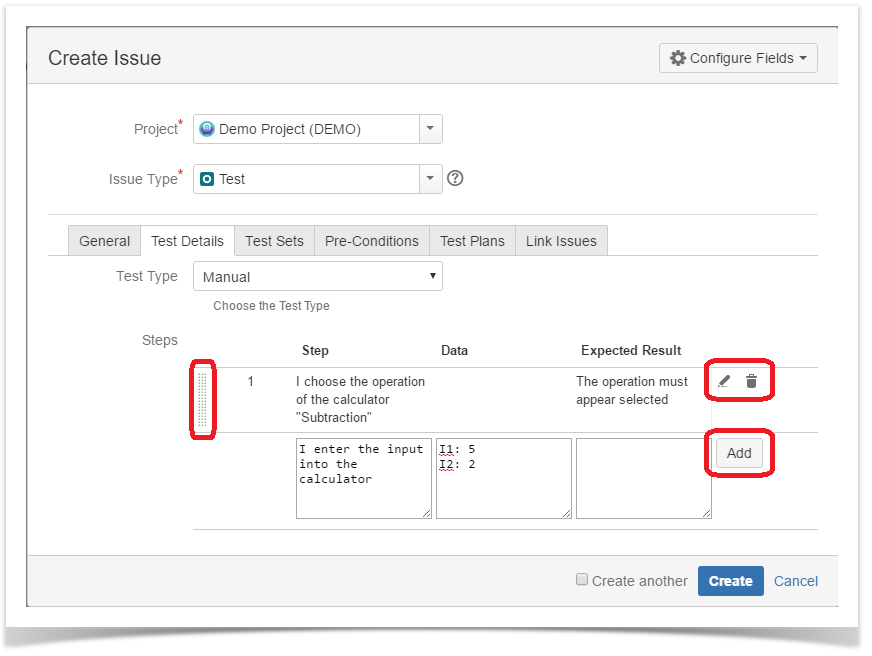
At
|