The Automation for Jira app enables users to easily extend and implement automation in Jira without having to code.
This way, users can implement rules that are triggered upon some event, executed if certain condition(s) are met and that perform certain action(s).
Rules can also be triggered manually or may be scheduled.
Since Xray uses issue types for most of its entities and since Xray provides many JQL functions that allow you to obtain testing-related information, Automation for Jira can be used with Xray in a very straightforward way.
Automation rules are available and, can be created, from the project settings, namely from the "Automation" tab.
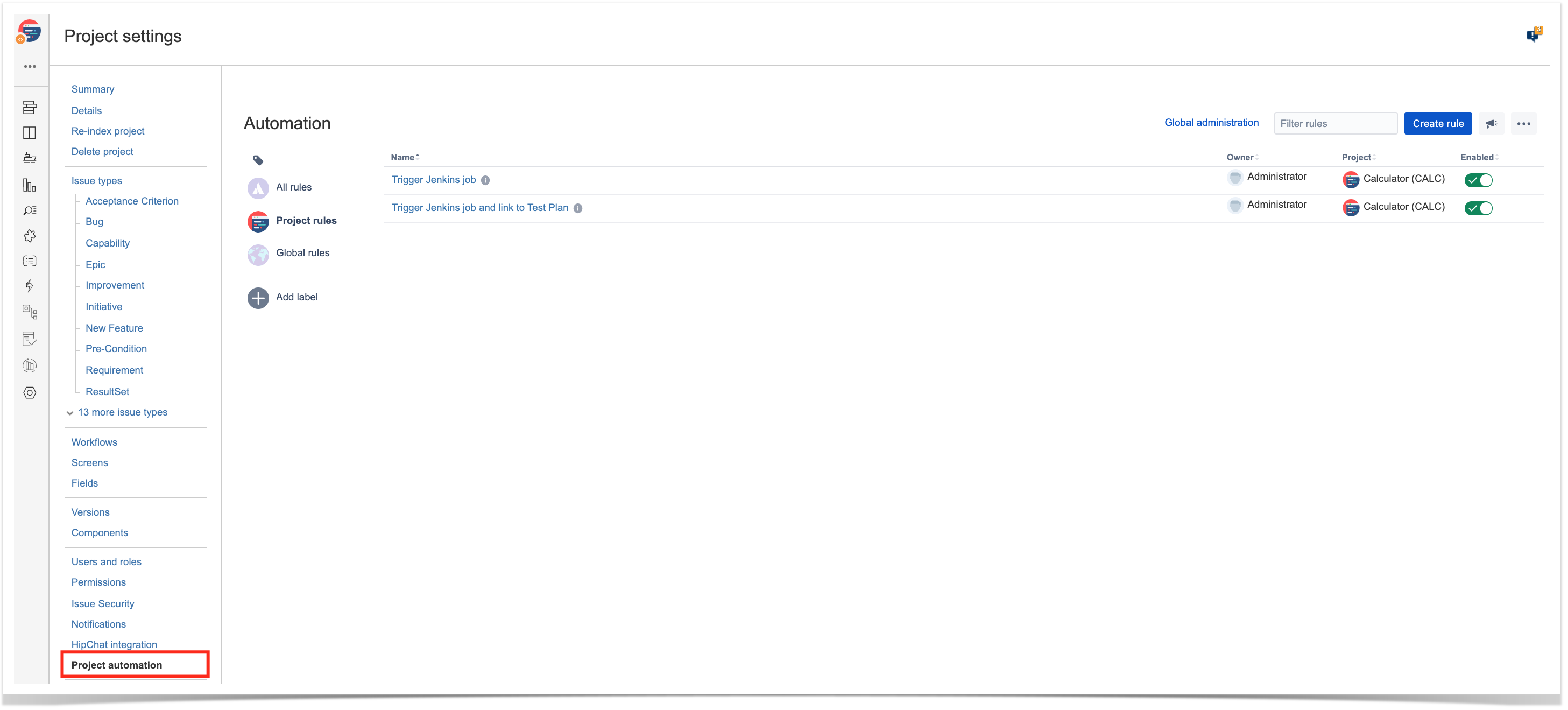
The following examples are provided as-is, no warranties attached; use them carefully. Please feel free to adapt them to your needs. Note: We don't provide support for Automaton for Jira; if you have doubts concerning its usage, please contact Automation for Jira's support. |
In this very simple scenario, we'll implement a rule, triggered manually, that will trigger a Jenkins project/job. The action will be available from within the "More" menu, in all issues of the selected project.
We're assuming that:
In Jenkins, we need to generate an API token for some user, which can be done from the profile settings page.
At the project level, we need to enable remote build triggers, so we can obtain an "authentication token" to be used in the HTTP request afterwards.
The project itself is a normal one, without parameters.
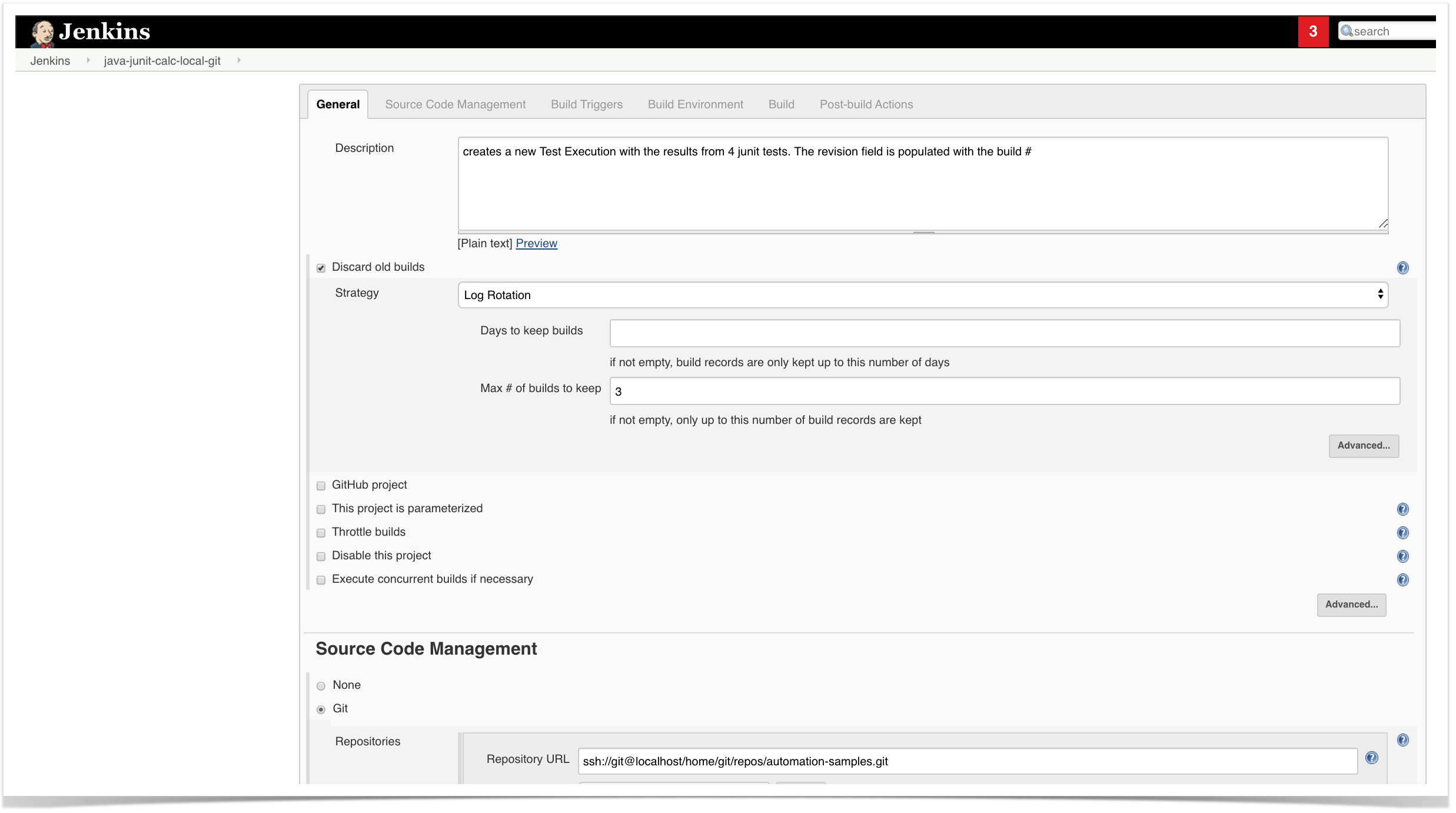
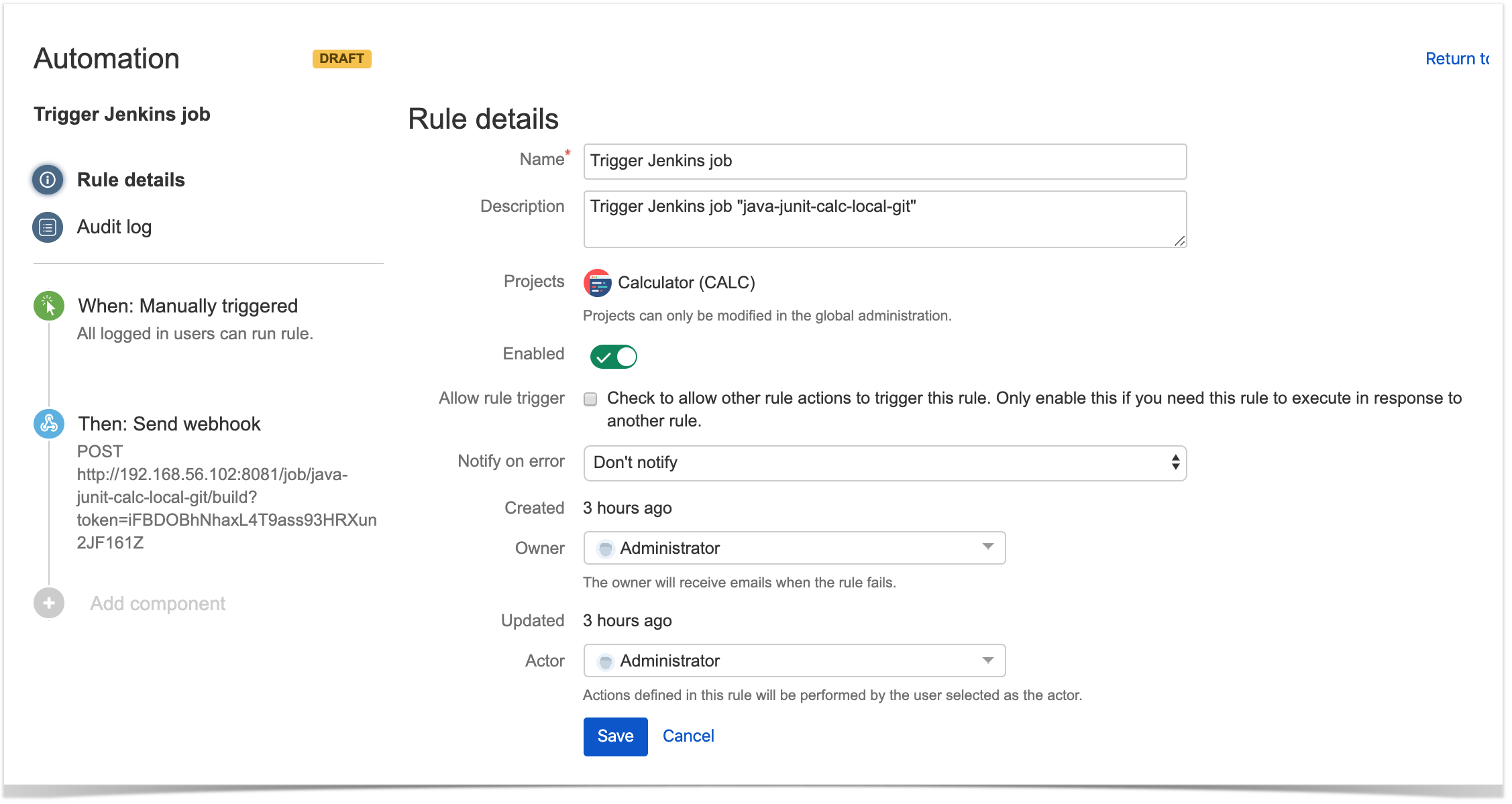
2. define an action (i.e. the "Then") as "Send webhook" and configure it as follows
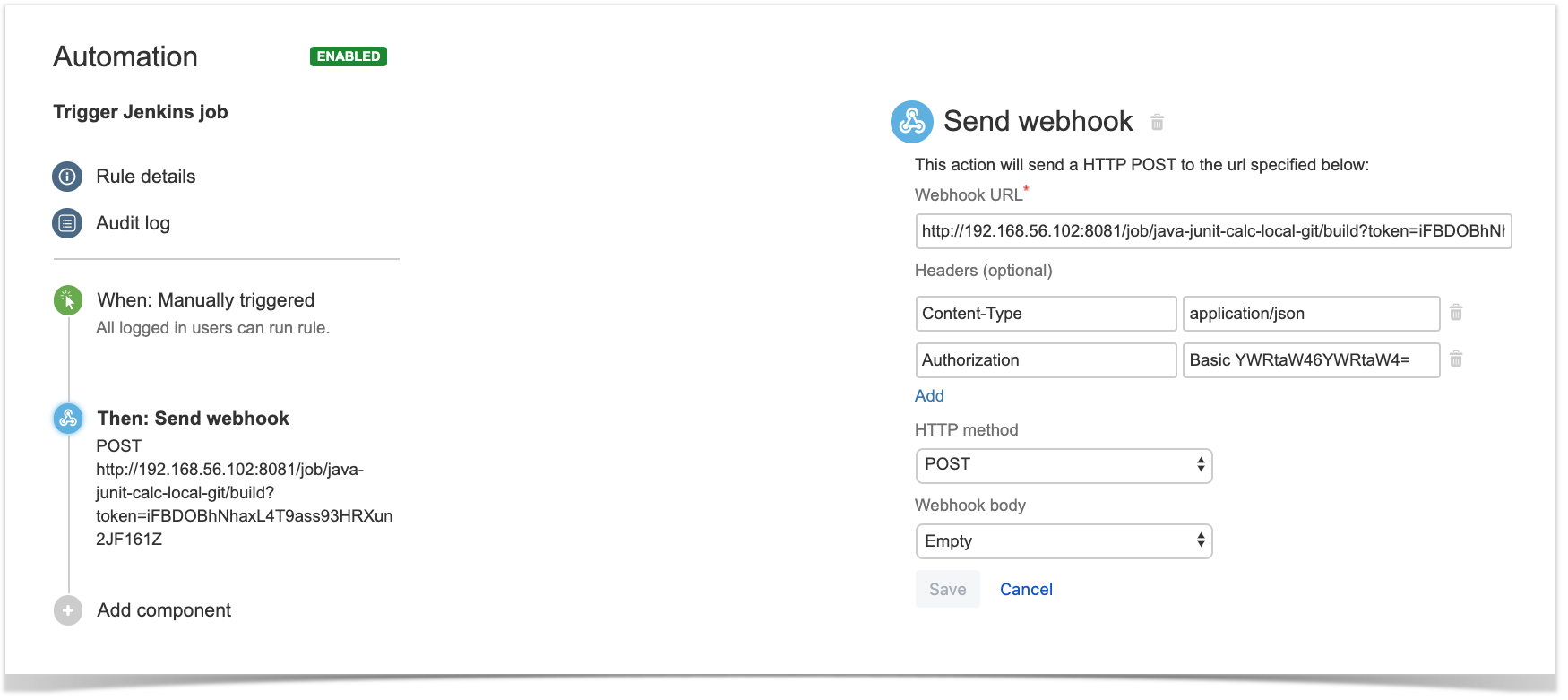
After publishing the rule, you can go to the screen of an issue and trigger the Jenkins project/job.
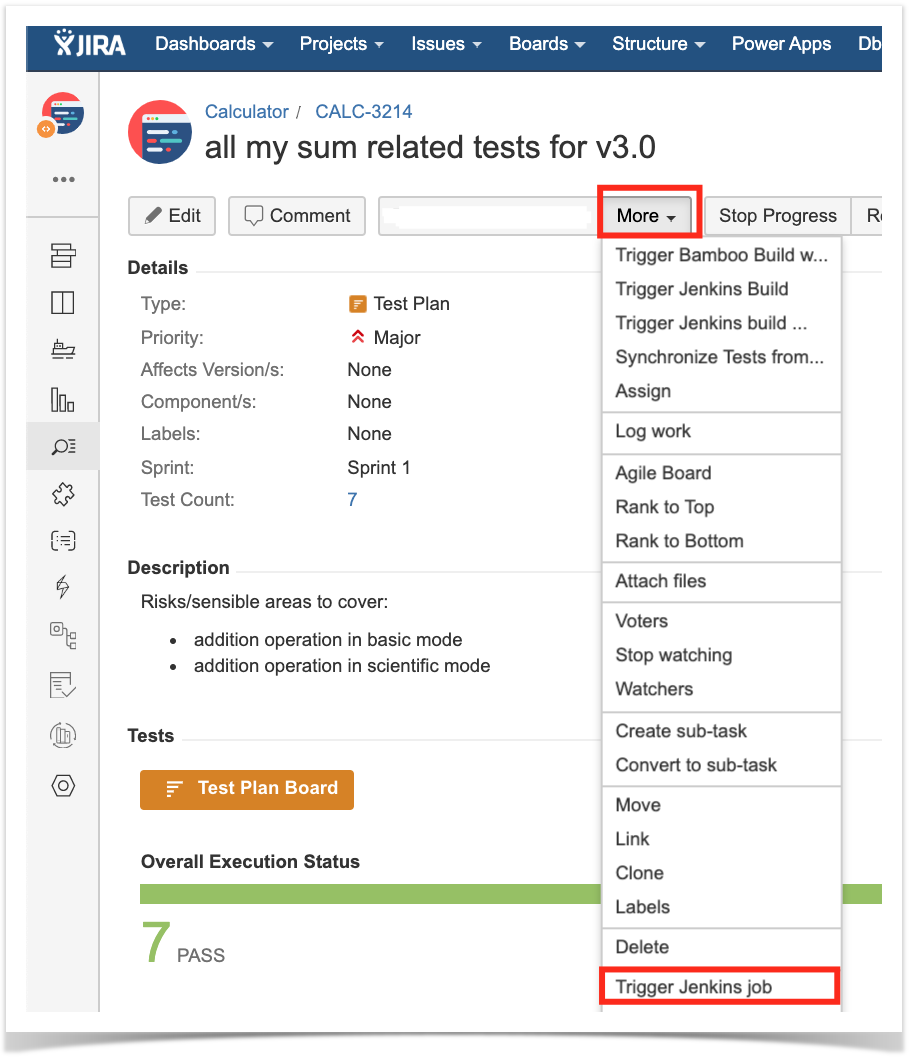
In this simple scenario, we'll implement a rule, triggered manually, that will trigger a Jenkins project/job. The action will be available from within the "More" menu, for all Test Plan issues of the selected project.
We're assuming that:
In Jenkins, we need to generate an API token for some user, which can be done from the profile settings page.
At the project level, we need to enable remote build triggers, so we can obtain an "authentication token" to be used in the HTTP request afterwards.
The project itself is a normal one; the only thing relevant to mention is that this project is a parameterized one, so it receives TESTPLAN, that in our case will be coming from Jira.
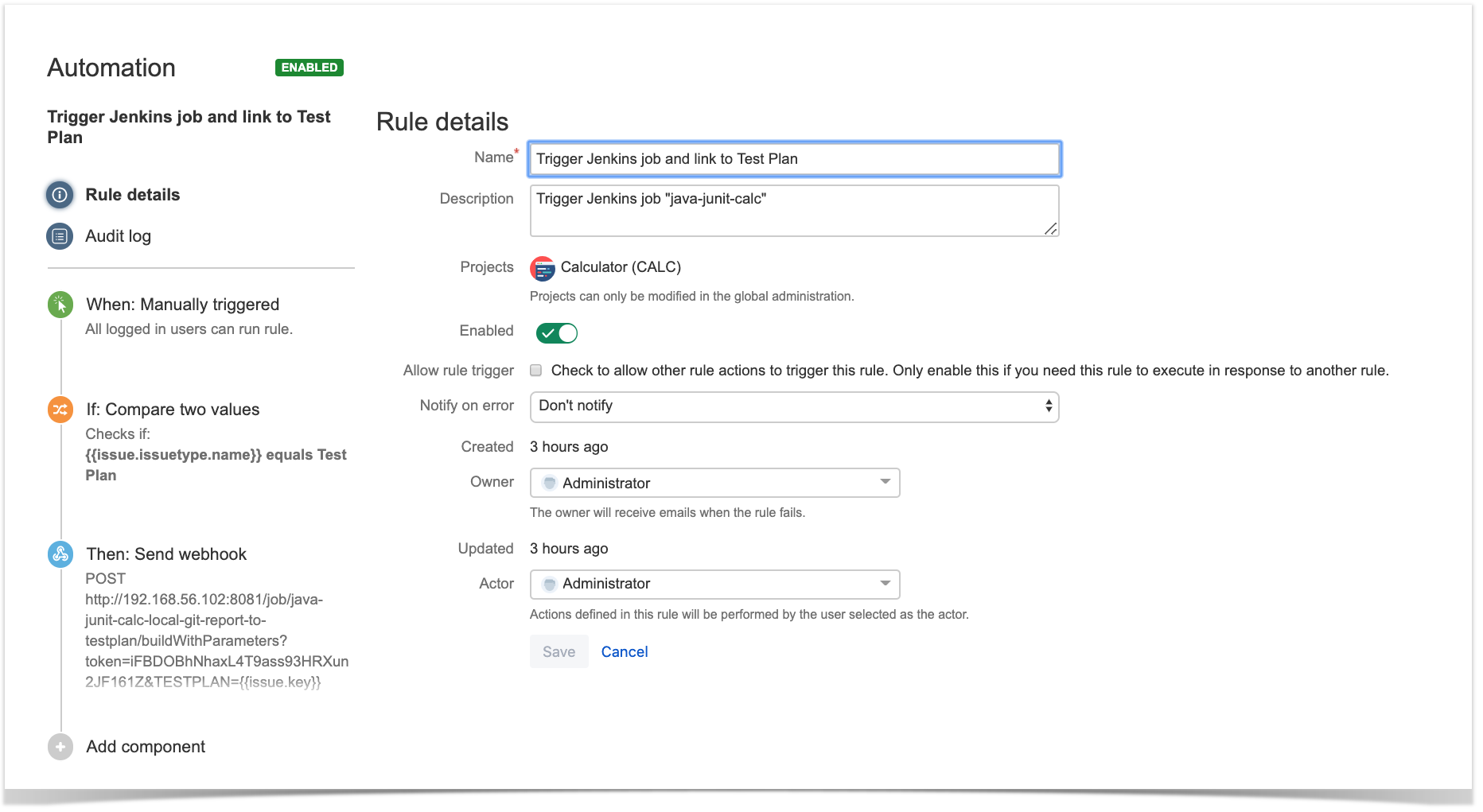
2. define the condition so that this rule can only be executed from Test Plan issue
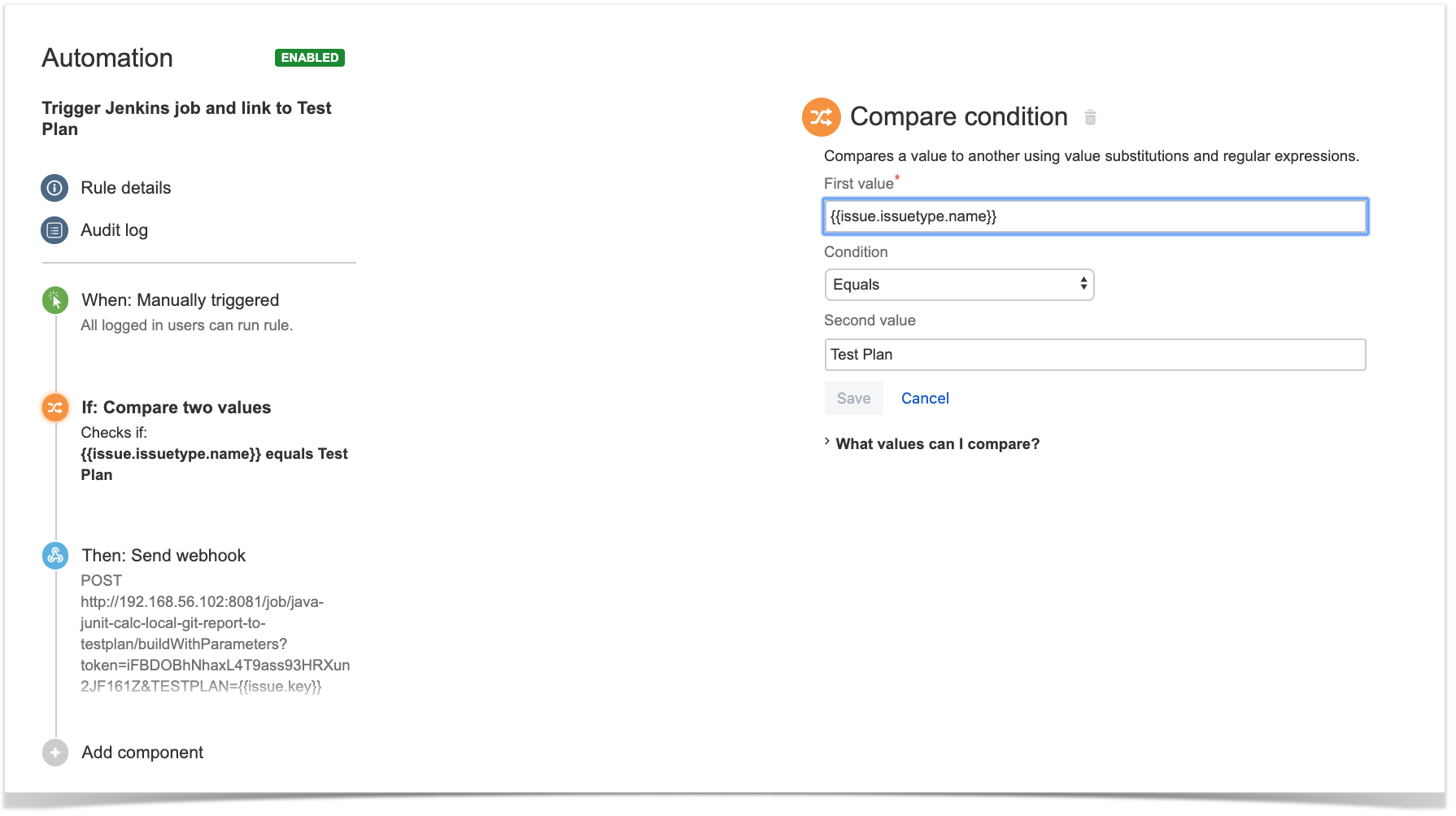
3. define an action (i.e. the "Then") as "Send webhook" and configure it as follows
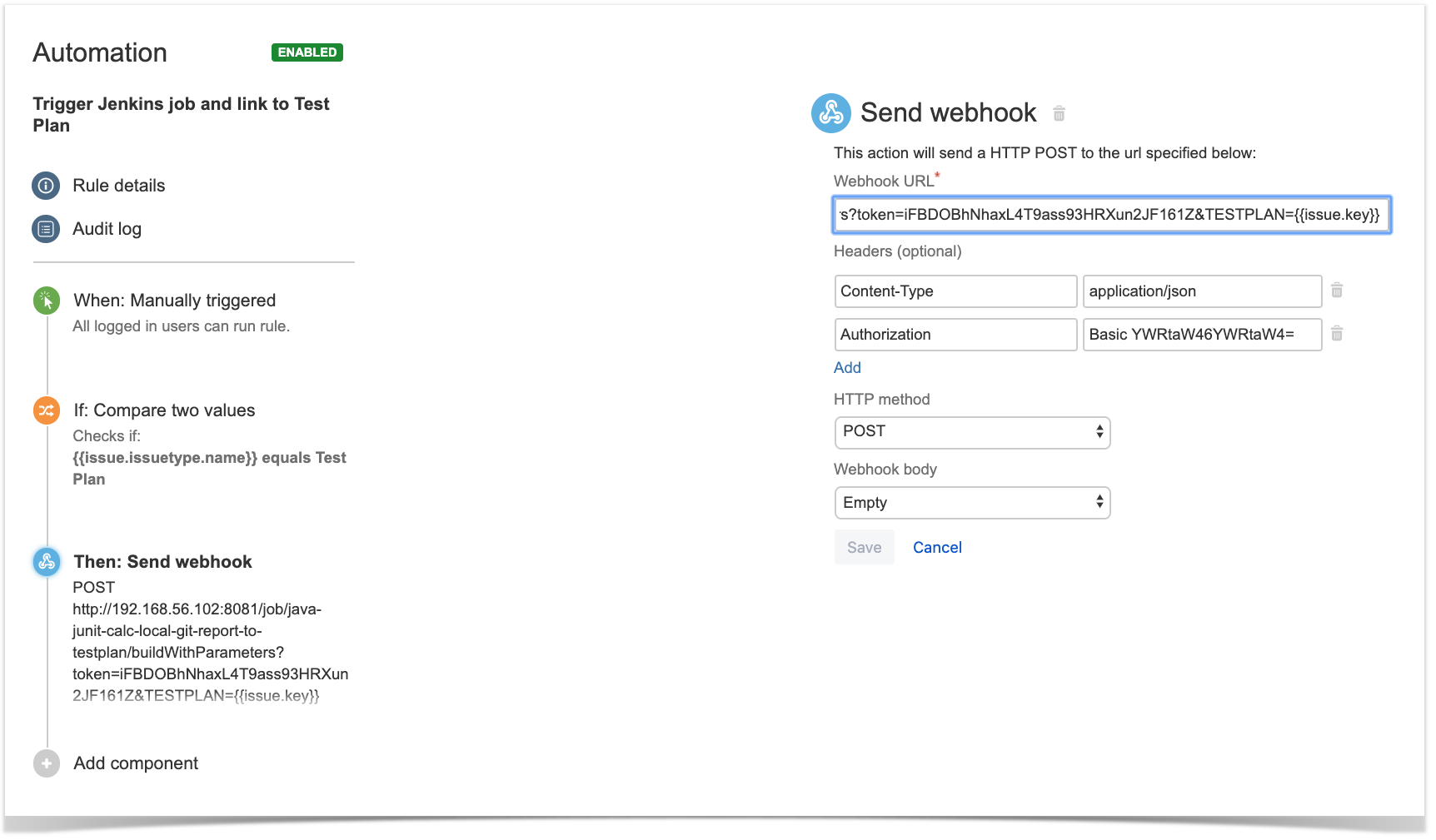
After publishing the rule, you can go to the screen of an issue and trigger the Jenkins project/job.
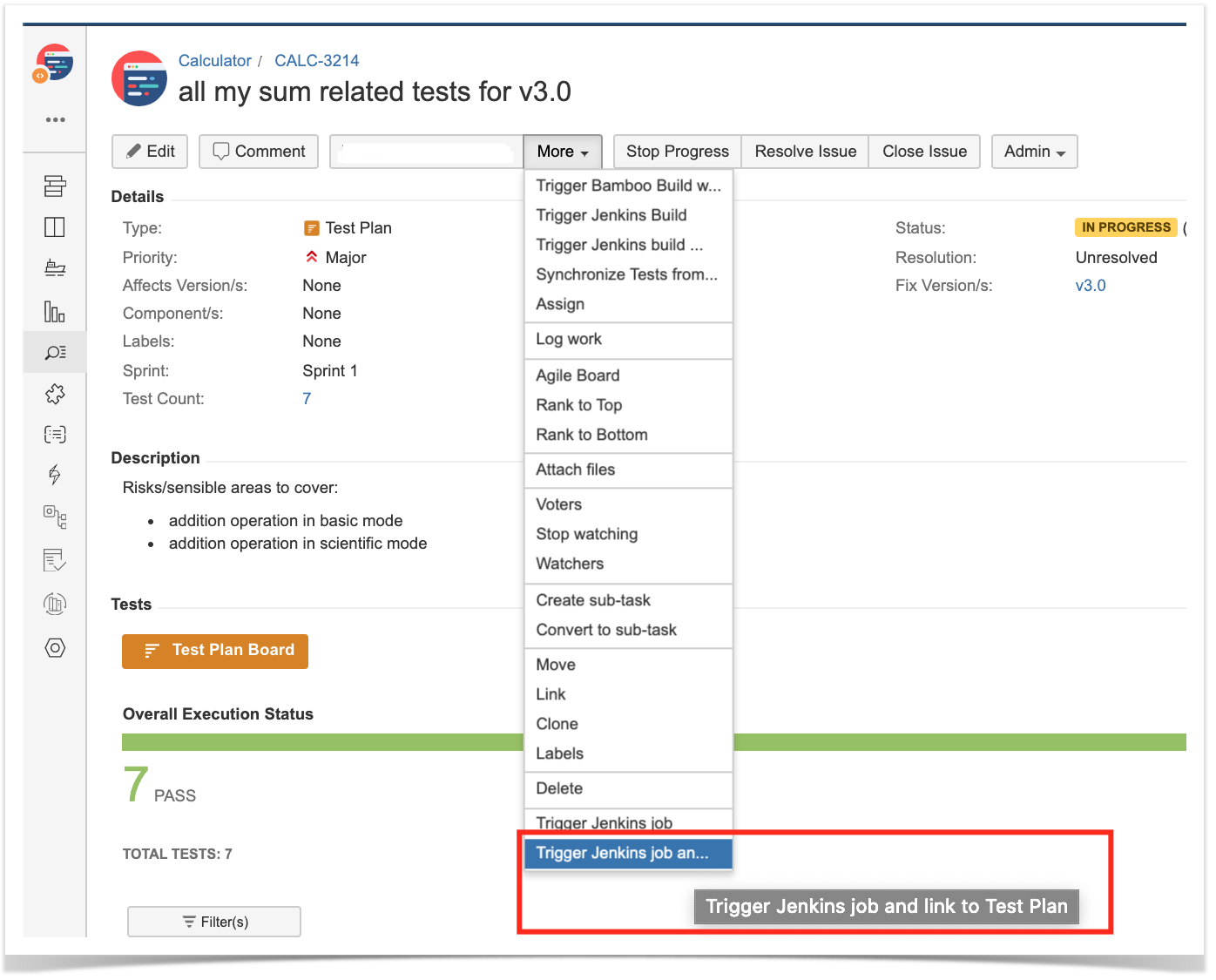
We need to create a service connection, using the "incoming webhook" template, so that we can use Azure DevOps API later on.
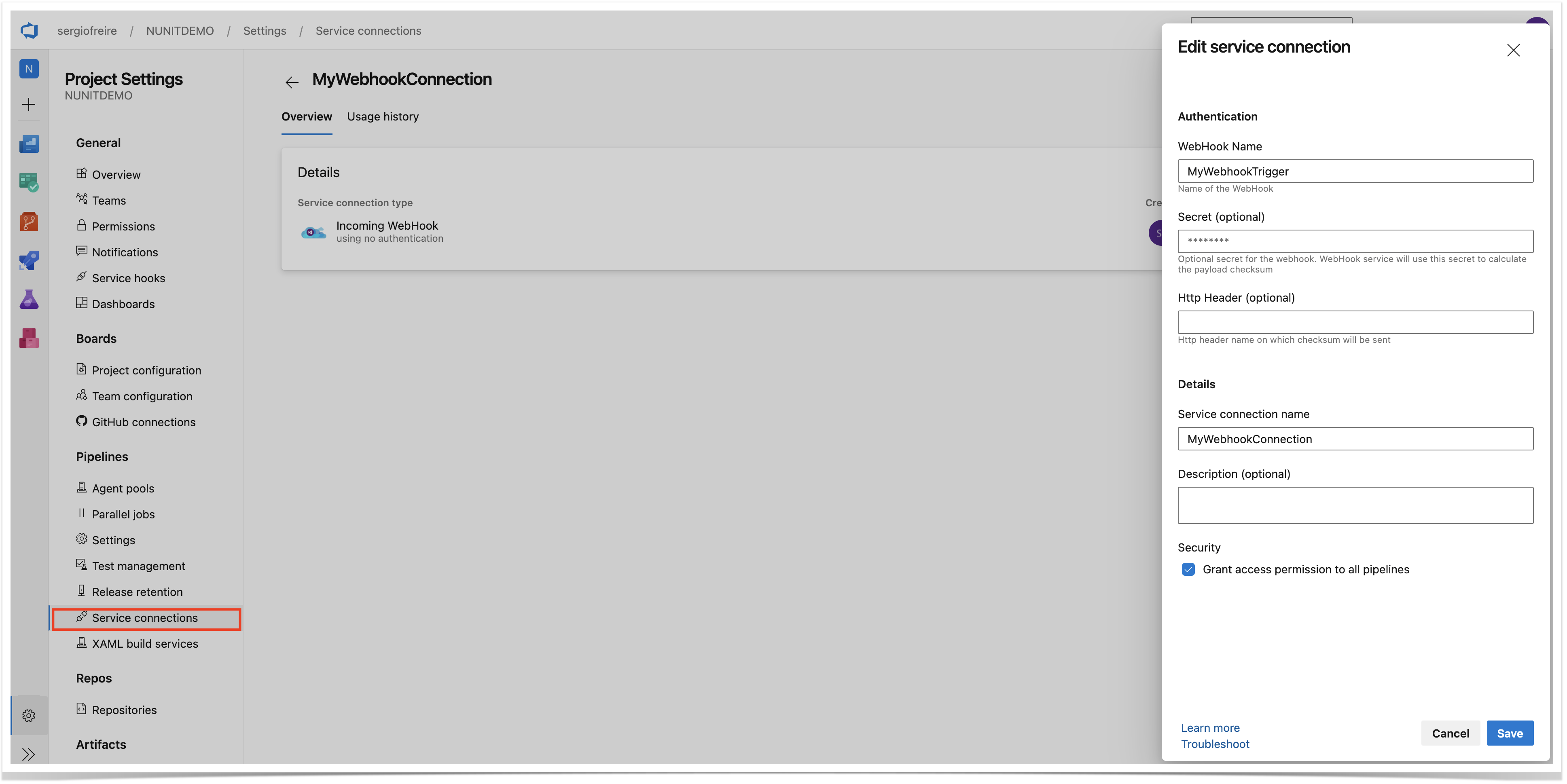
Create a Personal Access Token (PAT), so you can use it as the password in API requests, along with the "organization name" as username.
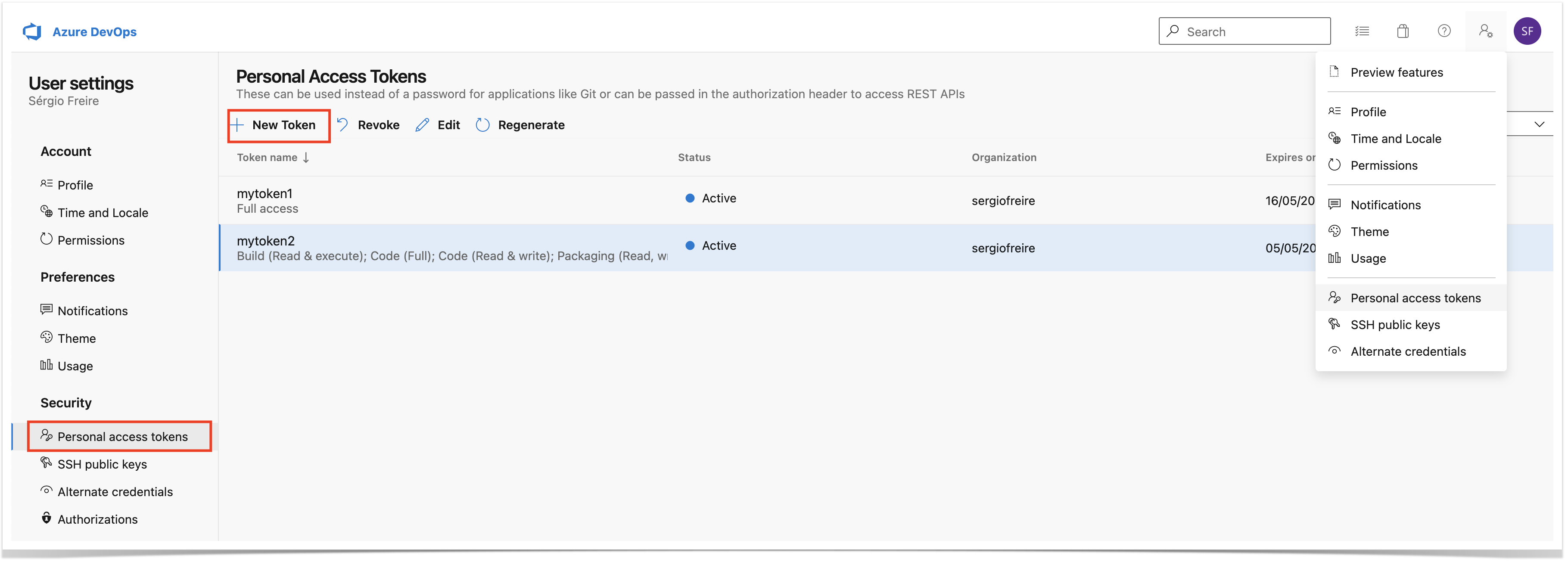
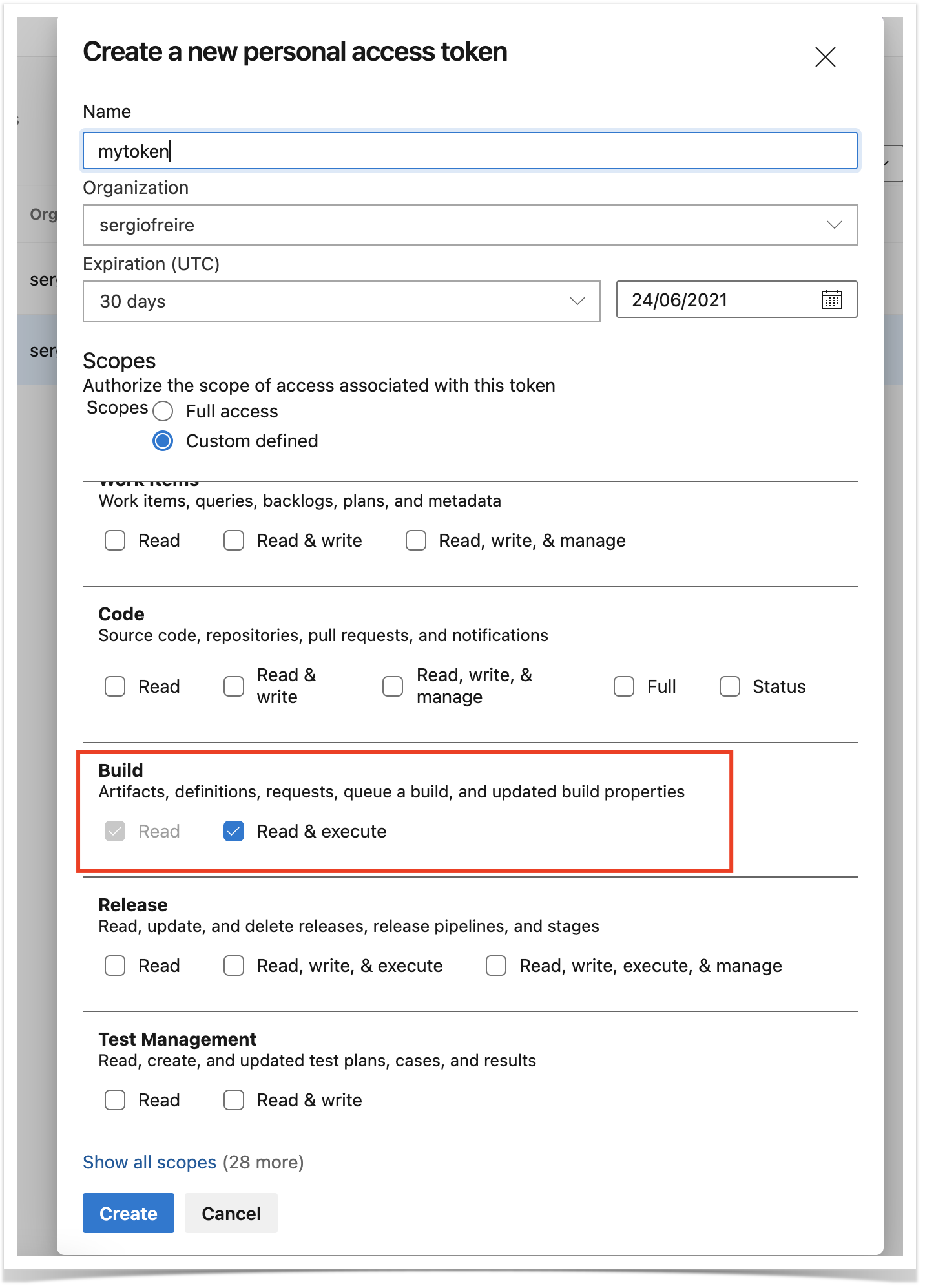
Then, in your Azure DevOps repository containing the project's code and tests, create a pipeline /azure-pipelines.yml; this pipeline will be triggered using Azure DevOps API.
In the following example, the pipeline will receive the Test Plan issue key as an input parameter. It will then run the build, including the automated tests, and in the end it will report the results back to Xray using "curl" utility.
We need to define a resources section, that contains a reference to the webhook configured earlier.
parameters:
- name: "testplan"
type: string
default: ""
trigger:
- main
resources:
webhooks:
- webhook: "MyWebhookTrigger" ### Webhook alias
connection: "MyWebhookConnection" ### Incoming webhook service connection
pool:
vmImage: ubuntu-latest
steps:
- bash: |
echo ${{ parameters.testplan }}
displayName: '(debug) print testplan parameter'
- script: dotnet restore
displayName: 'install build dependencies'
- script: |
dotnet test -s nunit.runsettings
displayName: 'Run tests'
- bash: |
set -x
curl -o - -H "Content-Type: multipart/form-data" -u '$(jira_user):$(jira_password)' -F "file=@./bin/Debug/net5.0/TestResults/nunit_webdriver_tests.xml" "$(jira_server_url)/rest/raven/2.0/import/execution/nunit?projectKey=$(project_key)&testPlanKey=${TESTPLAN}"
displayName: 'Import results to Xray server'
|
Xray endpoint's base URL and the API key credentials (i.e. client id + client secret) are defined in Azure DevOps as variables. These may be marked as secret.
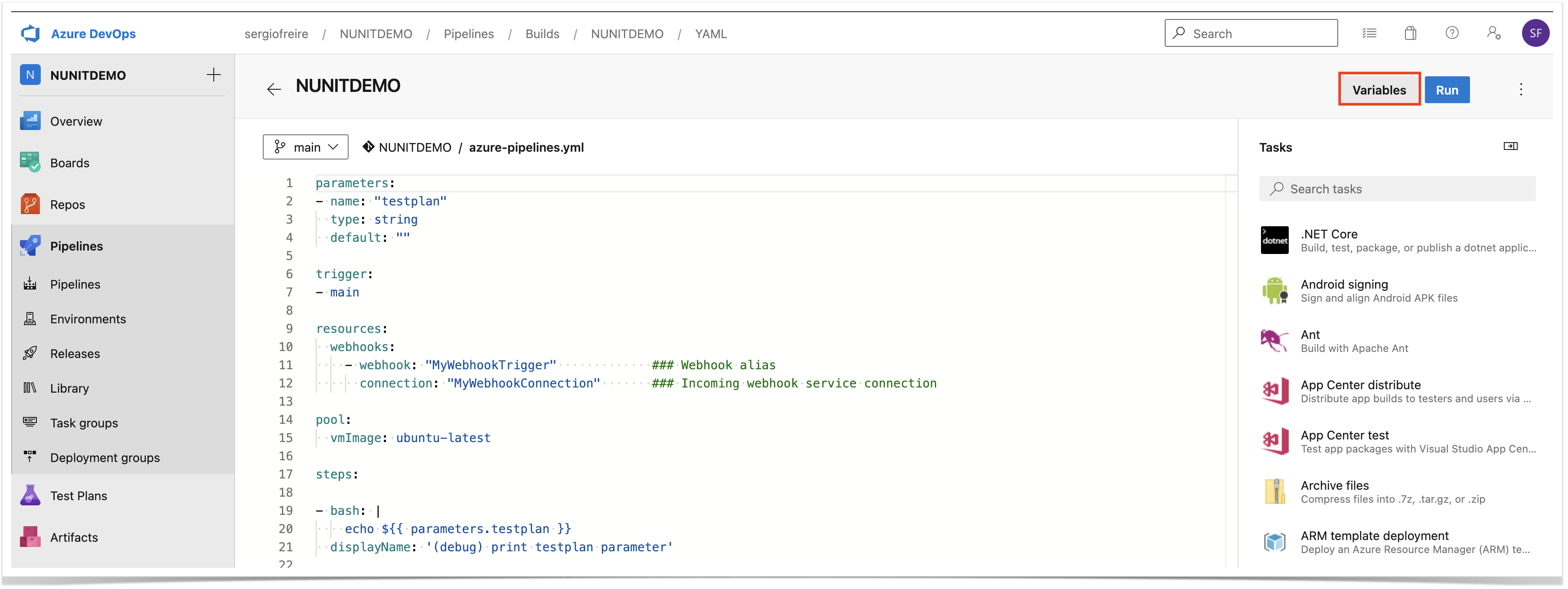
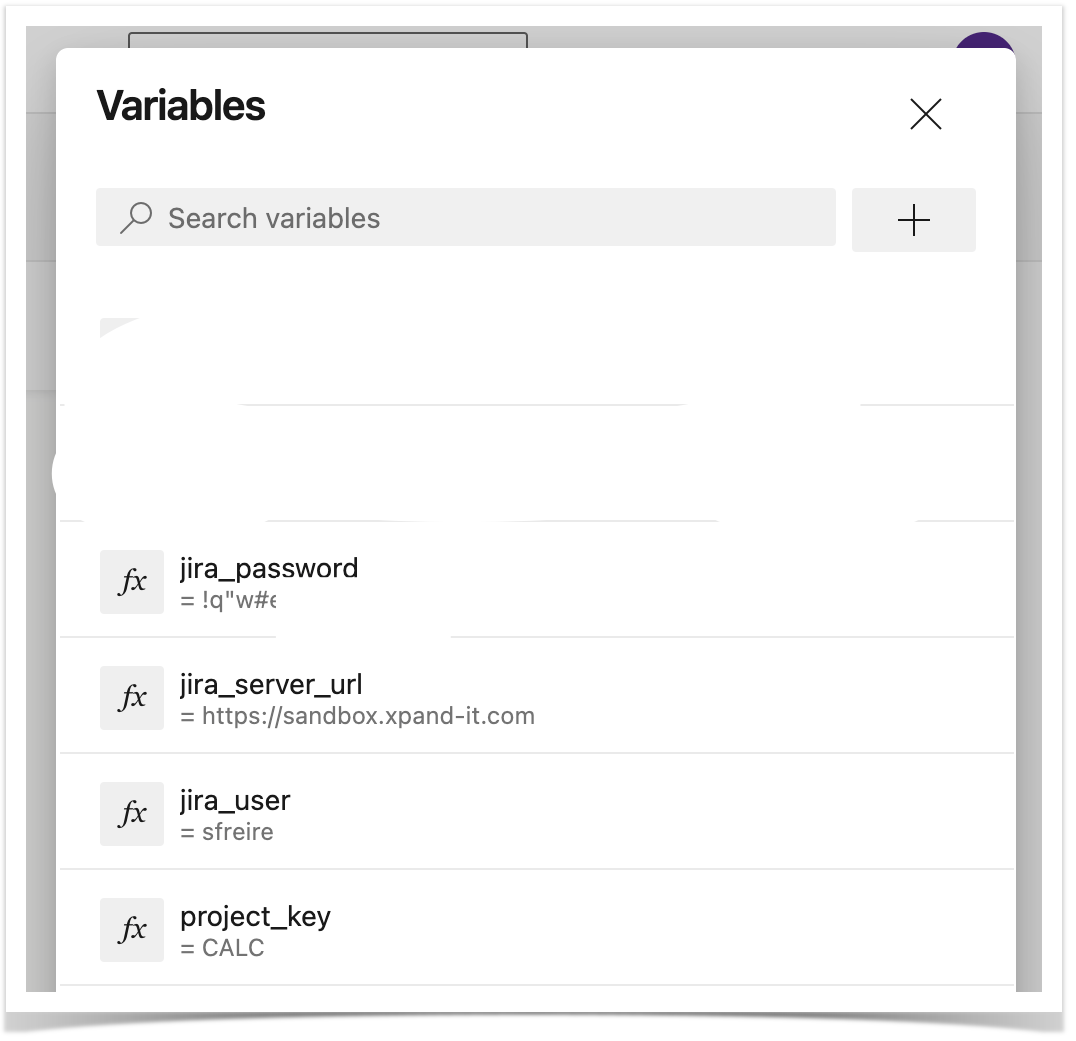
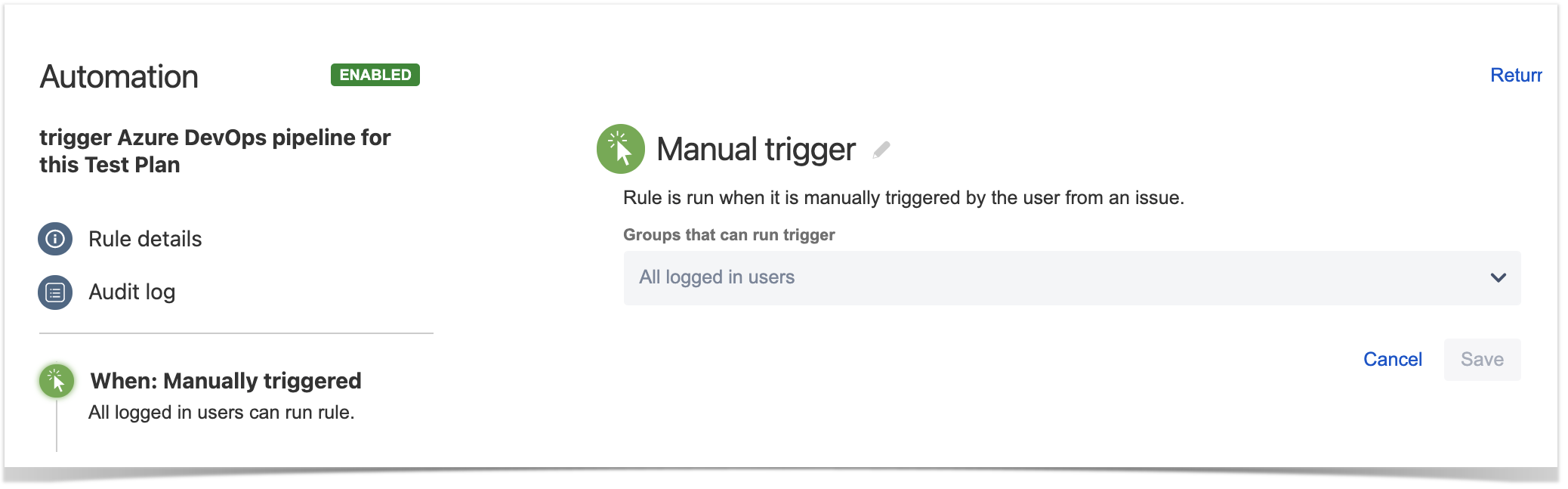
2. define the condition so that this rule can only be executed from Test Plan issue
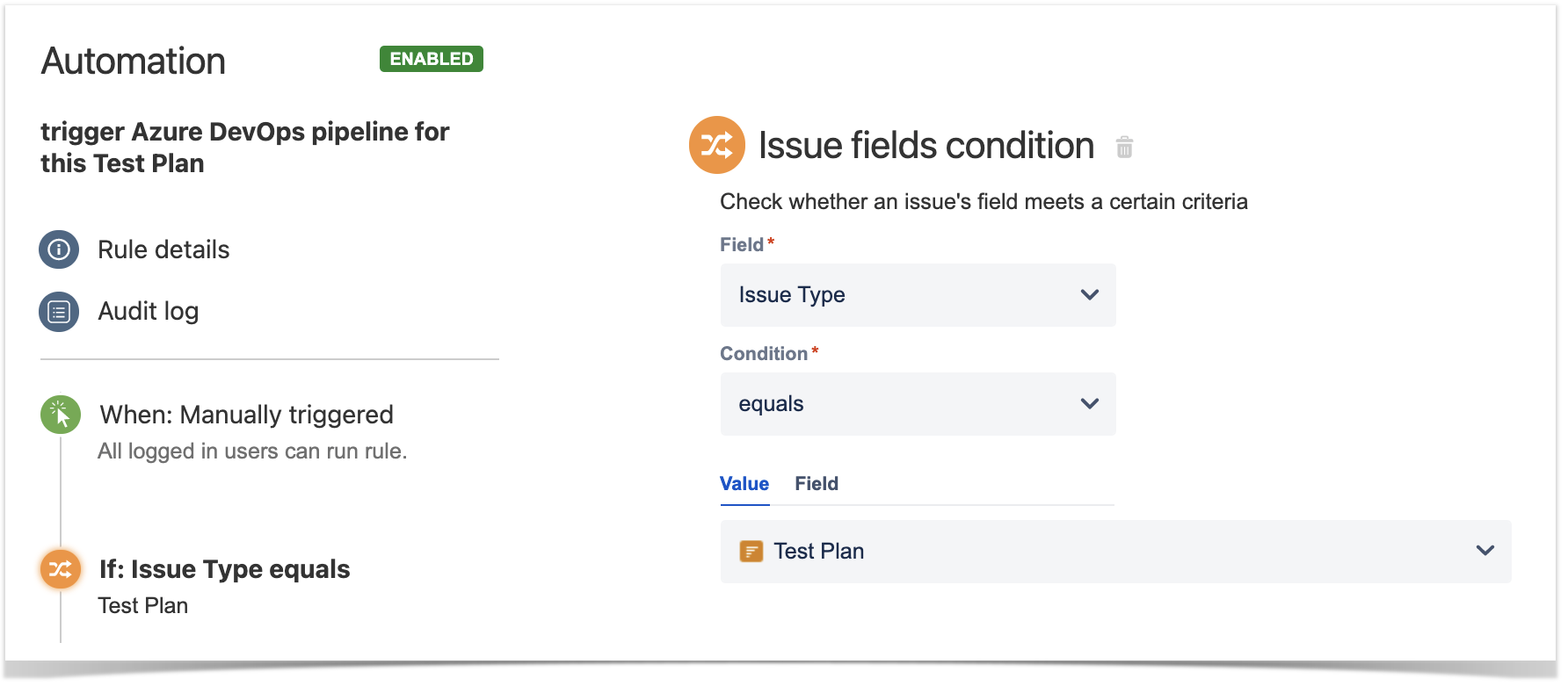
3. define an action (i.e. the "Then") as "Send web request" and configure it as follows
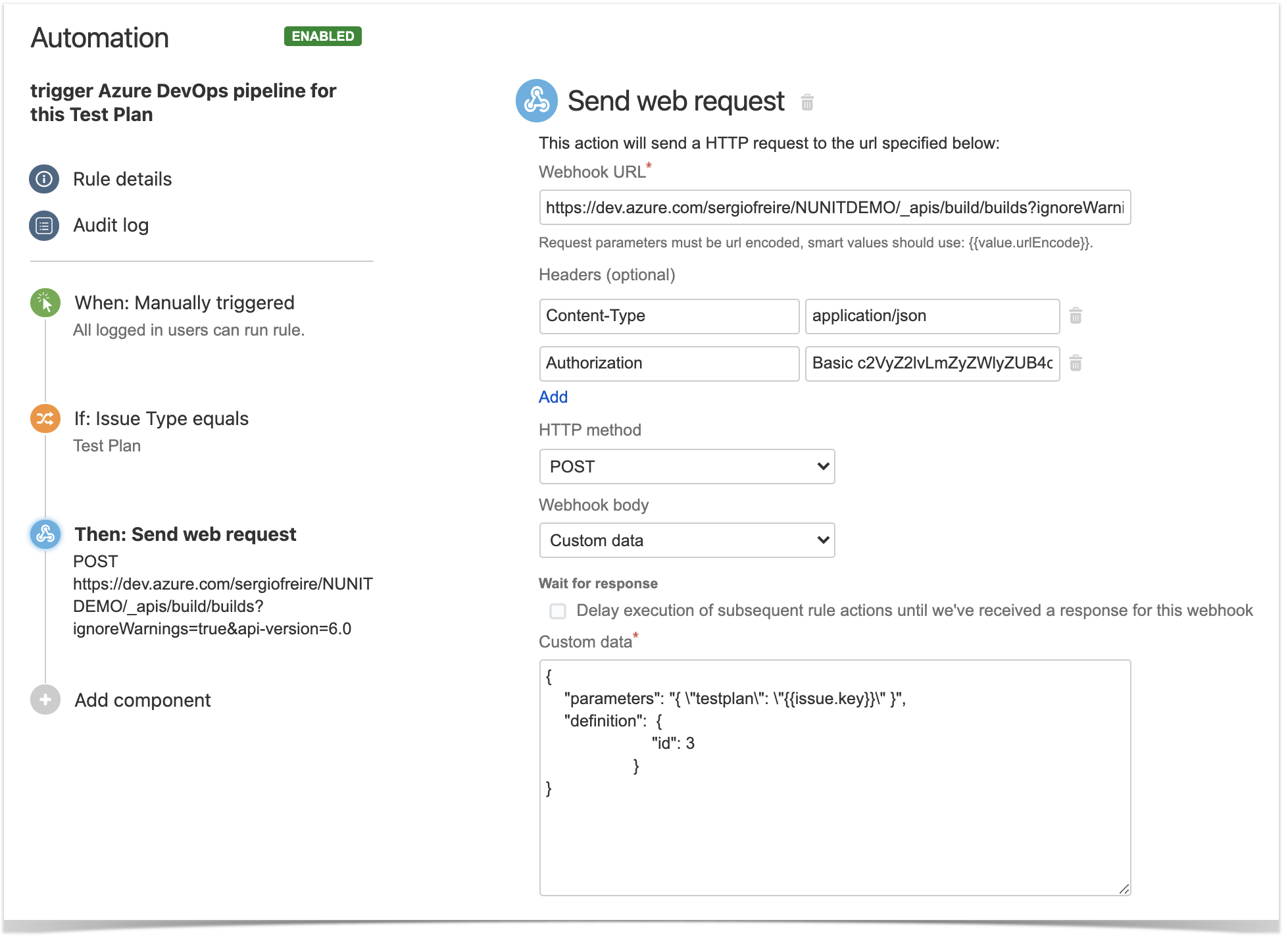
the HTTP POST body content, defined in the "Custom data" field, will be used to identify the build definition and also the original Test Plan issue key;
{
"parameters": "{ \"testplan\": \"{{issue.key}}\" }",
"definition": {
"id": 3
}
} |
Note: to find the definition id, you can click on the pipeline in Azure DevOps and its id is shown as part of the URL
|
After publishing the rule, you can go to the screen of an issue and trigger a pipeline run in Azure DevOps.
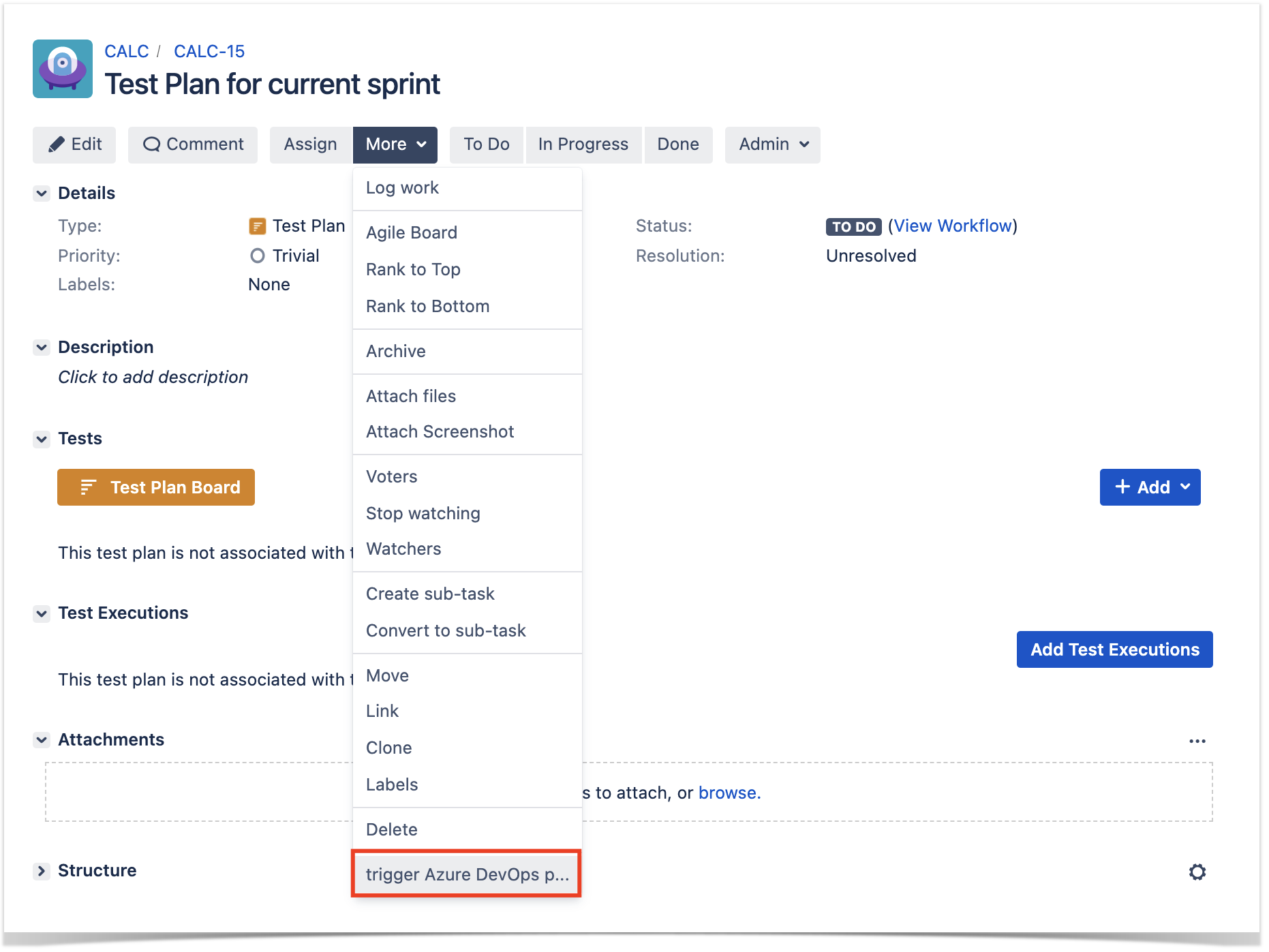
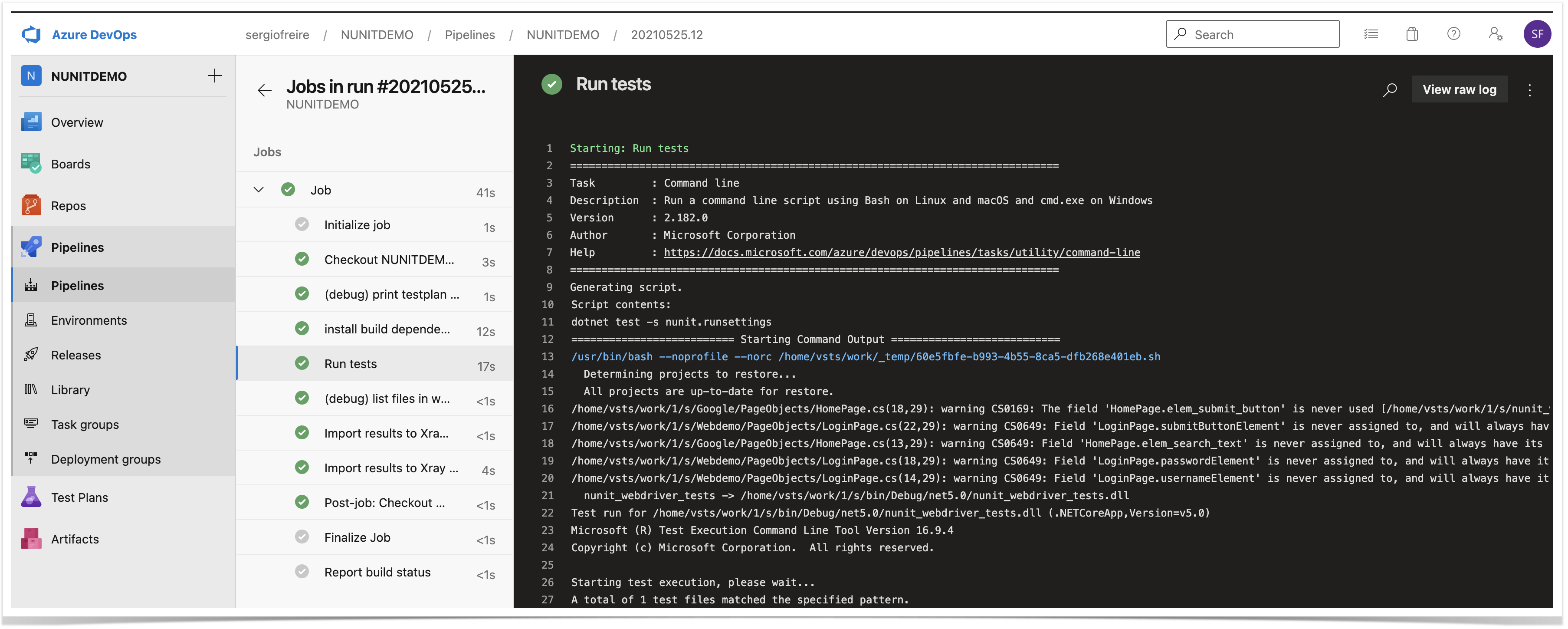
In this case, since the pipeline was configured to report results back to Xray, a new Test Execution would be created and linked back to the source Test Plan where the automation was triggered from.
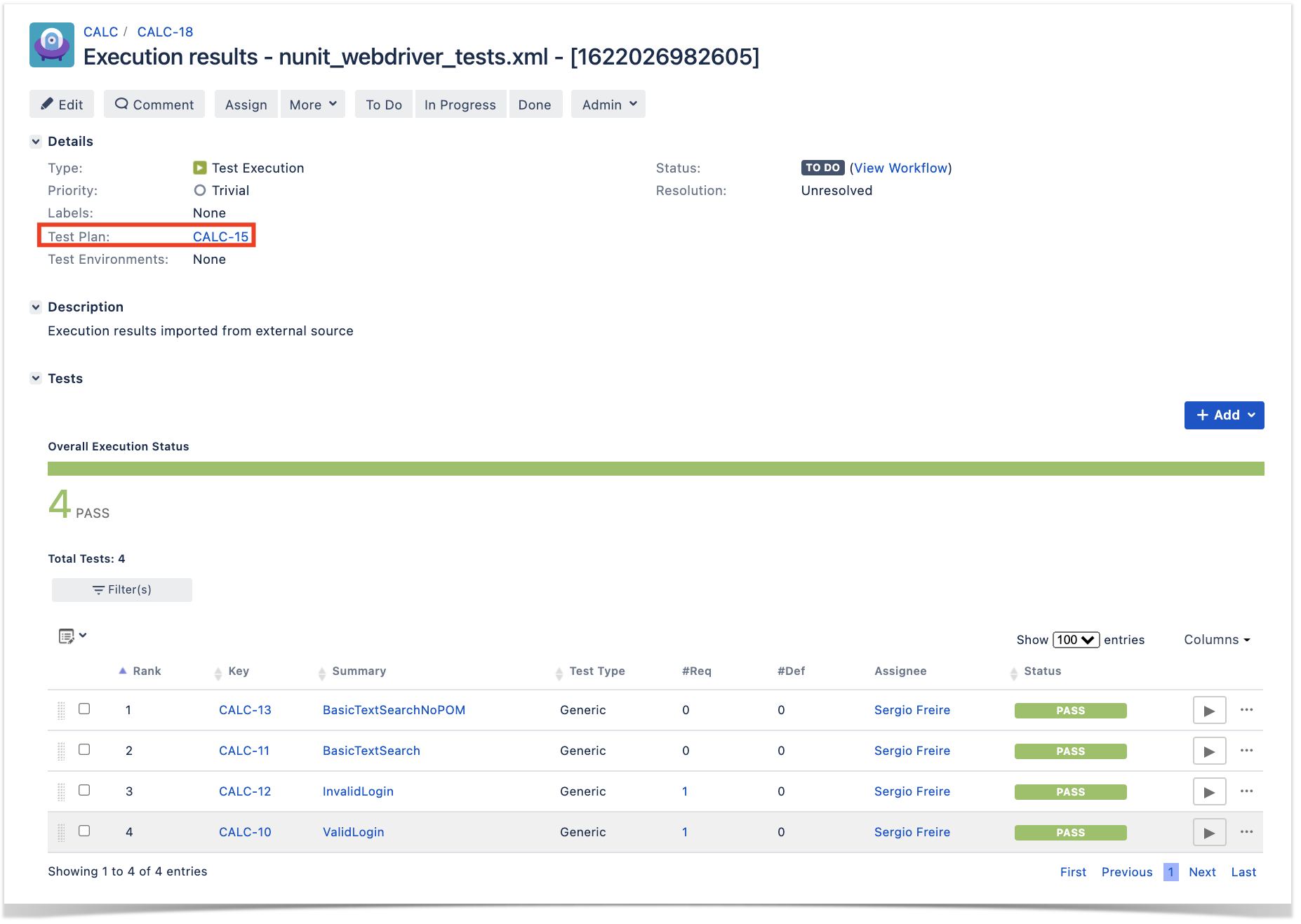
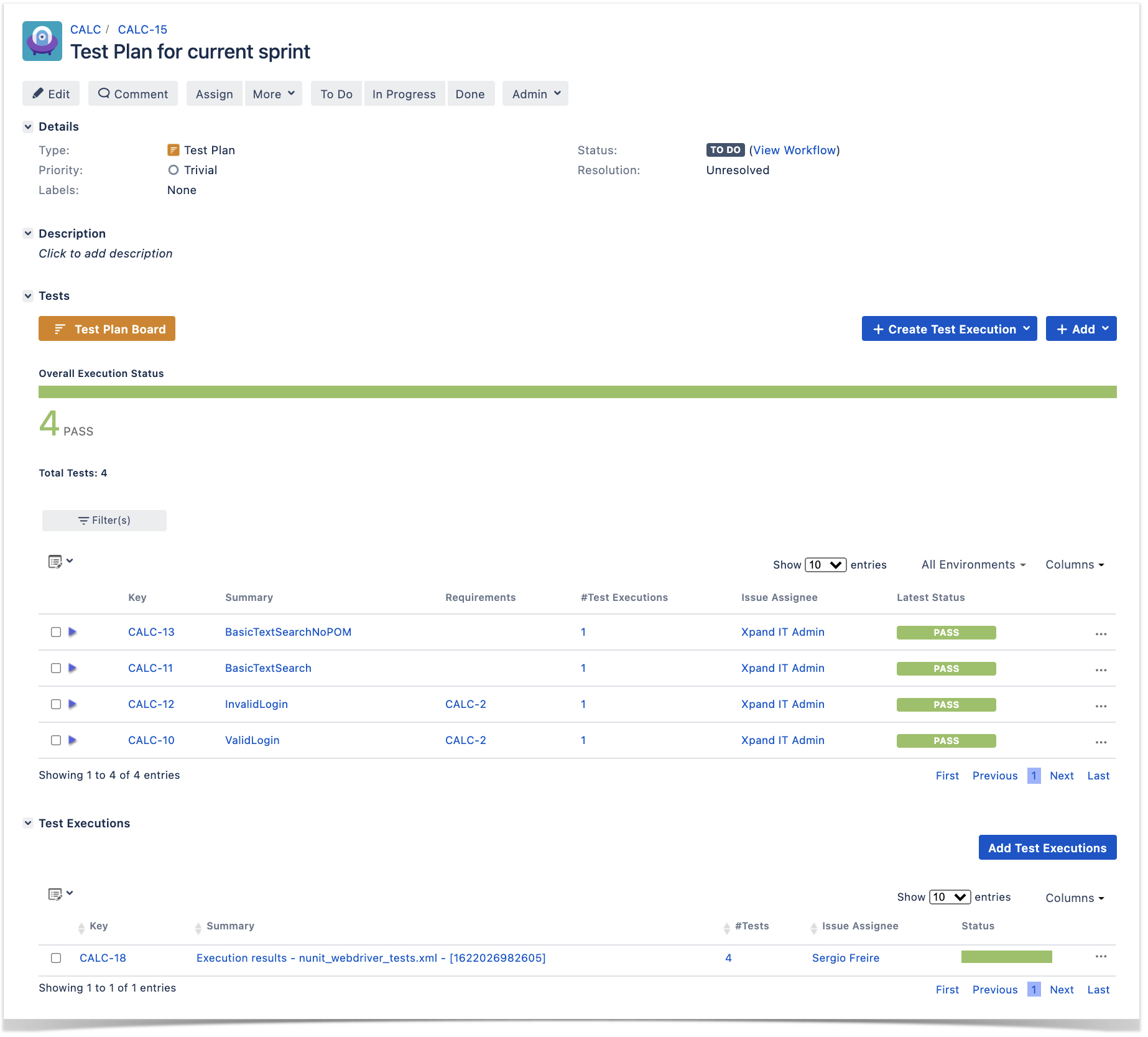
In this simple scenario, we'll implement a rule, triggered manually, that will trigger a TravisCI project/job. The action will be available from the "Automation" panel, for all Test Plan issues of the selected project.
We're assuming that:
In TravisCI, we need to generate an API authentication token for some user, which can be done from the My Account settings page.
Once we have the authentication token we followed the TravisCI API documentation to configure the following steps on the Jira side.
For the Travis CI the important change we must do is in the YAML file that will configure Travis CI pipeline, we use the following configuration to achieve that:
.travis.yml
|
For more details about this configuration please check the TravisCI tutorial documentation.
As you can see we are pushing results back to Xray with the last curl command:
curl command
|
On this command we are passing the project key in order to report back to a specific Project on the Xray side. Further ahead we will show how it is populated.
Once we have the authentication token, we follow the TravisCI API documentation to configure the following steps on the Jira side.
On the Jira side we will use the Automation capabilities that it provides out of the box, so within the administration area go to the automation entry in the system settings and:
2.Define a condition, in our case we will define that only Test Plan issue types will be allowed to trigger this pipeline, this is achieved with the following condition:
3. define an action (i.e. the "Then") as "Send webhook" and configure it as follows
After publishing the rule, you can go to the screen of an issue and trigger the Jenkins project/job.
In this case, since Jenkins was configured to report results back to Xray, a new Test Execution would be created in Jira/Xray.
Associated with the Test Plan that we have passed along: