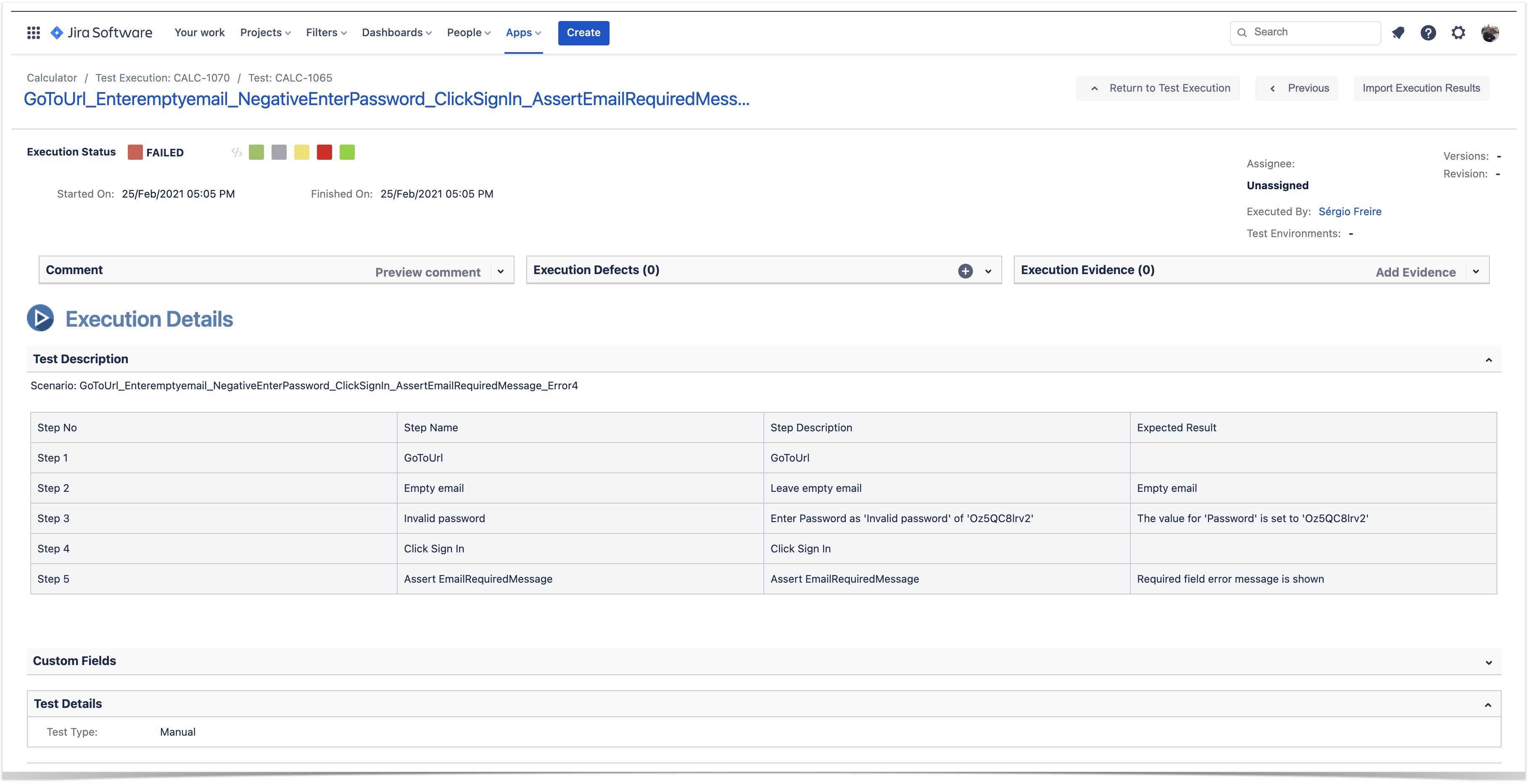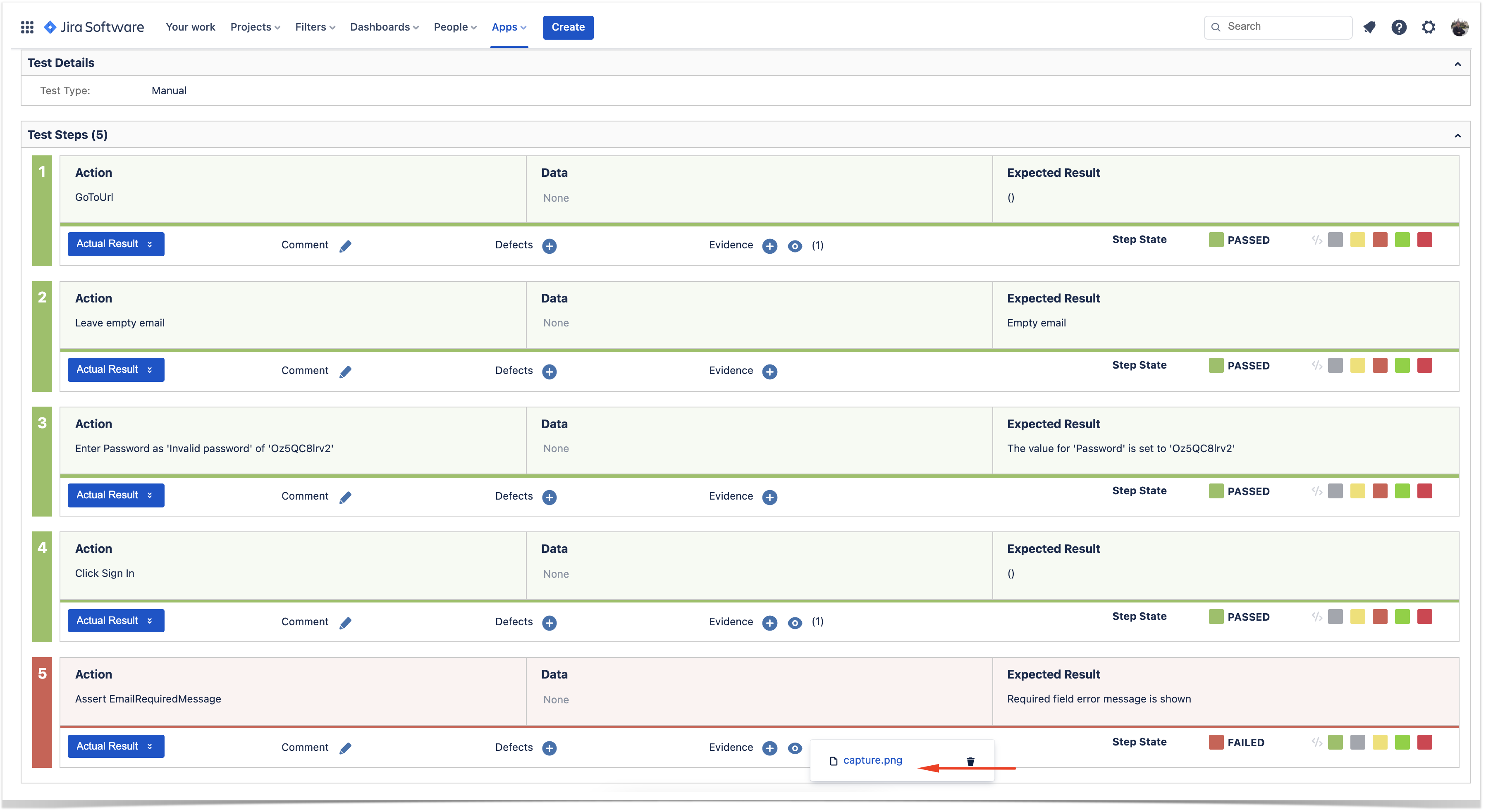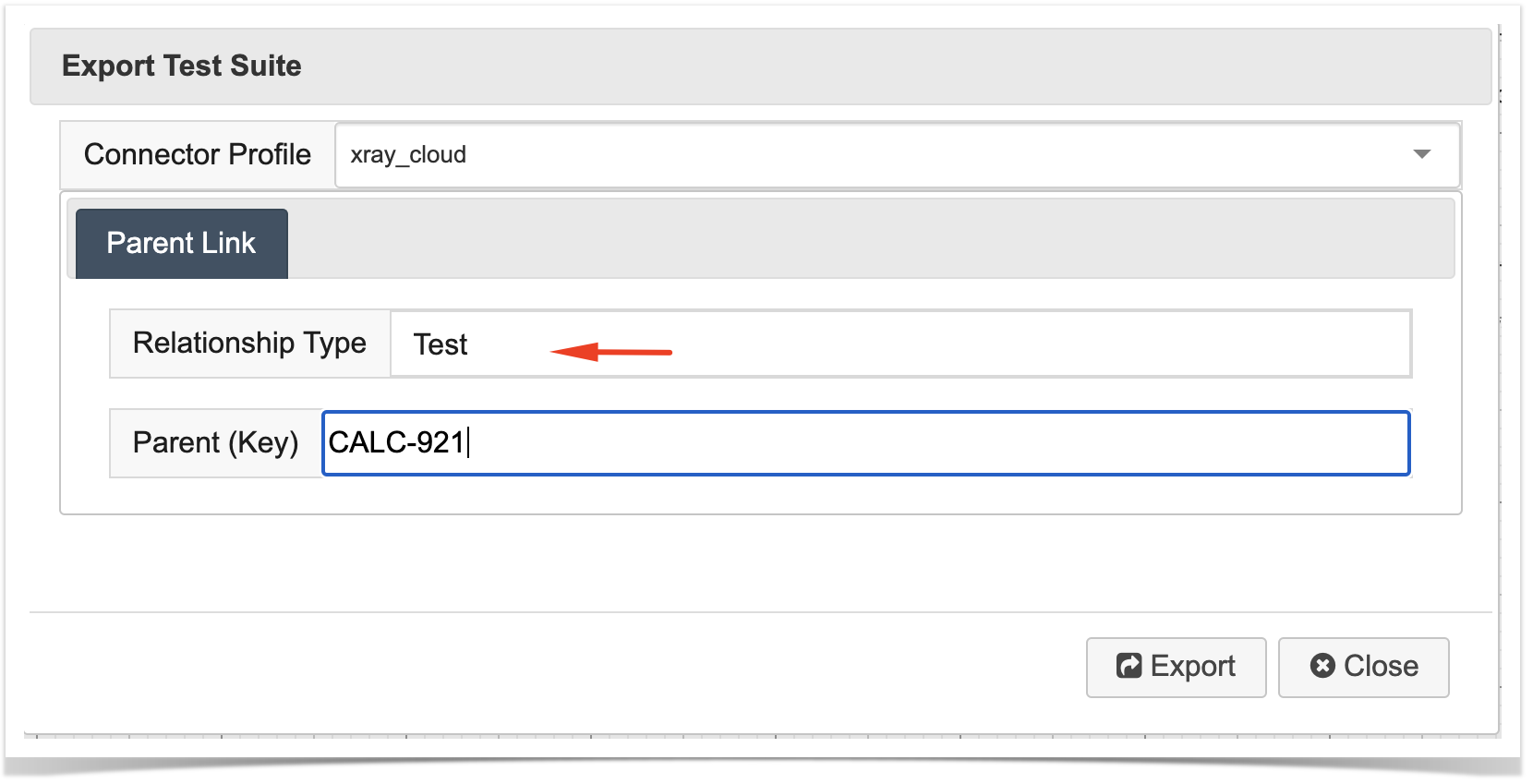Test Modeller (TM) is a modelling tool that can be used to model parts of the system behaviour and easily implement test automation for it.
By using visual models, team members can visualize and collaborate more effectively to implement testing with greater coverage and in less time.
Models can be built by hand or using a web scanner (i.e. a Chrome extension), in case you're targetting web-based systems. The later will create objects that will contain the necessary identifiers (e.g. XPath, CSS), so they can be later on run by an automation framework.
More details about Test Modeller here.

This integration provides:
In Test Modeller, all happens in the context of a working project.
A project is tied to an automation framework, defined upon the moment of creation, which can be one from a set of supported ones including custom frameworks.
Inside a project, we can have:
A model has a starting node and one or more ending nodes. The model is used as a source to generate test automation code, containing automated tests based on test cases (i.e. user journeys) generated by Test Modeller.
TM provides a configurable algorithm to fine-tune coverage (i.e. the test cases that will be created based on all possible paths derived from the model).
| Test Modeller | Xray | Examples |
|---|---|---|
| Test/Test case/Test path | Test (manual/structured)
Note: Tests are auto-provisioned whenever doing an explicit exporting of the test suite using the Xray connector profile | |
Action (e.g. Task, Waypoint) | Test step Note: only Actions having the property Test Step enabled will be mapped to a test step in Xray. |
|
| results, of a given Test Case | Test Run |
In order to setup the integration, we need to configure and add a Xray connector profile to your project in Test Modeller.
You'll need to provide the URL of your Jira Cloud instance, Jira's username, create a Jira API token, specify the target Jira project, and also Xray API credentials (client id+client secret).
It's also important to configure the "Field Mappings", as these are used to identify how information will be mapped into the Test issue and to the step fields.



The following video shows how you can see how to setup the integration between Test Modeller and Xray.
For the purpose of detailing possible use cases, we will use a simple example: test the login process of a website.

We start by using Test Modeller Explorer, a Chrome extension, to help us scan web elements and upload them to TM.
It's important to scan all elements that we need to interact with or assert (e.g. error messages.


When we finish scanning, we may need to review the items to adjust the identifiers (i.e. the CSS and XPath locators) and also the type; if you're looking at some message that you want to assert, then you should use the type "ExistsAssertion".
It's also a good momentt o name the items properly, if needed.


The page object can then be uploaded along with the web elements that will be provisioned as objects inside it. This can repeated for other pages and can also be done at any moment in time.

The "Page Collection" (i.e. the page object) contains inner objects that correspond to the web elements that we can interact with. It is linked to an implementation layer, also known as a Module/Module Collection.
The Module contains functions that allow us to interact with the page object, including navigating to the page, filling out some fields, clicking sign-in button, look for the presence of certain error messages.


After importing or creating all the page objects, we can build a model.

The following diagram shows a possible implemention for checking the login feature.
There is a start node and two ending nodes: one for successful login and another to encapsulate all failed login attempts.
Models can be implemented in different ways. What you decide to represent, the risks you want to assess, that and other will shape the design process of your model. There is no right/wrong in a model but modelling is an art that requires practice. |

In this use case, Test Modeller is used to design models and generate multiple paths/test cases (i.e. tests).
But first, the coverage profile must be defined in order to fine tune the algorithm for the generation of the test cases.

Then we can build the model using Actions or functions from the Modules we have in our project. Note that these functions are associated with operation done in the objects of the corresponding page object.

In the model different paths come to live, as a test case that represents a journey.
These test cases/paths will be provisioned in Xray as Test issues, by doing an export operation to Xray using the connector profile created earlier.
This can be done from within the Test Generation menu or the right-side bar. Paths will be created and will be visible on the Tests/Test Cases panel.

To export these Test Cases to Xray, an export operation can be triggered using the Connector Profile having the Xray settings.


In Xray, Test issues are created; each Test Modeller's test case/path has a corresponding Test issue in Xray. A link sign is shown in each path/test case in TM; the link to the Test issue in Jira can be obtained through the context options available in each path.


In this use case, Test Modeller is used once again to design models and generate multiple paths (i.e. tests). These paths will be provisioned in Xray as Test issues.
Test automation code will be also generated in one of different automation frameworks supported. This code will be executed by Test Modeller, or during CI, and results will be reported to Xray, to the Tests provisioned earlier.
The initial steps used by this use case are essentialy the same steps described earlier for the other use case.
However, we don't want to run the tests manually; we aim to run them through the low-code automation facilities provided by TM.
For that, we need to generate automation code for the selected paths/test cases, eventually commit it to Git, and run them.

Using the automation framework assigned to the project, tests will be executed. It's also possible to download the generated source code (we can also just generate the code without executing it).

Basic result information will be shown on the Test Cases panel. It is also possible to deep-dive to see historical results or to look at the current results in more detail (e.g. step results, screenshots).
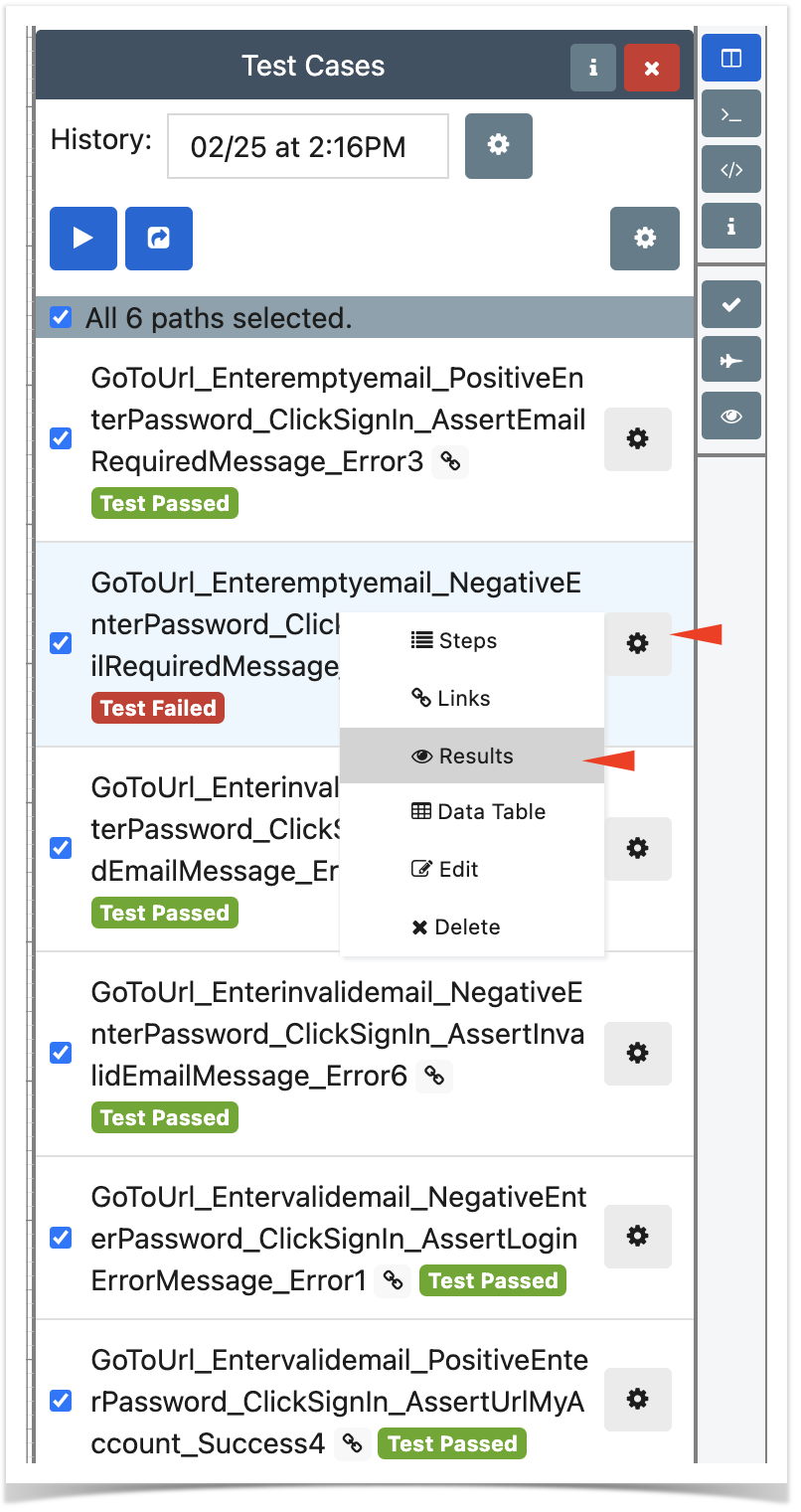


When running the automated test, and since the test cases in TM are already linked to Test issues in Xray due to a previous Export operation, a Test Execution will be created in Xray containing the results for the executed test cases/paths.

We can access the execution details for a specific Test (i.e. it's Test Run), where results per step are available, including screenshots.