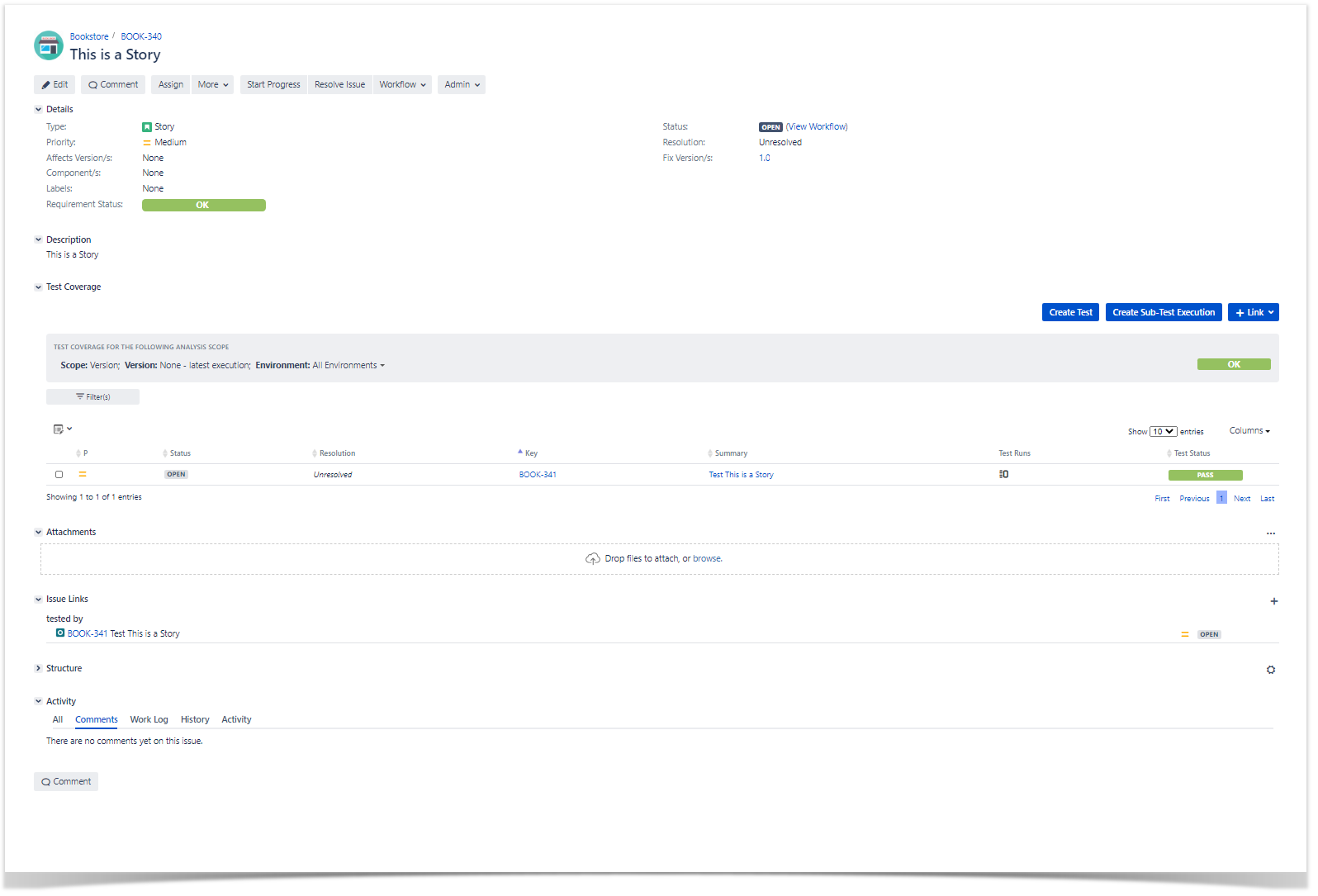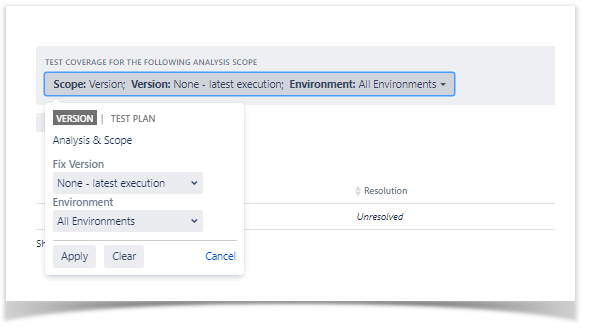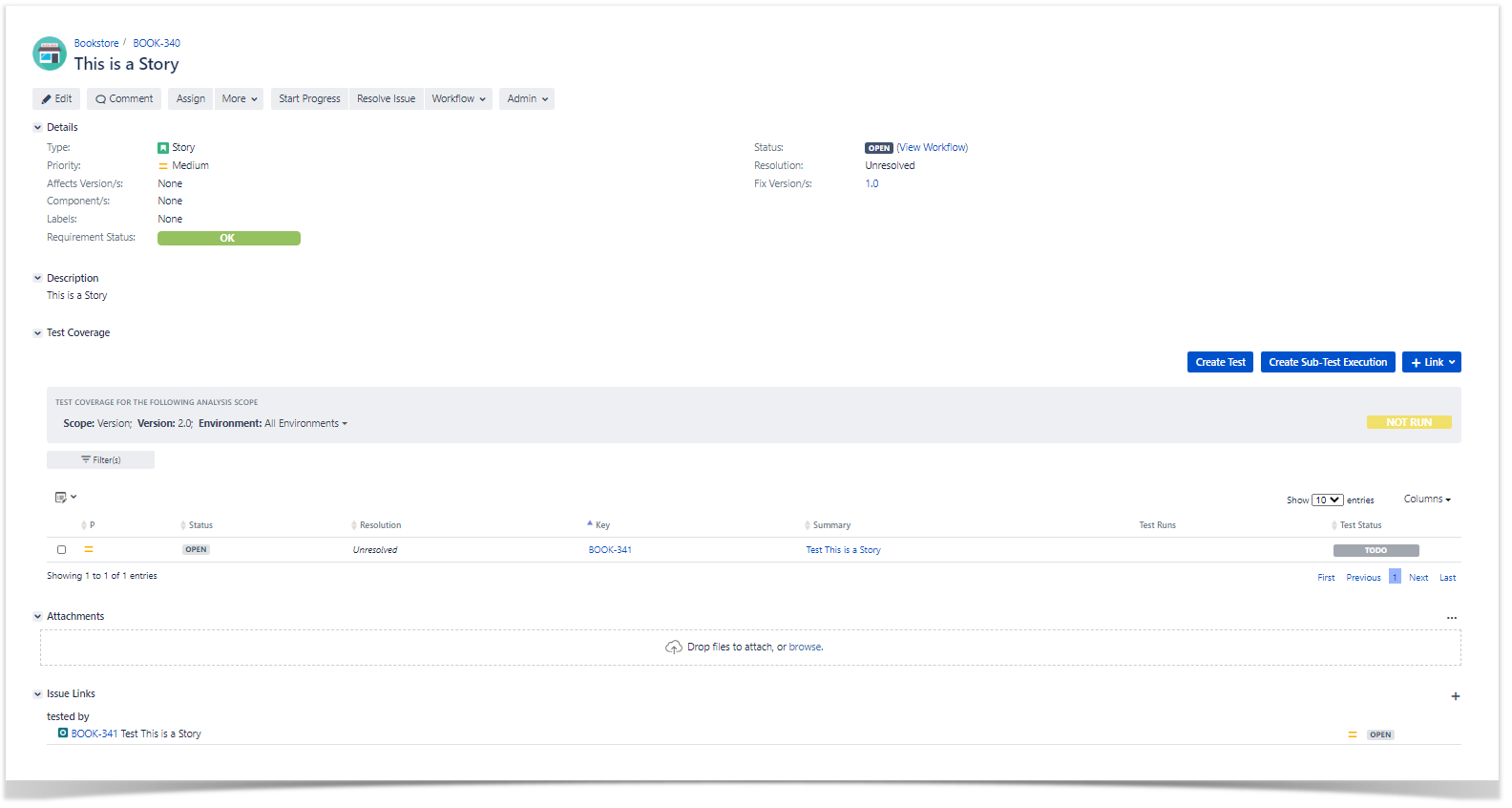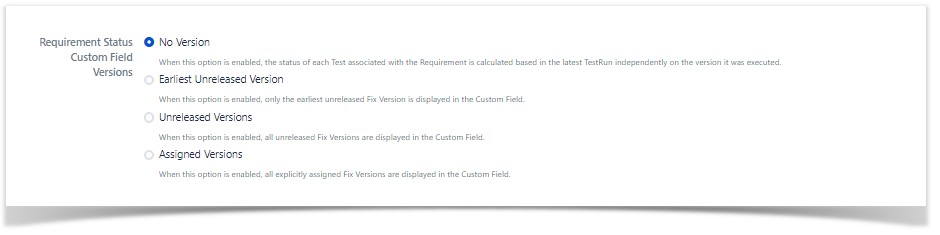Creating a new Execution
Lets start by creating a Test Execution from a Test Plan from the context menu
Main information is already copied to the Test Plan create menu
After Test Execution creation we can access to the issue and visualize it.
Execution of the Test
From the Test Execution we will now select "Execute"
And we will proceed with the test
We have marked all of the steps has PASS and in result the Test is also marked as PASS
Test Execution Overview
Looking to the Test Execution has expected it shows the result of the associated Test Runs and they appear has PASS as expected.
Test Plan overview
Looking to the Test Plan has expected it shows the result of the associated Test Execution and they appear has failed as expected.
Test overview
Looking to the Test
We can see :
- The two executions and the result of the individual execution
- The overall result in the associated Test Plan
Evaluating Requirement Status
We can now see a change in the Requirement Status it has moved from NOK to OK
We also have the possibility of evaluating the executions and state of the Requirement against Scope,Version or Environemnt.
In this case for example we evaluate the state of the Requirement against Version 3.0
And the results as you can see is "TODO" as we didn't run any test execution against that version , we only run it against version 1.0.
If you are curious about the overall requirement status , that value reflects the configuration of the app in your instance.
In this case
You can ask you administrator to change to any other option that better goes with your requirements