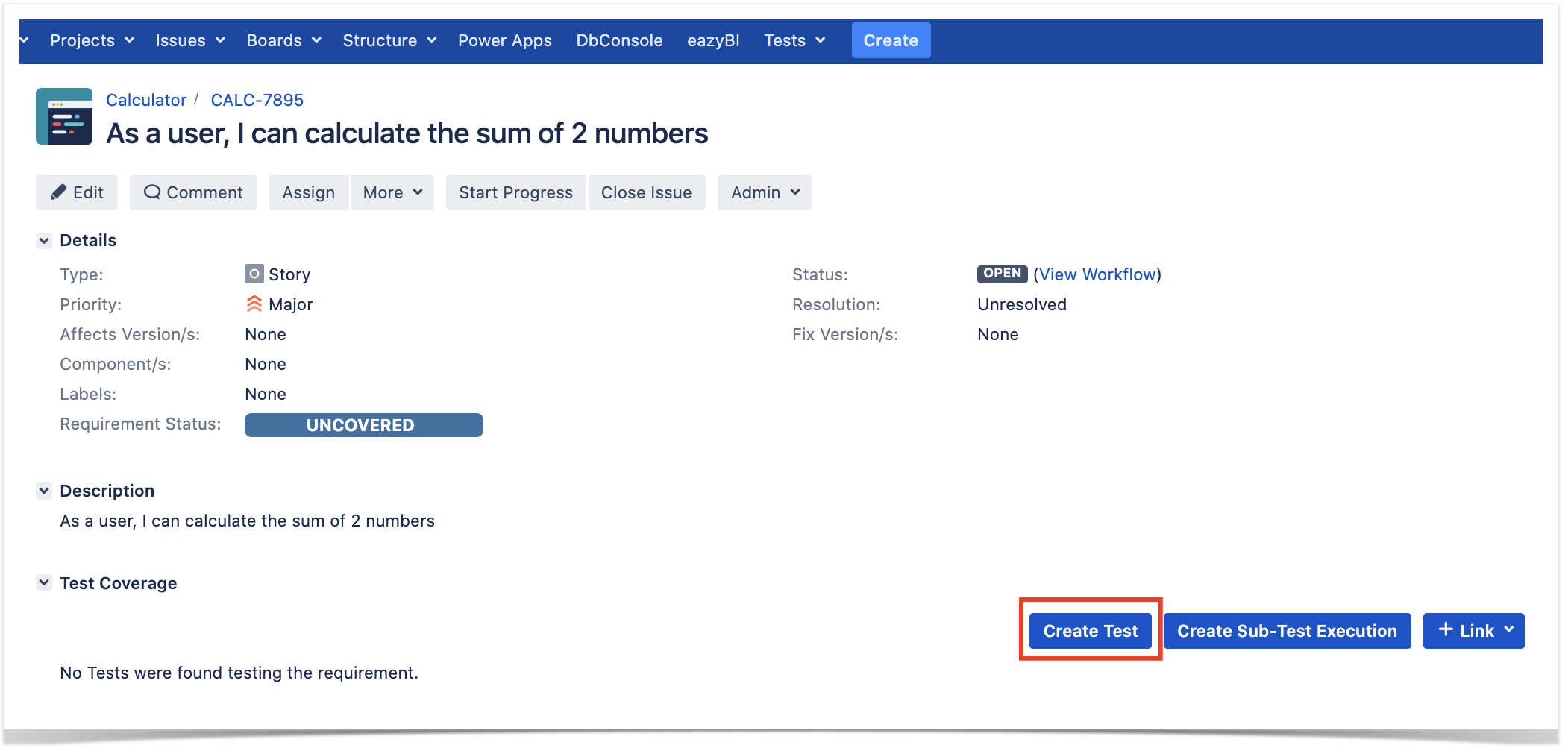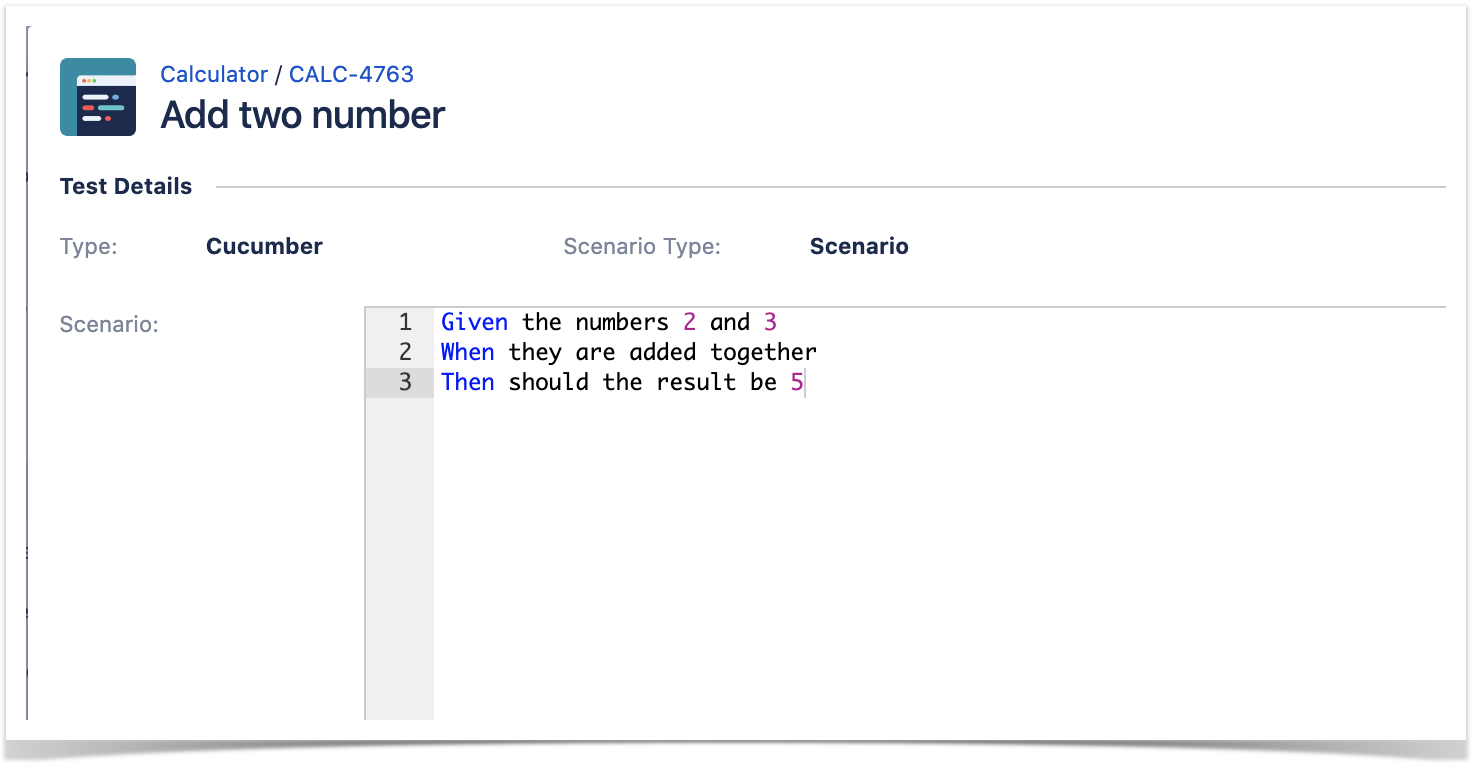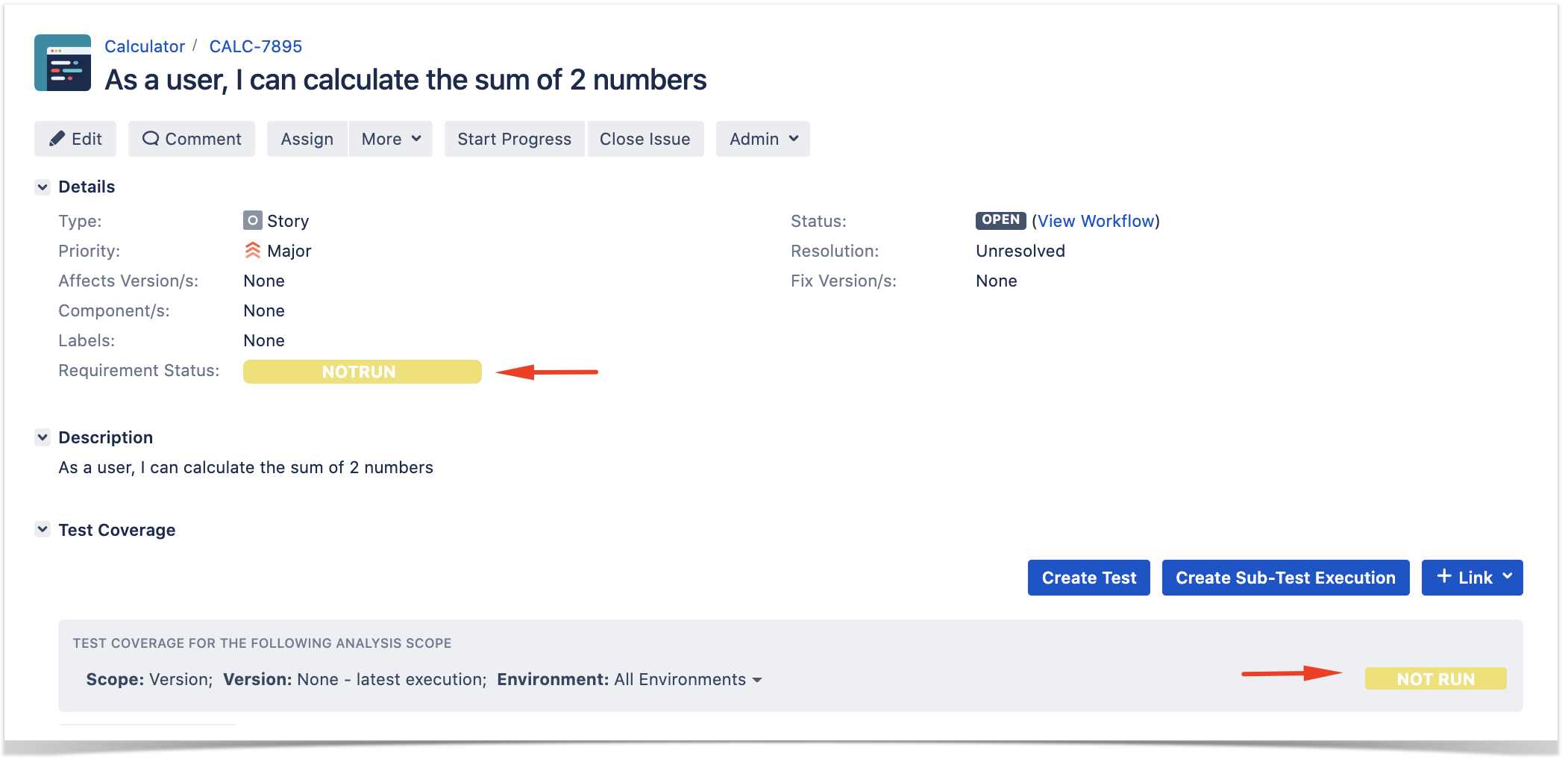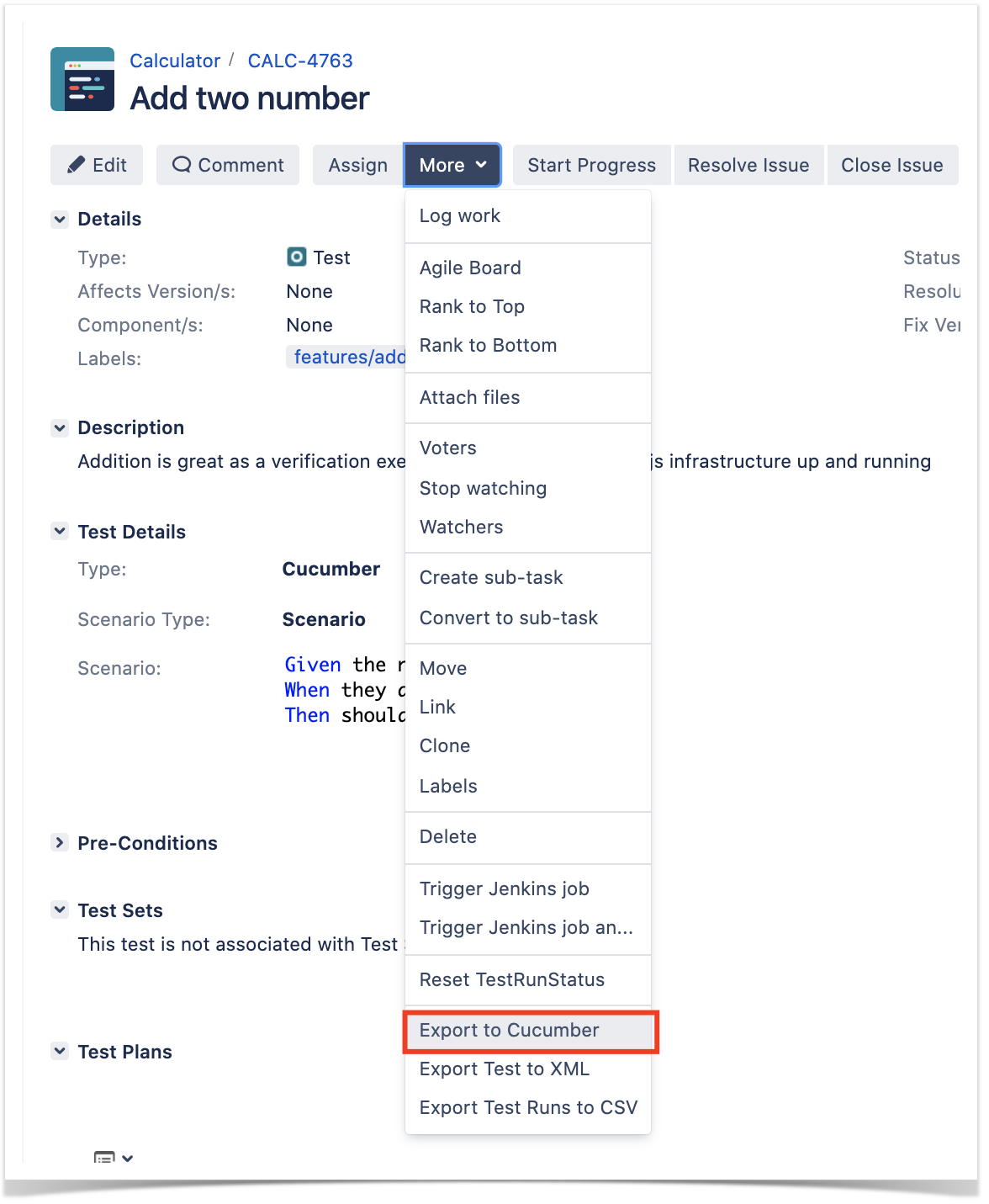Overview
In this tutorial, we will create tests for Node.js, in Javascript, with Cucumber.js.
The test (specification) is initially created in Jira as a Cucumber Test and afterwards, it is exported using the UI or the REST API.
Requirements
- nodejs
- npm packages
- cucumber
Description
For the purpose of this tutorial, we'll use a simple Javascript class implementing a very basic calculator.
class Calculator {
constructor(x, y) {
this.x = x;
this.y = y;
}
add() {
this.result = this.x + this.y;
}
getResult() {
return this.result;
}
}
module.exports = Calculator;
We aim to test the sum operation.
However, before moving into the actual implementation, you need to decide is which workflow we'll use: do we want to use Xray/Jira as the master for writing the declarative specification, or do we want to manage those in Git?
This tutorial showcases using Xray/Jira as the master for editing the Cucumber Scenarios/Scenario Outlines.
Learn more
Please see Testing in BDD with Gherkin based frameworks (e.g. Cucumber) for an overview of the possible workflows.
Using Jira and Xray as master
This section assumes using Xray as master, i.e. the place that you'll be using to edit the specifications (e.g. the scenarios that are part of .feature files).
Usually, you would start by having a Story, or similar (e.g. "requirement"), to describe the behavior of a certain feature and use that to drive your testing.
If you have it, then you can just use the "Create Test" on that issue to create the Scenario/Scenario Outline and have it automatically linked back to the Story/"requirement".
Otherwise, you can create the Test using the standard (issue) Create action from Jira's top menu.
In this case, we'll create a Cucumber Test, of Cucumber Type "Scenario".
We can fill out the Gherkin statements immediately on the Jira issue create dialog or we can create the Test issue first and fill out the details on the next screen, from within the Test issue. In the latter case, we can take advantage of the built-in Gherkin editor which provides auto-complete of Gherkin steps.
After the Test is created it will impact the coverage of related "requirement", if any.
The coverage and the test results can be tracked in the "requirement" side (e.g. user story). In this case, it changed from being UNCOVERED to NOTRUN (i.e. covered and with at least one test not run).
The related statement's code is managed outside of Jira and stored in Git, for example.
const assert = require('assert')
const {Before, Given, When, Then} = require('cucumber');
const Calculator = require('../../lib/calculator');
let calculator;
Given('the numbers {int} and {int}', function (x, y) {
calculator = new Calculator(x, y);
});
When('they are added together', function () {
calculator.add();
});
Then('should the result be {int}', function (expected) {
assert.equal(calculator.getResult(), expected)
});
You can then export the specification of the test to a Cucumber .feature file via the REST API, or the Export to Cucumber UI action from within the Test/Test Execution issue or even based on an existing saved filter. A plugin for your CI tool of choice can be used to ease this task (e.g. see an example of Integration with Jenkins).
After being exported, the created .feature(s) will contain references to the Test issue key and the covered "requirement" issue key, if that's the case.
@REQ_CALC-7895
Feature: As a user, I can calculate the sum of 2 numbers
# Addition is great as a verification exercise to get the Cucumber-js infrastructure up and running
@TEST_CALC-4763 @features/addition.feature
Scenario: Add two number
Given the numbers 2 and 3
When they are added together
Then should the result be 5
After running the tests and generating the Cucumber JSON report, it can be imported to Xray via the REST API, or the Import Execution Results action within the Test Execution, or by using one of the available CI/CD plugins (e.g. see an example of Integration with Jenkins).
Which Cucumber endpoint/"format" to use?
There are two options here:
- use the "standard cucumber" endpoint
- use the "multipart cucumber" endpoint
The standard cucumber endpoint (i.e. /import/execution/cucumber) is simpler but more restrictive: you cannot specify values for custom fields on the Test Execution that will be created. This endpoint creates new Test Execution issues unless the Feature contains a tag having an issue key of an existing Test Execution.
The multipart cucumber endpoint will allow you to customize fields (e.g. Fix Version, Test Plan), if you wish to do so, on the Test Execution that will be created. Note that this endpoint always creates new Test Executions (as of Xray v4.2).
In sum, if you want to customize the Fix Version, Test Plan and/or Test Environment of the Test Execution issue that will be created, you'll have to use the "multipart cucumber" endpoint.
./node_modules/cucumber/bin/cucumber-js -f json:report.json curl -H "Content-Type: application/json" -X POST -u admin:admin --data @"merged-test-results.json" http://jiraserver.example.com/rest/raven/1.0/import/execution/cucumber
The execution screen details will provide information on the test run result.
References
- https://github.com/cucumber/cucumber-js
- Automated Tests (Import/Export)
- Exporting Cucumber Tests - REST