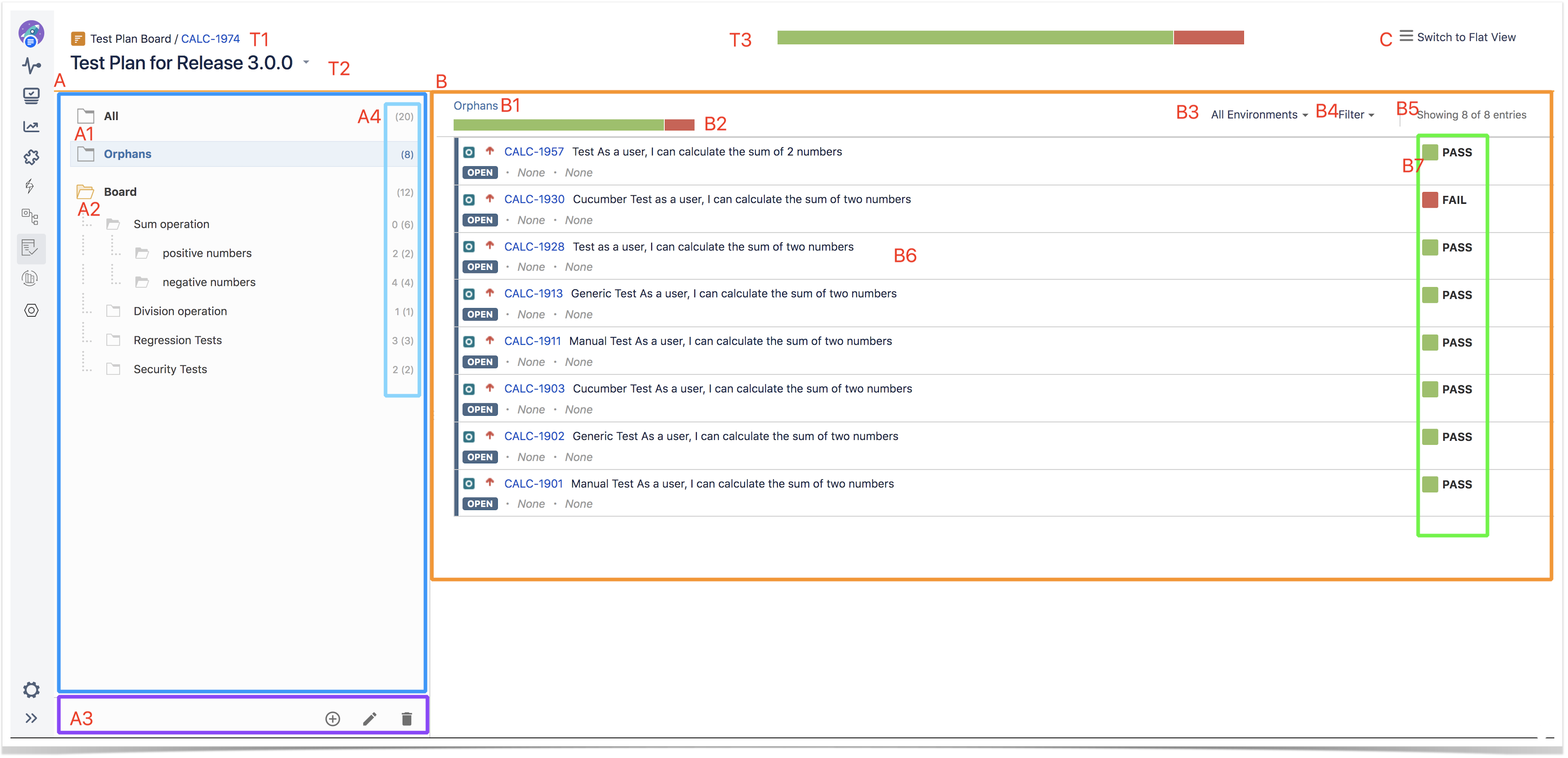Test Plan Board
The Test Plan Board is a Test Plan-level test organization feature that allows you to organize Tests in a hierarchical way in folders. Always keep in mind that each Test Plan has an associated (Test Plan) Board and that a Test can only belong to one folder within the Board.
This page will help you understand the Test Plan Board screen and the available operations within it, such as the ability to easily create Test Executions from a given folder or from selected Tests.
Learn more
Please read the Overview of the Test Plan Board for a more detailed explanation of the Test Plan Board, pros and cons, recommendations and additional information.
- Settings
- Overview of the Test Plan Board UI
- How to access it
- Switching between Test Plans
- Tracking progress
- View Actions
- Folder Actions
- Tests Actions
- How ranking works when creating, or adding Tests to, Test Sets, Test Executions or Test Plans
Settings
Please note
To edit the Board of a given Test Plan, you must be able to access the project (browse permisison) and have permission to edit the Test Plan issue.
Also, the hierarchical test organization must be enabled in Xray settings.
Overview of the Test Plan Board UI
The Test Plan Board screen can be accessed from the project left sidebar by choosing the Test Plan Board icon.
The following picture depicts the several key areas of the Test Plan Board screen, which includes the Board itself along with other auxiliary folders.
T: Title section
- T1: Test Plan's issue key
- T2: Test Plan's issue summary (with the possibility of switching to another issue)
- T3: Test Plan's Overall Execution Status
A: Folders section
- A1: "All" and "Orphans" meta-folders
- A2: the Test Repository itself, composed of folders and sub-folders with Tests organised within them
- A3: CRUD actions for the current selected folder (e.g. create, rename, delete)
- A4: information about the number of Tests within in the current folder and the total Tests, including sub-folders
B: Tests section
- B1: path of the folder
- B2: overall execution status for this folder (takes into account the Test Environment selected)
- B3: Test Environment to consider for the computation of the overall execution status
- B4: Test filters
- B5: displayed Tests vs the actual total number of Tests within the current folder
- B6: ranked list of Tests within the current folder (only direct children)
- B7: calculated status for each Test, based on runs from related Test Executions in the selected Test Environment
C: Switch between "flat view" and "folders view"
Clicking on T1 will redirect you to the standard Test Plan issue screen.
How to access it
To reach the Test Plan Board UI, you can simply use the proper project icon at the top "Tests" menu.
It is also accessible right from the Test Plan issue screen.