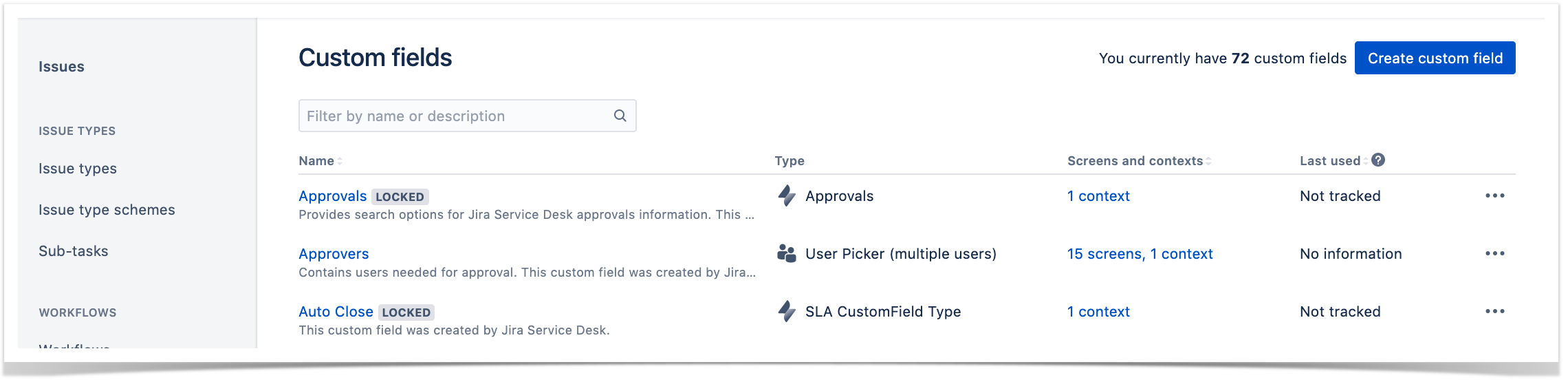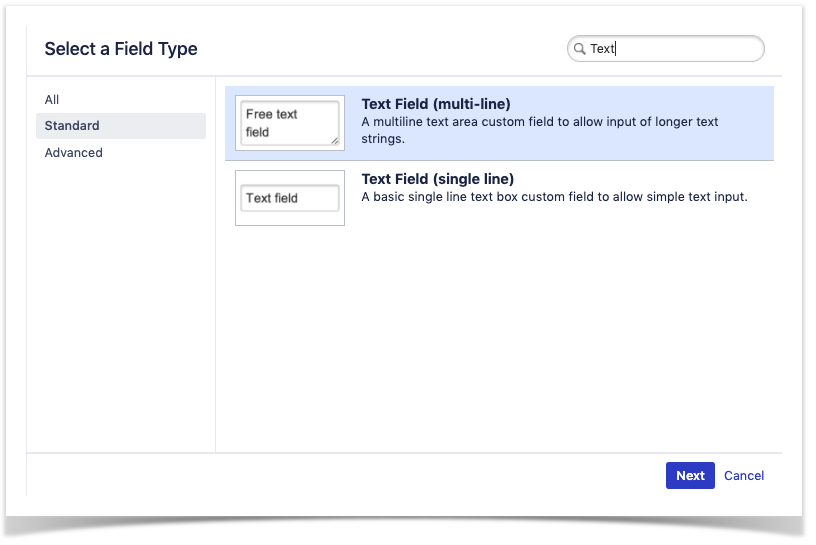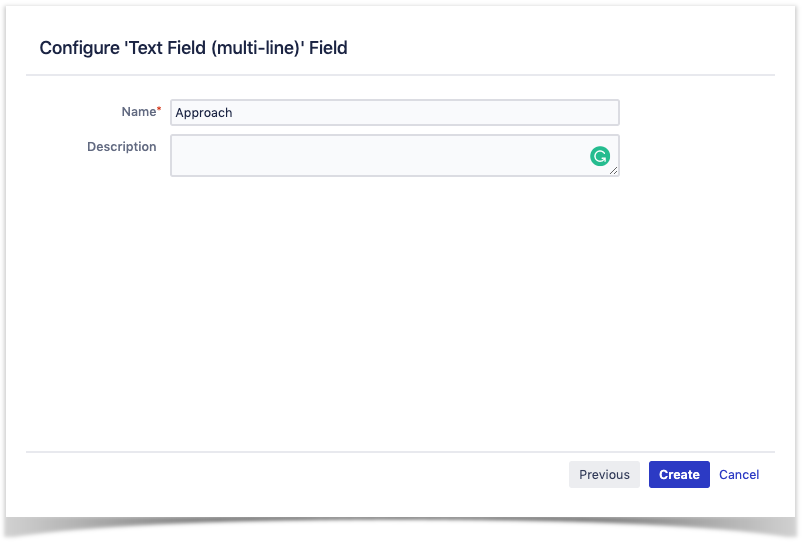Xray Issue Types uses the default screen for your project, there is no specific screen created in advance. Therefore if you want to set new custom fields for Xray Issue Types you should do it like with any other issue type.
Xray Cloud and Xray for Jira Server/on-premises are quite different in this aspect. While in Xray for Jira Server there are many custom fields that need to be configured on screens, either automatically or manually, on Xray Cloud you don't have most of those custom fields and thus you don't need to configure the screens for normal usage
Check existent custom fields for Xray Issue Types
When you install Xray, you will see new that only three fields that are added to some issue types (Test Execution, Sub-Test Executions and Test Plan)
| Field Name | Type | Available Context(s) |
|---|---|---|
| Begin Date The start date of the Test Execution or Test Plan | Date Time Picker | Issue type(s): |
| End Date The completion date for the Test Execution or Test Plan | Date Time Picker | Issue type(s): |
| Revision The revision of the SUT being addressed by the Test Execution | Text Field (single line) | Issue type(s): |
You can hide custom fields or make them required at the Field Configuration Scheme. You can also remove custom fields from the default screens.
Make sure these operations do not affect Xray functionality.
Check if you need to create new custom fields
Your team may want to add extra custom fields to your Xray Issue Types. As Xray uses JIRA Issue features, this is as simple as adding a new custom field to a screen.
You can add new custom fields to:
- Test
- Test Plan
- Test Set
- Test Execution
- Pre-Condition
- Sub Test Execution
Add New Custom Field to Xray Issue Type
Go to JIRA Settings > Issues > Custom Fields and click Create Custom Field
Select the Field Type you want to use (like Text, Select List, Date Picker) and fill the configuration options.
Finally, select the screens where this new field should be available. If you haven't performed any changes to the screens you should update the Default Screen.
Don’t reinvent the wheel. Use standard fields, such as labels and components, and avoid unnecessary creation of custom fields.
Remember that custom fields added to Tests are not copied to Test Runs, so they’re volatile/informative only; they’re not part of the specification.