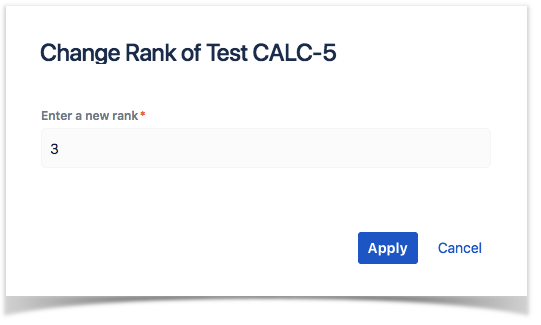Add Tests and Test Sets
While there is a close relationship between Test Plans and Test Execution, the relation between Test and Tests Sets is not that close but you still have a easy way to add Test Sets to a Plan.
Aside from adding Tests to the Test Plan using the issue create screen, you can also do it in the Test issue page.
Click Add.
Choose to add either Tests or Test Sets. Note that if you choose Test Sets, you are not actually adding Test Set(s); instead, you are adding the Tests that belong to that Test Set(s).
Choose the Tests you want, by using the Select or Search tabs and then selecting some or all of them.
Click Add selected or Add all.
Adding Test Plan to a Test
The same way you can add a Test to a Test Plan you can do the reverse by accessing the Test and then associated Test Plans like shown in the picture below.
Test Order
The following procedure details how you can change the order of the Tests, directly in the Test Plan issue screen.
There are two ways of changing the order of Tests within a Test Plan:
Drag-and-Drop
To reorder Tests,
Step 1: Open the Test Plan issue.
Step 2: Hover over the desired Test row (under the Tests section on the view page) and the drag handle column.
Step 3: Click the drag handle and move the Test up or down in the current page.
Change Rank Action
This action allows users to change the Rank of a Test between pages.
To change the rank of a Test,
Step 1: Open the Test Plan issue.
Step 2: Click the ... on the desired Test Set row and click the Change Rank option that appears in the drop down menu. The change rank dialog appears.
Step 3: Enter the desired index number (1-based) and click OK.