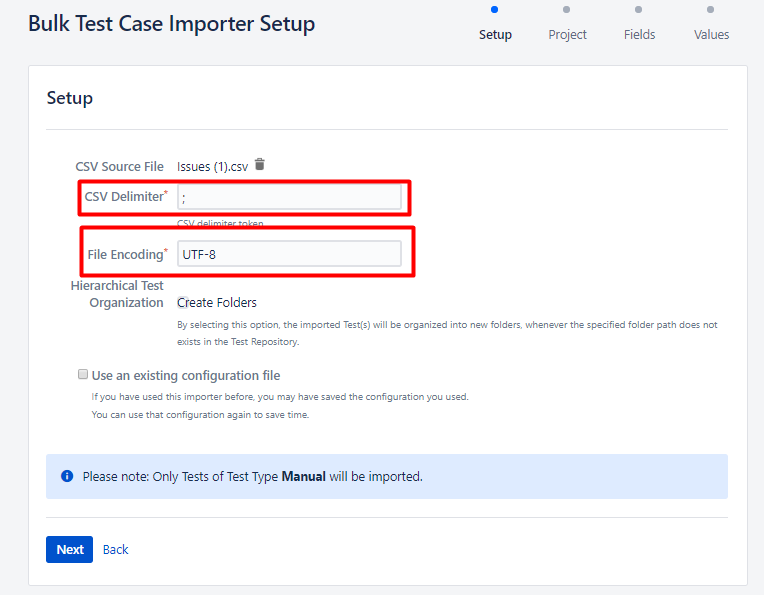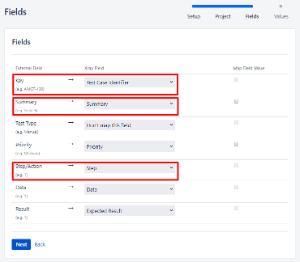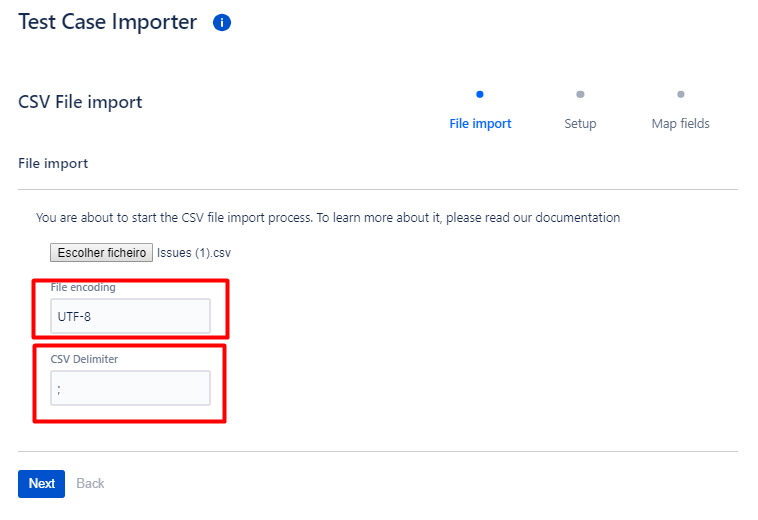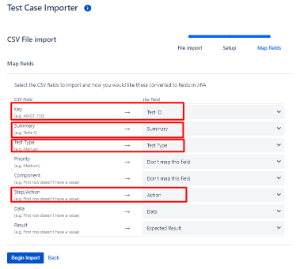Do you want to export your tests in a template compatible with the one to do the CSV import in the other hosting?
Now you can! Just be sure to have Xporter and Xray in your instance.
The templates can be changed to add or remove fields. You just need to adapt it to the information you need to export/import.
Export and import tests: Cloud/Cloud and Cloud/Server
- Upload the template to your instance;
- Go to the Search for Issues page and search for the tests you want to export and do it using bulk export with Xporter;
- Open the exported file in Excel, make changes if needed and then save the file as CSV.
- Go to Server instance, open the Xray Test Case Importer and choose the CSV file (Choose the semi-colon delimiter)
- Do the following mapping and then begin the import:
Export and import tests: Server/Server and Server/Cloud
- Upload the template to your instance;
- Go to the Search for Issues page and search for the tests you want to export and do it using bulk export with Xporter;
- Open the exported file in Excel, make changes if needed and then save the file as CSV.
- Go to Cloud instance, open the Xray Test Case Importer and choose the CSV file. (Choose the semi-colon delimiter)
- Do the following mapping and then begin the import:
Please take into consideration the required fields from different hostings. For Server are Test Case Identifier, Summary and Step. For Cloud are Test ID, Summary and Test Type.
Related articles
Importing Tests using Test Case Importer CLOUD
Importing Manual Tests using Test Case Importer SERVER