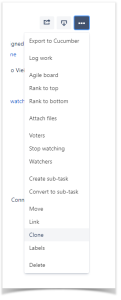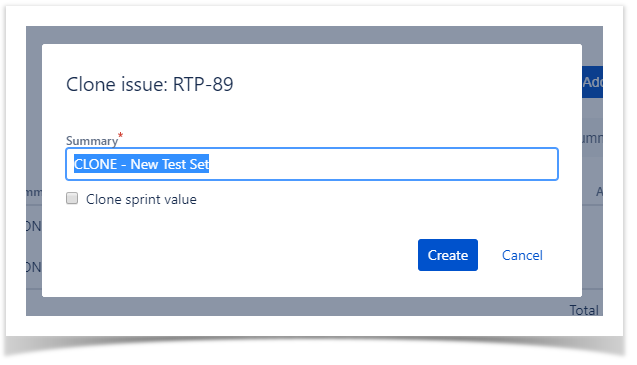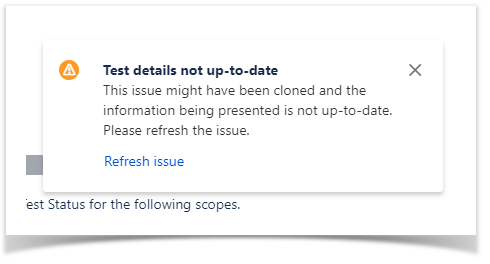Creating a Test Set
To create a new Test Set issue:
Step 1: Click the Create Issue at the top of the screen to open the Create Issue dialog / page.
Step 2: Select the Project and on Issue Type, select Test Set.
Step 3: Type a Summary for the Test Set and complete all appropriate fields — at least, the required ones marked by an asterisk.
Step 4: When you are satisfied with the content of your Test Set, click the Create button.
Please note that due to a Atlassian limitation on the issue creation you will not be able to define any Test specificity ( steps , or any cucumber details in case of a cucumber test) on the moment of creation. You will need to create the "Test Set" issue and then edit in order to add the Test Set information.
Clone
To clone an existing Test Set issue:
Step 1: Open the Test Set you wish to clone.
Step 2: Select More > Clone. The Clone Issue screen will appear.
Step 3: Edit the clone Test Set's Summary if you wish.
Step 4: Click Create.
And after the issue is created, its page will be opened.
On some occasions the cloned issue page may open before the Xray information is actually cloned and as a result the new Test will appear empty.
When this happens the following information will be shown:
By clicking "Refresh issue", the issue page will be reloaded and the cloned information will be visible.