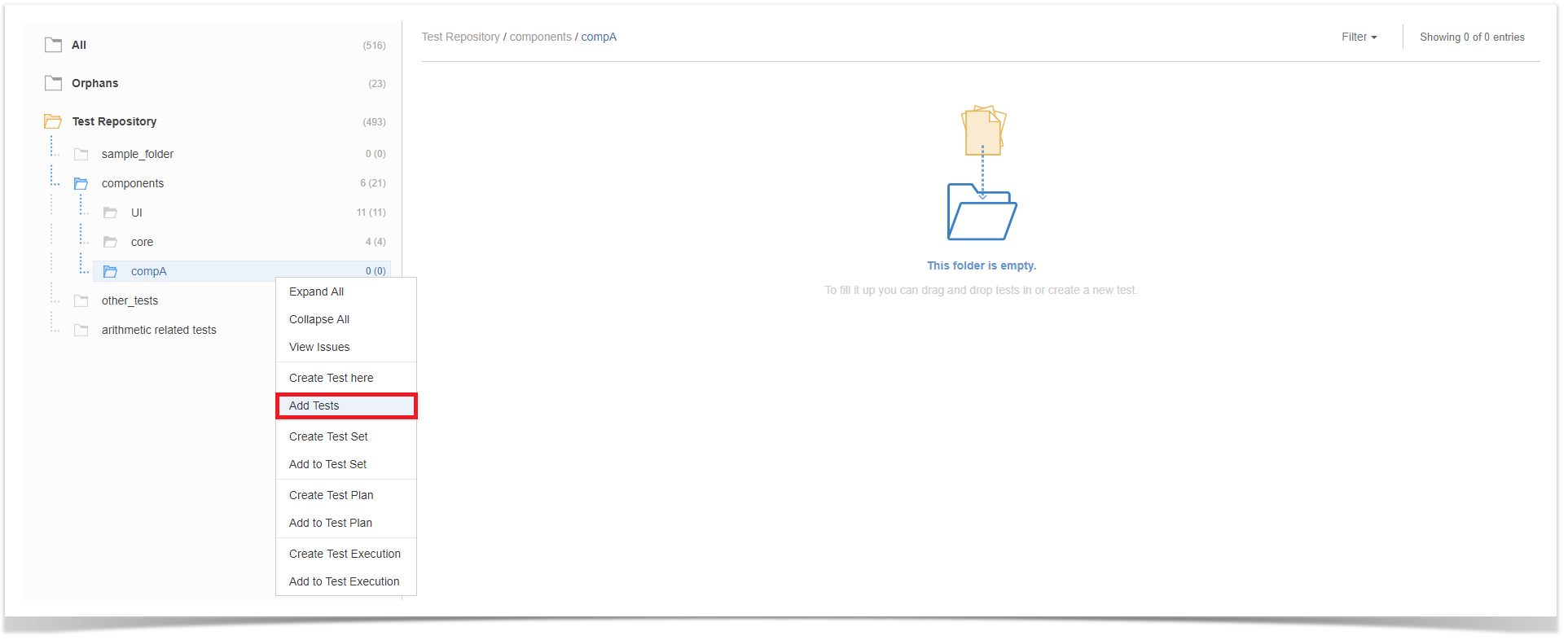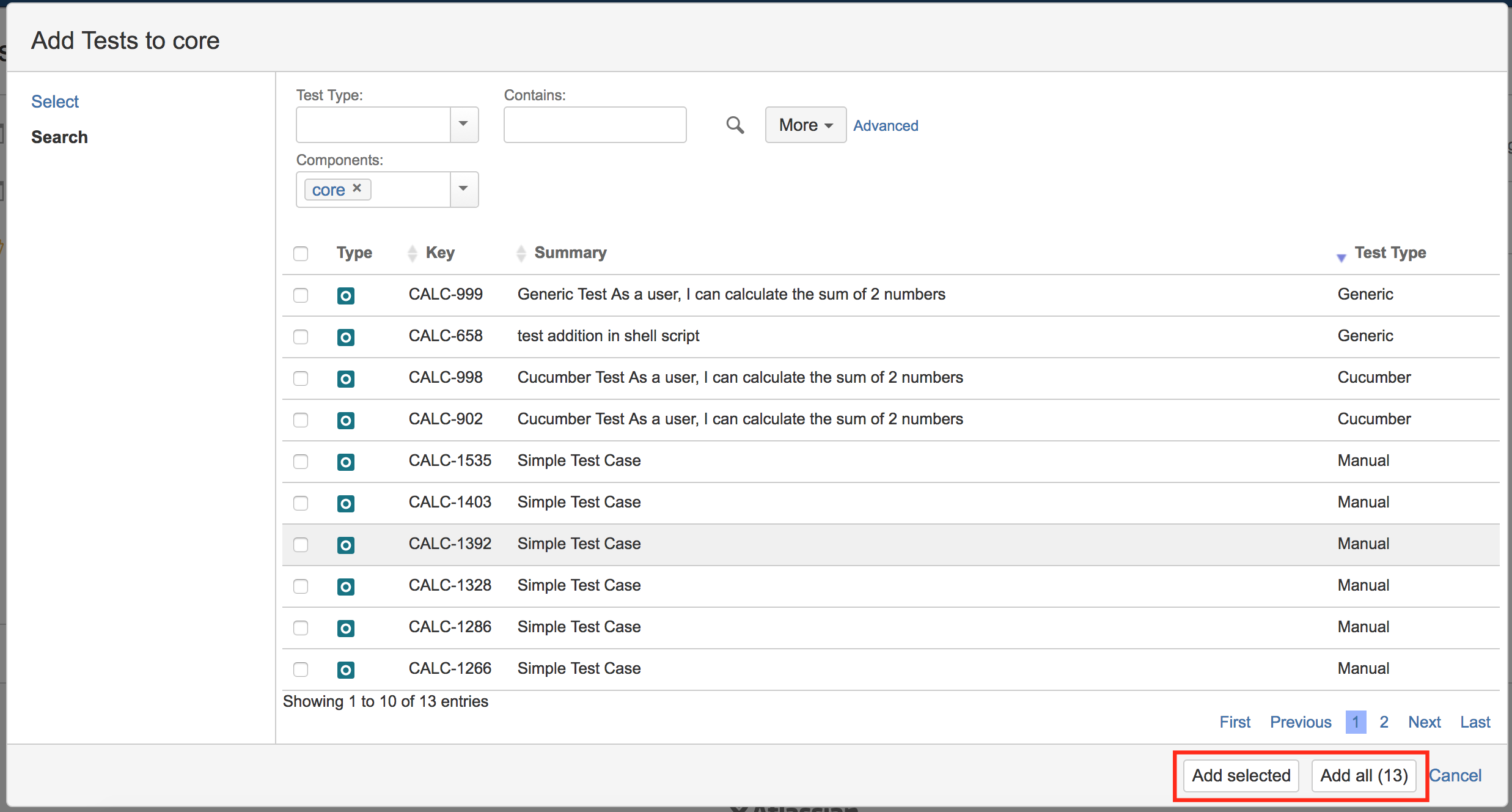When using the Test Repository you can either create or select tests to be part of your folders.
Create Test
You can create a Test and associate it automatically with the selected folder.
In order to create a Test in a folder,
Step 1: Click on the folder.
Step 2: Use the context action Create Test here.
Step 3: Fill out the Test fields and click Create. Your brand-new Test and associated with the selected folder.
Add Tests
You can "add" Tests to an existing folder based on some filters or JQL. This action corresponds to "moving" them from any folder they may already be in (including the Orphans) to the destination folder.
In order to add Tests to a folder,
Step 1: Click on the folder.
Step 2: Use the context action Add to Tests.
Step 3: Choose the Tests you want using the provided filters, a previously saved filter or by JQL.
Note: If you try to add non-Test issues (e.g., by using a saved filter), an error message will be displayed.
Another easy way to add Tests to a folder is to: list all the tests (you can apply filters to narrow your search) and then just drag-and-drop the test into to the desired folder.
Besides organizing your tests into folders, you can also use the Test Repository to easily create Test Sets, Test Executions or a Test Plan using all the Tests in a given folder and its descendant folders.
To perform this action you just need to click on the folder and use the context action Create Test Set, or Create Test Plan, or Create Test Execution.
You can also add tests to existing Test Set, Test Plans & Test Executions, by selecting "Add to..."
Learn more about Test Repository in Test Repository Documentation.