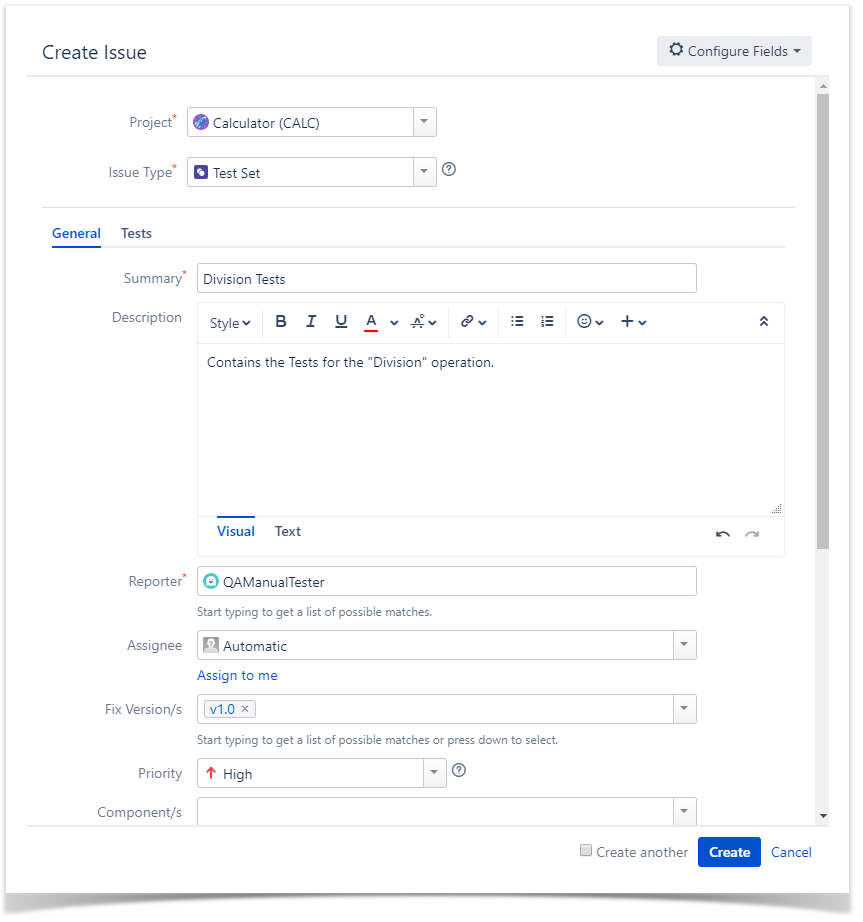Creating a Test Set
To create a new Test Set issue:
Step 1: Click the Create Issue at the top of the screen to open the Create Issue dialog / page.
Step 2: Select the Project and on Issue Type, select Test Set.
Step 3: Type a Summary for the Test Set and complete all appropriate fields — at least, the required ones marked by an asterisk.
Step 4: When you are satisfied with the content of your Test Set, click the Create button.
You can add Tests to the Test Set at the Tab "Tests," or you can perform this action later. See the "Add Tests to Test Sets" module to know how.
Clone
To clone an existing Test Set issue:
Step 1: Open the Test Set you wish to clone.
Step 2: Select More > Clone. The Clone Issue screen will appear.
Step 3: Edit the clone Test Set's Summary if you wish.
Step 4: Click Create.
When cloning a Test Set issue, all the Test issue associations will also be cloned. Also:
- If the test set contains links to other issue(s), you can select whether or not to include the links in the new clone test set.
- If the test set contains sub-tasks, you can select whether or not to create the sub-tasks in the new clone test set.
- If the test set contains attachments, you can select whether or not to include the attachments in the new clone test set.