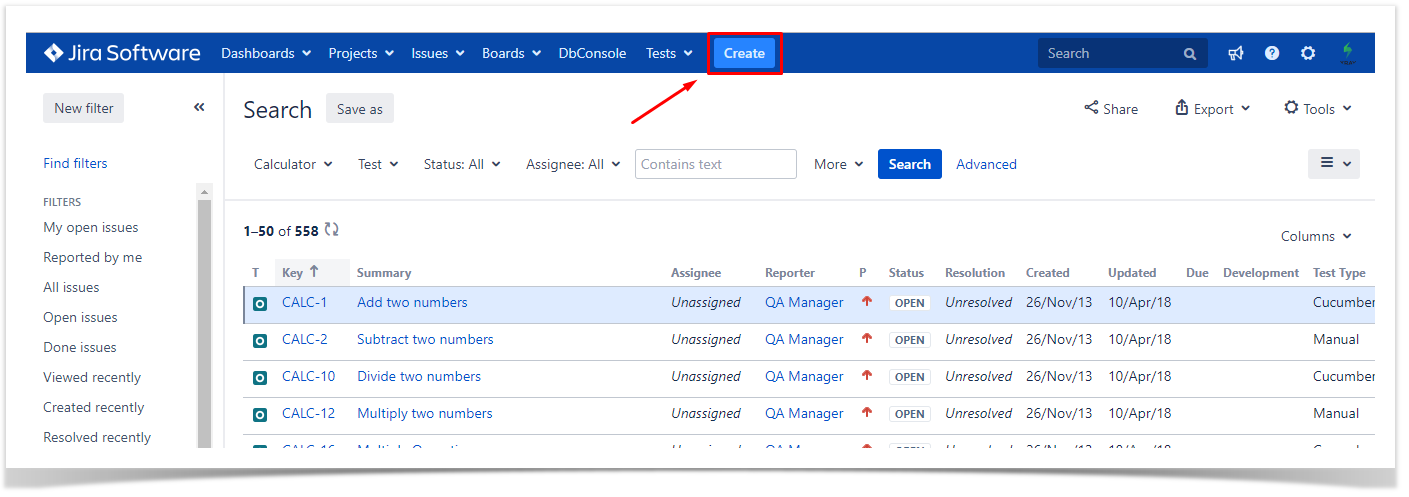Creating a Manual Test
Manual Tests are user-assisted tests, listing an assortment of guidelines the user must follow, and the results that such behavior is expected to accomplish. If the actual test result matches the expected test result, the test is considered as passed; otherwise, it is marked as failed.
"Manual" is the default Test Type in which Tests are specified with an ordered list of steps.
By default, each Test Step has the following fields:
- Action* - the action to be reproduced by the tester.
- Data - any data the related step requests (e.g., login credentials) to be used by the tester
- Expected Result - the behavior the step should accomplish.
- Attachments - external files that provide additional information related to the corresponding step. Attachments can only be added or removed in the Test Issue view page.
Only the Action field is mandatory. All other default fields are optional.
The order by which steps are defined is important. Users must start executing Test Steps in ascending order.
Click the Create Issue at the top of the screen to open the Create Issue dialog box / page.
Select the Project and on Issue Type, select Test.
On the Test Details tab, select the Test Type and complete all appropriate fields;
Select the Test Type as Manual and feel free to add steps.
If you want to understand all the details regarding Manual Steps and how to interact with them, visit Test Steps for Server/DC Xray Documentation