Overview
Test Plans have a tight relationship with Test Executions, while a Test can be directly associated with a Test Execution in planned test activities we associate Test with Plans and then with executions as shown below.
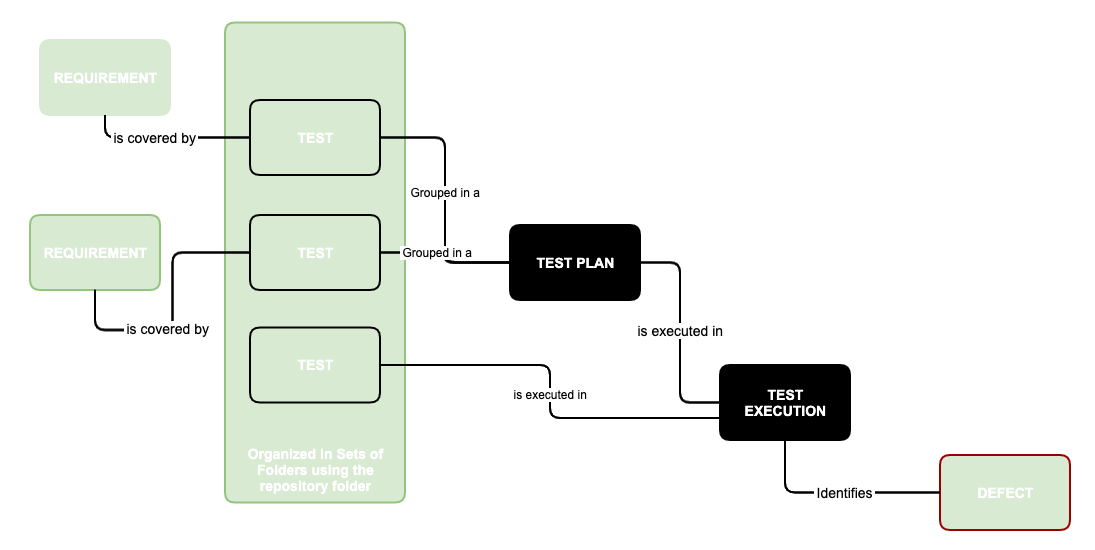
We can add Test Executions to the Test Plan
Since the table only shows Test Runs for tests that are in the Test Plan and for Test Executions that are associated with the Test Plan, it's necessary to associate Test Executions with the Test Plan.
You can also add existing Test Execution issues directly to a Test Plan.
Test Executions can also be associated with a Test Plan by editing the custom field Test Plan in the Test Execution issue view page or directly in the create issue screen in the Test Execution Details tab.
Note that with this method, only the Test Execution shall be associated with the Test Plan; the Tests will not be associated.
Create Test Executions from the Test Plan
There are several ways to create Test Executions directly in the Test Plan issue page.
Create planned Test Execution
The most common and straightforward option to create a Test Execution for all the Tests, or for a subset of those that are currently in some consolidated status, is by using the option available at the top of the Test Plan issue screen.
The Create Test Execution button will open a dropdown with some options that will allow you to select the Tests that will be part of the Test Execution.
Please note
In order to create a related Test Execution from the Test Plan, the user must be allowed to edit the current Test Plan since the results on the Test Execution will affect the consolidated information shown at the Test Plan. The user will only be able to create Test Executions in certain projects, therefore the list of projects shown in the creation dialog will be filtered out accordingly.
All tests...
Lets you create a Test Execution with all the tests that are associated with the Test Plan.
Note: If the revision field is not configured in the create issue screen of the Test Execution for the selected Project, the field will not appear in the dialog. If there are some mandatory fields, the standard create issue screen will be shown.
With status...
Choose the Tests based on their consolidated status in a specific Test Environment. You can choose all Tests using the top left-side option; the Test Environment can be chosen in the top right-side option. For all shown status, you can see the amount of Tests that are currently in that consolidated status. You may choose one or more statuses. In the example below, we will be including just the (1) Test that is currently failing.
Bulk action
You can select some Tests, using the bulk selection (1), and then schedule a Test Execution for them.
Ad hoc Test Execution
If you want to execute a test without being part of a Test Plan you can do that by opening the Test issue you wish to execute.
Click the Execute In button in Test Runs section and select New Test Execution....
The dialog comes with pre-populated fields so if you don't want to change anything, just click Create.
Note: If there are custom required fields, the normal issue create dialog will be displayed with the pre-populated fields. If the revision field is not configured in the create issue screen of the Test Execution for the selected Project, the field will not appear in the dialog.
If the Redirect To Execute Test Page option is selected, you will be redirected to the Execute Test page after the test execution is created.










