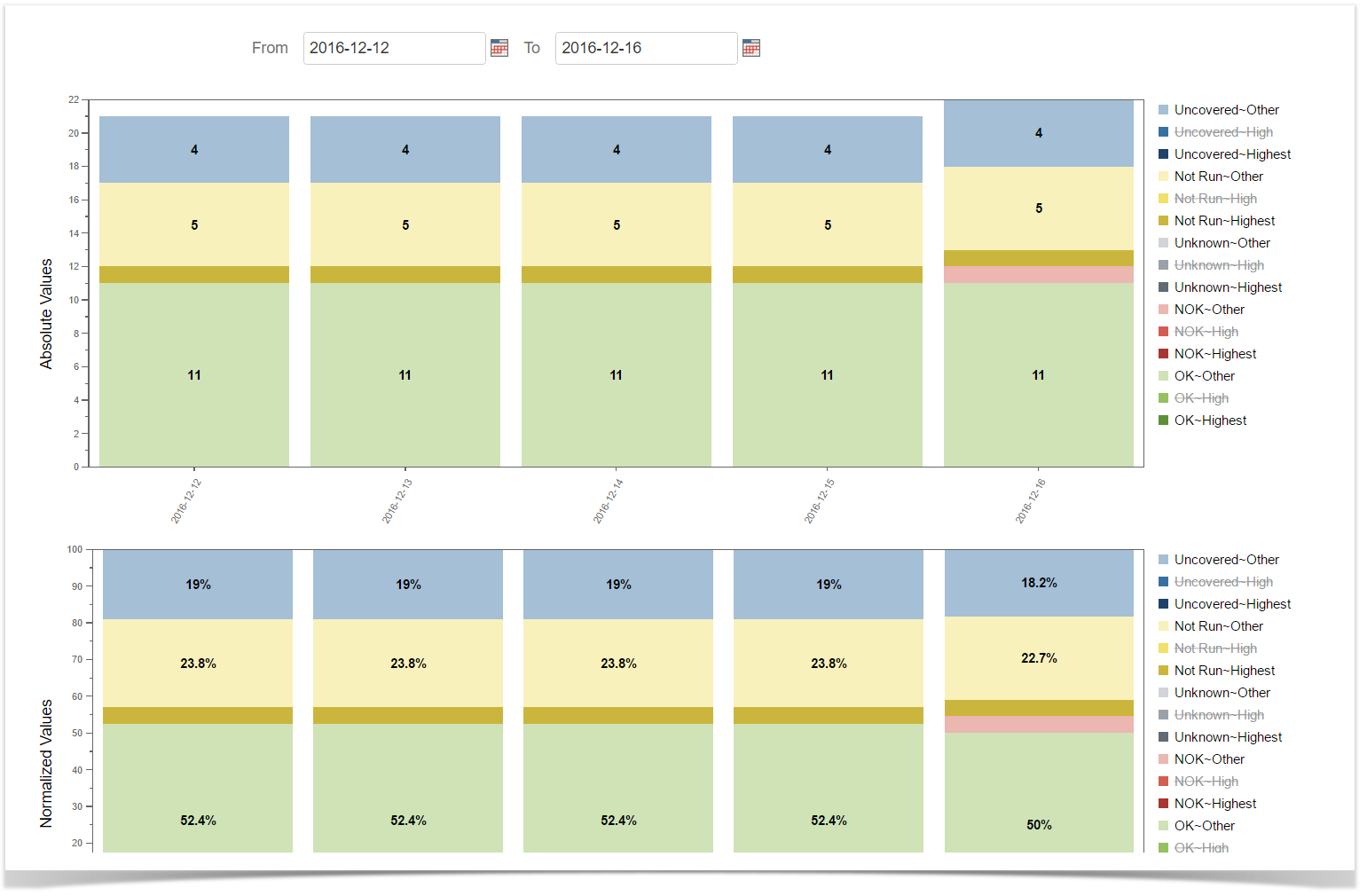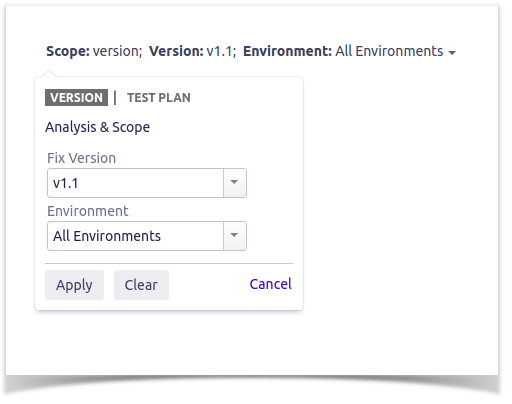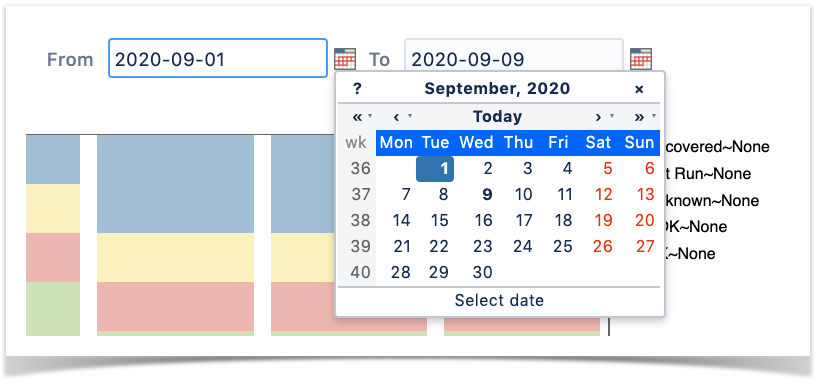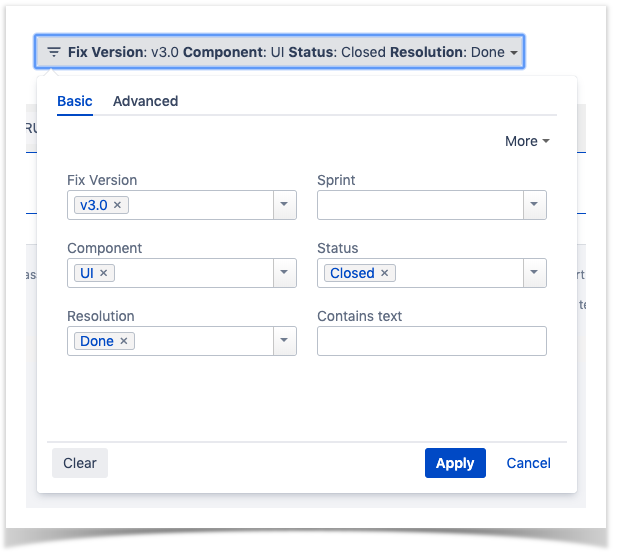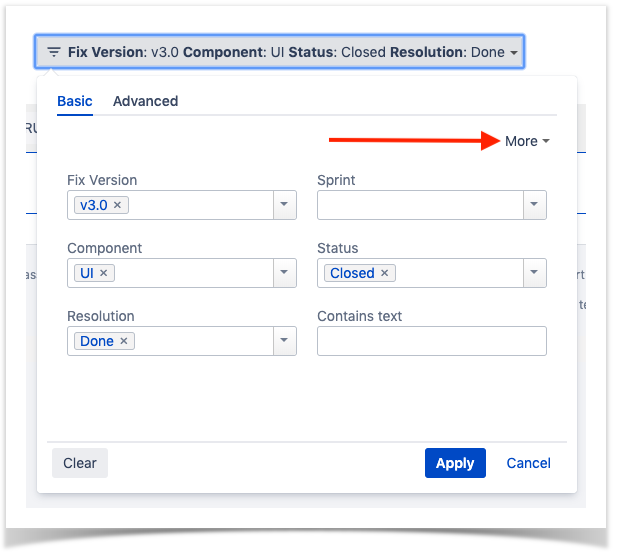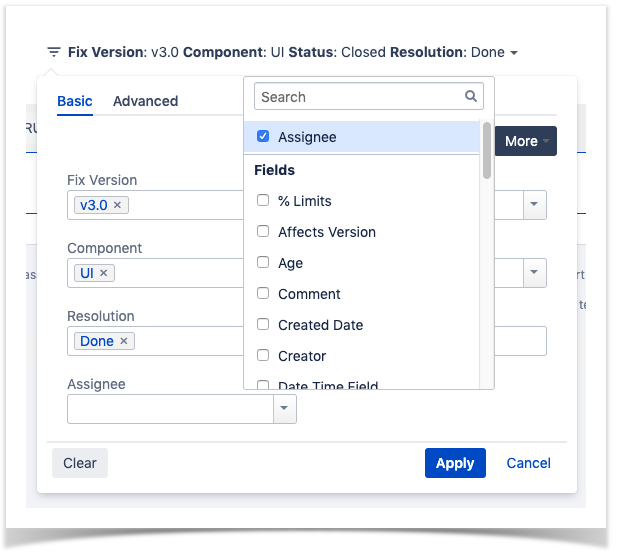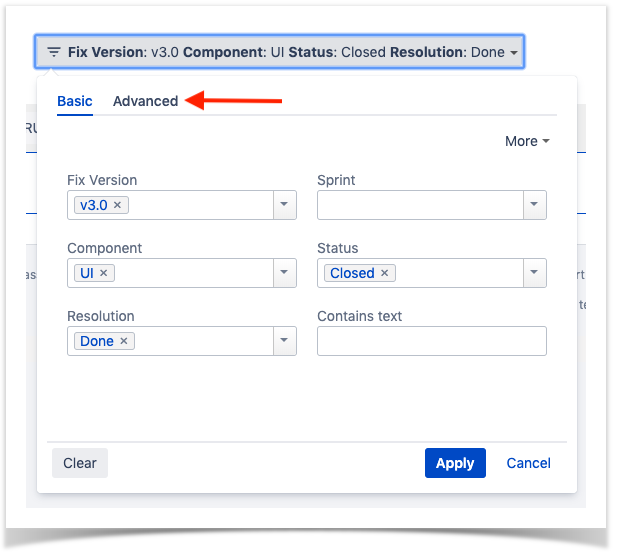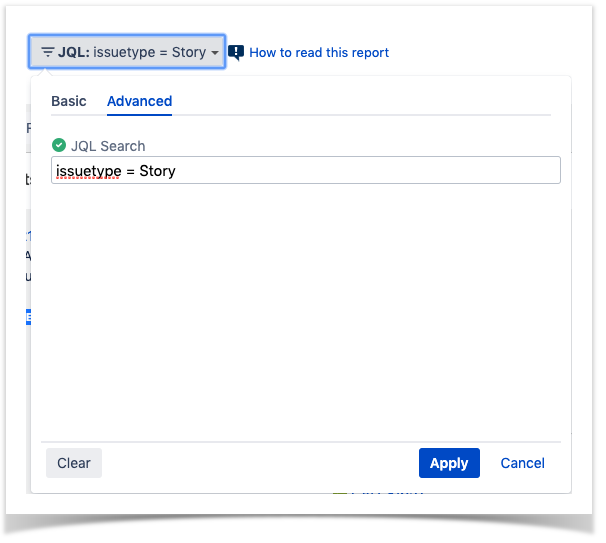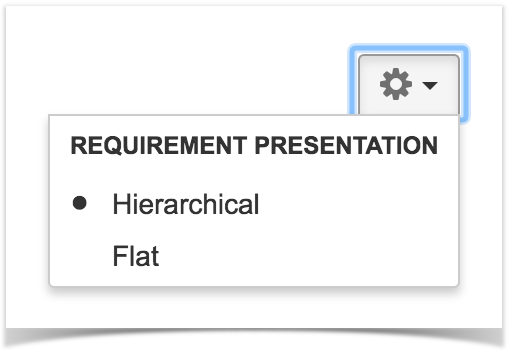Historical Requirement Coverage Report
Purpose
This report allows users to evaluate the progress of the requirement coverage status, which implicitly takes into account the testing results associated with each requirement.
Shows the evolution of the calculated requirement coverage status for a list of requirements, over a time range, in stacked bar charts, for the selected version, or Test Plan, and/or Test Environment.
This helps you analyze the progress of the requirement coverage status, by taking into account the testing results associated with each requirement until the day it is analyzed.
Possible usage scenarios:
- Analyze requirement status in a given time or in a given time frame
- Analyze completion of tests
- Acknowledge the evolution of testing progress (within a given day, within a week, within a month)
- Get insights of your performance, and help estimate if you are meeting the deadline for your releases
How to use
This report is either accessible from Xray Reports icon on the project left sidebar or from the standard Reports icon, which includes other kinds of reports besides Xray.
At the top of the report you'll find several areas related with the report and with the data shown in the report.
- A: Analysis & Scope, for choosing how to analyze the entities
- B: Group by, for defining how to visually group/aggregate items
- C: Filter, for selecting the source data
- D: Data range
- E: Visualization information and options
You need to configure the source data (i.e., the requirements) for the chart and how to calculate the requirement status for each.
Defining analysis strategy
On the left side (within section A), it's possible to define the analysis strategy, i.e., the way you want to analyze the selected/filtered requirements. You can choose to analyze either by Version or Test Plan, and complement it with a Test Environment.
If you choose analysis by Version, then the latest results from Test Executions for the specified version are taken into account. If you choose Test Plan, only Test Executions (and related results) associated with the given Test Plan are considered in the calculation of the requirement status.
If the Test Environment is specified, then only the executions that ran in the specified environment are considered.
To analyze the daily coverage of requirements in a specific date range, you must select the time period (within section D).
Defining Scope with Basic Tab
Source "requirement" issues can be directly provided (within section C) using the requirement fields configured in the Basic tab or the JQL written in the Advanced tab.
By default, the Basic tab provides the following fields:
- Fix Version: Version assigned to requirements
- Sprint (Only if Jira Software is installed): Sprint assigned to requirements
- Component: Components assigned to requirements
- Status: The Issue's workflow status
- Resolution: The Issue's workflow resolution
- Contains text: Filter requirements by text
By clicking on More, it's possible to manage which fields will be used to filter the requirements:
- Selecting fields will enable to filter further the requirements
- Unselecting fields will remove them from the search criteria
The default fields cannot be removed from the dialog
Defining Scope with Advanced Tab
Alternatively to the Basic, the Advanced tab offers the possibility of filtering the requirements via JQL:
If you wish, you can clear the filter in order to see all Requirements once again. You can do this by clicking on the Clear button and then pressing Apply.
Select visualization options
There is also an options menu (within section E) where you can choose the visualization type for the report:
- hierarchical - only the parent requirement issues will be presented in the report, if the filter includes them. Sub-requirements can still be visualized in the overall details table.
- flatten - the requirement issues will not consider the parent/child relationship. All parent and child requirements will be considered and showed similarly in the report.
Example
This graphical report is composed of two similar vertical stacked bar charts: one showing absolute values and the other showing relative percentage normalized values.
Each chart column shows the Requirement coverage status for a given day. Each status has a different color and is divided by Requirement Grouping with a gradient.
Charts are interactive. Hovering over the different bars shows a small popup with information about the specific series (Status~Grouping, Date and Percentage/Value). You can deactivate a particular series by clicking in the series legend.
Sharing the report
The report can be shared by copying and sending the URL located in the browser's address bar.
When opening the report, the Analysis & Scope, Filter, Group by, Date range and Requirement Presentation options will be automatically populated with the values provided in the URL.