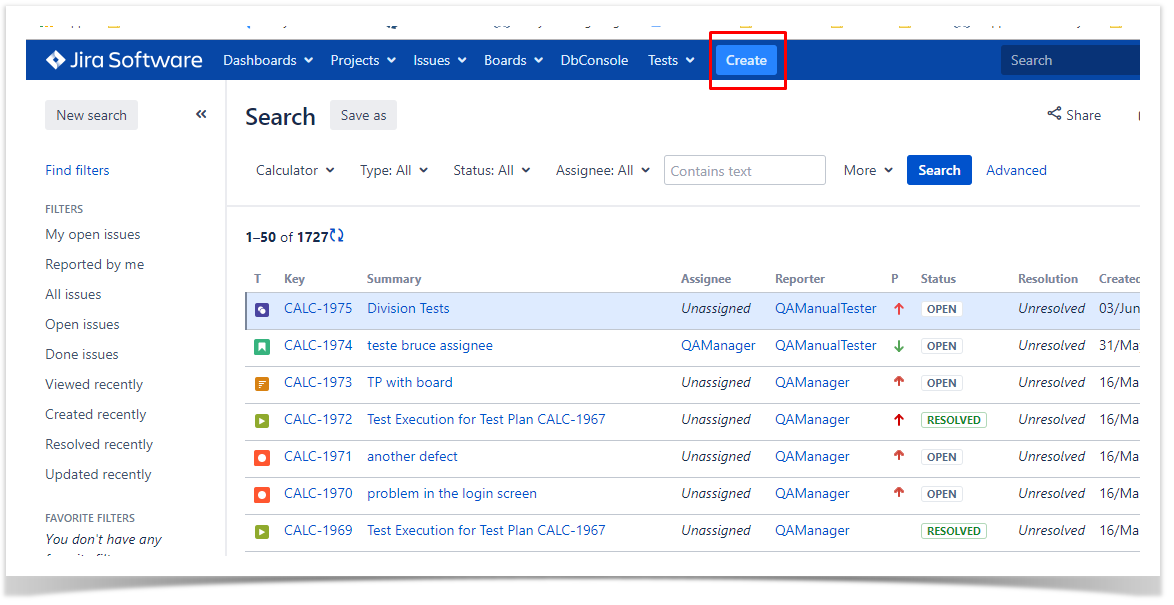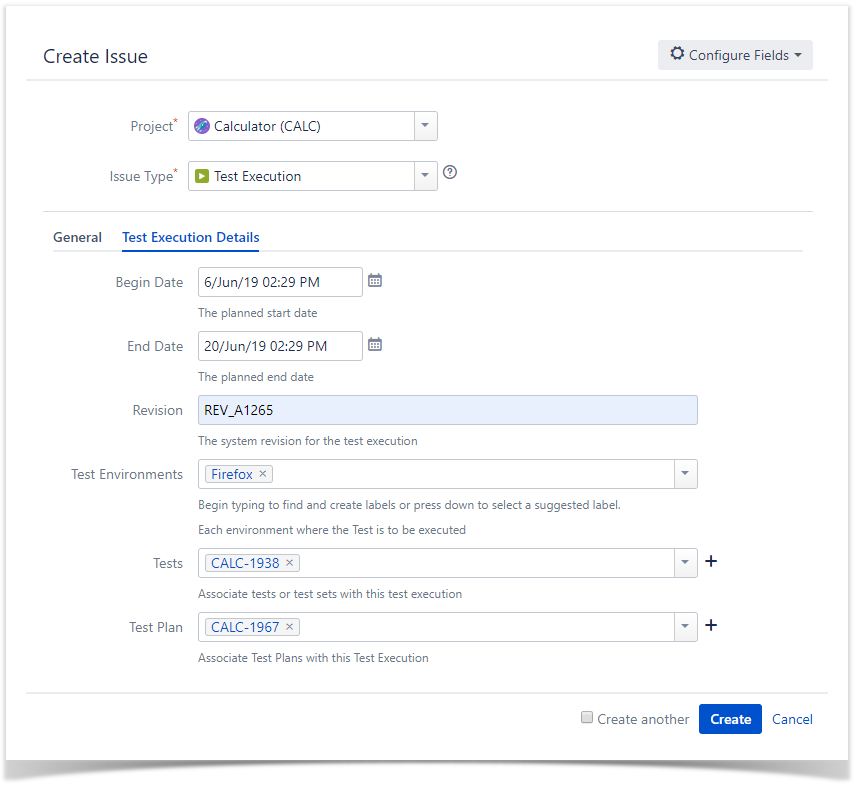Create a Test Execution
To create a new Test Execution Issue,
Click the Create Issue at the top of the screen to open the Create Issue dialog box / page.
Select the Project and on the Issue Type, select Test Execution.
Under the General tab, type a Summary for the test execution and fill all appropriate fields — mandatory fields are marked with an asterisk.
Under the Test Execution Details tab, you can populate the Test Execution custom fields provided by Xray, namely, the Begin/End date and the Revision. In this tab, you can also associate Tests or Test Sets to create Test Runs.
When you are satisfied with the content of your test execution, click the Create button.
Edit a Test Execution
The Edit Issue dialog box / page is similar to the Create Issue dialog box / page, and can be accessed through the following steps:
Locate the Test Execution you want to edit.
Click the Edit button (at the top-left of the 'view issue' page) to open the Edit Issue dialog box / page.
Alternatively, hover over a field and click the pencil icon to edit it inline.
Modify your Test Execution details in the appropriate fields using either the General or Test Execution Details tab of the Edit Issue view.
Click the Update button to save your changes.
Clone a Test Execution
When cloning a Test Execution issue, all the Test issue associations will also be cloned. However, a new Test Run is created for each Test so that the new Test Execution issue has no execution state. Also:
- If the test execution contains links to other issue(s), you can select whether or not to include the links in the new clone test execution.
- If the test execution contains sub-tasks, you can select whether or not to create the sub-tasks in the new clone test execution.
- If the test execution contains attachments, you can select whether or not to include the attachments in the new clone test execution.
To clone an existing Test Execution issue:
Open the Test Execution you wish to clone.
Select More > Clone. The Clone Issue screen will appear.
Edit the clone Test Set's Summary if you wish.
Click Create.