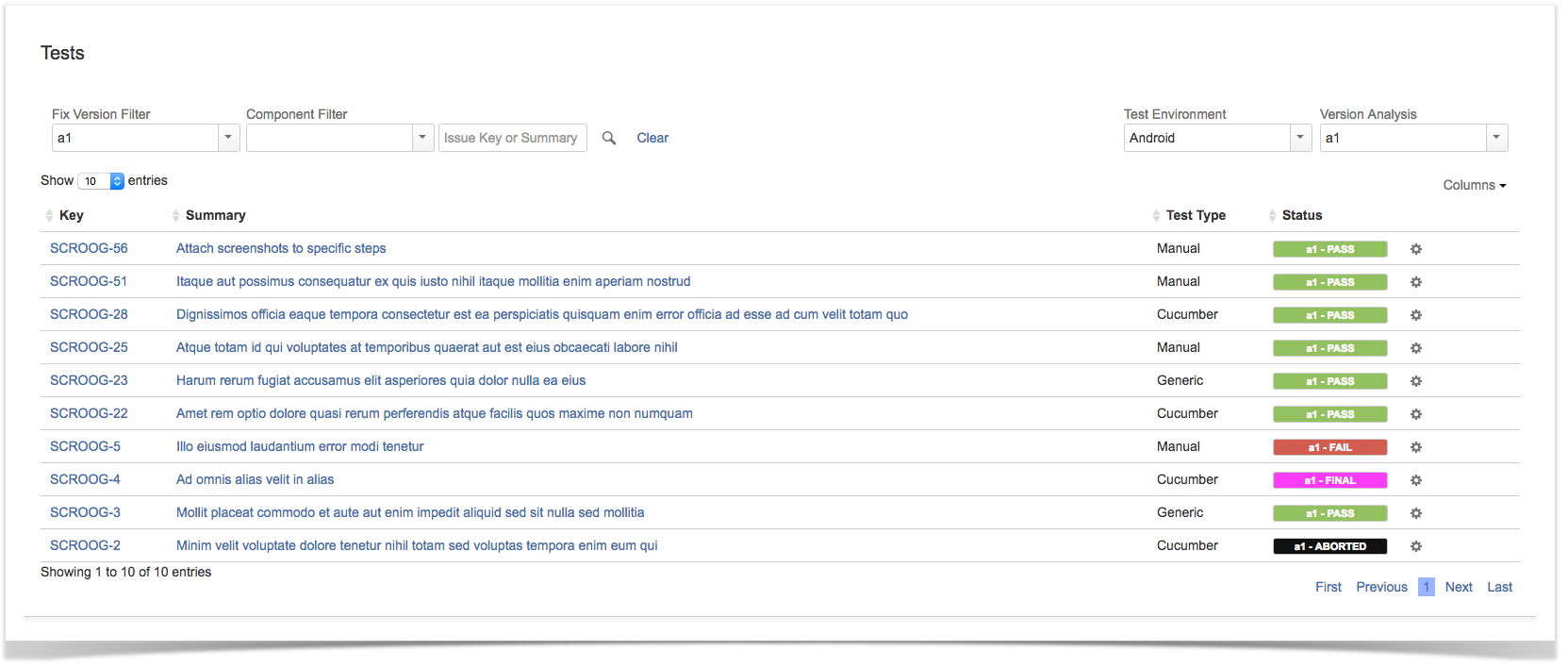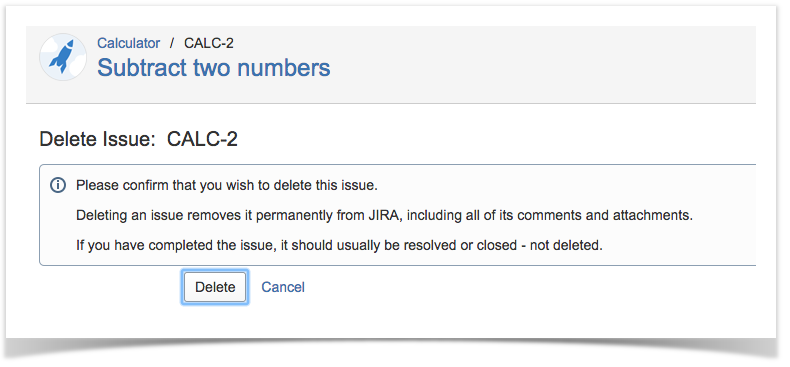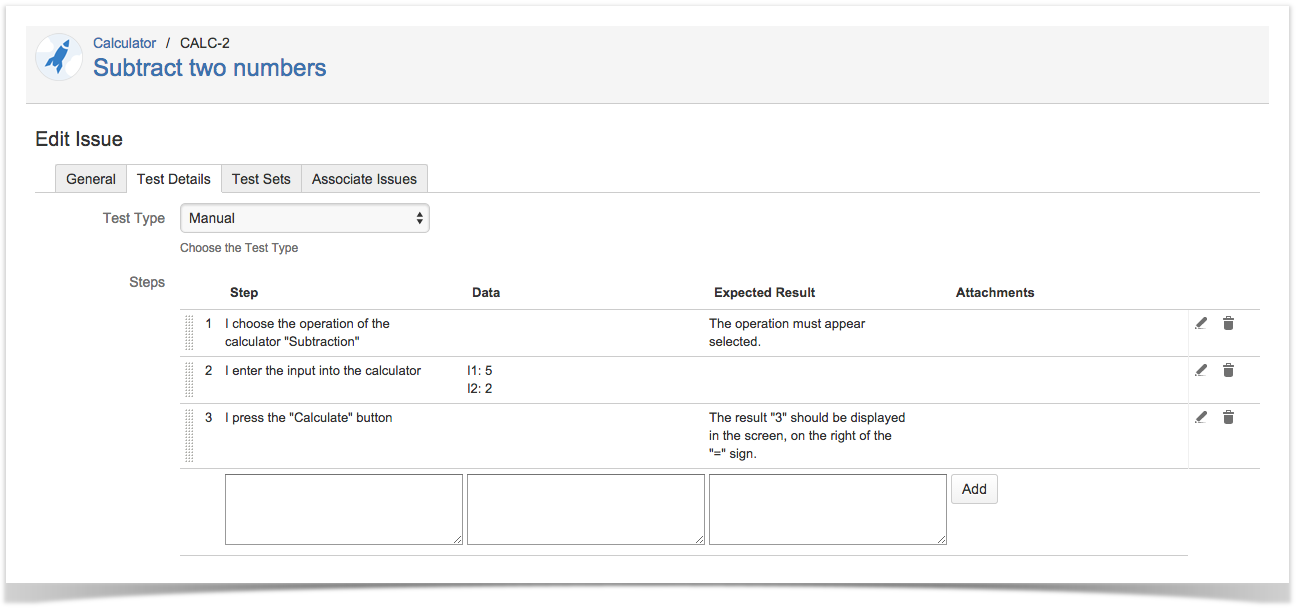The Test Project Tab
The Tests project tab shows a list of Test issues and their execution status. The status of a Test is calculated based on the latest Test Run of that Test, for a particular version (check how the latest Test Run is chosen) and environment.
The view is headlined by the following filters: Fix Version, Component, Test Issue Key or Summary. These allow you to filter the Tests for a specific target release version or component of the current Project. You can also search for specific test issues using the key/summary filter.
Aligned to the right are the analysis fields of Test Environment and Version Analysis. These allow you to choose a a target environment and version to calculate the status of Tests.
If you want to always consider the latest execution no matter the version that was executed, then simply choose "No Version" on the Analysis Version field. Similarly, if you need to see the status for all aggregated environments, simply choose "All" on the Test Environments analysis field.
The search results are displayed on the table immediately under the Tests Filter which, by default, contains the following columns:
- the Test issue Key of the listed Test
- the Summary of the listed Test
- the Test Type of the listed Test
- the Status of the Test for the chosen analysis version
It is possible to configure any of the available Test issue fields as columns for this table. This configuration is stored by user. For this, just click on the Columns button to choose the columns to display in this table.
From each Test row, it is possible to perform some quick actions by clicking the Gear button. The following actions are available
We can Edit
Using the the Gear button you can jump to the Test issue Edit page;
Screenshot: Example Test issue Edit page
We can delete
Using the the Gear button you can jump to the Test issue Delete Issue dialogue page
Screenshot: Example Delete Issue dialogue page