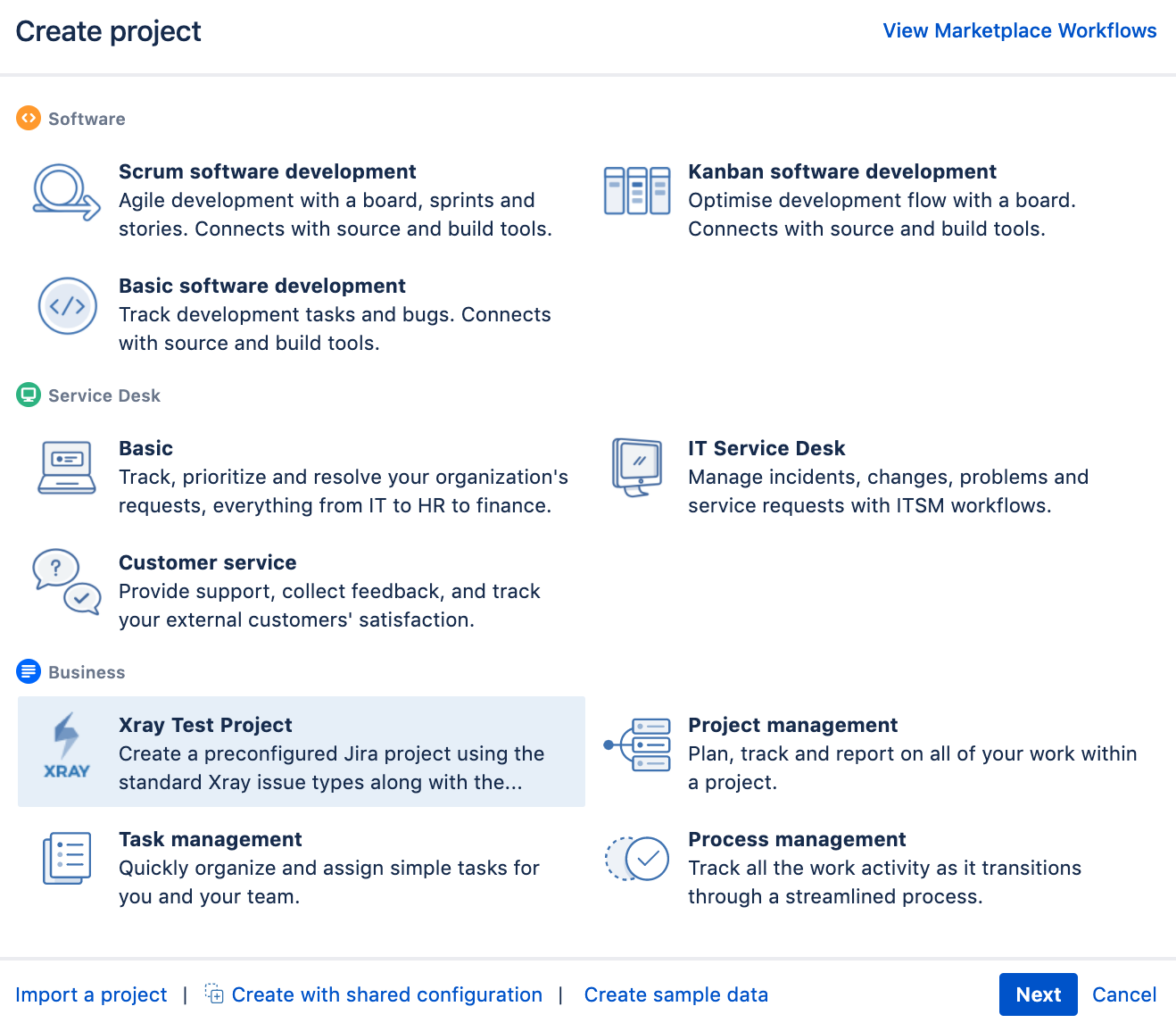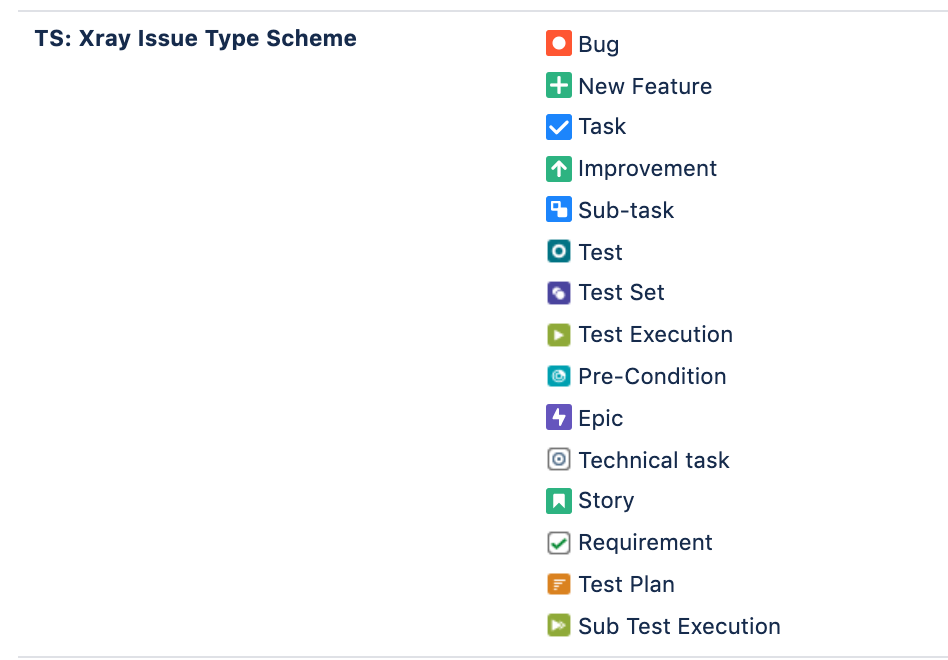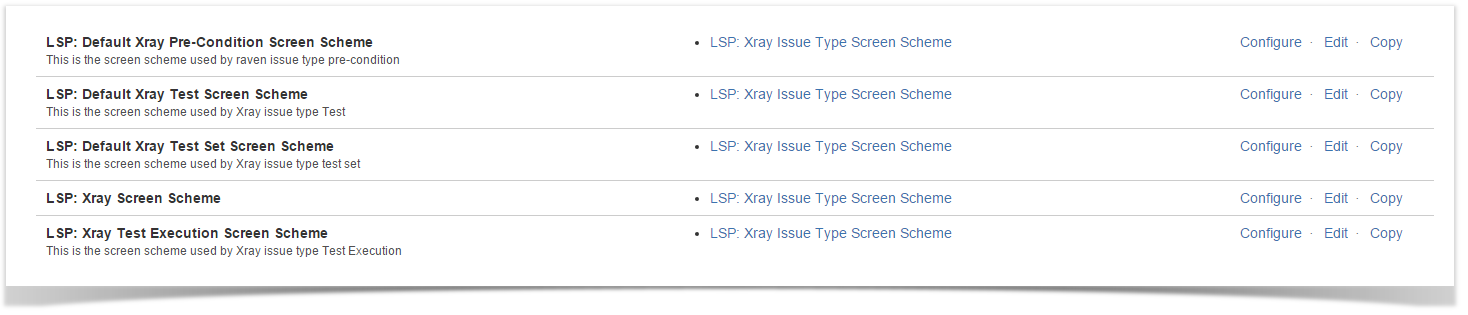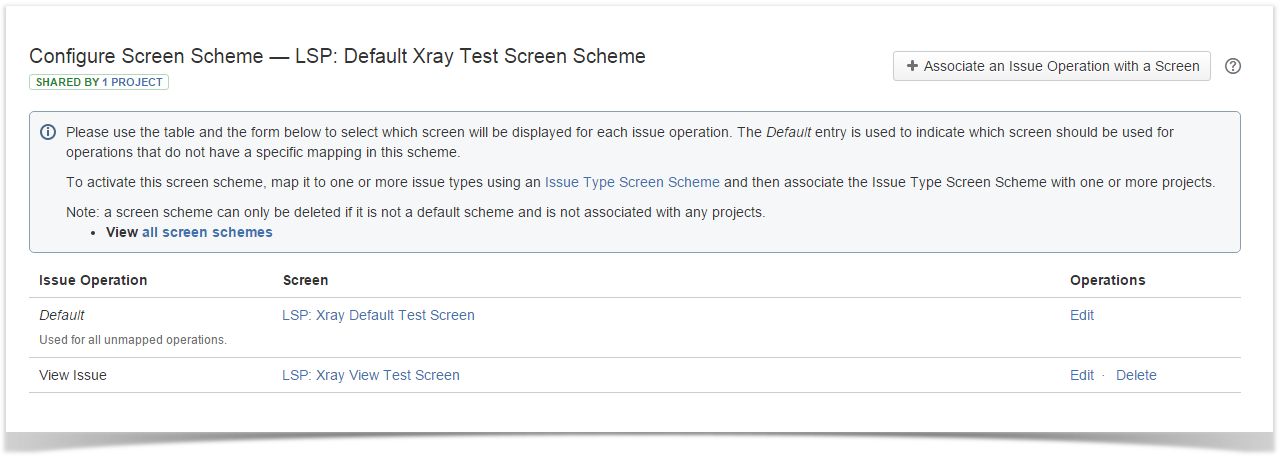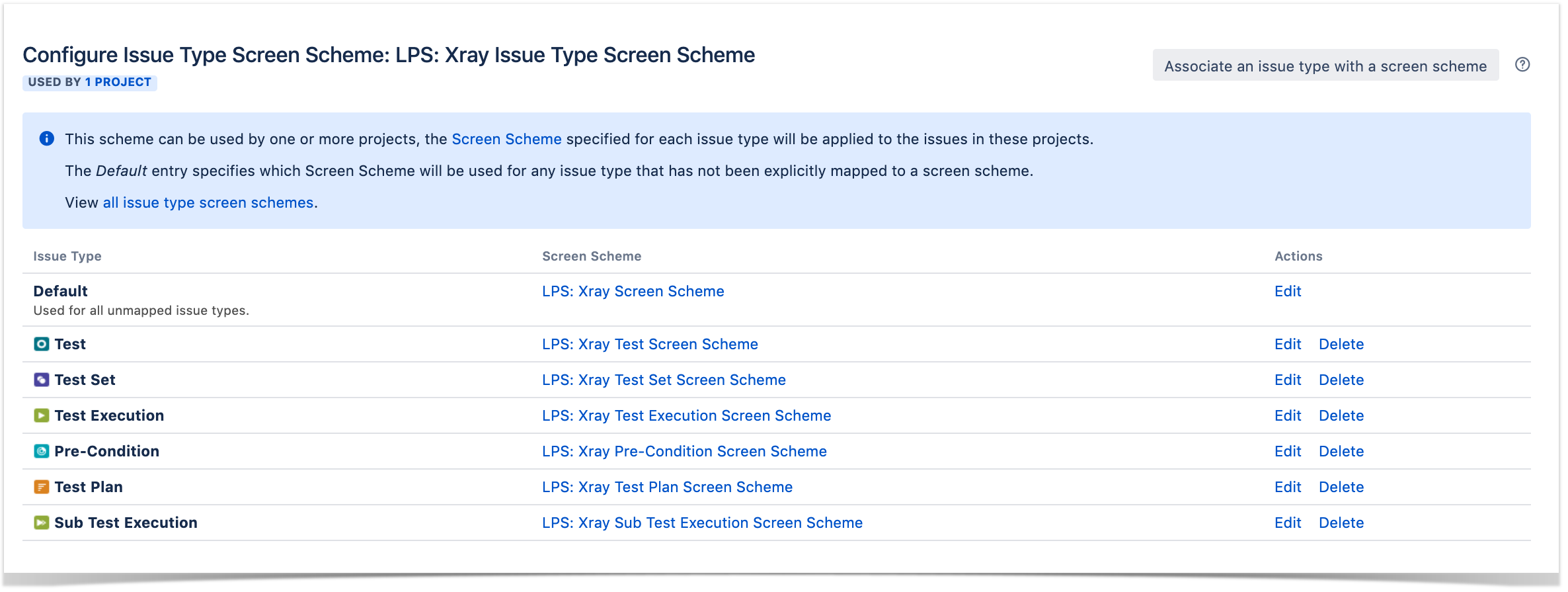Xray provides a built-in project template so all Xray Issue Types and Screens are associated with the newly created project. This way, each project can be customized without affecting other projects.
When you create a project based on an Xray template, you are creating not only the project but also:
- Issue Type Scheme
- Screens
- Issue Screen Schemes
- Issue Type Screen Scheme
For Workflows, Fields, Notifications & Permissions the Xray template will use the default schemes.
How to use the Xray Test Project Template?
To start using the Xray Test Project Template you need to create a new project, using the Create Project Wizard.
Please note
When using the Xray Template, the project is created as a "Business" based project.
You may want to change the project type to "Software" by going to Project settings > Details > Project Type, so that you can take advantage of some features such as Backlog management and visibility of active Sprint using the project sidebar.
What is going to be created with the Xray Test Project Template?
Issue Type Scheme
This scheme uses all Issue Types from Default Issue Type Scheme and adds, if not already added, all Xray Issue Types.
Depending on the number of issues types your Jira instance has, you may want to update the Issue Type Scheme to get rid of issue types that are not useful for your project.
Screens
Xray creates 9 project-specific Screens. Each Xray Issue Type has 2 screens (one for create/edit and one for viewing) and all other Issue types are mapped to the default screen.
Screen Schemes
Xray creates 5 project-specific Screens Schemes. Each Xray Issue Type has 1 screen scheme (configured with the 2 screens shown above) and all other Issue types are mapped to the default screen scheme.
Issue Type Screen Scheme
Xray creates a project-specific Issue type Screen Scheme (configured with the 5 screen schemes shown above).
By default, Xray will map the Xray Screen Scheme to all unmapped issues. This means that if you have an issue type like "Story" it no longer has the "Default SCRUM Screen Scheme" associated like when you use the "Scrum Software Development Template". You may want to change this!
What needs to be done next?
- Clean Up Schemes - You may want to clean up the issue type scheme and get rid of the issues types that are not useful to your new project.
- Turn in to a requirement project - If you have requirements in this new project, you may want to turn it into a requirement project, by enabling Requirement Coverage. See how to do this in the next step "Enabling a project to be a Requirement Project".