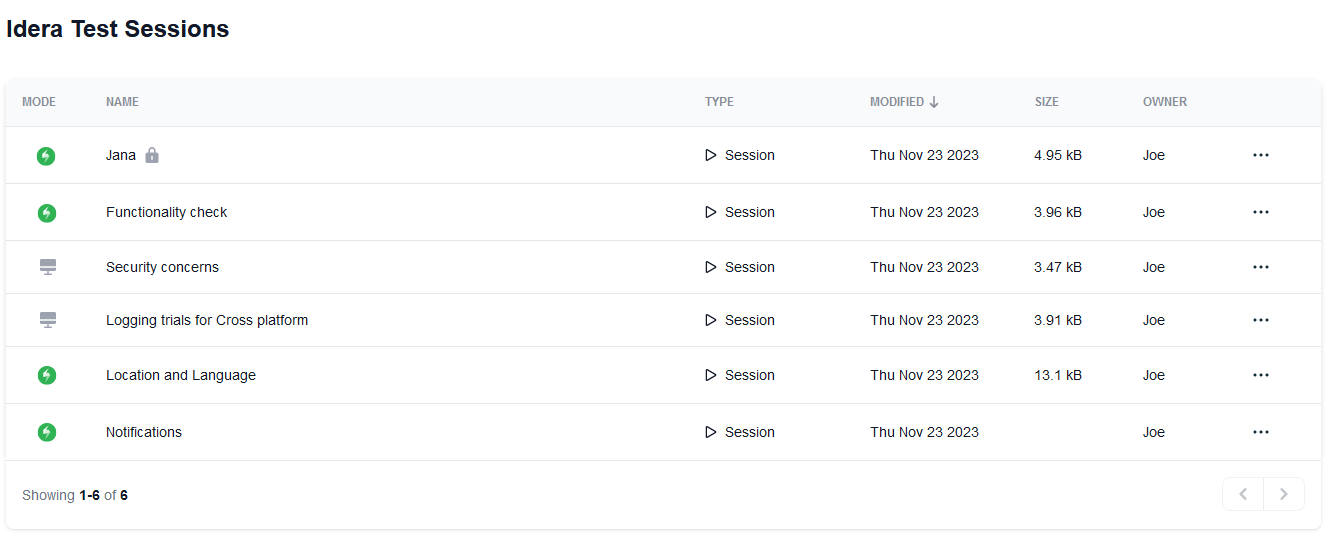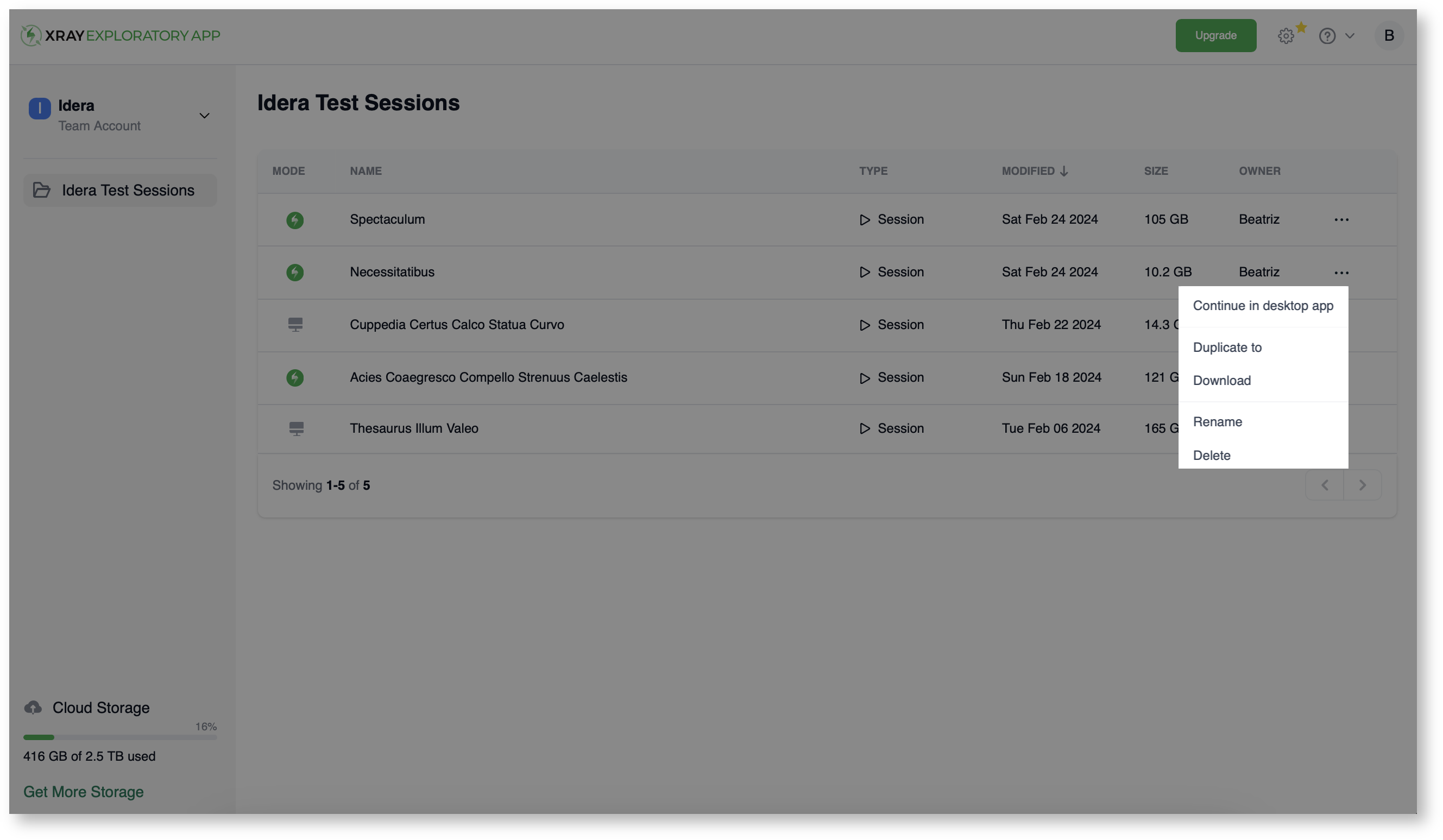The session management panel shows a list of the sessions stored in your personal or team workspace.
This panel displays the following information about each listed session or charter:
| Item | Description |
|---|---|
| Mode | Every session has a connection mode which is identified by an icon: Standalone session Xray Jira connection session |
| Name | The name of your session. |
| Type | The value for this field is Session. |
| Modified | Shows the latest modified date. |
| Size | The size of the session file. |
| Owner | The name of the user that created the session. |
| [...] | More options for each session or charter:
Below, is more information about these options. |
More options [...]
The web console provides more options to manage your sessions. Below, find more details of the available options.
Despite the role, users can duplicate sessions, download, rename, and delete the sessions they created.
Continue in desktop app
Select this option to open the session in the desktop app.
Duplicate to
Select this option to duplicate the session. Enter a name in the Duplicate Test Session dialog, select the workspace from the dropdown, and click Duplicate to complete the action.
Download
Select this option to download the session file.
Rename
Select this option to rename the session file.
Unlock
Select this option to unlock the session file. A session file becomes locked when a user opens it - this is because only one user is allowed to open the session at a time. The unlock option serves the purpose of unlocking one session file for the case that file stays in the locked state unexpectedly (e.g. user machine crashed and Xray Exploratory App was not able to unlock the file). Only the user than opens the session file, or an admin, can unlock a locked file session.
Delete
Select this option to delete the session file.
As a user, you can only delete the sessions you created. If you have Administrator privileges, you can delete any session.
Move
You can move a session file from one space to the other by creating a duplicated session in the target workspace (Duplicate to), and if you want you can delete the original session file from the first workspace (Delete).