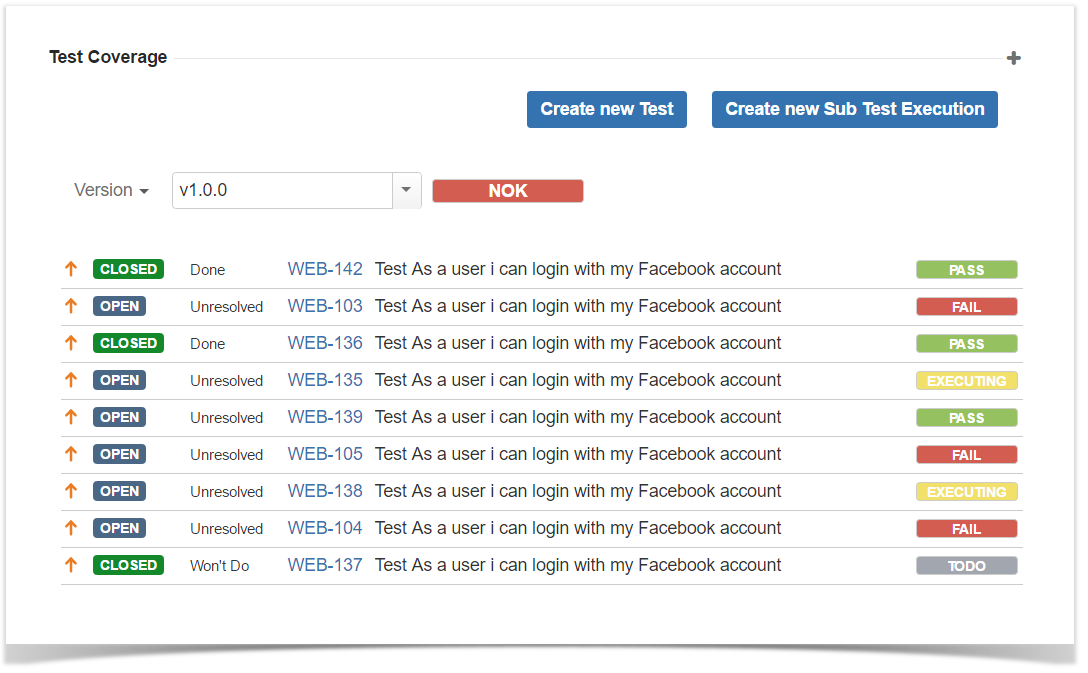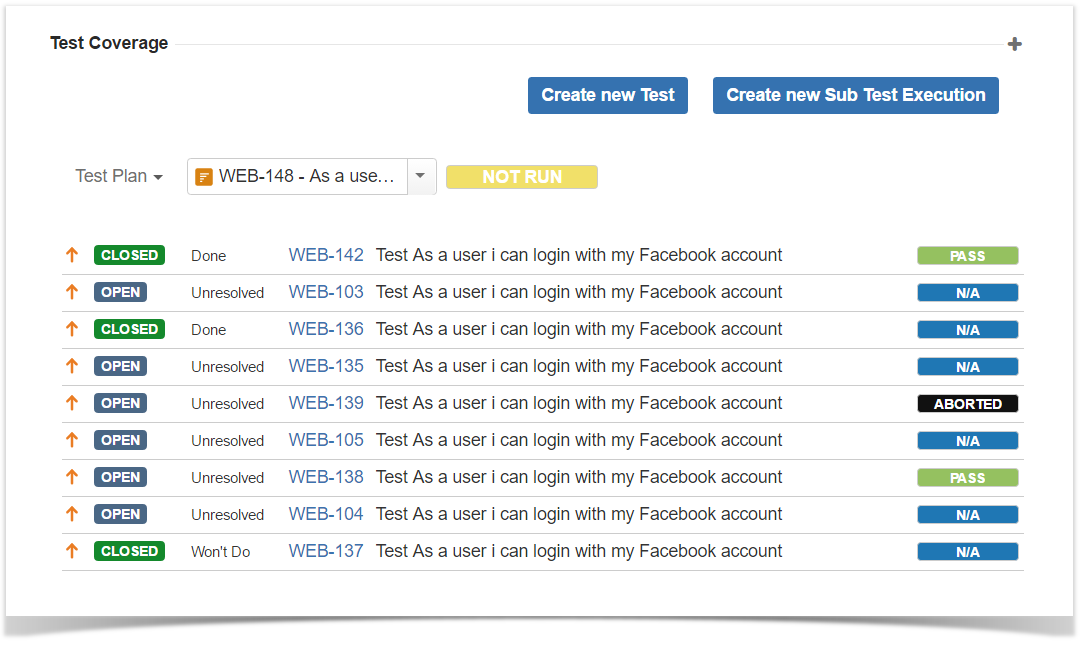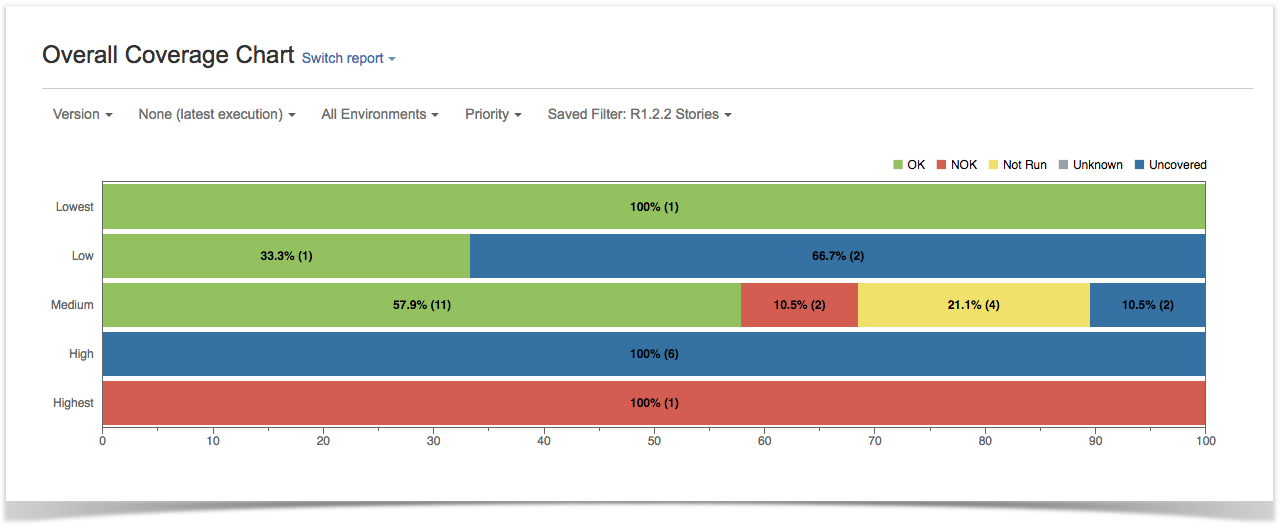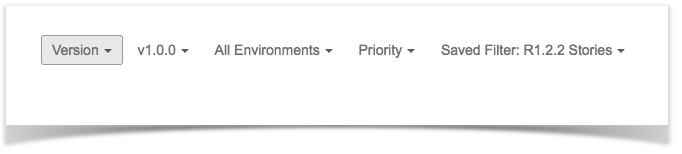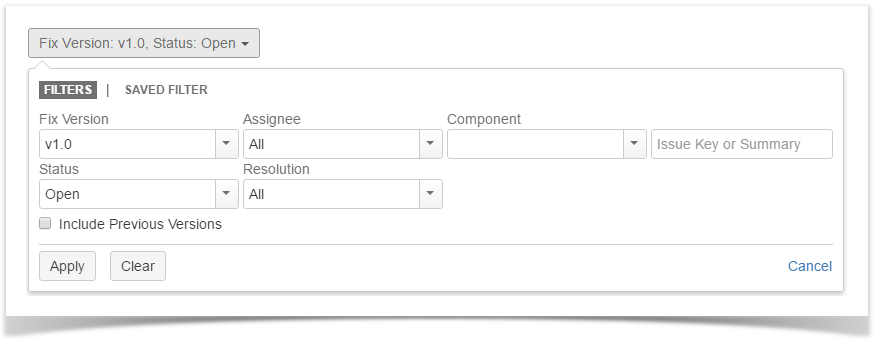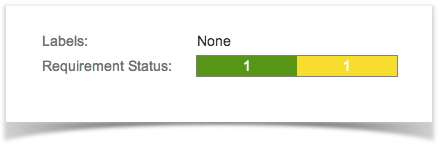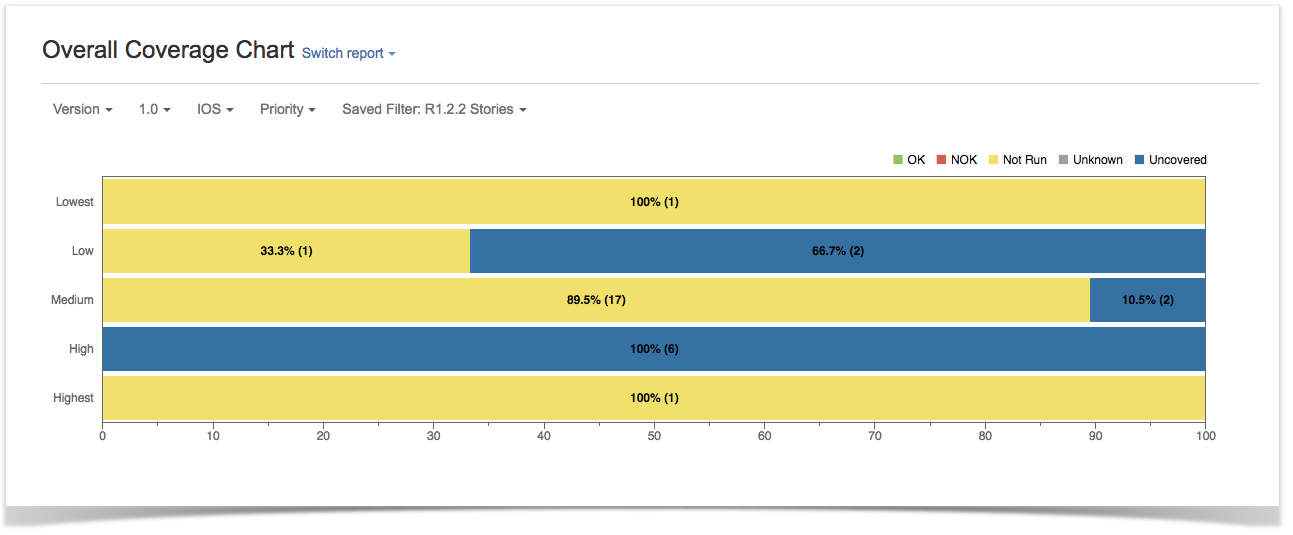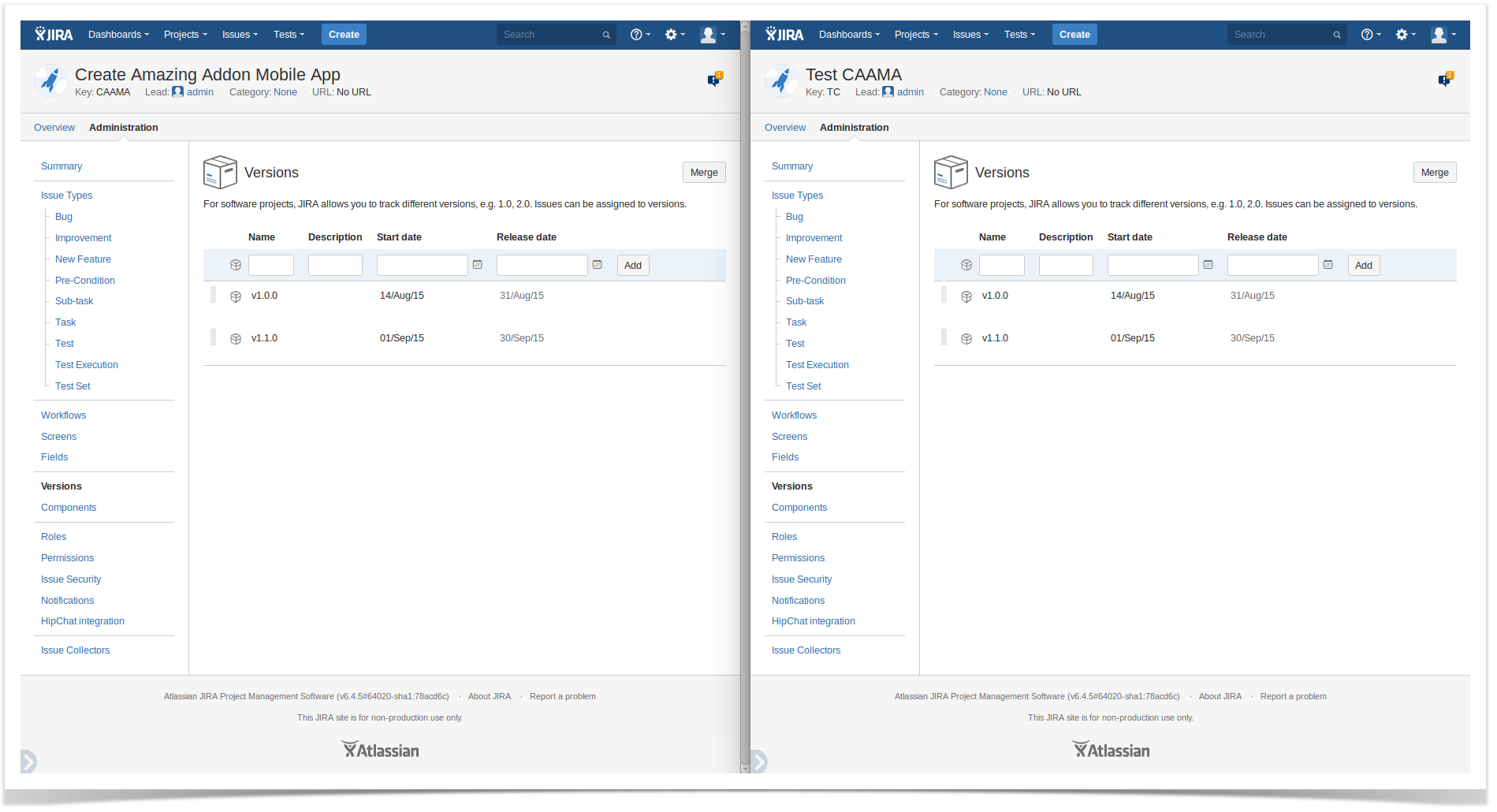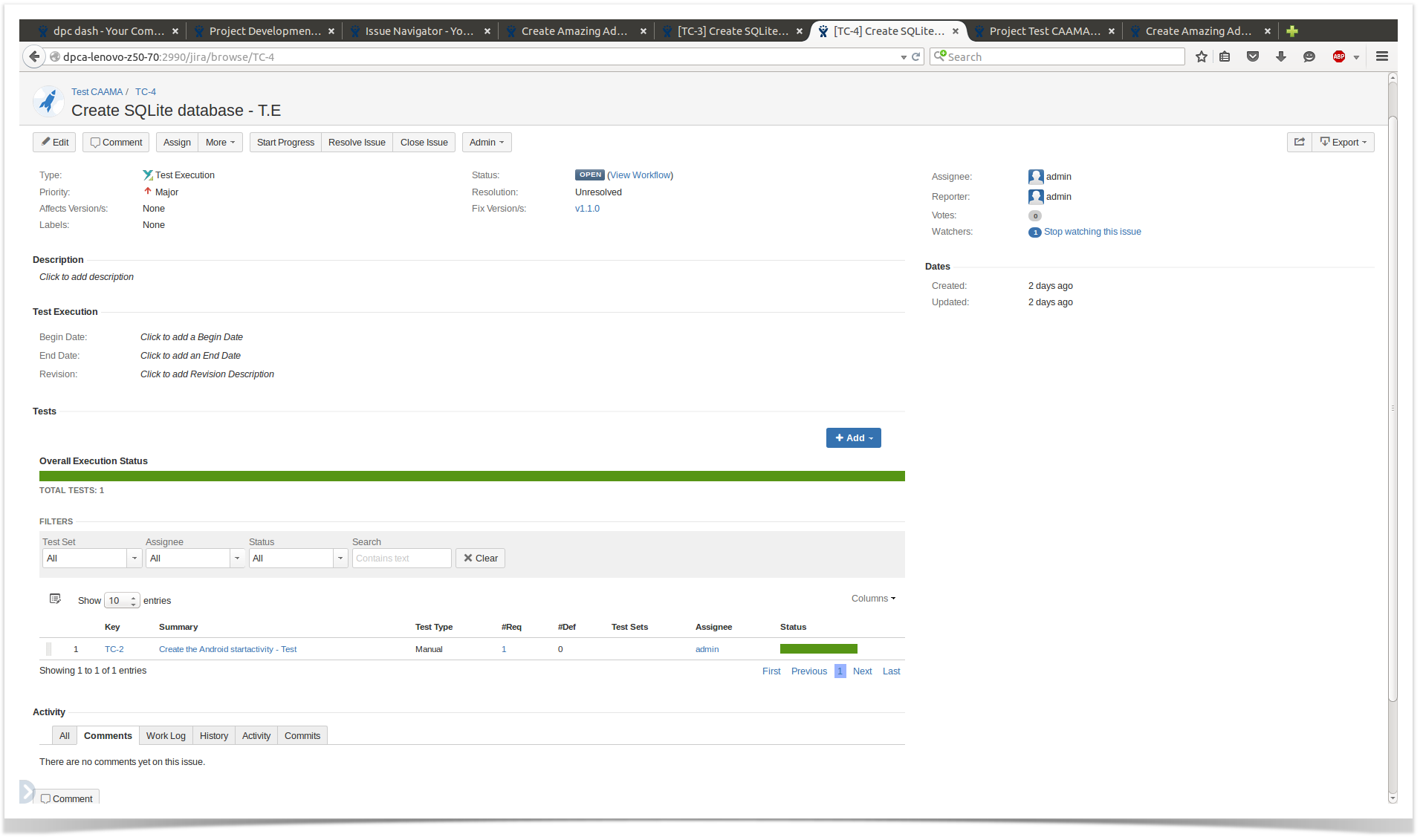Xray provides useful and detailed information about the Requirements Coverage in every project via the Requirement Coverage Charts tab panel and also the Requirement Status custom field.
Requirement Coverage Status
The Requirement issue coverage status is calculated based on all Tests that are associated with the Requirement and all the Sub-Requirements Status.
- OK - All the Tests associated with the Requirement PASSED
- NOK - At least one Test associated with the Requirement FAILED
- NOT RUN - At least one Test associated with the Requirement is TODO or ABORTED and there are no Tests with status FAILED
- UNKNOWN - At least one Test associated with the Requirement is UNKNOWN and there are no Tests with status FAILED
- UNCOVERED - The Requirement has no Tests associated with it
The Status of a Test for a particular Requirement is calculated based in the Requirement Coverage Strategy.
Requirement conjunction
| REQ ∧ SUB-REQ | OK | NOK | NOT RUN | UNKNOWN | UNCOVERED |
|---|---|---|---|---|---|
| OK | OK | NOK | NOT RUN | UNKNOWN | OK |
| NOK | NOK | NOK | NOK | NOK | NOK |
| NOT RUN | NOT RUN | NOK | NOT RUN | UNKNOWN | NOT RUN |
| UNKNOWN | UNKNOWN | NOK | UNKNOWN | UNKNOWN | UNKNOWN |
| UNCOVERED | OK | NOK | NOT RUN | UNKNOWN | UNCOVERED |
Rationale
Even if you have sub-requirements, when you have tests that are directly linked to the parent requirement, Xray assumes that you are validating the requirement directly. Thus, it's irrelevant if the sub-requirements are uncovered by tests.
Ignore Requirements with statuses
Requirement issues with certain statuses can be excluded from the Requirement Coverage charts. These statuses can be configured in the Xray configuration.
Ignore Requirements with labels
Requirement issues with certain labels can be excluded from the Requirement Coverage charts. These labels can be configured in the Xray configuration.
Ignore Tests with statuses
Test issues with certain statuses can be excluded from the Requirement Coverage calculation. Test issues with ignored statuses will not be considered in the calculation of the Requirement Status, even if they are associated with Requirement issues. These statuses can be configured in the Xray configuration.
Requirement Test Coverage Section
The Requirement Status and the Test Coverage are presented in the Requirement issue view.
Analysis by version
You can choose a specific analysis version to calculate the Requirement Status. This can be useful when testing multiple versions of your requirements at the same time or if you need to see the requirement coverage for previous versions. The analysis version can be No Version, in which case the requirement status will be calculated based on the latest execution for each Test, regardless of the execution version.
Analysis by Test Plan
You can also choose a specific Test Plan to calculate the Requirement Status. This will calculate the requirement status based on the executions for that Test Plan. This can be useful when you have multiple test plans and need to see the requirement coverage for a specific Test Plan.
Requirement Coverage Charts
This is divided in two reports:
- The Overall Coverage Chart provides an overall view of the current Requirement coverage of a project for a particular Version.
- The Daily Historical Requirement Coverage contains a comprehensive stacked bar chart to see the evolution of the requirement coverage over time for a particular Version.
The requirement coverage reports allow you to analyse the test status of requirement issues in the current project, provide an overview of how many requirements are OK, NOK, Not Run and Uncovered, and an overview of the requirement status by version or test plan.
Analysis by Version
You can choose a specific analysis version to generate the report. This will calculate the requirement status based on executions for that version. This can be useful when testing multiple versions of your requirements at the same time or if you need to see the requirement coverage for previous versions. The analysis version can be None, in which case the requirement status will be calculated based in the latest execution for each Test, regardless of the execution version.
Analysis by Test Plan
You can also choose a specific Test Plan to generate the report. This will calculate the requirement status based on the executions for that Test Plan. This can be useful when you have multiple test plans and need to see the requirement coverage for a specific Test Plan.
Analysis by Environment
Xray also allows you to specify a Test Environment to calculate the status of requirement issues. You can specify an Environment when using both Version or Test Plan analysis. If you want to aggregate the status for all environments, just choose the All Environments option. If you choose a specific environment, then Xray will only consider the Test Execution issues that are within this environment when calculating the Requirement Status.
Grouping Results
You can also choose a grouping field to group requirements within these charts. You can, for instance, generate a report based on requirement Priority, Resolution, or any other field of type "Select List" that you have configured for your requirement issues.
Requirement Filters
In the Requirement Coverage charts, you can filter requirements to show in the charts. Use the basic filter fields:
- Fix Version (you can also choose whether to include the previous versions -- equivalent in JQL to fixVersion <= X. The default value for this option can be changed in the Xray configuration.)
- Workflow Status
- Resolution
- Assignee
- Key or Summary
- Component
or use a previously "Saved Filter" with Requirement issues.
Each time a user accesses the "Requirement Coverage" project page, the chart will be generated with the user's last chosen options. This includes the report and all the filters for the requirement issues.
There is also an options menu where you can choose the visualization type for the charts:
- hierarchical - only the parent requirement issues will be presented in the charts. Sub-requirements can still be visualized in the overall details table.
- flatten - the requirement issues will not consider the parent/child relationship. All parent and child requirements will be considered for the chart.
Requirement Status Custom Field
The Requirement Status custom field is created when Xray is installed and associated with the Jira Default Issue Screen. This custom field is only shown for a particular issue if its issue type is defined as a Requirement in the Xray configuration.
The Requirement Status displays a color bar reflecting the current Status of the Requirement coverage. When you hover over this bar, a detail bar appears showing all the tests for the Requirement and their current status. The number of Tests in each status is also displayed and can be clicked to show the Test issues in the issue search page.
Because the status of a Requirement can depend on the Version, you can choose from the following strategies. These strategies can be changed in the Xray configuration.
No Version
When this option is enabled, the status of each Test associated with the Requirement is calculated based in the latest Test Run, regardless of the version it was executed.
Earliest Unreleased Version
When this option is enabled, only the earliest unreleased Fix Version is displayed in the Custom Field.
Unreleased Versions
When this option is enabled, all unreleased Fix Versions are displayed in the Custom Field.
Assigned Versions
When this option is enabled, only explicitly assigned Fix Versions are displayed in the Custom Field.
Requirement Coverage Strategy
The requirement coverage strategy defines how the Requirement Status must be calculated. The strategy must be configured in the Xray configuration.
Use versioned Test Executions for Requirement Coverage
When this option is enabled in Xray configuration, the Status of a Requirement for a specific Fix Version V is calculated based on the latest Test Run with Fix Version V of each associated Test (check how the latest Test Run is chosen). With this strategy, a Requirement can have different statuses, one for each Fix Version in the project.
Use versioned Test Sets for Requirement Coverage
When this option is enabled in the Xray configuration, the requirement coverage will be calculated based on the Test Sets.
The main goal of this option is to use Test Sets as containers for tests of different versions related to the same requirement. This allows for regression Test Sets in subsequent versions.
Requirement Tests must be associated with Test Sets of a specific Fix Version to be considered for Requirement Coverage of that particular version. A given Test T is considered for requirement coverage of Requirement R in the version V if:
1) T is associated with R with link type relation "tests/is tested by"
2) T is associated with any Test Set with version V
Once Test T is considered for coverage in version V, its status is calculated based on the latest Test Run with the specified Fix Version V (check how the latest Test Run is chosen).
Troubleshooting
"I have an Xray Project to Test my Requirements project. I've created a Test and I have already executed the Test, but I always get requirements status Covered but Not Run."
You might be using environments on Test Executions that are affecting the aggregated status for the Tests. If you have a couple of Test Executions, one with a specific environment (e.g., Android) and another without any environment, then Xray will also consider the empty environment when calculating the aggregated status (this is, of course, if all Test Executions are within the same Version or Test Plan).
You have not configured your versions accordingly. Remember that requirements coverage is calculated with Test Execution and/or Test Set for a Requirement Fix version.
You must have the same version name between projects. The Test Execution fix version must have the same value as the Requirement Issue fix version.