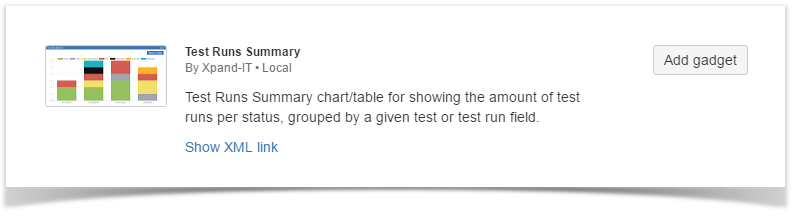This gadget provides a summary of the filtered Test Runs, in chart or table layout, showing the amount of Test Runs per status, grouped by a given Test or Test Run field.
Purpose
This gadget enables you to see the overall status of a group of scheduled/executed test runs (e.g., from a Test Plan) in order to evaluate the testing effort.
Some possible usage scenarios:
- analyze the Test Runs from a Test Execution
- analyze the Test Runs from all Test Executions belonging to a Test Plan
- depict the testing results for a given component, in the context of a Test Execution or Test Plan
- see how the testing is progressing in terms of scheduled runs, from the Test Run assignee perspective
- see how the testing is progressing in terms of scheduled runs, based on the Test priority
- see how failures, or some other test run statuses, are impacting components
- analyze the Test Runs of a given Test Environment
How to use
Source Test Runs for the chart can be indirectly provided using a saved filter, which may be used in conjunction with Test Run-specific filters:
- Saved filter: a saved filter containing Test Execution issues; if no filter is specified, then all available Test Executions are considered
- Test Run Filters:
- Assignee: assignee of the Test Run
- Status: status of the Test Run
- Priority: priority of the Test associated with the Test Run
Tips
- In order to see the relevant Test Runs by filtering Test Execution issues, you may take advantage of existing JQL functions and/or take into account the fields associated with the Test Execution
- Below is an example of filtering by Test Environment:
project = CALC and issuetype = "Test Execution" and "Test Environments" = "Android"
Additional configuration parameters for this gadget include:
- Custom Title: custom title for the gadget, if the appropriate checkbox is enabled; otherwise, a default title is used
- Group By: group the results by the Test Run assignee, Test component, label or priority
- Refresh Interval: how often the gadget is updated
When viewing the result, you can switch between a bar chart or a table layout.