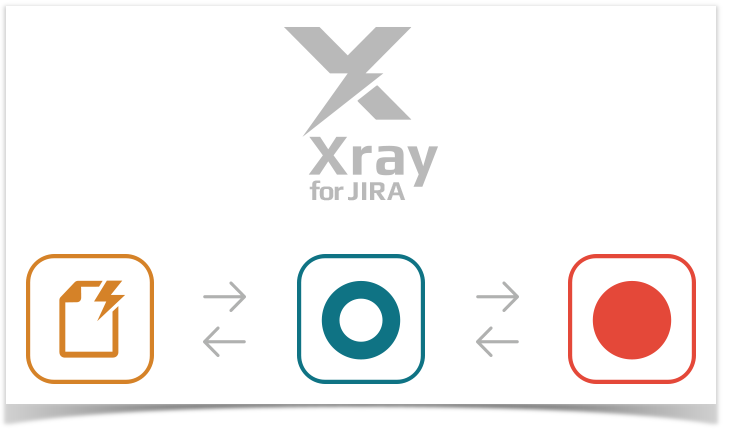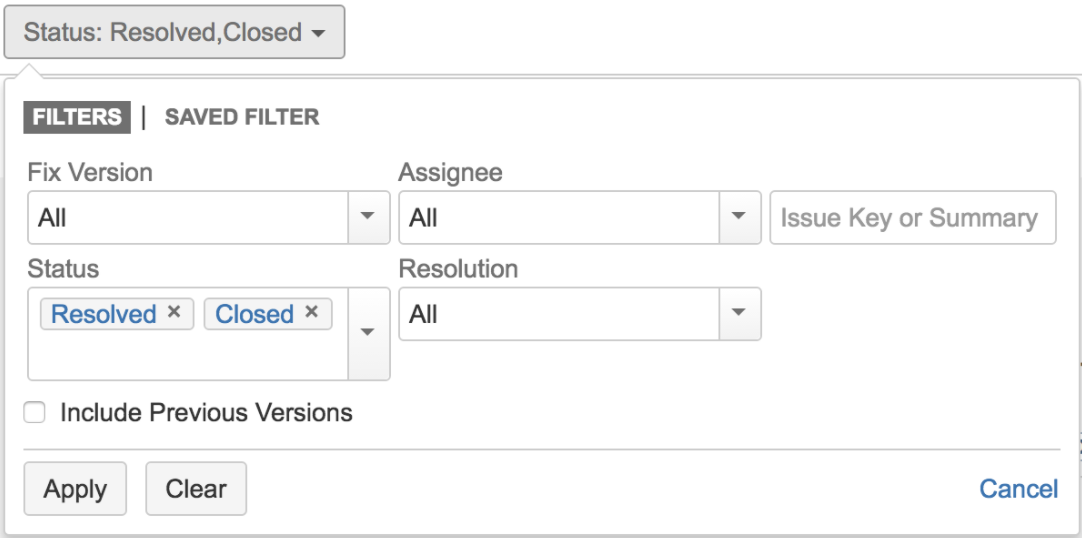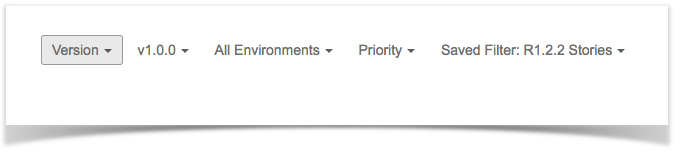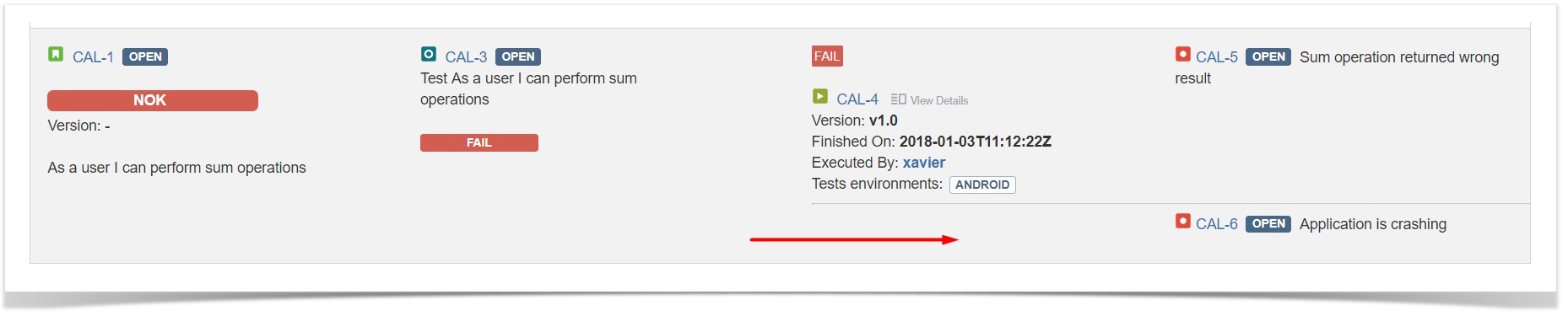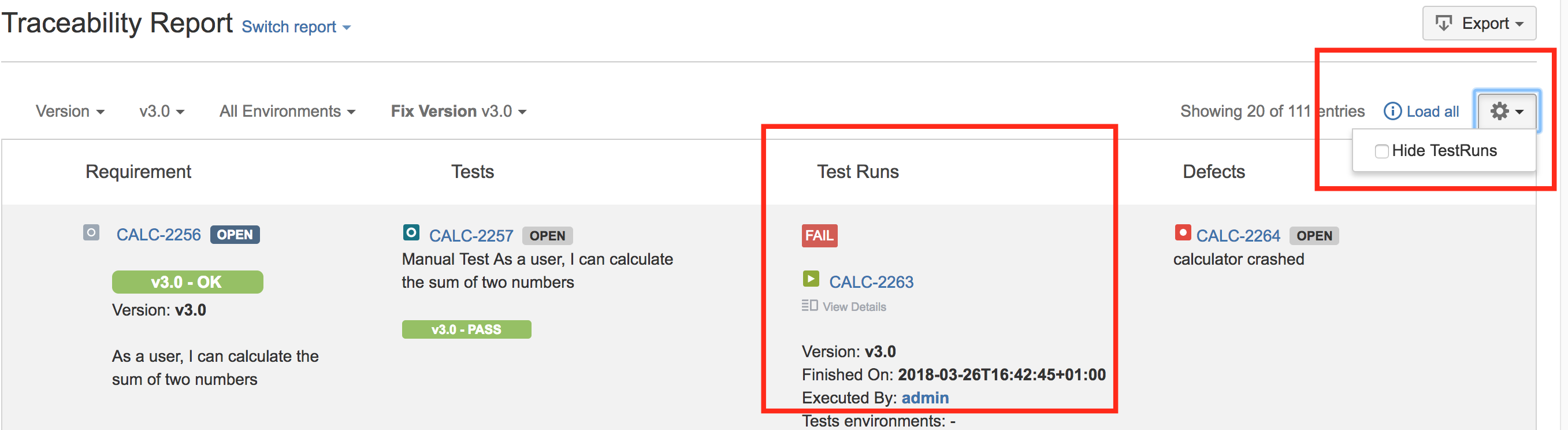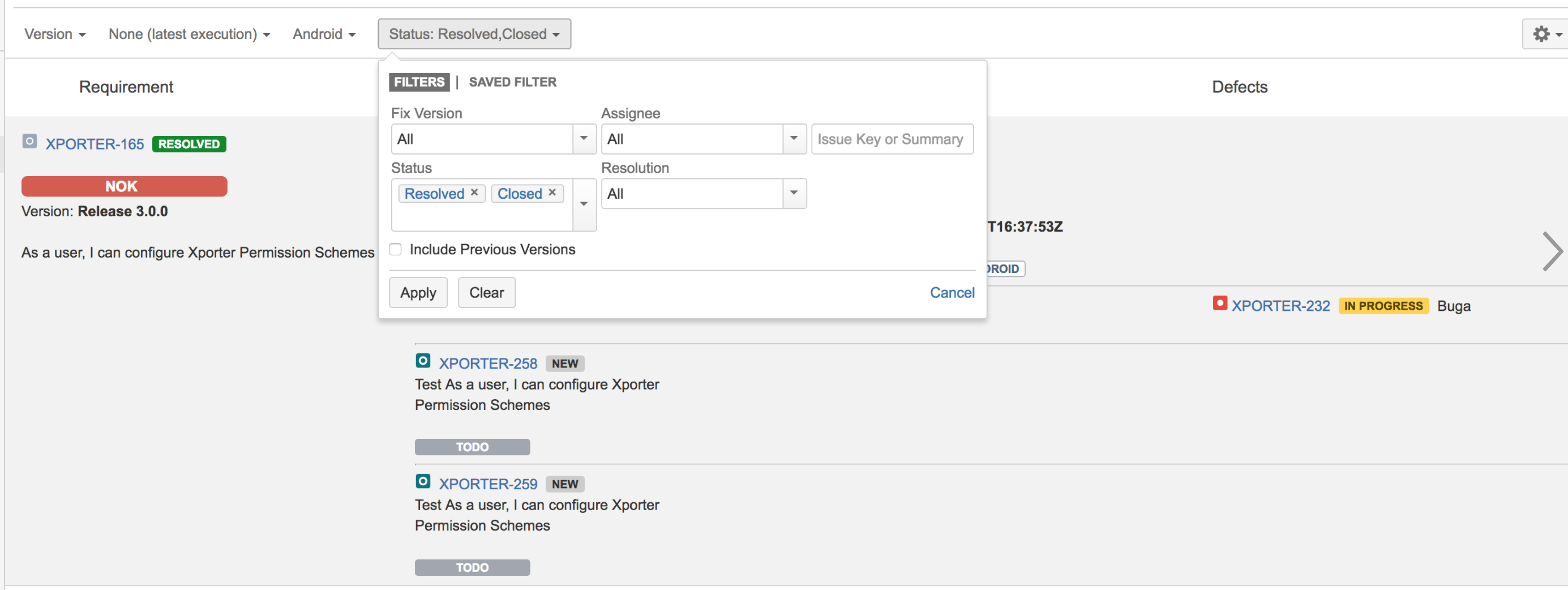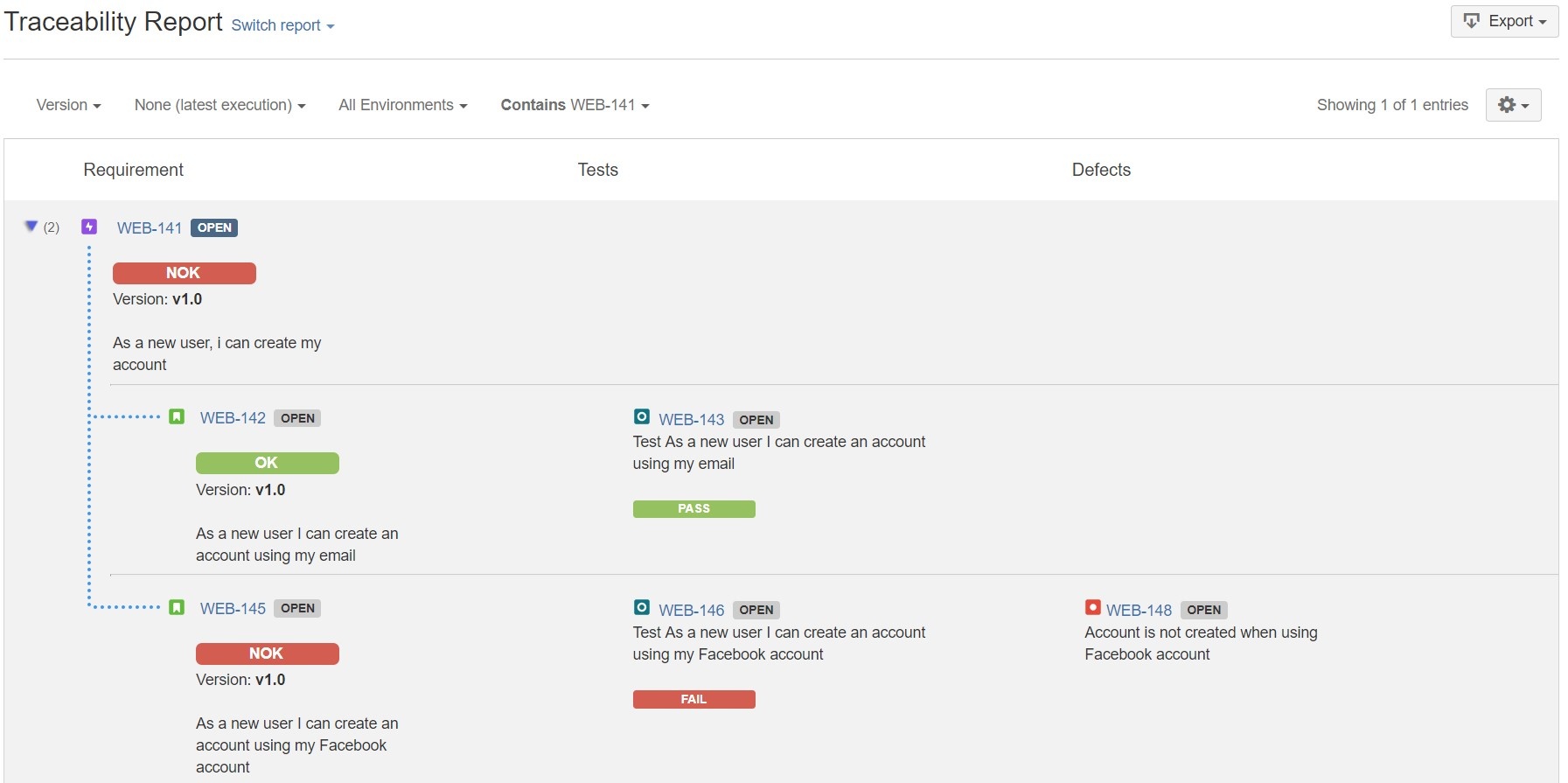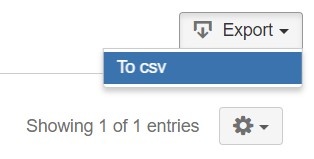Shows the requirements traceability through tests, test runs and defects.
Please note
To use this report, you must enable Requirement Coverage for your project. See how in Configure Jira project to be used as Requirements project.
Purpose
This report enables you to follow the life of a requirement in both forwards and backwards direction (i.e., from its origin all the way through tests, test runs and defects). It facilitates analysis of the overall requirements coverage status.
Possible usage scenarios:
- make full traceabiliy analysis, from requirements <=> Tests <=> Test Runs <=> Defects
- evaluate the requirement status for a given version and see all linked (open/closed) defects
- see the tests and test runs that cover each requirement, and analyze how that contributes to the overall requirement status
- analyze the requirements and related executions and defects in a given Test Environment
- see what defects are impacting the requirements, or a subset of the requirements of a specific version
How to use
This report is accessible either from the Xray Reports icon on the project's left sidebar or from the standard Reports icon, which includes other kinds of reports besides Xray.
Source requirements issues can be directly provided using a saved filter or by specifying some requirement fields:
- Saved filter: a saved filter containing requirement issues
- Fix Version: version assigned to requirements
- Assignee: the requirement's assignee
- Key or Summary: the requirement's key or summary
- Status: the workflow status
- Resolution: the workflow resoluton
- Include Previous Versions: take into account previous versions when searching for a requirement
It's also possible to configure the report with additional parameters:
- Hide Test Runs: hides the Test Runs column; this is quite useful when you are using Continuous Integration and you have multiple runs
Analysis
On the left side, it's possible to define the analysis strategy, i.e., the way you want to analyze the selected/filtered requirements. You can choose to analyze either by Version or Test Plan, and complement it with a Test Environment.
If you choose analysis by Version, then only the Test Executions for the specified version are taken into account.
If you choose analysis by Test Plan, then only the Test Executions (and related Tests and results) for the given Test Plan are considered for the calculation of the coverage status of each requirement.
If the Test Environment is specified, then it considers only the executions within that Environment.
Note
When you choose analysis by Test Plan, the requirements are not filtered in any way. Therefore, if you want to restrict the list of requirements that are being shown (e.g., just show the requirements being indirectly covered by the Tests belonging to a Test Plan), you must always use the Filter options and eventually, some saved filter for that purpose (such as the testPlanRequirements JQL function).
Understanding the report
The issues and values that are shown in the report take into account the options selected for analysis, namely, the relevant Test Executions and corresponding Test Runs and defects.
The report not only shows the traceability between entities, but it also presents some calculated values for the selected options. For example, the requirement status and the Test status that are shown in the Requirements and Tests columns, respectively.
| Column | Notes |
|---|---|
Requirements | "requirements" and the calculated requirement status, taking into account the options selected for analysis |
| Tests | Tests and the calculated status, taking into account the options selected for analysis |
Test Runs | Test Runs and their status from all related Test Executions |
| Defects | defects directly associated with the Test Runs as well as those directly linked to the Tests (via a "created" issue link) for the given version (through the AffectsVersion). |
Please note
The defects that appear on a separate row (i.e., that are not related with a specific Test Run) contain all defects associated with the Test. In other words, it contains all defects linked to the Test, including the ones reported for Test Runs done on a different environment. This allows you to see all "related defects" which may or not impact your version.
Performance
In Continuous Integration scenarios, with thousands of runs, showing all those Test Runs at the same time in this report may take some time and may overload your browser.
Xray will warn you beforehand whenever the total amount of Test Runs exceeds a certain threshold.
Therefore, we advise you to:
- use carefuly the "Load all" option especially if "Hide Test Runs" is unchecked (this option is available at the top-right side of the report page);
- hide Test Runs column in the report, if the number of runs is considerable high (e.g. > 1000); the amount of information may overload your browser and it will be hard for you to analyse the report with all that information.
Examples
Note: Requirements with Labels or Statuses configured to be ignored in the Requirements Coverage settings will not appear on this report.
Exporting the Report
The report can be exported to a CSV file, which will include all report rows (and not just the visible ones).
Click on Export and select To csv.