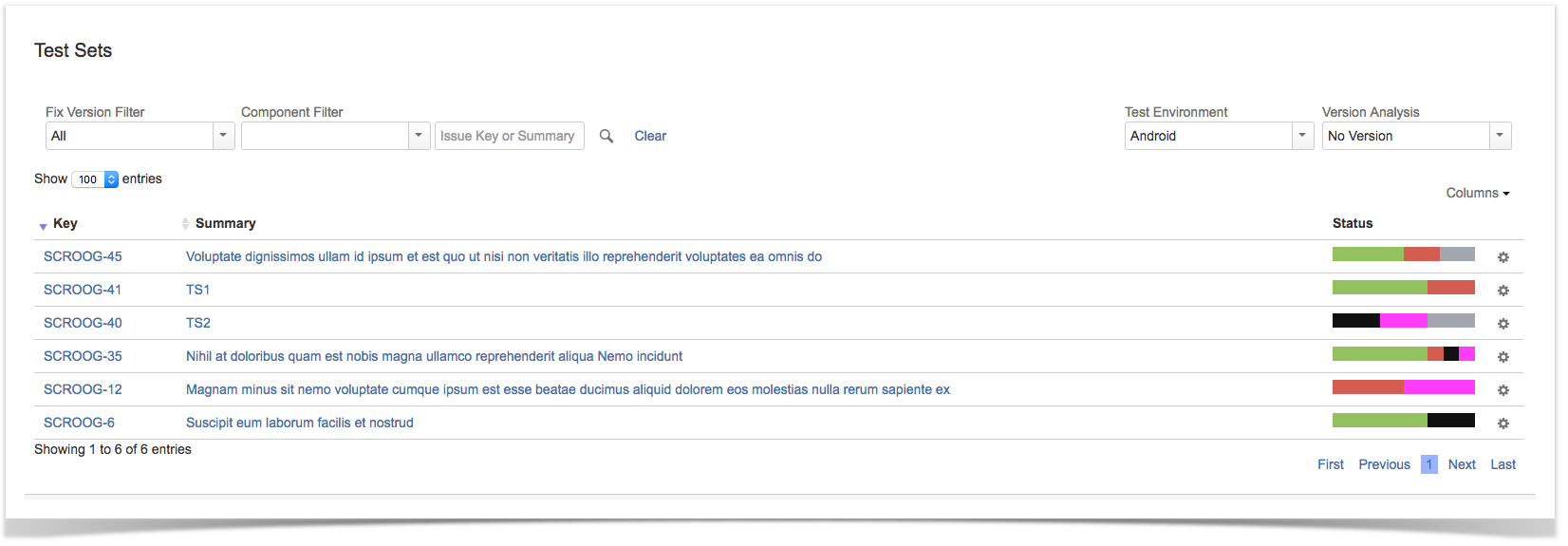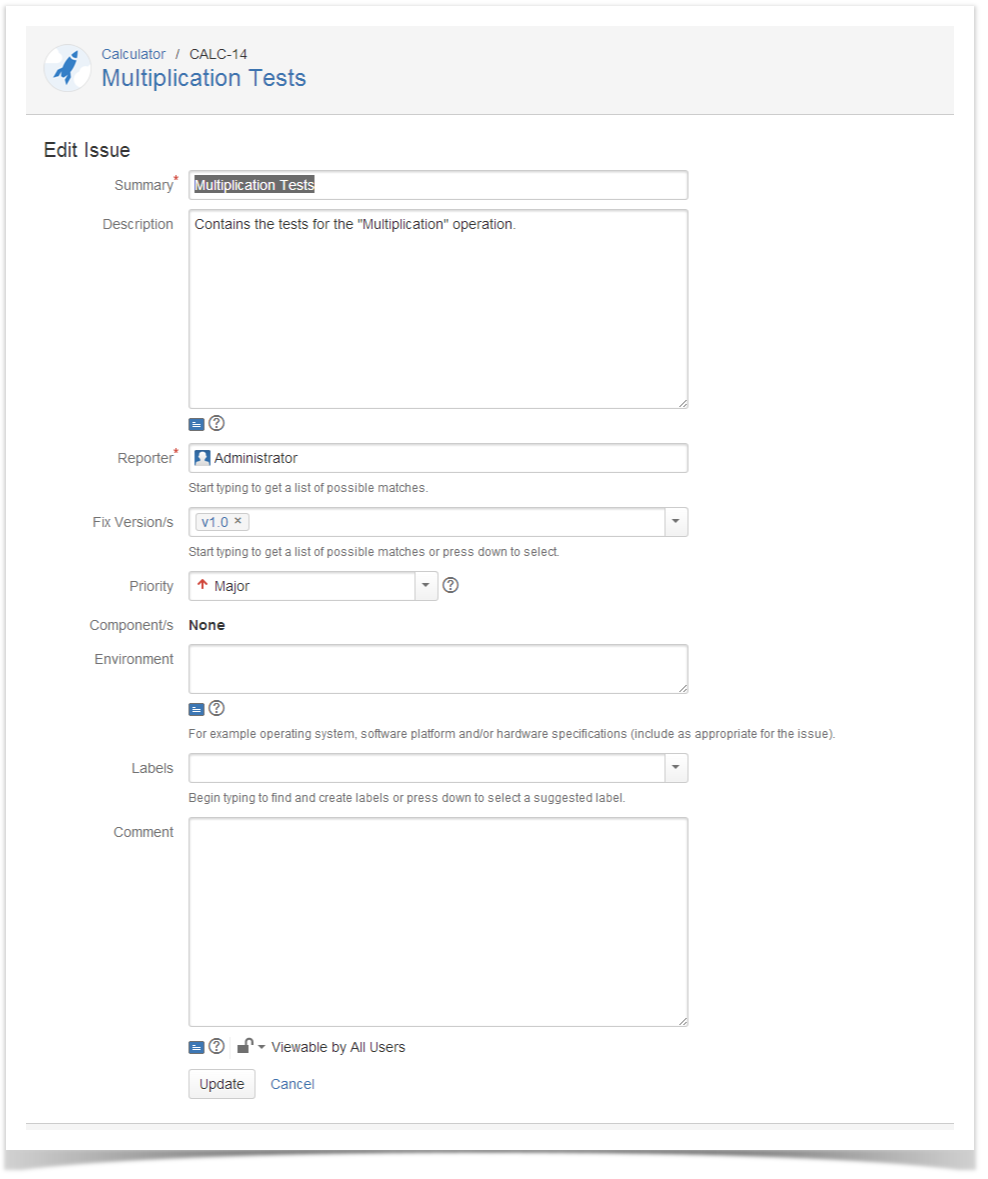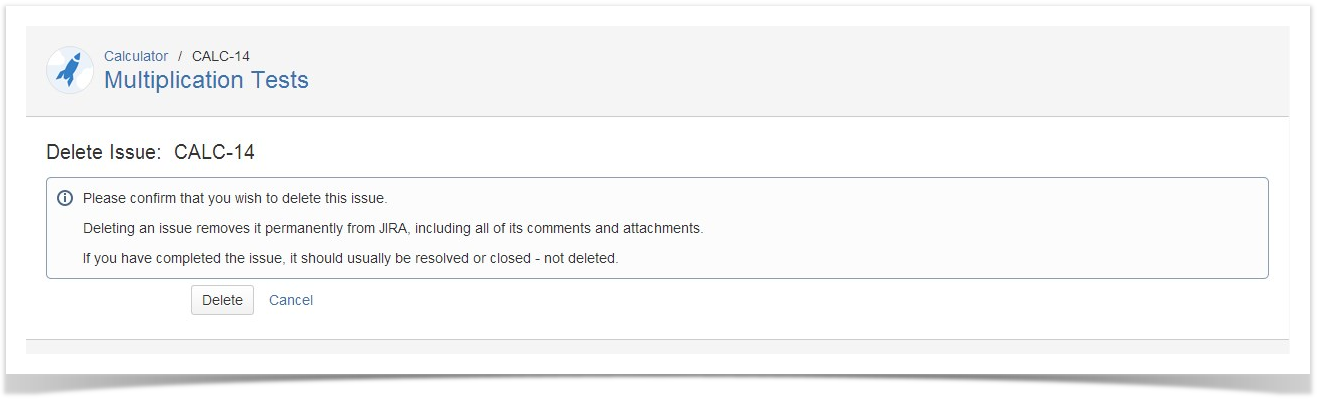The Test Sets project tab shows a list Test Sets issues and their corresponding execution status. A Test Set status is shown as a progress bar and is calculated based on the version specified in the Version Analysis field, and the environment specified in the Test Environment field. This allows a transversal analysis of the Tests Sets for a project in a particular version and environment.
The status of a Test Set is calculated based on each latest Test Run Status contained in the Test Set (see how the latest Test Run is chosen).
The view is headlined by Fix Version, Component, Test Issue Key or Summary. This means you can filter the Test Sets for a specific target release version, component of the current Project. You can also search for specific Test Set issues using the key/summary filter.
Aligned to the right are the analysis fields of Test Environment and Version Analysis. These allow you to choose a a target environment and version to calculate the status of Test Sets.
If you want to always consider the latest execution no matter the version, then simply choose No Version on the Analysis Version field. Similarly, if you need to see the aggregated status for all environments, then choose All on the Test Environments analysis field.
The search results are displayed on the table immediately under the Test Sets Filter, which by default contains the following columns:
- the Test Set issue Key of the listed Test Set the selected Project is associated with
- the Summary of the listed Test Set the selected Project is associated with
- the Version of the listed Test Set the selected Project is associated with
- the Test Count included on the listed Test Set the selected Project is associated with
- the completion Status of the Tests included on the listed Test Set the selected Project is associated with
It is possible to configure any of the available Test Set issue fields as columns for this table. This configuration is stored by user. Just click on the Columns button to choose which ones to display in this table.
From each Test Set row, it is possible to perform some quick actions by clicking the Gear button. The following actions are available:
- Edit, which, when clicked, jumps to the Test Set issue Edit page.
Screenshot: Example Test Set issue Edit page
- Delete, which, when clicked, opens the Delete Issue page.
Screenshot: Example Delete Issue page