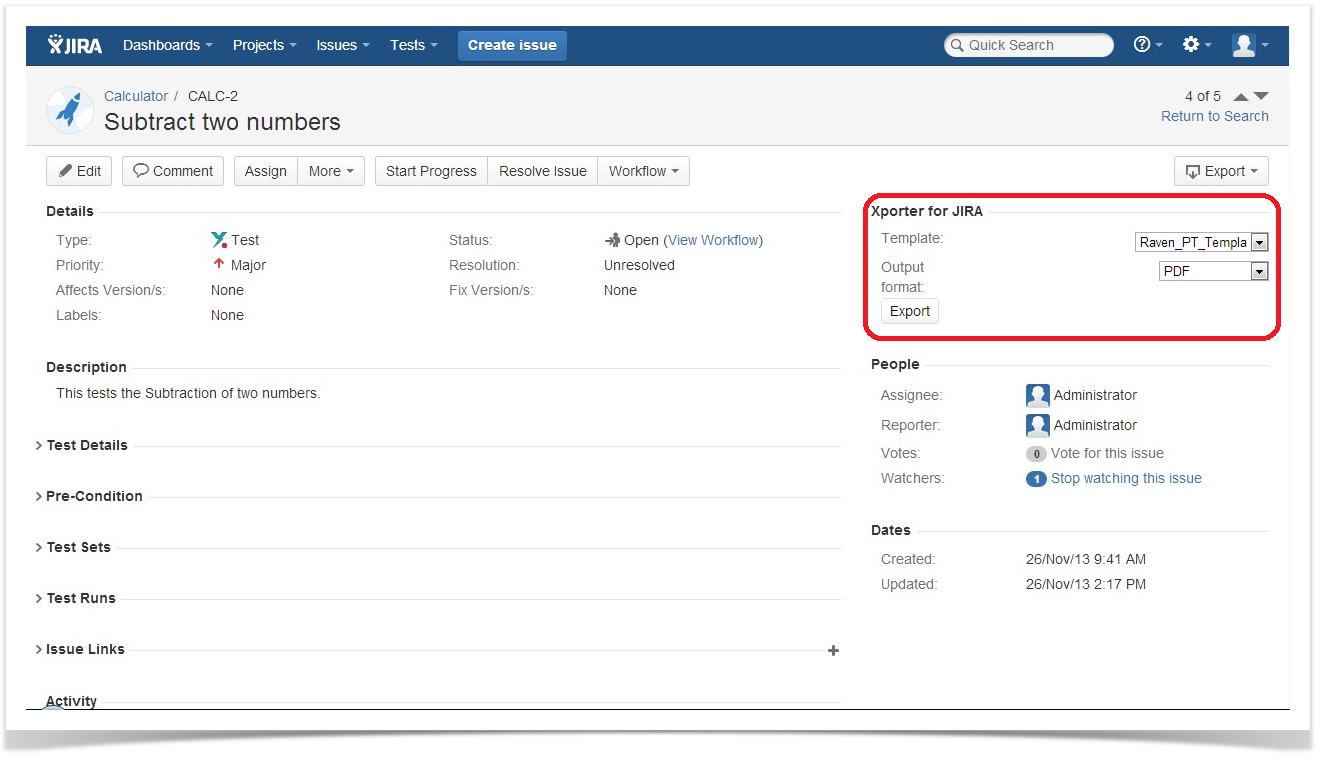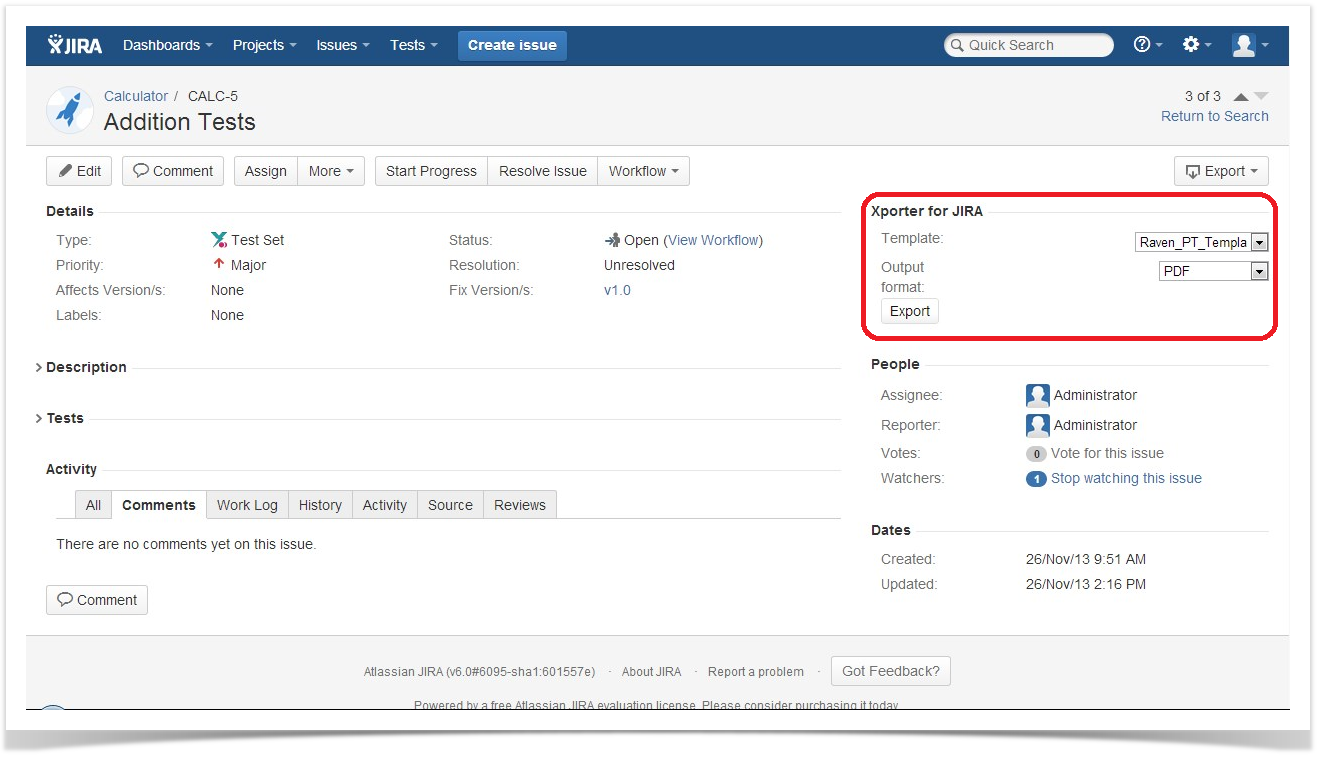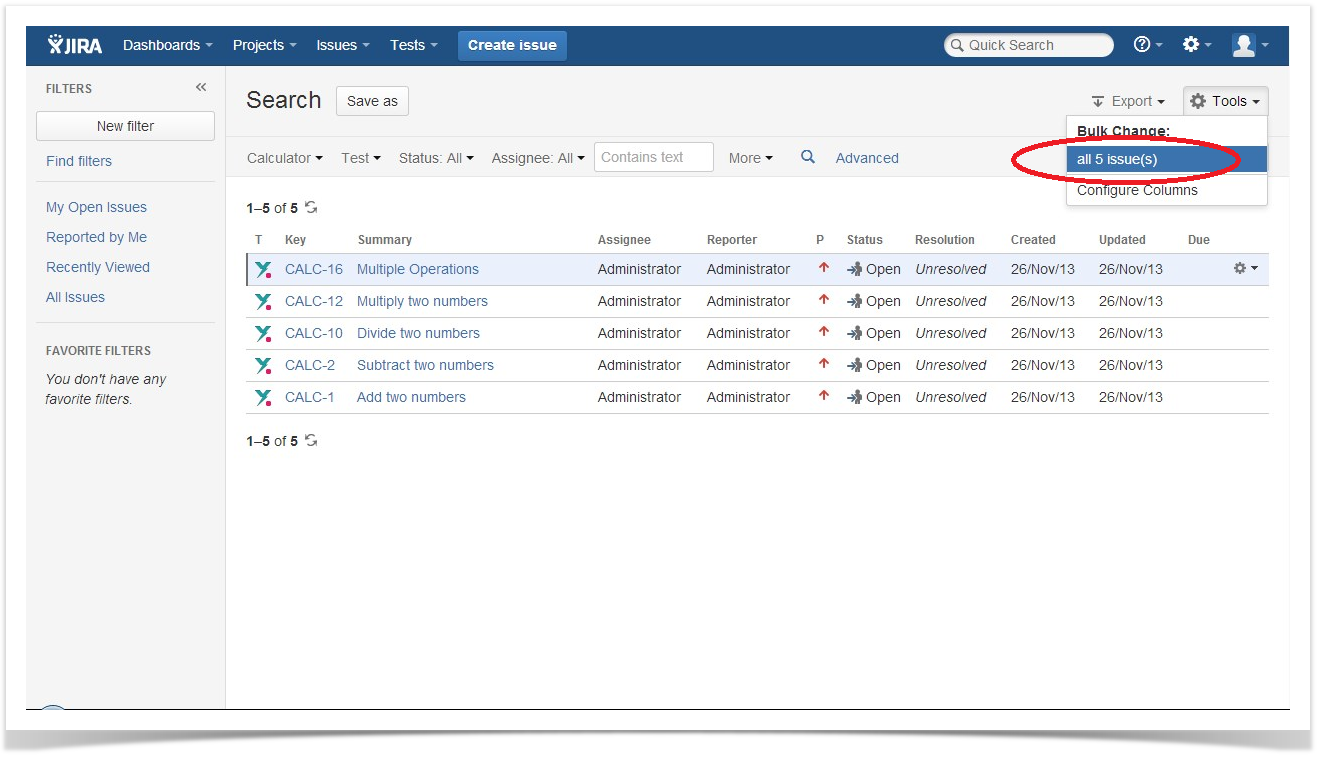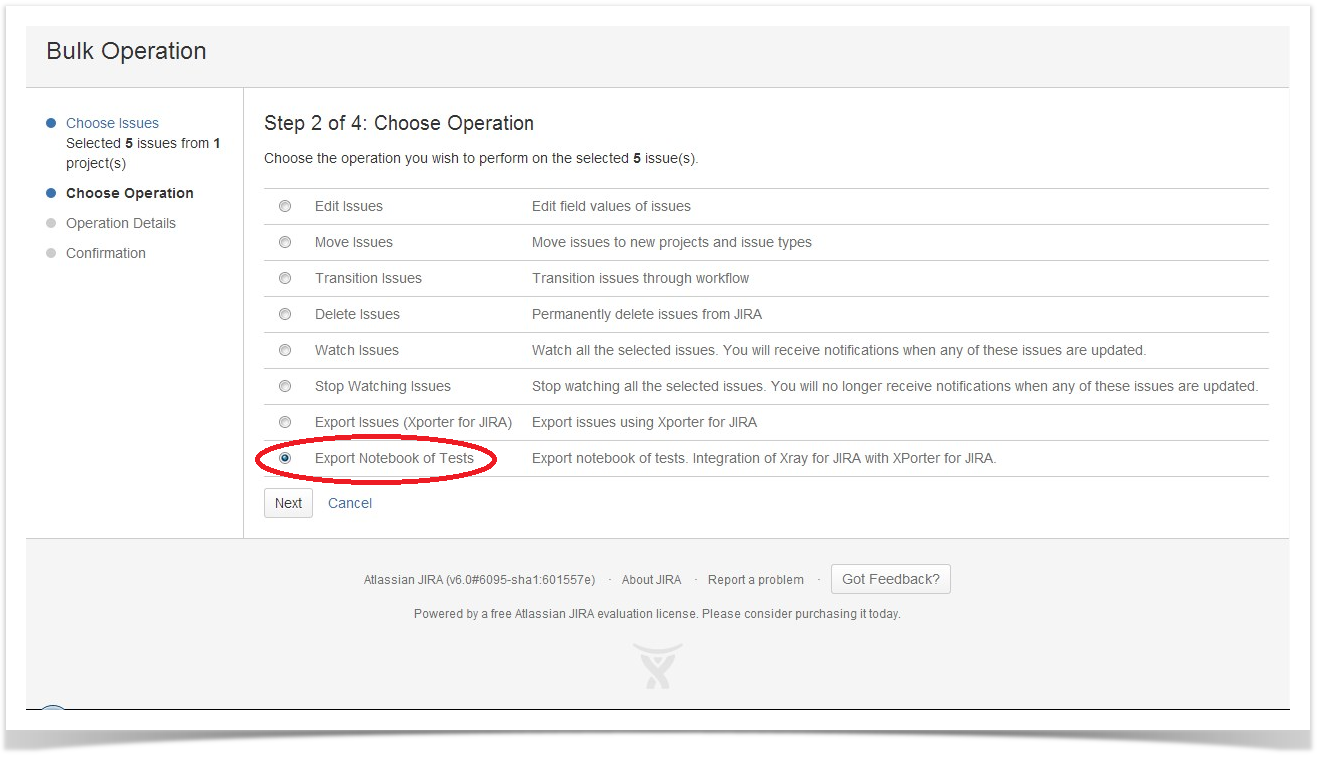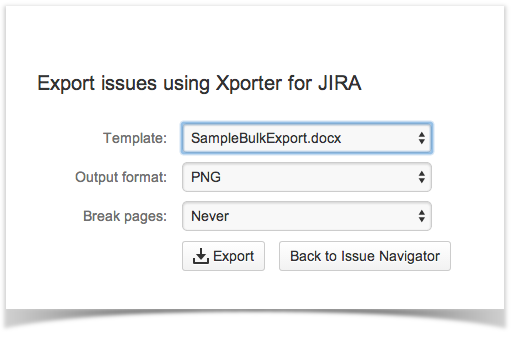Exporting
Exporting from a single Test
When Xporter is enabled for a project, the Xporter section will appear on the right side of the Test page. To export the Test, just select the desired template from the drop-down box and click Export.
Exporting from a Test Set
When Xporter is enabled for a project, the Xporter section will appear on the right side of a Test Set page. To export the Test Set, just select the desired template from the drop-down box and click Export.
Exporting from a Bulk of Tests
Exporting multiple Tests is achieved using the Bulk Change operations.
Step 1 - Select the Tests that you want to export using a search filter and selecting Bulk Change.
Step 2 - Select one of the following options:
- Export Issues (Xporter for JIRA): This action is the standard export action provided by Xporter.
- Export Notebook of Tests: This action will filter duplicated Test issues also included in Test Sets before sending the export request to Xporter.
Step 3 - Choose the appropriate bulk template and the output type format. Then, click Export and the result document should be available to download.