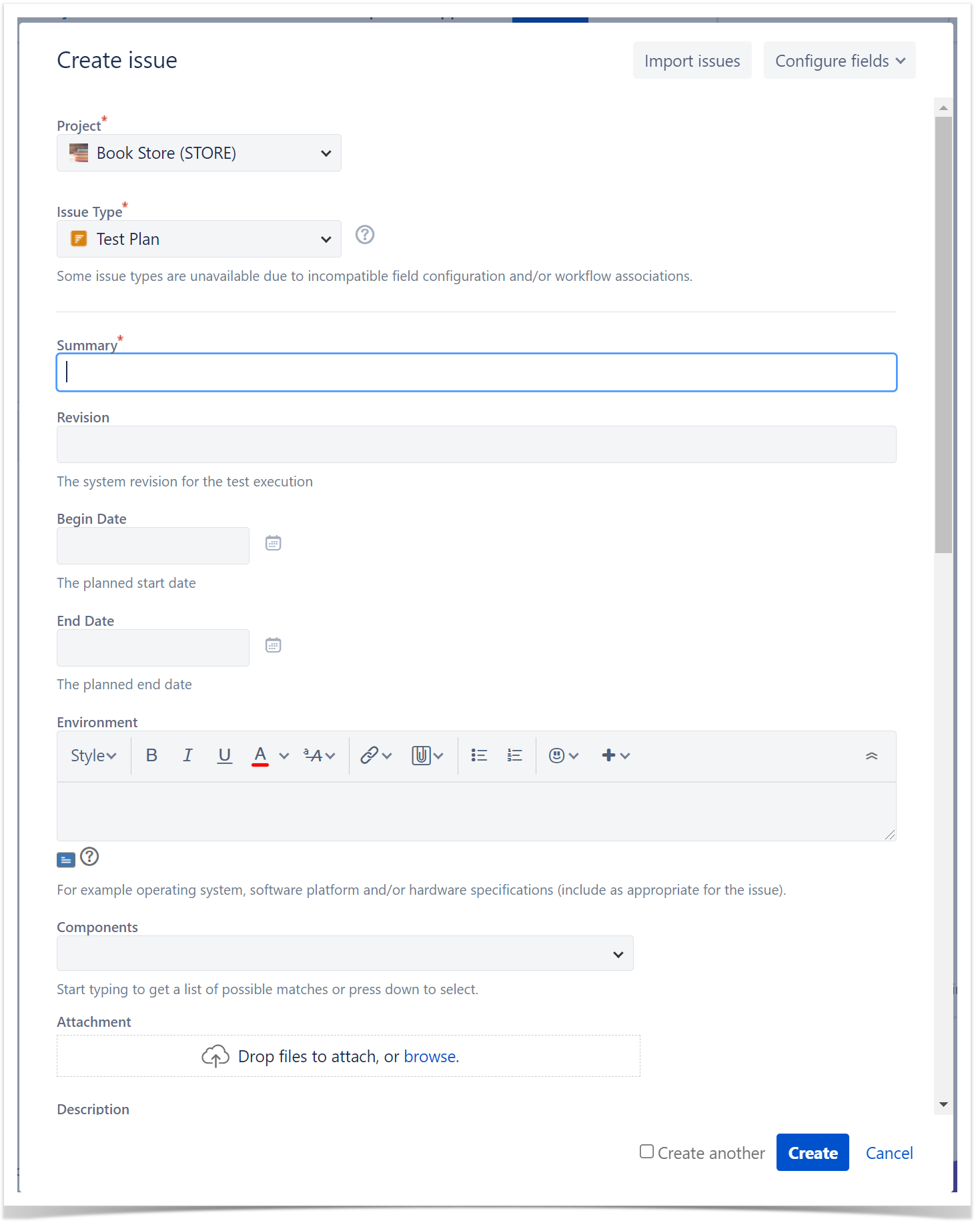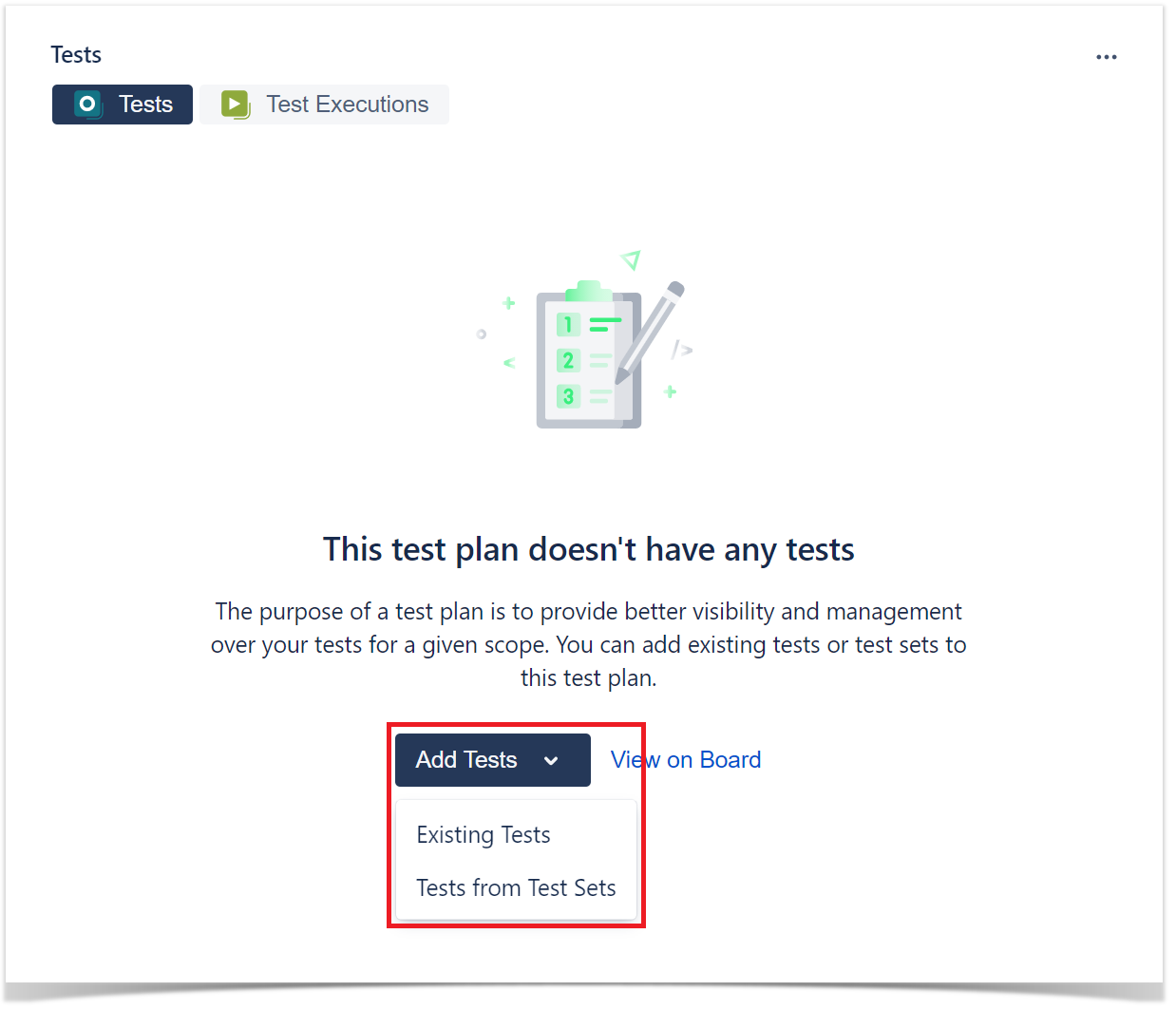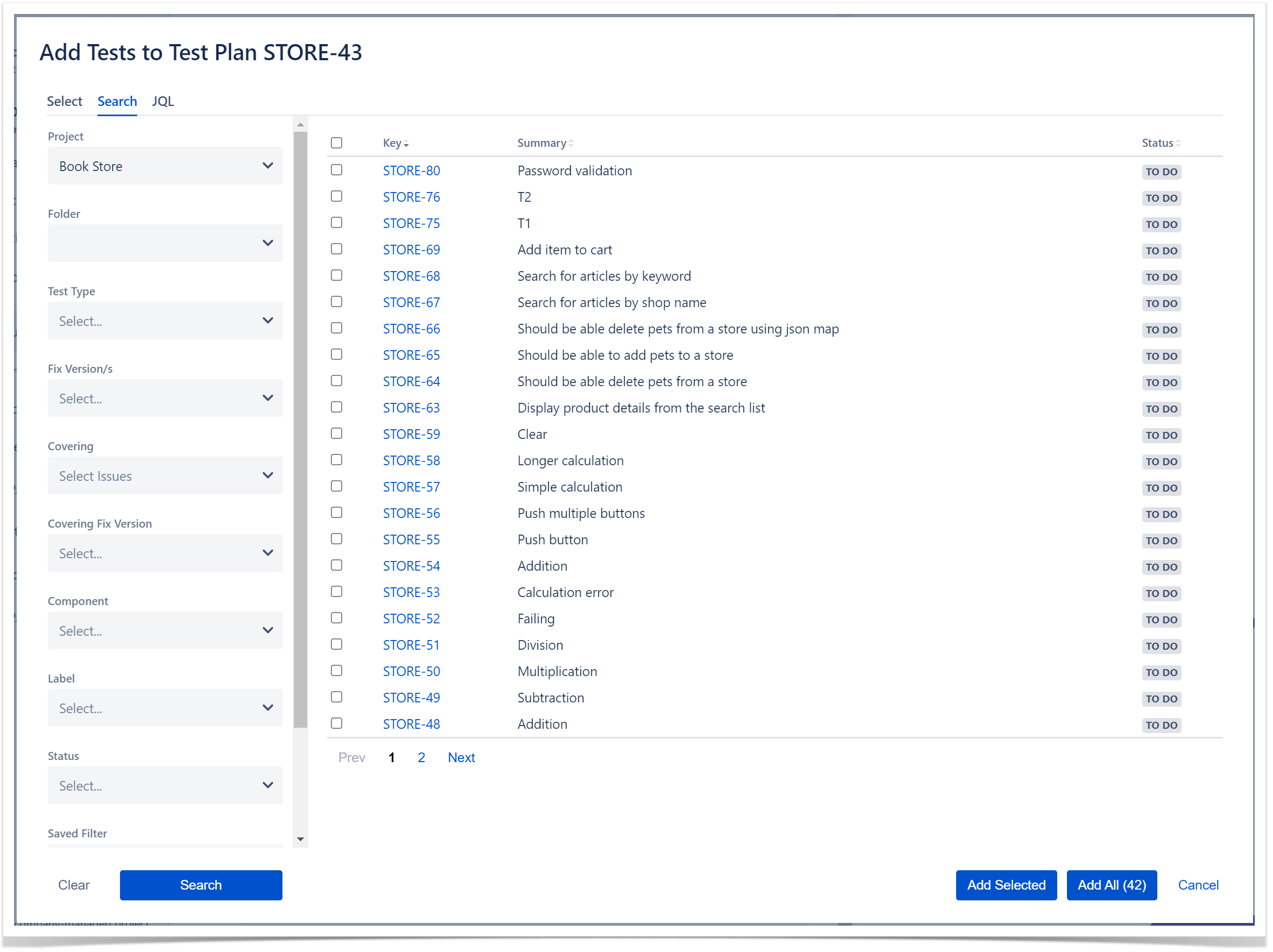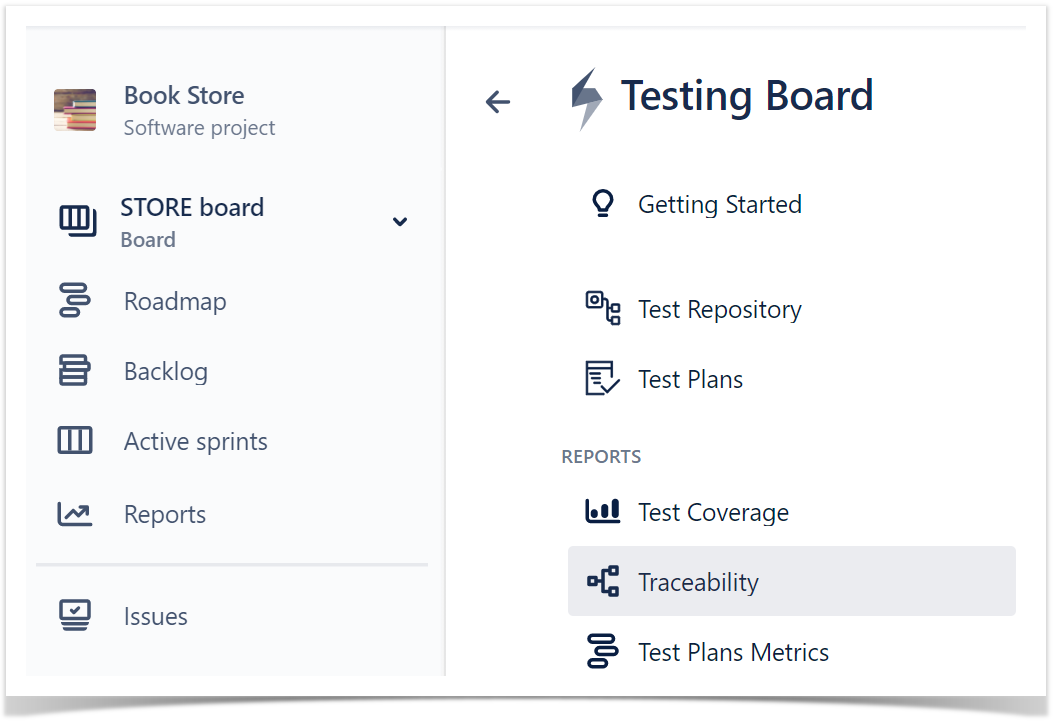Decide your project organization strategy
Select the best approach to match your QA strategy with Jira project configuration.
| Advantages | Disadvantages | |
|---|---|---|
All-in-one project Requirements, Defects and Tests in the same Jira project |
|
|
Separated projects Separate Tests from Requirements and Defects |
|
|
If you want to go for the easiest and simplest approach go for the all-in-one project.
Share your strategy with your Jira Admin
Once you know how you will organize your project, share your choice with your Jira admin and ask them to perform the needed actions for setup:
- Enable Xray for existing projects or
- Create new projects
Select your Planning Strategy
When designing your planning strategy you will decide which tests you want to perform, and who and when will execute the tests. Also, you may want to prioritize some of the tests and focus on specific requirements.
Your planning strategy must reflect your methodology, here are some options:
SCRUM based approach - Create one Test Plan per Sprint
Feature Approach - Create one Test Plan for the features (maybe epics in Jira) you are able to address at your WIP. More suitable to Kanban.
Release Approach - Create one Test Plan per release (Fix version in Jira) or interim release/milestone. More suitable to waterfall methodology.
Test Categories Approach - Create one Test Plan per category of tests, for example, Regression Tests, Security Tests, Non-functional tests.
Check the next step to see how to Create a Test Plan.
Create a Test Plan
- Click "Create" button and select the Test Plan issue type.
2. Besides the Summary, you may want to fill the Fix Version field to indicate that you're tracking the results of the Tests for a specific version. This only makes sense if you have multiple versions.
3. After creating the Test Plan you can add Tests.
Choose the Tests you want by using the Select or Search tabs and then selecting some or all of them.
Click Add selected or Add all button.
Info
In order to add Tests to your Test Plan, you need to have them created beforehand. Learn more about creating Tests in the Tester Onboarding Course.
Explore different possibilities to organize your Tests
You can organize tests using two different approaches:
- Test Repository - a project page which enables the hierarchical organization of Tests at the project level by allowing you to organize Tests in folders and sub-folders. You can also perform several actions from this page including, creating new Tests, creating new Test Plans, Test Sets, Test Executions for a group of Tests, etc. This is the recommended approach whenever you have a large number of Tests and want to manage them more effectively.
- Test Set - an issue type for organizing tests, and it is a flat list of Tests and is a simple way to create different groups of Tests. You can easily use them to add several Tests at once into Tests Plans or Test Executions.
Select your favorite reports
Xray provides several ways to make it easier for the entire team to have a clear view of the overall readiness of the project.
As part of your daily tasks, use the dedicated reports and gadgets available in your customized dashboard to evaluate your testing progress.
The most popular reports are:
| Report | What do you get |
|---|---|
| Test Coverage Report | Provides the coverage status of requirements for a given scope (i.e. Version/Test Plan).
|
| Traceability Report | Shows the requirement traceability, from requirements to defects. This helps you analyze the requirements and related Tests, Test Runs and defects, so you can quickly identify uncovered or incomplete/faulty requirements. |
| Test Plans Metrics | Shows a list of Test Plans with consolidated information for each one, including the test statuses count, overall progress and Test Environment-related metrics |
| Test Run List | Shows a list of Test Runs with detailed information for each one, including related Test, Test Execution and Test Plan entities, execution dates, and linked defects. |
If you want to analyze the current status of your release, you might find it useful to check the Test Coverage Report and the Traceability Report. You might also use these reports to perform an analysis by Test Plan, in that case it only takes into account results performed on that scope of the test plan.
- Go to the Testing Board (inside your project) and select the report you want to see.
Explore and learn more by taking the QA Manager onboarding course.