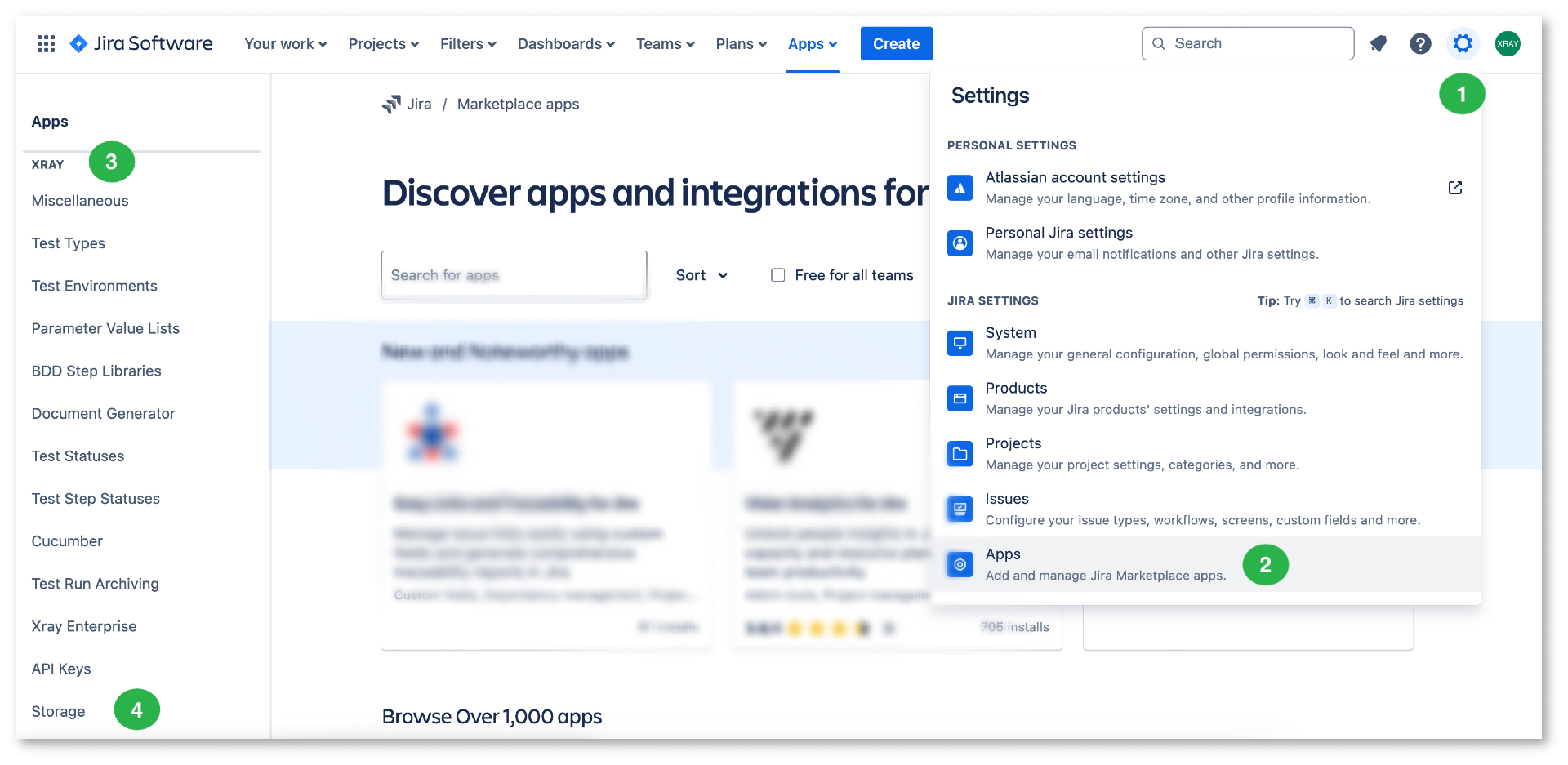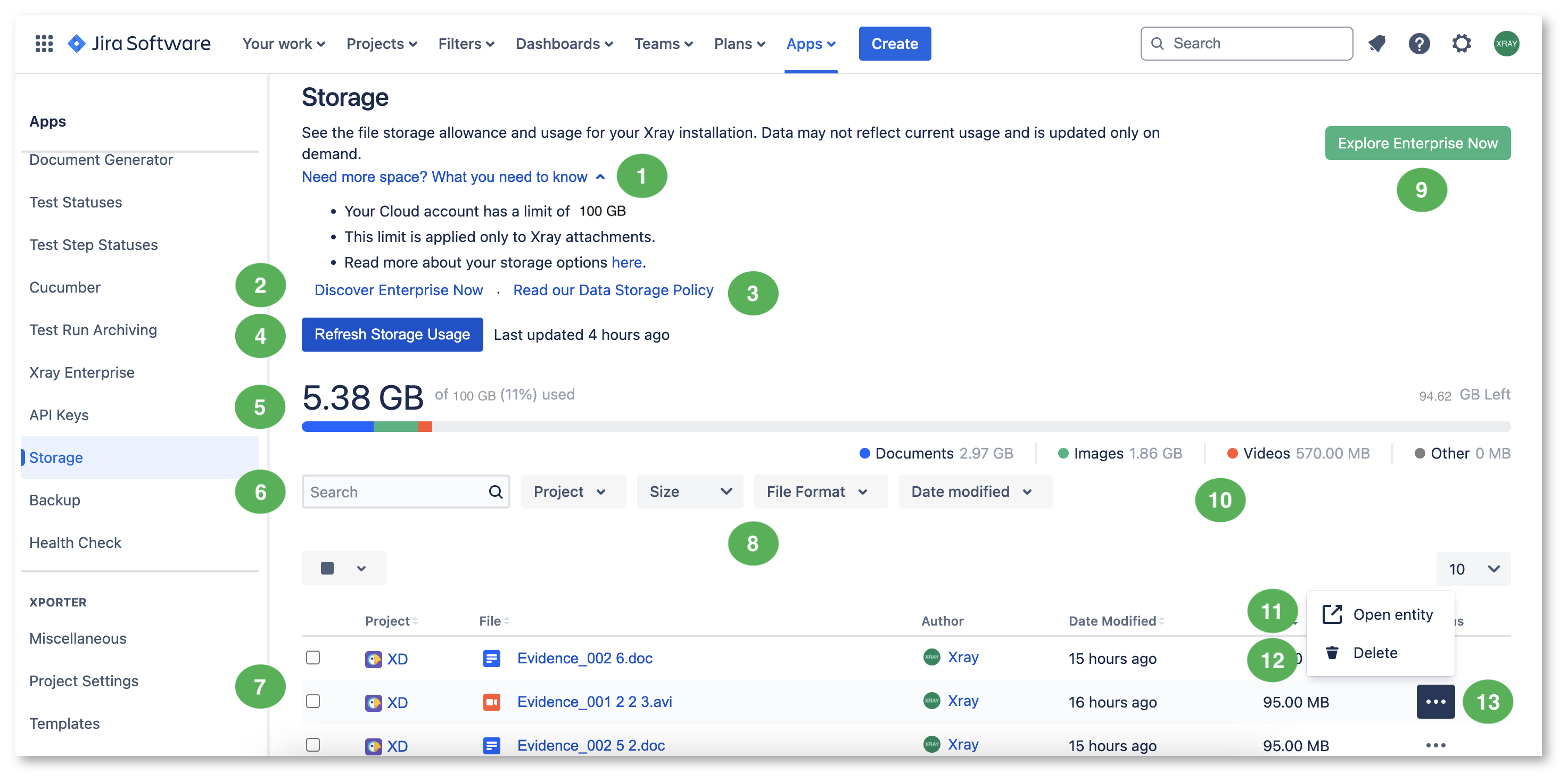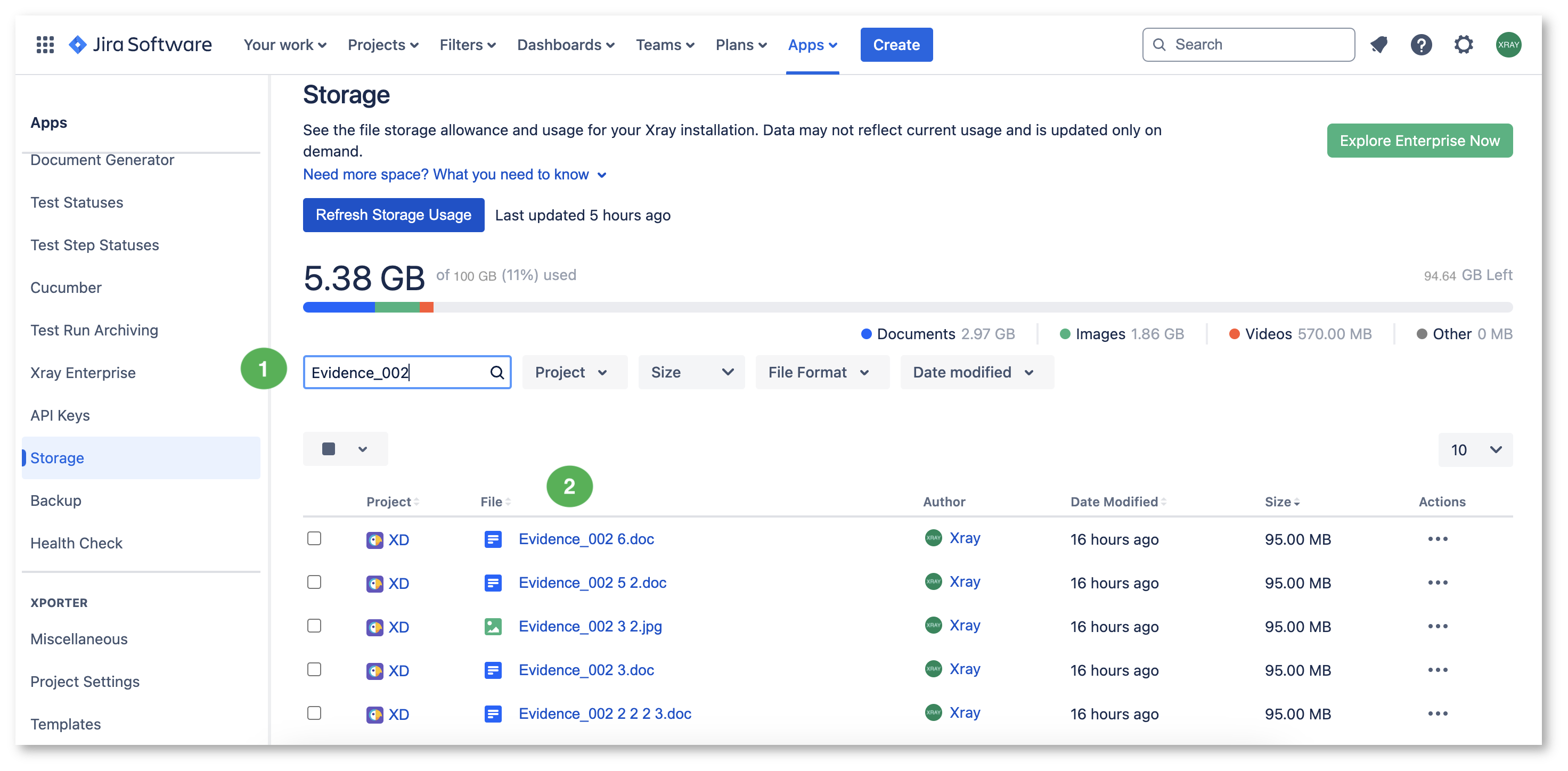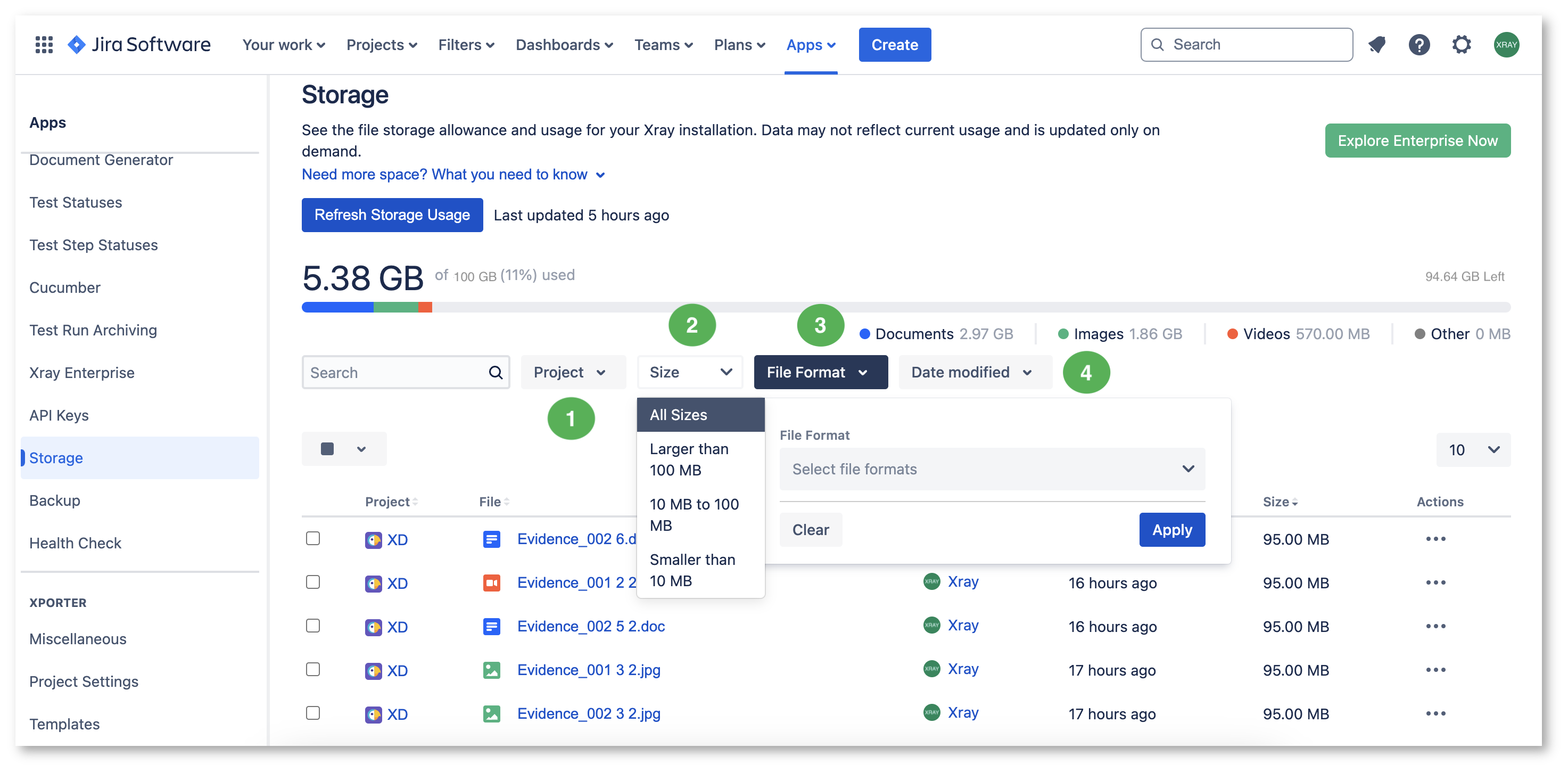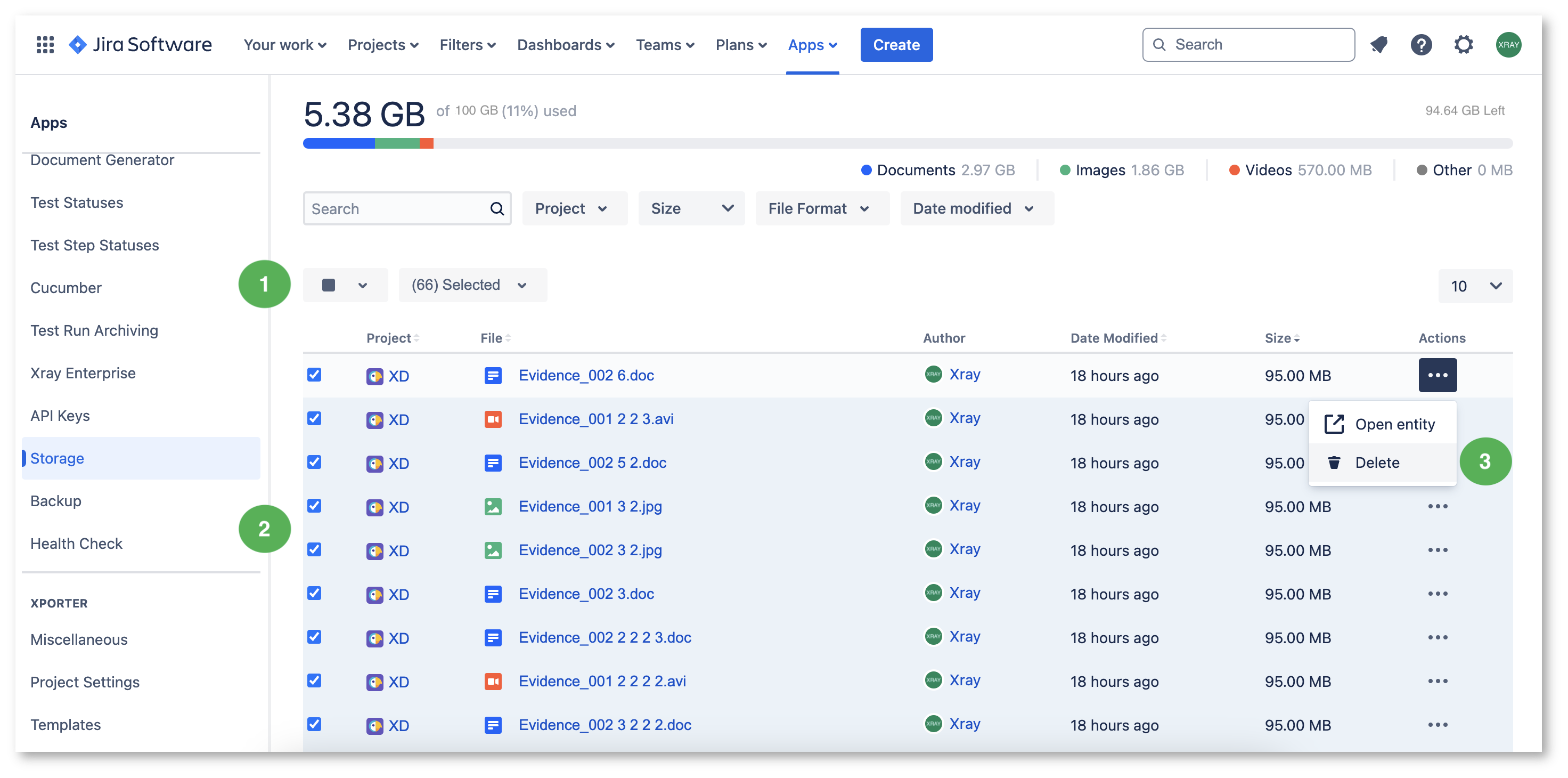Page History
...
| Info |
|---|
To access the Storage management screen, you must have permission to access the Jira global settings page (Figure 1 - 1). |
| UI Steps | ||||||
|---|---|---|---|---|---|---|
Figure 1 - Storage access
|
...
To improve attachment management, on the attachments' list (Figure 2 - 7) you may use:
Search
Figure 3 - Search
A search bar (Figure 3 - 1) is provided to quickly search for an attachment's name. Write there the name of the attachment you want to find and press Enter to see the results matching your search (Figure 3 - 2).
...
Several filters are provided to narrow down the results (Figure 4).
Figure 4 - Filters
Click each dropdown to see their usage options:
...
- Click the Delete button (Figure 2 - 12) to delete the corresponding attachment. This will open a modal for you to confirm the removal of that single attachment.
- Delete in bulk (Figure 5) - you can also delete several attachments at once by selecting them using the project selecting box (Figure 5 - 1). There, you can choose All, Current Space and/or None. You can also select multiple project attachments by checking the box on the corresponding project (Figure 5 - 2). Then, click the Actions button and select Delete (Figure 5 - 3). This will open a modal for you to confirm the removal of those attachments.
Figure 5 - Bulk delete