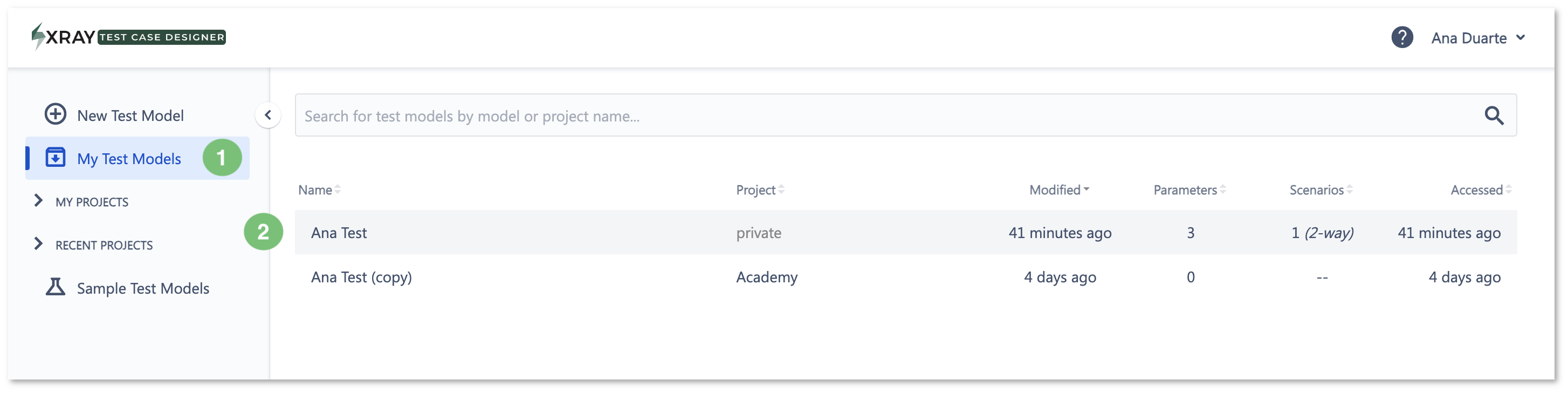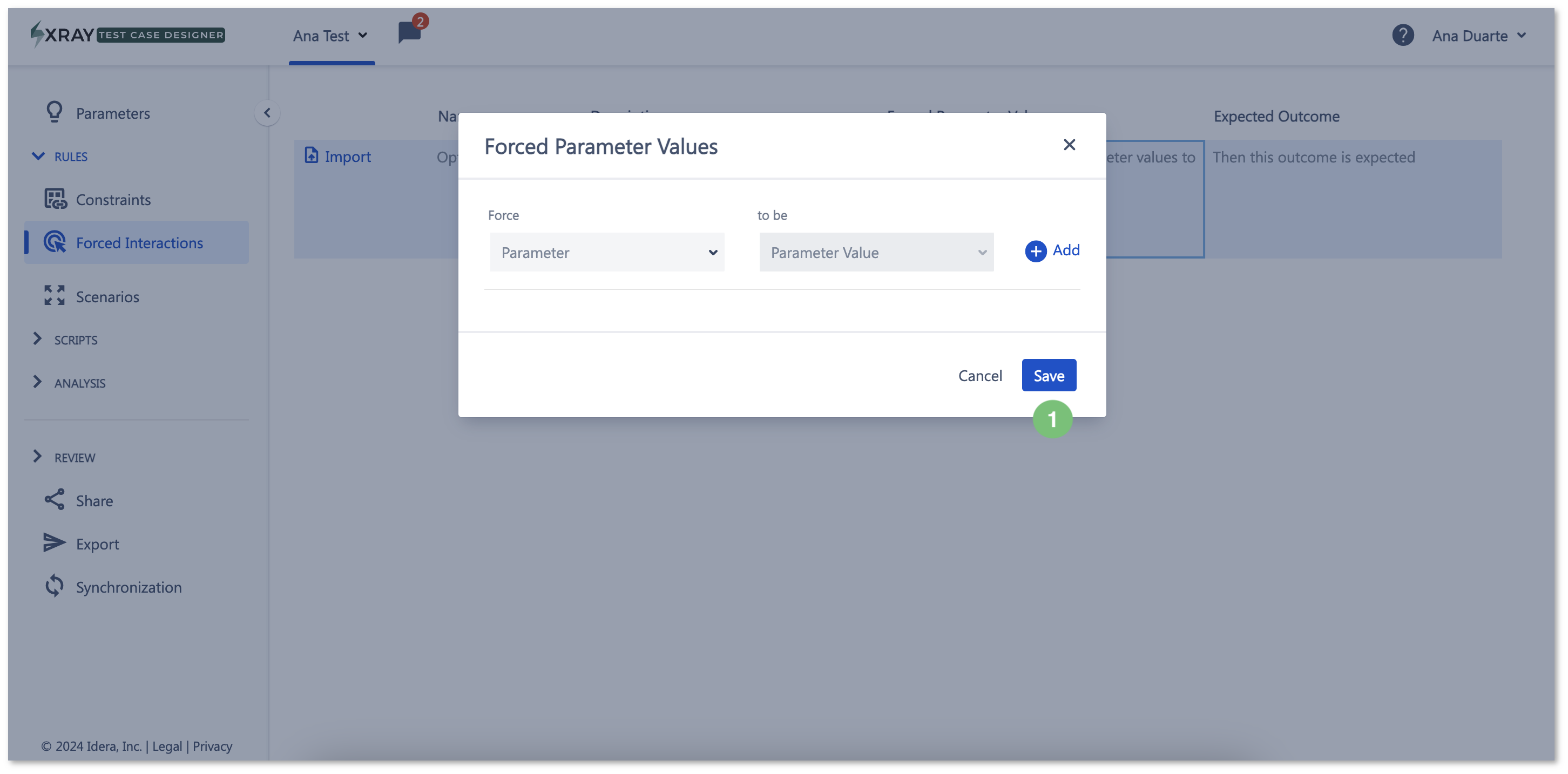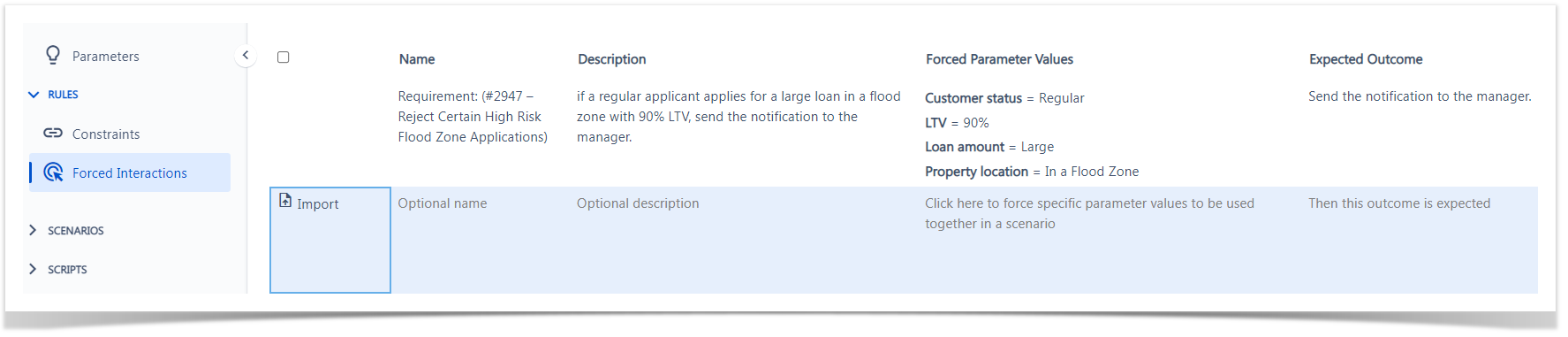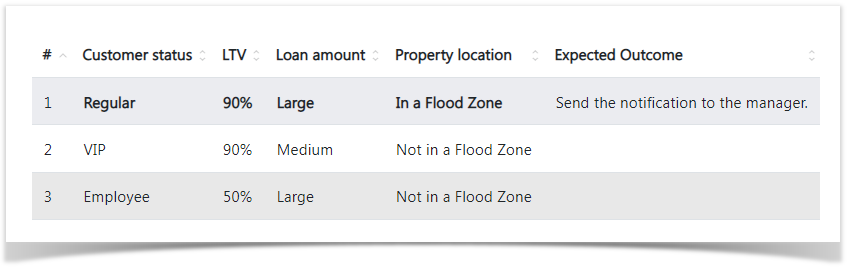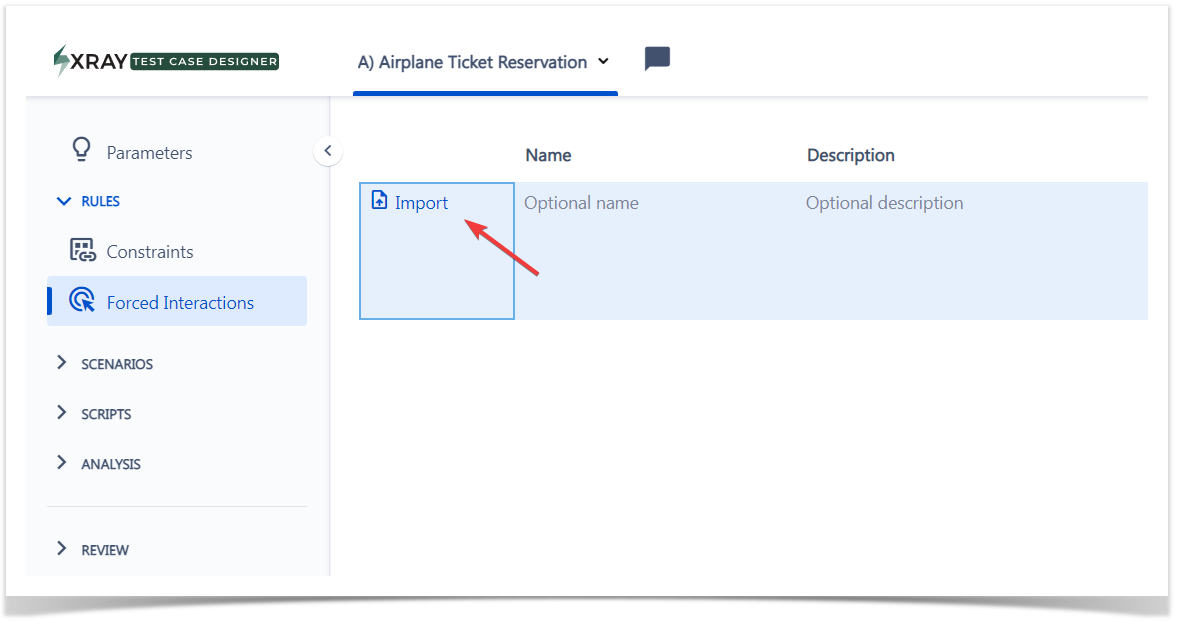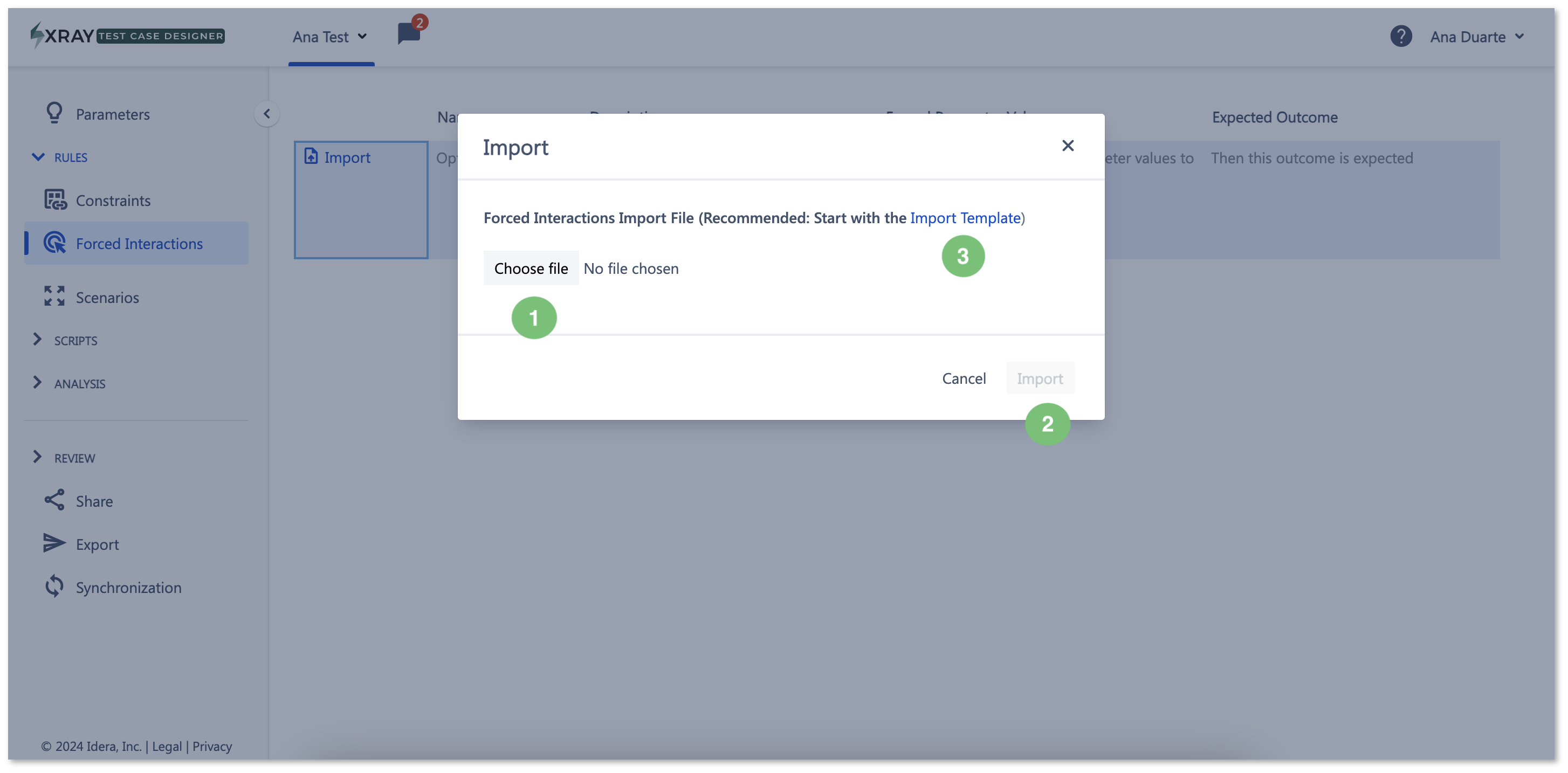Page History
| Table of Contents | ||
|---|---|---|
|
...
| UI Expand | ||
|---|---|---|
| ||
|
Introduction
This section explains how to use the Forced Interactions feature of Xray Test Case Designer.
Forced Interactions are a method to train the model about specific business rules that must always be considered on the generated testsTests, as long as the required values and outcomes.
With Forced Interactions, the system will always make sure these interactions are added to your model output.
Forced Interactions enhance the precision, coverage, and control over Test Scenarios, making the testing process more robust and efficient.
Operations
When to Use Forced Interactions
If you need Xray Test Case Designer tests Tests to include a particular test Test for a required business rule, for example:
...
In our example, you must have these specific 4 Values four values included together in a single testTest:
- Customer The customer status must be Regular.
- Loan to value ratio must be 90%.
- Loan amount must be Large.
- And the The property needs to be In a Flood Zone.
| Info |
|---|
Go to the Forced Interactions screen under Rules (Figure 3) and add |
...
your Scenario. |
...
Using Forced Interactions
| UI Steps | |||||||||||||||||
|---|---|---|---|---|---|---|---|---|---|---|---|---|---|---|---|---|---|
| size | small
|
...
|
...
|
...
|
| ||||||||||||||||||||||||||||||||||||
| Info | ||||||||||||||||||||||||||||||||||||
|---|---|---|---|---|---|---|---|---|---|---|---|---|---|---|---|---|---|---|---|---|---|---|---|---|---|---|---|---|---|---|---|---|---|---|---|---|
| title | Keep the following usage tips in mind when using Forced Interactions
|
Import Forced Interactions
You are able to import forced interactions, that allows you to upload data-driven scenarios. Once you navigate to the screen, you should see the icon on the left side.
Clicking it opens the dialog similar to the model import.
...
can import Forced Interactions, which allows you to upload data-driven Scenarios.
| UI Steps | ||||||||
|---|---|---|---|---|---|---|---|---|
|
...
|
...
|
| Expand | ||
|---|---|---|
| ||
If you have questions or technical issues, please contact the Support team via the Customer Portal (Jira service management) or send us a message using the in-app chat. |