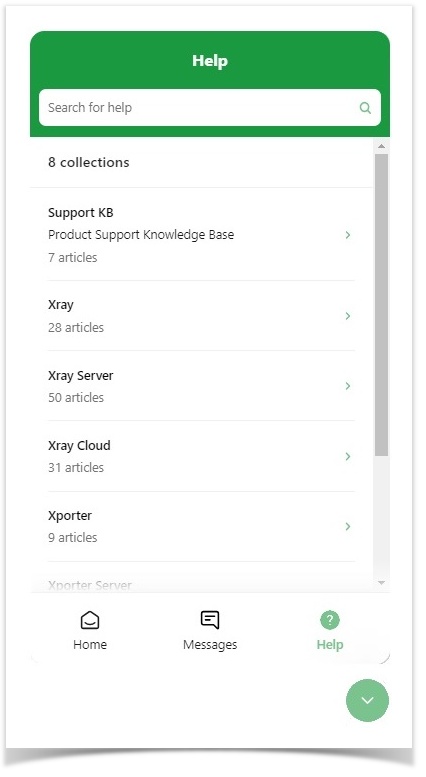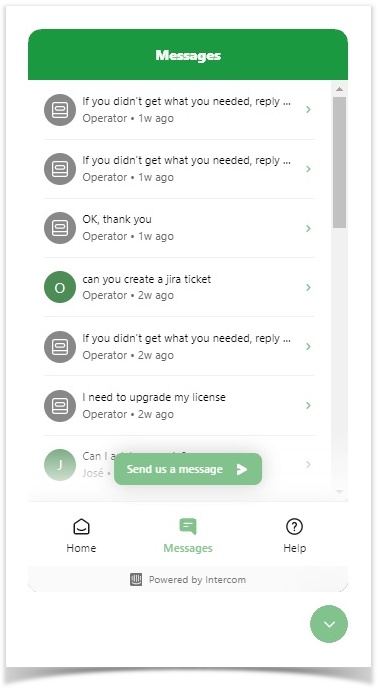We know that getting your answers fast and easily is important to you, so we are committed to give you the next-generation of Xray Support with In-app Chat.
Now you can talk with our Support Team, or search our documentation without leaving Xray. Use the In-App Chat Support to:
- Jump to Xray Documentation
- Raise Tickets in Xray Service Desk
- Start a conversation in a chat - firstly with a bot that will try to find you the best article to your question, and if not good enough, with a live agent.
How to get there?
You can open the Contact Product Support page by choosing “Contact Support” from Xray menus:
Xray Global Menu
Testing Board menu
In-App Chat Support should be used to get fast answers to your questions when using and exploring Xray. If the question has a straightforward answer, your bot is likely to help you. If not, that’s a live agent will be there for you. In case the live Agent is not able to get you an immediate answer, he will raise a ticket for you. This is how our Contact Product Support page looks like: At Help, you can search for articles from our Knowledge Base. These articles are created to answer the most common questions that we get, so it’s always being improved. When interacting with a bot, he might also suggest you to take a look at articles that you might have interest in. When sending a message, your bot will first try to answer your questions before trying to reach a human agent. If our bot is not able to answer your questions, or you are not happy with the bot answers, you can ask to talk with one of our agents, and we will put you in contact with them in minutes. Messages: Your feedback is highly important to us, so please let us know what do you think of this new support experience. Please rate the conversations and the articles that you like. Conversation rating Article ratingWhen should you use In-App Chat Support?
How can you interact with In-App Chat Support?
Search for Help - In App Knowledge Base
Send us a message - In-app Chat
Provide feedback
Note
This feature activation might take up to 1 week to be available.