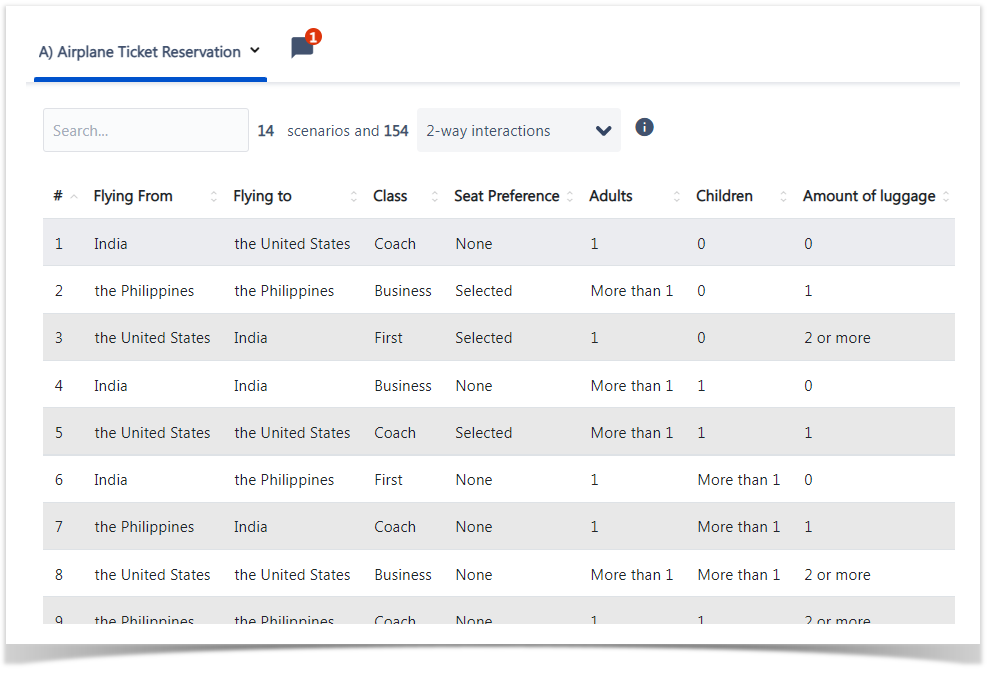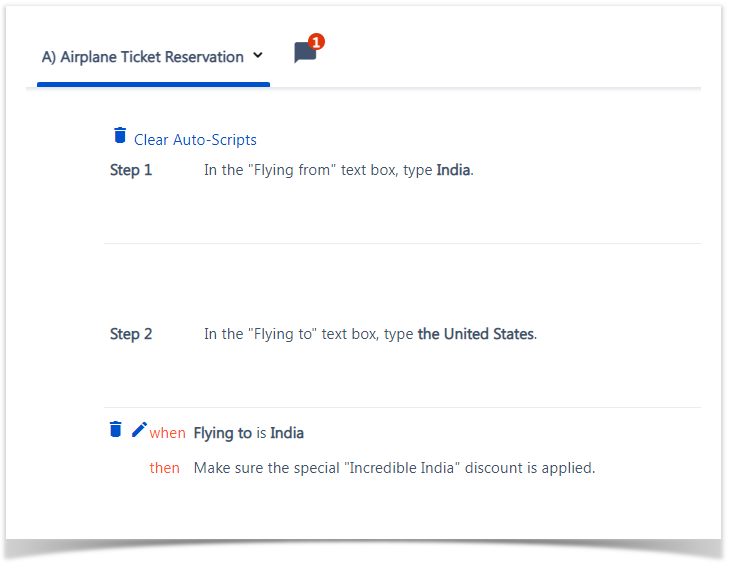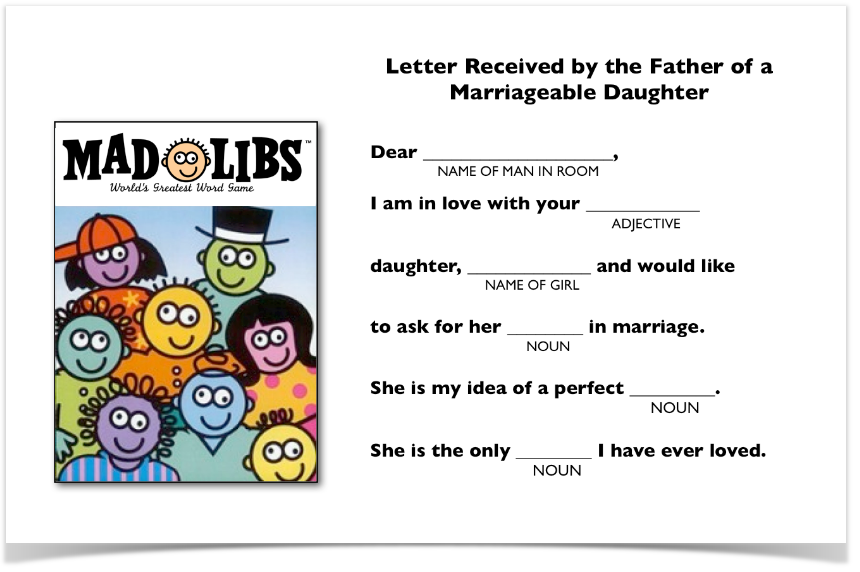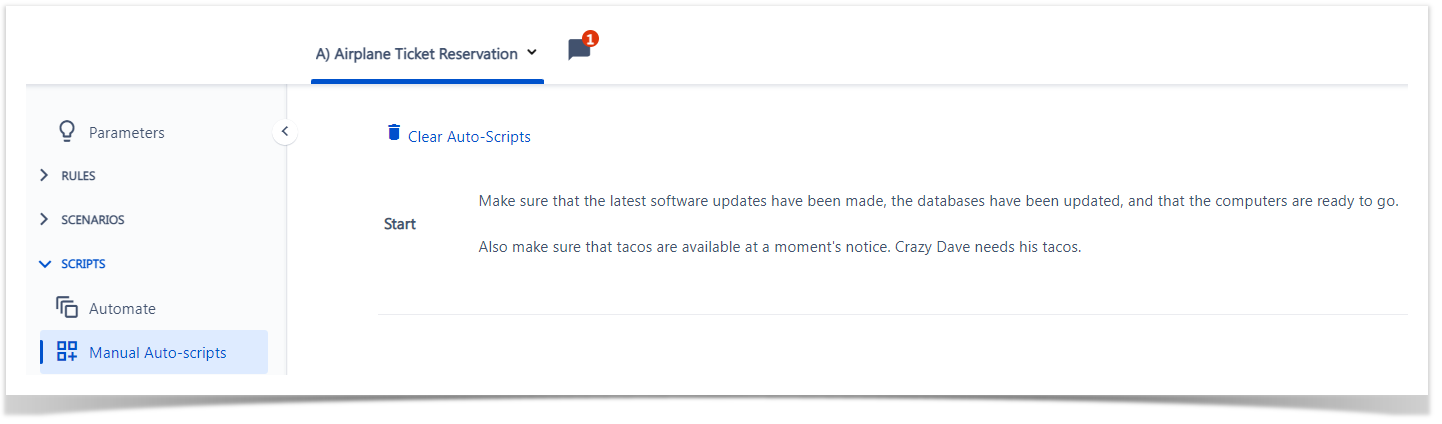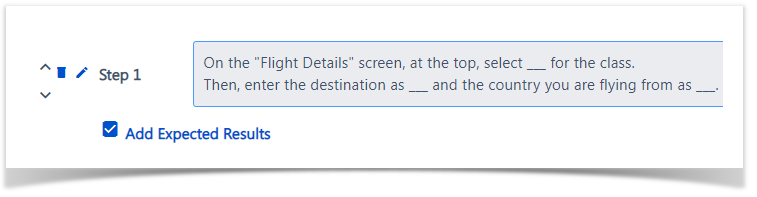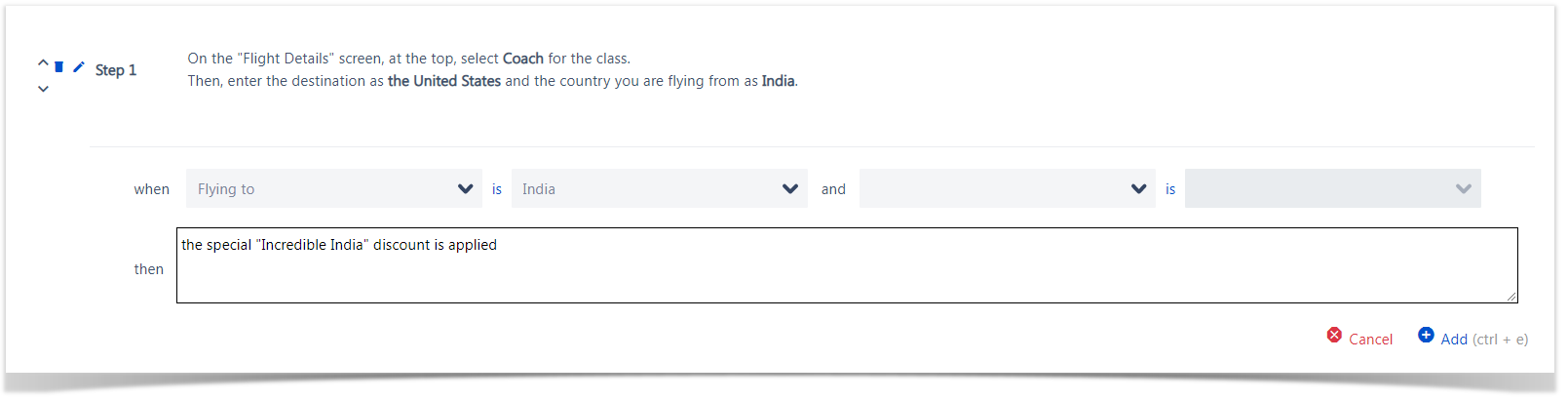Page History
| Table of Contents | ||
|---|---|---|
|
Overview
Learn how to create detailed, consistent execution instructions with conditional expected results for your manual testing efforts.
| UI Expand | ||
|---|---|---|
| ||
|
Introduction
Scripts define the Test steps and expected results for each Test scenario. They provide clear instructions for testers, ensuring consistency in how scenarios are executed.
By using the With Xray Test Case Designer Scripts feature, you can standardize Test execution and ensure repeatability, making your Tests more reliable and well-documented.
You can quickly transform optimized test data like this
… Test data as depicted in Figure 1 into customizable scripts . You can even (Figure 2).
Figure 1 - Data
Figure 2 - Scripts
| Info |
|---|
You can add automatically generated |
...
expected results to your steps |
...
(Figure 3 - 2). Figure 3 - Results |
Operations
Accessing Scripts
| UI Steps | ||||
|---|---|---|---|---|
|
Creating/Editing Scripts
Automate
Automate (Figure 5 - 2) allows you to create Gherkin feature files as behaviors for your generated Test cases.
Editing a Script
| UI Steps | ||||||||||||
|---|---|---|---|---|---|---|---|---|---|---|---|---|
|
Creating a Script
| UI Steps | ||||||||
|---|---|---|---|---|---|---|---|---|
|
Manual
| UI Steps | ||||||||
|---|---|---|---|---|---|---|---|---|
|
...
Remember Mad Libs?
Creating Auto-scripts in Xray Test Case Designer is similar to that. Instead of adding adjectives and nouns into pre-formed sentences, however, you’ll be more like the author of the Mad Libs sentences themselves. You need to:
- Create sentences containing execution instructions that will be common to most of the test scripts and
- Identify “spaces” to indicate where Xray Test Case Designer should “fill in the blanks” you’ve left with test data appropriate for each scenario.
...
| size | small |
|---|
| UI Step |
|---|
First, navigate to the Scripts -> Manual Auto-Scripts screen and (optionally) add instructions to be completed before execution for all these scenarios begins. (i.e. the details in the "Start" field have to be common across the board). |
| UI Step |
|---|
Next, click on the “pencil” icon to enter instructions for your first test step. Alternatively, you may click the text already present for the step. Enter detailed instructions for a tester for each step. For now, type Mad Libs-like sentences, as shown below with blank lines to indicate where Values are to be inserted. As shown above, for example, you will want to type the words that will remain the same from test to test and leave 3 blanks (one for each place that Values will change from test to test):
|
...
Next, replace those blank lines with the appropriate Parameter names.
...
Don’t forget to save each step before you add your next one! Thankfully, Xray Test Case Designer notifies you under the last edited step that there are unsaved edits. Click on different test cases at the bottom half of your screen (preview section that mirrors Scenarios screen) to see how your script steps will change. Finally, in the “Finish” section you may want to add some instructions that will appear only once at the end of all of the scenario scripts.
Incorporating “Parameterized expected results” into your plans
In the tests shown above for example, we might want to include this Expected Result every time the necessary values appear together in a test case:
When a customer flies to India, make sure the special "Incredible India" discount is applied.
| UI Steps | |||||||||||||||||||||||||||||||||||||||||||||||||||||||||
|---|---|---|---|---|---|---|---|---|---|---|---|---|---|---|---|---|---|---|---|---|---|---|---|---|---|---|---|---|---|---|---|---|---|---|---|---|---|---|---|---|---|---|---|---|---|---|---|---|---|---|---|---|---|---|---|---|---|
| |||||||||||||||||||||||||||||||||||||||||||||||||||||||||
| |||||||||||||||||||||||||||||||||||||||||||||||||||||||||
| Info | |||||||||||||||||||||||||||||||||||||||||||||||||||||||||
Important Usage Tips and things to know about the Expected Results feature1. This feature is
|
| Expand | ||
|---|---|---|
| ||
If you have questions or technical issues, please contact the Support team via the Customer Portal (Jira service management) or send us a message using the in-app chat. |