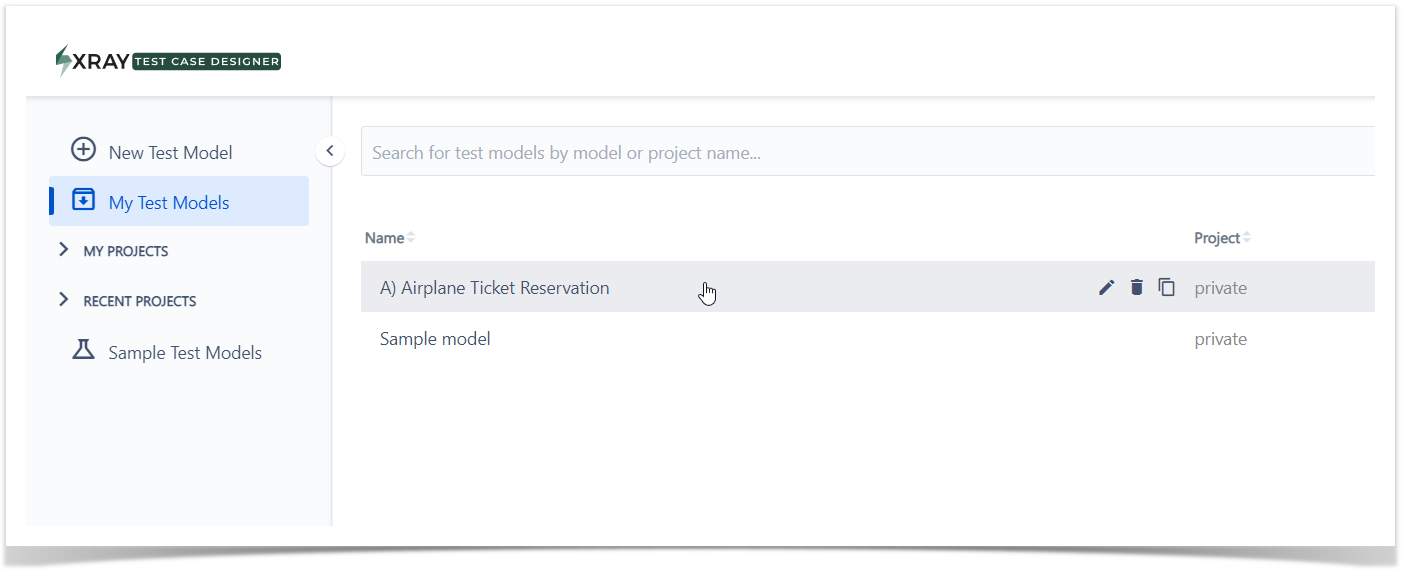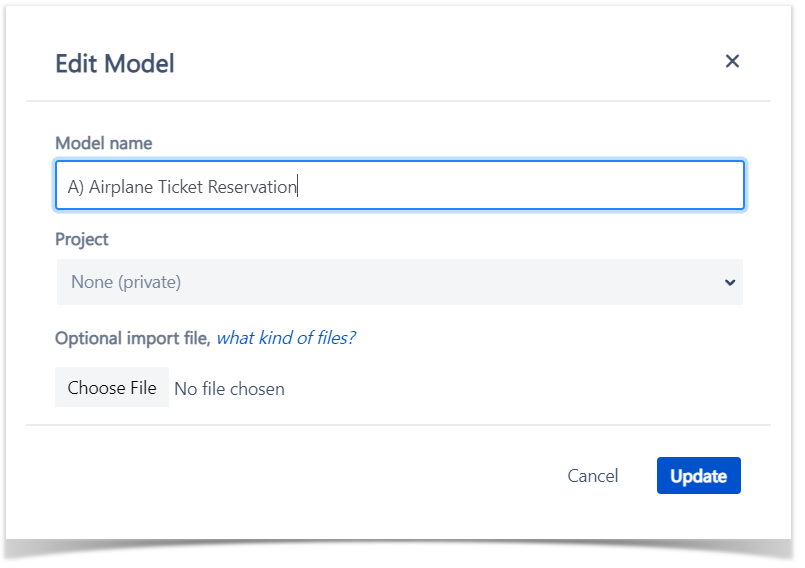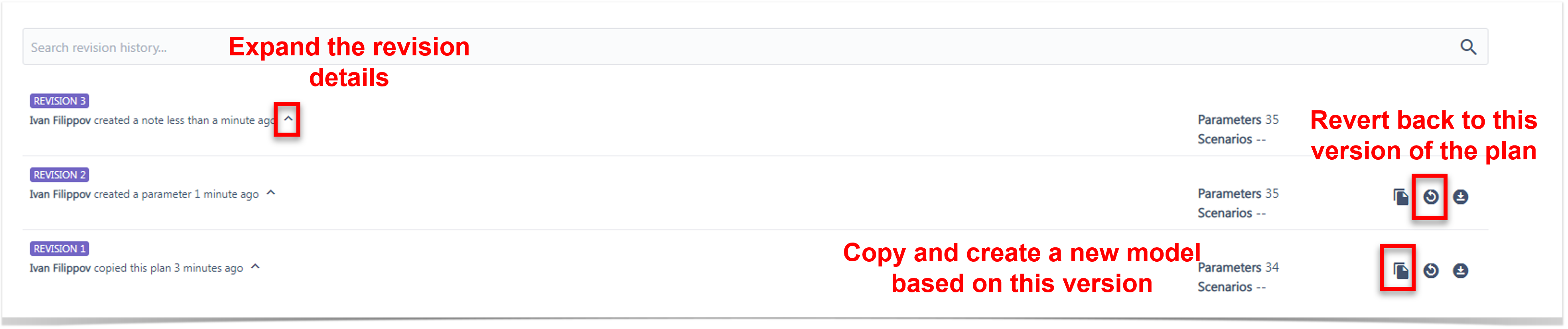Page History
| Table of Contents | ||
|---|---|---|
|
...
| UI Expand | ||
|---|---|---|
| ||
|
Introduction
A Test Model is serves as your test Test bench, where you define all the the parameters, rules so that the system can then generate all the scenarios and test scripts automatically. In this section we will go through the basic steps to create/copy your test models.
Actions
Create a Test Model
and rules. The system then uses these definitions to automatically generate all the Scenarios.
Test models streamline the Test creation process, improve Test coverage, enable reusability, foster collaboration, and integrate with automation efforts, making the overall Testing process more efficient and effective.
| Info | ||||||||||||||
|---|---|---|---|---|---|---|---|---|---|---|---|---|---|---|
See the full details of the Test Case Designer operations here. | ||||||||||||||
| UI Steps | ||||||||||||||
| ||||||||||||||
UI Step | Next, follow the prompts
Note | | ||||||||||||
|
| Tip |
|---|
Want to understand how to create a test model? Explore our Test Models samples. |
Operations
| Info |
|---|
Importing
...
a Test Model from a File when Creating a New Test Model
Xray Test Case Designer allows Designer allows you to import all types of details you might have in your model. The various details from your model when creating a new one. While the import feature is straightforward but fairly , it is somewhat inflexible.
You can import from .xlsx ( MS files in XLSX (Excel) format or from OPML (Mind Mapping & and Outlining).
...
Importing from Excel
...
To import from Excel, provide a spreadsheet with a sheet named
...
Inputs. Each column in the sheet
...
should represent a parameter, and each row
...
should contain corresponding parameter values:
| Animals | Letters | Parameter 3 |
|---|---|---|
| Monkey | A | Value 1 |
| Ferret | B | Value 2C |
| Info |
|---|
The spreadsheet must be in the |
...
...
format, with an XLSX extension. To save a spreadsheet in |
...
this format, select File → Save As, and choose the XLSX file type. |
...
To ensure you have the correct file format for importing, you can export an existing model , or start with this Excel example file. If you follow . By following the format from an export or this sample file, you can also import import constraints, value expansions, notes, and auto-scripts from their respective sheets. |
...
Importing from a Mind Map or Outline
Many mind mapping and outlining tools support exporting to OPML, a simple hierarchical format that can be used to define test model inputs only. To import from OPML, ensure your file name has aan .opml OPML extension.
| Level | Usage | Notes |
|---|---|---|
| First outline level, if named with >3 characters and if they are all capital letters | Parameter Group | Optional way to group like parameters |
| First outline level, or next level under a group | Parameter name | N/A |
| Next level | Parameter values | N/A |
| Next level | Values expansions | Optional |
| Info |
|---|
To ensure you have the correct format for importing, compare your file with this OPML example. |
| UI Steps | size | small|||||||||
|---|---|---|---|---|---|---|---|---|---|---|
|
Make a Copy of an Existing Test Model
...
| size | small |
|---|
| UI Step |
|---|
Click on “My Test Models.” |
...
Search for the plan you want to create a copy of.
...
Hover to the right of that plan name to pull up the 3 tooltips.
...
Click on the “copy” icon as shown below to create a copy of the plan.
| UI Step | |||||
|---|---|---|---|---|---|
Select Model Name and Project. Input the name for the new test model and select the project to put the copied model into. You can create a new project by selecting “Create a new project…,” and typing the name on the popup screen.
|
A couple of things to note:
“Model name” of the copy will just add “(copy)” to the original by default, but can be changed as long as it is unique in a given project or the private collection.
Project name has to be filled and should be unique per user account (i.e., another user can have a different project with the same name).
“Revision History” checkbox allows to preserve traceability of edits across plans. However, for old plans, it may be better to clear the history for faster performance.
“Switch” checkbox allows to instantly start working on the copied version. Uncheck it if you create something for the future needs and are not ready to edit it yet.
The copy of the model is ready to be used in the project you specified.
Edit Test Model Details
...
| size | small |
|---|
...
Hover the model you which to edit to see the available options
|
Viewing Versions and Reverting Test Model Version
| UI Step |
|---|
Select the "Edit test model properties" option |
| UI Step |
|---|
Edit Model dialog is displayed, and you can update model properties. Select "Update" to reflect changes. |
...
(Revisions)
The Revisions option allows you to easily revert to a previous version of that test Test model.
We provide a list of each revision and the date so all you have to do is click a button the Revisions button (Figure 4 - 2) to revert to that version. We also give you the option to copy that model (in case you want to view it , but also want to keep all the updates you have made since then) and create a new model based on that version.
When you are editing a test planTest model, you will see a Revisions link button (Figure 4 - 2) under the sub-menu of the plan model name dropdown (see the image below) .
| Info |
|---|
Revisions are available in editable test models, the revisions link Test Models. The Revisions button is not available in un-editable test models uneditable Test Models (such as the “original” original sample ones). |
For each revision three options are available:
...
A version of a model can be searched for by Label, User, and Update Details (e.g., typing “Java” in the search field would return “Revision 2”). The Revisions feature allows a solid version control of your test model.
Revert a Test Model version
To revert, click the Revisions link and a list of all versions of the model is displayed:
Review the Test Model
Add notes to the Test Model
...
Fill in the details of your note and click the “Create” button. Keep in mind that anyone with access the plan (including reviewers, etc.) can use this feature. This is usually a good thing.
If you need more context for a note, it may be useful to check the Revisions under the plan name dialog.
How many notes have been created for a plan? That information is shown here in the red counter at the top.
Delete a Test Model
| UI Steps | ||||||
|---|---|---|---|---|---|---|
| ||||||
|
Share a Test Model
First, open the model from the project that you would like to share. Next, click on “Share” underneath Review in the left navigation pane.
| Info |
|---|
If the plan is not yet in a project, you will first need to move it to a project. If the plan you are sharing is already in a project, you can skip this step. Please note that all of the plans in the project will be shared because sharing is done by project, not by individual plan. |
Add one or multiple email addresses, specify the rights to grant, and add the users.
The email address field will present the list of users from your organization upon partial match.
As explained in the table below, you can select different usage rights based on your preferences.
When sharing with someone who is not yet familiar with how to use Xray Enterprise Designer, you might want to select “Can Copy and Comment on Plans.” That way, the person you share with will be able to make comments to your plans and ask clarifying questions about it, but they will not be able to make changes to your plan.
Synchronize a Test Model
...
| size | small |
|---|
| UI Step |
|---|
Access Synchronization from the Test Model menu on the left. |
| UI Step |
|---|
Select test strength: |
| UI Step |
|---|
Select "Export Script" |
| UI Step |
|---|
Compose the Test name options you want the test name to be.
|
| UI Step |
|---|
Select the target Jira project |
| UI Step |
|---|
Select Test type: |
...
| Info |
|---|
On the first synchronization, you will only have the "Create New Xray Issues" option available. After the first successful synchronization a new option will be made available, and selected by default, to update the issues created during the previous synchronization.
|
| UI Steps | ||||||||
|---|---|---|---|---|---|---|---|---|
|
| Info |
|---|
See the full details of the Test Case Designer operations here. |
| Expand | ||
|---|---|---|
| ||
If you have questions or technical issues, please contact the Support team via the Customer Portal (Jira service management) or send us a message using the in-app chat. |
To keep track of synchronizations, access the "Sync History" on the screen to track all synchronizations as well as its status:
| Tip |
|---|
To better track the issues created on Jira, system will add labels to issues with the test model ID and with a generic label to tag the issues synched from Xray Test Case Designer. |