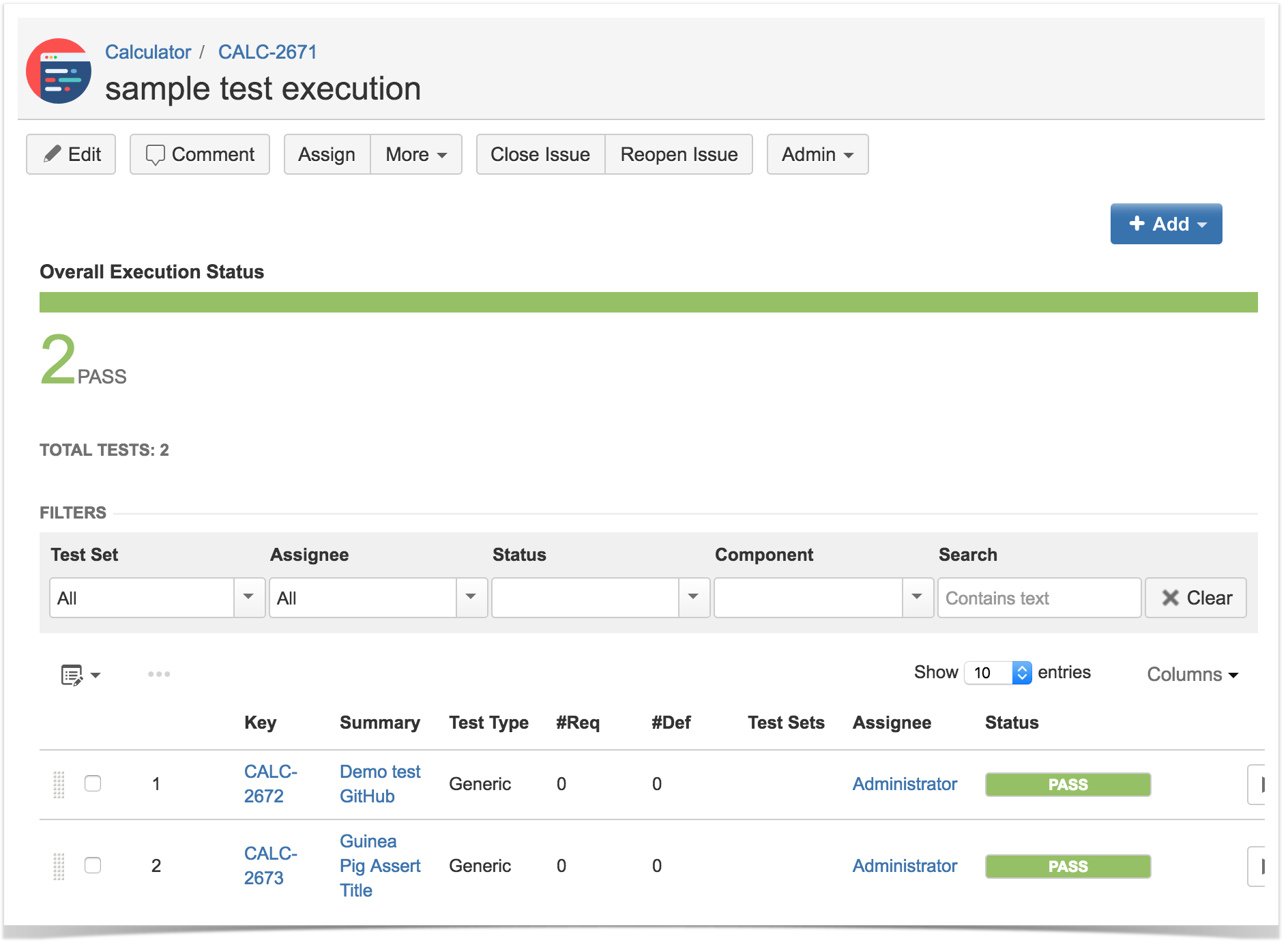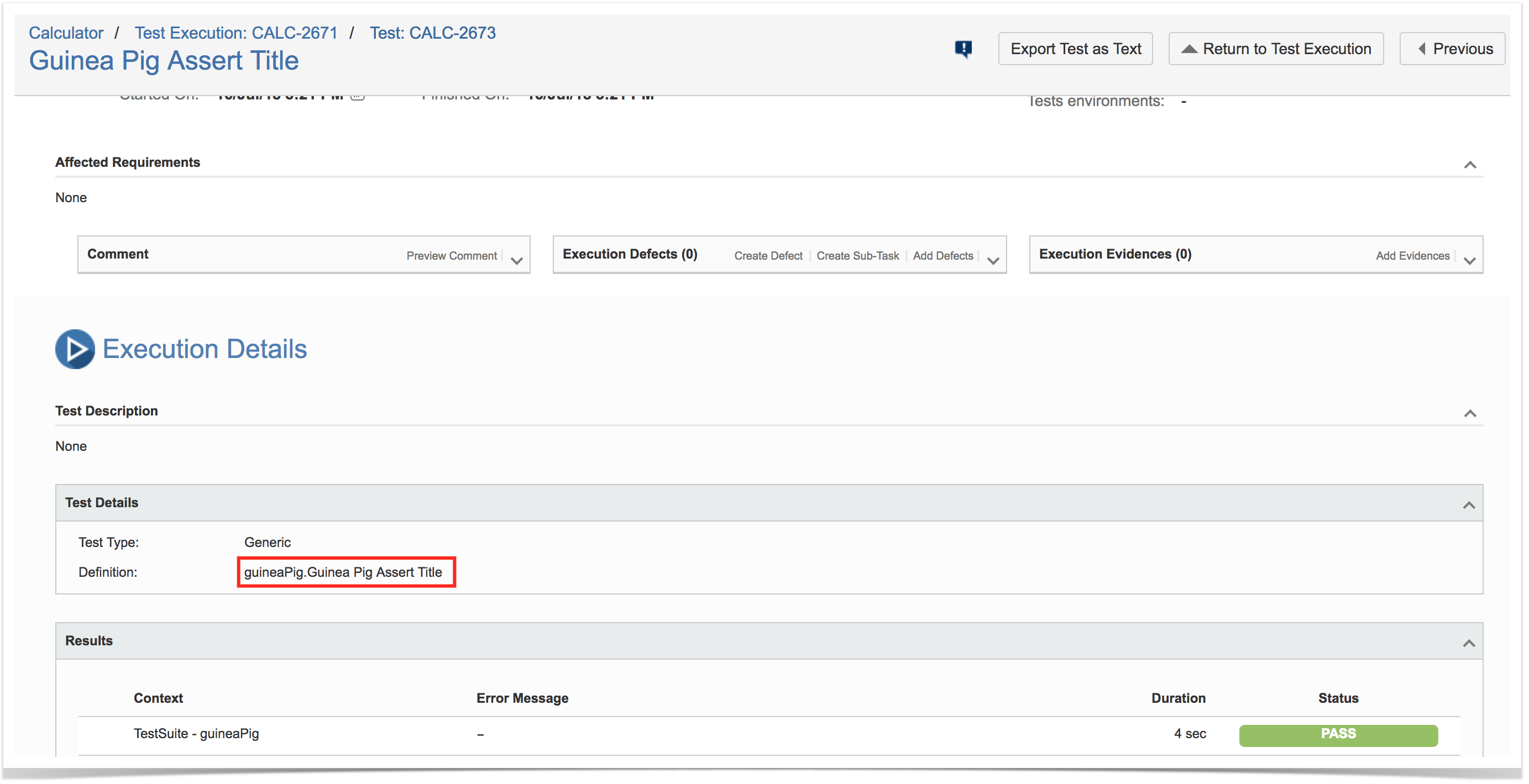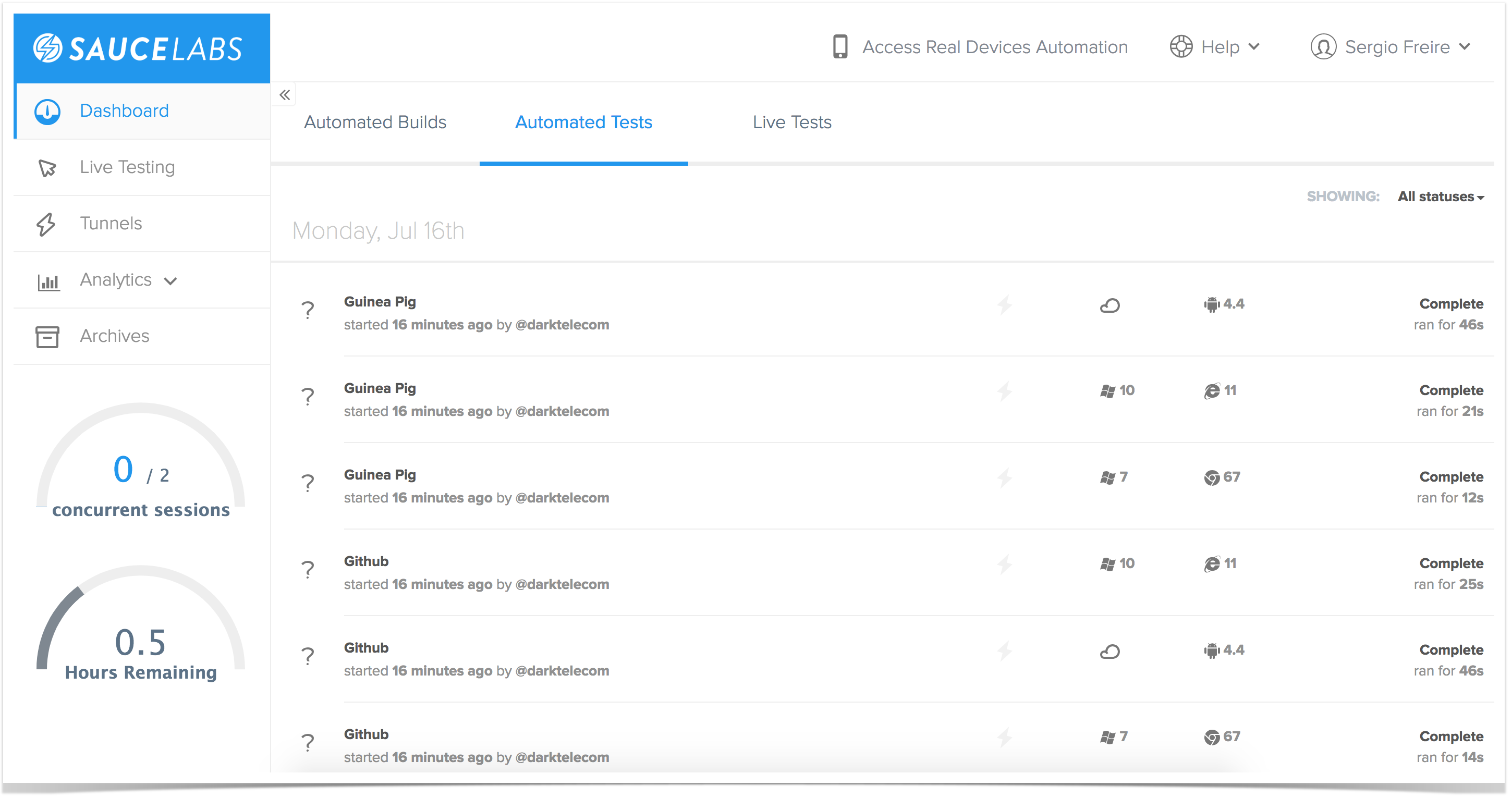Page History
Overview
In this tutorial, we will create a test in Javascript +Mocha in order to validate a simple application interaction using Sauce Labs for cloud mobile testing.
| Info | ||
|---|---|---|
| ||
Within this tutorial, only one Test Execution will be used; it will contain one Test Run with all the results for the different used browsers. Thus, the overall test run status will be affected by the results made for all the browsers. Instead of this approach, a different one could be creating a Test Execution per each browser; this would require some adaptions in order to produce a XML report per each used browser. This approach would give the ability to take advantage of Test Environments (more info in Working with Test Environments). |
Requirements
- Install NodeJS
- Install all dependencies using "npm"
Description
This tutorial is based on some examples from this project.
You may start by cloning the project's repository.
| No Format |
|---|
git clone https://github.com/dwyl/learn-nightwatch |
Nightwatch.js configuration is managed in a configuration file, similar to the following one.
using Nightwatch.js for E2E tests, web based, running either locally or in the cloud by using Sauce Labs.
Requirements
- Install NodeJS
- Install all dependencies using "npm"
Description
This tutorial is based on some examples from this project.
You may start by cloning the project's repository.
| No Format |
|---|
git clone https://github.com/dwyl/learn-nightwatch |
Nightwatch.js configuration is managed in a configuration file, similar to the following one.
| Code Block | ||||||
|---|---|---|---|---|---|---|
| ||||||
require('env2')('.env'); // optionally store your environment | ||||||
| Code Block | ||||||
| ||||||
require('env2')('.env'); // optionally store your environment variables in .env
const seleniumServer = require("selenium-server");
const chromedriver = require("chromedriver");
const PKG = require('./package.json'); // so we can get the version of the project
const SCREENSHOT_PATH = "./node_modules/nightwatch/screenshots/" + PKG.version + "/";
const config = { // we use a nightwatch.conf.js file so we can include comments and helper functions
"src_folders": [
"test/e2e" // we use '/test' as the name of our test directory by default. So 'test/e2e' for 'e2e'.
],
"output_folder": "./node_modules/nightwatch/reports", // reports (test outcome) output by Nightwatch
"selenium": {
"start_process": true,
"server_path": seleniumServer.path,
"log_path": "",
"host": "127.0.0.1",
"port": 4444,
"cli_args": {
"webdriver.chrome.driver" : chromedriver.path
}
},
"test_workers" : {"enabled" : true, "workers" : "auto"}, // perform tests in parallel where possible
"test_settings": {
"default": {
"launch_url": "http://localhost", // we're testing a Public or "staging" site on Saucelabs
"selenium_port": 80,
"selenium_host": "ondemand.saucelabs.com",
"silent": true,
"screenshots": {
"enabled": true, // save screenshots to this directory (excluded by .gitignore)
"path": SCREENSHOT_PATH
},
"username" : "${SAUCE_USERNAME}", // if you want to use Saucelabs remember to
"access_key" : "${SAUCE_ACCESS_KEY}", // export your environment variables (see readme)
"globals": {
"waitForConditionTimeout": 10000 // wait for content on the page before continuing
}
},
"local": {
"launch_url": "http://localhost",
"selenium_port": 4444,
"selenium_host": "127.0.0.1",
"silent": true,
"screenshots": {
"enabled": true, // save screenshots taken here
"path": SCREENSHOT_PATH
}, // this allows us to control the
"globals": {
"waitForConditionTimeout": 15000 // on localhost sometimes internet is slow so wait...
},
"desiredCapabilities": {
"browserName": "chrome",
"chromeOptions": {
"args": [
`Mozilla/5.0 (iPhone; CPU iPhone OS 5_0 like Mac OS X) AppleWebKit/534.46
(KHTML, like Gecko) Version/5.1 Mobile/9A334 Safari/7534.48.3`,
"--window-size=640,1136" // iphone 5
]
},
"javascriptEnabled": true,
"acceptSslCerts": true
}
},
"chrome": { // your local Chrome browser (chromedriver)
"desiredCapabilities": {
"browserName": "chrome",
"javascriptEnabled": true,
"acceptSslCerts": true
}
},
"chromemac": { // browsers used on saucelabs:
"desiredCapabilities": {
"browserName": "chrome",
"platform": "OS X 10.11",
"version": "47"
}
},
"ie11": {
"desiredCapabilities": {
"browserName": "internet explorer",
"platform": "Windows 10",
"version": "11.0"
}
},
"firefox" : {
"desiredCapabilities": {
"platform": "XP",
"browserName": "firefox",
"version": "33"
}
},
"internet_explorer_10" : {
"desiredCapabilities": {
"platform": "Windows 7",
"browserName": "internet explorer",
"version": "10"
}
},
"android_s4_emulator": {
"desiredCapabilities": {
"browserName": "android",
"deviceOrientation": "portrait",
"deviceName": "Samsung Galaxy S4 Emulator",
"version": "4.4"
}
},
"iphone_6_simulator": {
"desiredCapabilities": {
"browserName": "iPhone",
"deviceOrientation": "portrait",
"deviceName": "iPhone 6",
"platform": "OSX 10.10",
"version": "8.4"
}
}
}
}
module.exports = config;
function padLeft (count) { // theregister.co.uk/2016/03/23/npm_left_pad_chaos/
return count < 10 ? '0' + count : count.toString();
}
var FILECOUNT = 0; // "global" screenshot file count
/**
* The default is to save screenshots to the root of your project even though
* there is a screenshots path in the config object above! ... so we need a
* function that returns the correct path for storing our screenshots.
* While we're at it, we are adding some meta-data to the filename, specifically
* the Platform/Browser where the test was run and the test (file) name.
*/
function imgpath (browser) {
var a = browser.options.desiredCapabilities;
var meta = [a.platform];
meta.push(a.browserName ? a.browserName : 'any');
meta.push(a.version ? a.version : 'any');
meta.push(a.name); // this is the test filename so always exists.
var metadata = meta.join('~').toLowerCase().replace(/ /g, '');
return SCREENSHOT_PATH + metadata + '_' + padLeft(FILECOUNT++) + '_';
}
module.exports.imgpath = imgpath;
module.exports.SCREENSHOT_PATH = SCREENSHOT_PATH; |
...
Nightwatch.js provides a built-in JUnit reporter, which we'll use.The test
| Info | ||
|---|---|---|
| ||
The tests below don't use the Page Objects pattern |
...
. However, it would be a good recommendation to do so as mentioned by Nightwatch.js. You may find other test examples, using the Page Objects pattern, in nightwatch.js repository here. |
Test 1: Verify the content of a page on GitHub
| Code Block | ||||||
|---|---|---|---|---|---|---|
| ||||||
/** * Created by titusfortner on 11/23/16. */ var Pageconf = require('./page./../nightwatch.conf.js'); var HomePagemodule.exports = Object.create(Page, { 'Demo test graphicsTabGitHub': function (browser) { browser get: function .url('http://www.github.com/dwyl') { // visit the url return browser.elementwaitForElementVisible(`~Graphics`'body'); // wait for the body to be }rendered }, // check click:if { we are seeing the Mobile Version of GitHub browser.element('css value:selector', '.switch-to-desktop', function (tabNameresult) { if (tabName === "Graphics"result.status != -1) { //Element exists, do something this.graphicsTab.click(); browser.click('.switch-to-desktop') .waitForElementVisible('body'); // wait }for elsethe { body to be rendered } throwError("Not implemented" }); // part two: }browser } } }); module.exports = HomePage;.assert.containsText('body', 'dwyl.com') // assert body contains text .saveScreenshot(conf.imgpath(browser) + 'dwyl.png') .end(); } }; |
Test 2: Verify the title of some pageTest: Verify the existence of a meny entry
| Code Block | ||||||
|---|---|---|---|---|---|---|
| ||||||
var expectconfig = require('chai').expect; var HomePage = require('../../pages/home.pagenightwatch.conf.js'),; module.exports = { // MenuPageaddapted = require('../pages/menu.page'); describe('Mocha Spec Sync example', function(from: https://git.io/vodU0 '@tags': ['guineaPig'], 'Guinea Pig Assert Title': function(browser) { browser it("verify Arcs entry in menu", function() { .url('https://saucelabs.com/test/guinea-pig') HomePage.click("Graphics"); waitForElementVisible('body') .assert.title('I am a page title - Sauce Labs') expect.saveScreenshot(MenuPageconfig.arcsEntry.isVisibleimgpath()).to.equal(true); browser) + 'a-screenshot-description.png') }); }); |
Running tests locally
Test(s) then can be run using NPM "test" task.
| No Format |
|---|
npm test |
After successfully running the tests and generating the JUnit XML reports (e.g. androidemulator.android.5_1.apidemos-debug_apk?raw=true.xml, samsunggalaxys4emulator.android.4_4.apidemos-debug_apk?raw=true.xml), it can be imported to Xray (either by the REST API or through the Import Execution Results action within the Test Execution).
We'll use some shell-script sugar to do that for us and at the same time populate the Test Environment field on the Test Execution issues that will be created.
| No Format |
|---|
PROJECT=CALC
JIRASERVER=https://yourjiraserver
USERNAME=user
PASSWORD=pass
FIXVERSION=v3.0
for FILE in `ls *.xml`; do
TESTENV=$(echo $FILE | cut -d "." -f 1-3)
curl -H "Content-Type: multipart/form-data" -u $USERNAME:$PASSWORD -F "file=@$FILE" "$JIRASERVER/rest/raven/1.0/import/execution/junit?projectKey=$PROJECT&testEnvironments=$TESTENV&fixVersion=$FIXVERSION"
done |
In our case, two Test Executions will be created: one per each mobile device. Each one contains the same Test case.
.clearValue('#i_am_a_textbox')
.setValue('#i_am_a_textbox', 'nightwatch roolz!')
.saveScreenshot(config.imgpath(browser) + 'nightwatch-roolz.png')
.end();
}
}; |
| Info | ||
|---|---|---|
| ||
Beware that some Javascript files, even though in the "tests" folder, may not be actual/real test cases (e.g. the file test/e2e/upload_screenshots_to_s3.js provided in the upstream project). |
Test 3: upload screenshots to S3
| Code Block | ||||||
|---|---|---|---|---|---|---|
| ||||||
require('env2')('.env'); // optionally store youre Evironment Variables in .env
var conf = require('../../nightwatch.conf.js')
var fs = require('fs'); // read the screenshot files
var path = require('path');
var AWS = require('aws-sdk');
var mime = require('mime-types');
AWS.config.region = process.env.AWS_REGION;
var s3bucket = new AWS.S3({params: {Bucket: process.env.AWS_S3_BUCKET}});
function s3_create () {
if(!process.env.AWS_ACCESS_KEY_ID) {
console.log(`If you want to upload Screenshots to S3
please set your AWS Environment Variables (see readme).`);
}
else {
var SP = conf.SCREENSHOT_PATH;
var version = SP.split('/')[ SP.split('/').length - 2 ];
fs.writeFileSync(conf.SCREENSHOT_PATH + 'index.html', // don't overwrite index
fs.readFileSync(path.join(__dirname + '/index.html')), 'utf8');
// fs.createReadStream(path.join(__dirname + '/index.html'))
// .pipe(fs.createWriteStream(conf.SCREENSHOT_PATH + 'index.html'));
// fist read the list of screenshots
var images = fs.readdirSync(SP).filter(file => {
return fs.statSync(SP + file).isFile()
&& file.indexOf('.png') > -1; // only screenshot images
})
// create meta.json with list of screenshots
var meta = {images: images}
fs.writeFileSync(path.join(SP, 'meta.json'), JSON.stringify(meta, null, 2));
// get list of files to upload to S3 (including meta.json & index.html)
fs.readdirSync(SP).forEach(function (file) {
var filepath = path.join(SP, file);
var mimetype = mime.lookup(filepath);
if (mimetype) {
var s3path = version + '/uat' +
filepath.split('node_modules/nightwatch/screenshots/' + version)[1];
var s3obj = new AWS.S3({ params: {
Bucket: process.env.AWS_S3_BUCKET,
ACL: 'public-read',
Key: s3path,
ContentType: mimetype,
}});
// upload (stream) the files to S3 in parallel
s3obj.upload({Body: fs.createReadStream(filepath)}).send(function(e, data) {
if (e) {
console.log(' >>> ERROR:', e);
}
if (filepath.indexOf('index.html') > -1) {
console.log('Uploaded', images.length, 'screenshots >> ', data.Location);
}
});
}
});
}
}
s3_create(); |
Running tests locally
Test(s) then can be run using NPM "test" task.
| No Format |
|---|
npm test |
After successfully running the tests, JUnit XML files will be created, under the node_modules/nightwatch/reports/ folder (e.g. CHROME_67.0.3396.99_Mac OS X_github.xml, CHROME_67.0.3396.99_Mac OS X_guineaPig.xml).
Reports can be imported to Xray (either by the REST API or through the Import Execution Results action within the Test Execution).
Tests Mocha tests are mapped to Generic Tests in Jira, and the Generic Test Definition field contains the namespace, the name of the class, and the method name that implements the Test casefile along with the title of the function implementing the automate test.
The execution screen details will provide information on the overall test run result.
Running in the cloud using SauceLabs
Before running the test(s), you need to export some environment variables with your Sauce Lab's username along with the respective access key, which you can obtain from within the User Settings section in your Sauce Lab's profile page.
...
Multiple JUnit XML files will be created, one per capability (device+browser), under the node_modules/nightwatch/reports/ folder./reports/ folder.
| Info | ||
|---|---|---|
| ||
Since the previous command generates multiple JUnit XML files, we may need to merge them into a single XML file so it can be submitted into a Test Execution more easily. That can be achieved by using the junit-merge utility. In this case, | ||
| Info | ||
| ||
By using the junit-merge -o results.xml -d node_modules/nightwatch/reports/ If we want to have visibility of the results per Test Environment, then we need to separately upload them and identify the Test Environment on each REST API request. |
...
In Sauce Labs you can see some info about it.