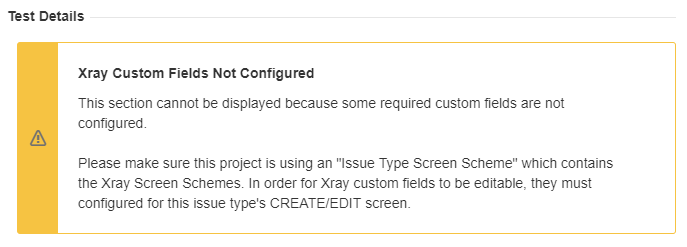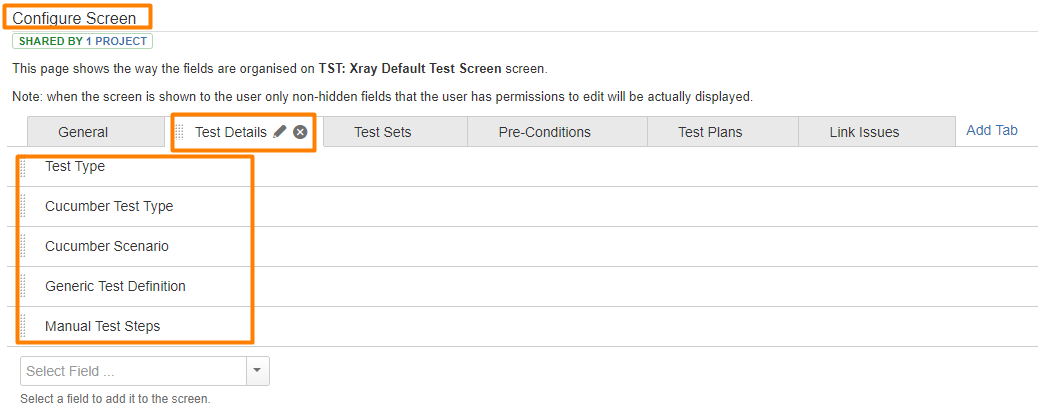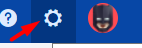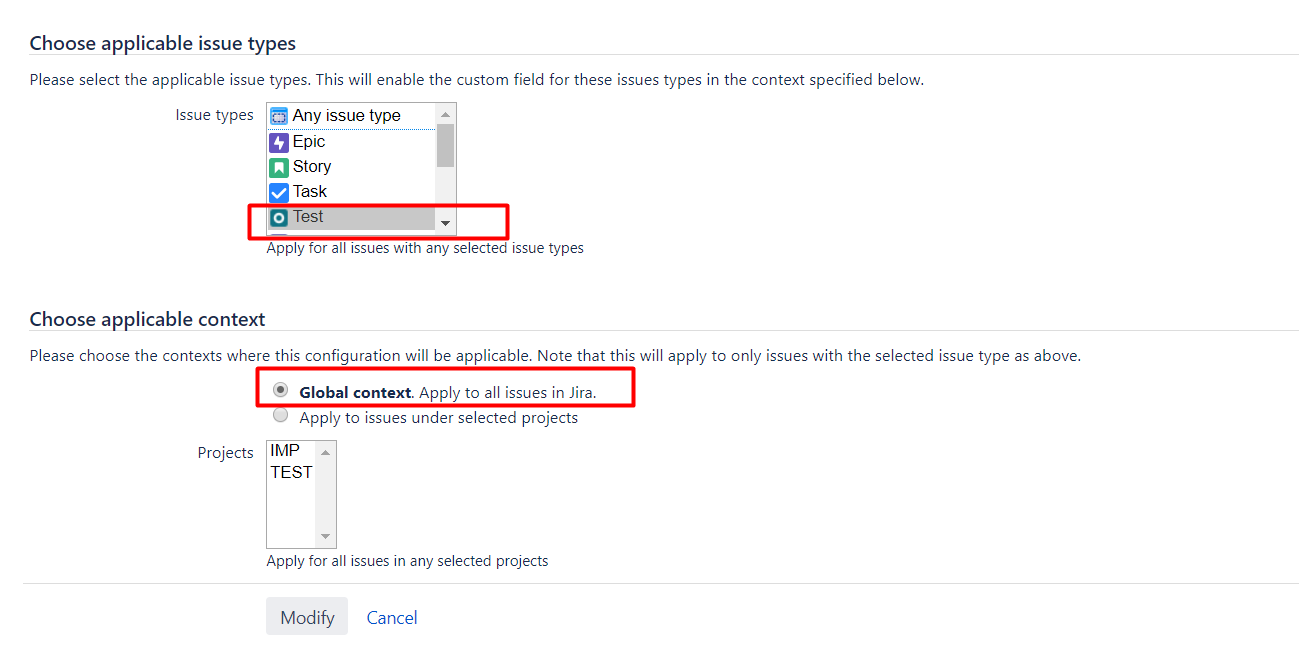Page History
Title: [Host] Choose a title easy to find
| Table of Contents | ||
|---|---|---|
|
Problem
In either a Test case or a Pre-Condition, the Test Details or the Pre-Condition Details custom fields are not shown, and instead, it shows the error message below:
The following solutions are applicable to solve your issue in the Test or the Pre-Condition Issue Types:
Solution 1
...
Add the steps involved:
- Insert your steps
- You can also copy and paste or drag and frop images into your instructions
Link for related documentation
Use this seccion to insert links to related documentation
For example "To know more about Test Plan check this"
Link for related videos
Use this seccion to insert videos related with this subject
- Go to the Project Settings, Screens, and edit the screens;
- Choose the Screen Scheme for the Test/Pre-Condition issue type;
- Edit the default screen of the scheme and make sure that it has the following configuration:
Solution 2
Go to your project -> Project Settings -> Fields -> Button Actions - Edit fields
- On the Field configuration associated with the Issue type Test or Pre-Condition, check if some of these custom fields are hidden for the respective Issue Types:
- Test Type
- Cucumber Test Type
- Cucumber Scenario
- Generic Test Definition
- Manual Test Steps
- Conditions
- Pre-Condition Type
- If some of these custom fields are hidden, please click on "Show".
(Example for the custom field "Cucumber Test Type")
Solution 3
Go to Jira Administration -> Issues -> Fields - Custom Fields.
For all the custom fields described in Solution 2, check if all of these custom fields are respectively associated with Test or Pre-Condition Issue Type and applied to a Global Context.
Example for the custom field Cucumber Test Type
- Search for each of the already mentioned custom fields and click on Configure:
- Click on the link - Edit Configuration;
- Check if this custom field is associated with the issue type Test and applied in a Global Context.
(Example)
Link for related documentation
Custom Fields and Screen ConfigurationWidget Connector