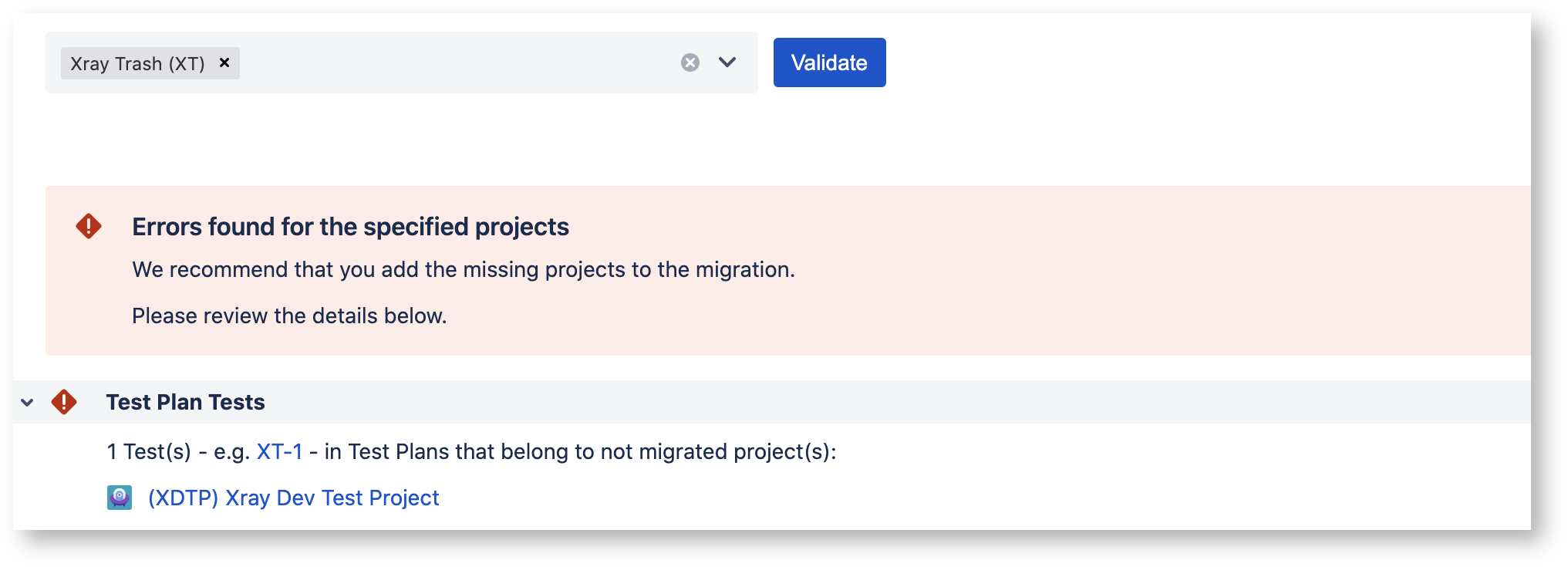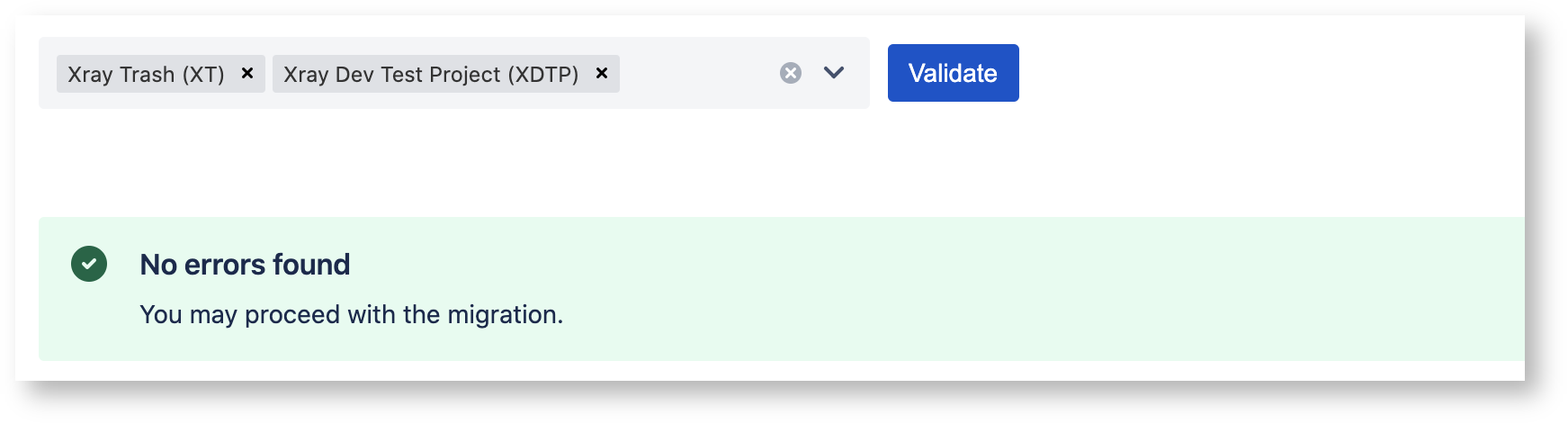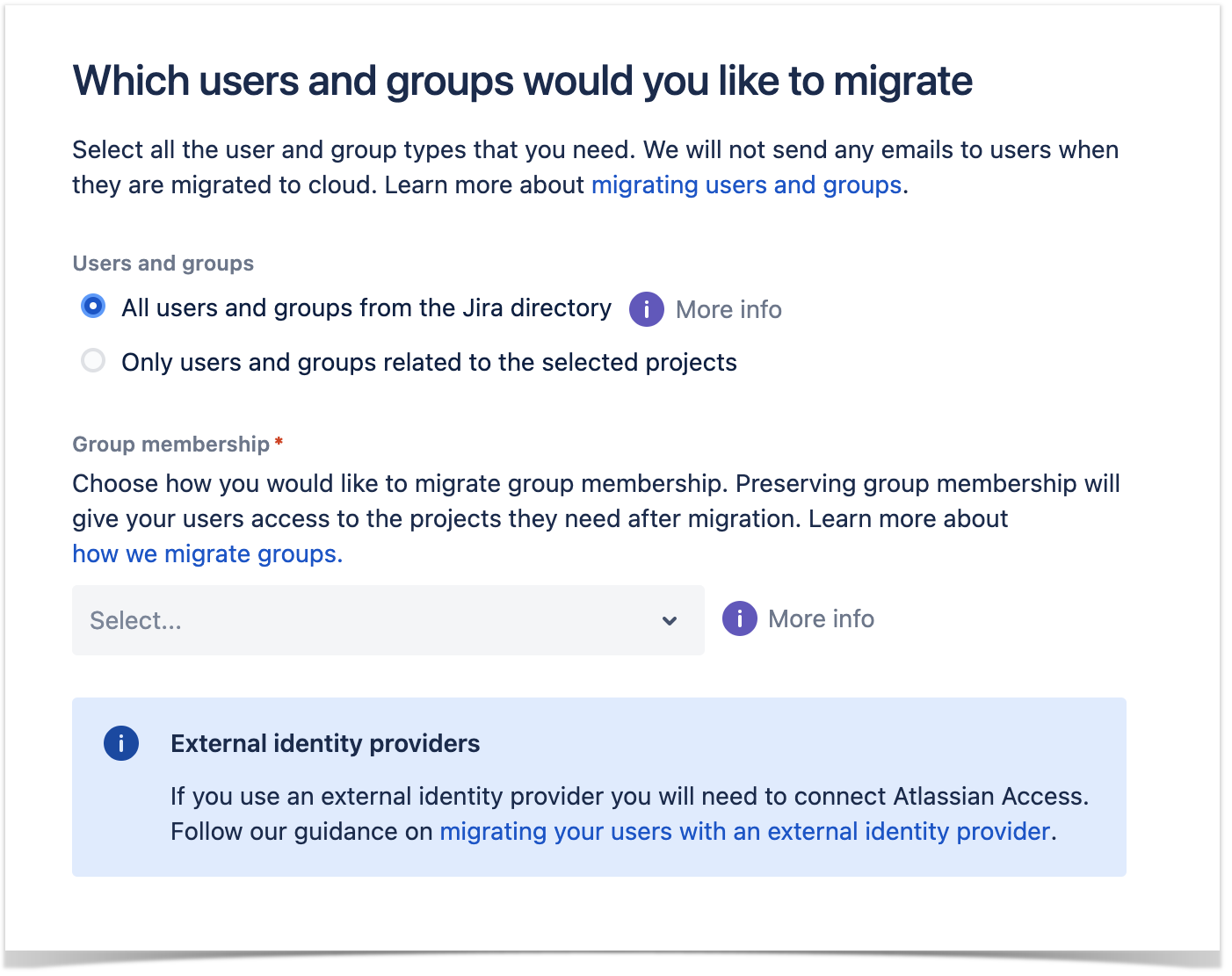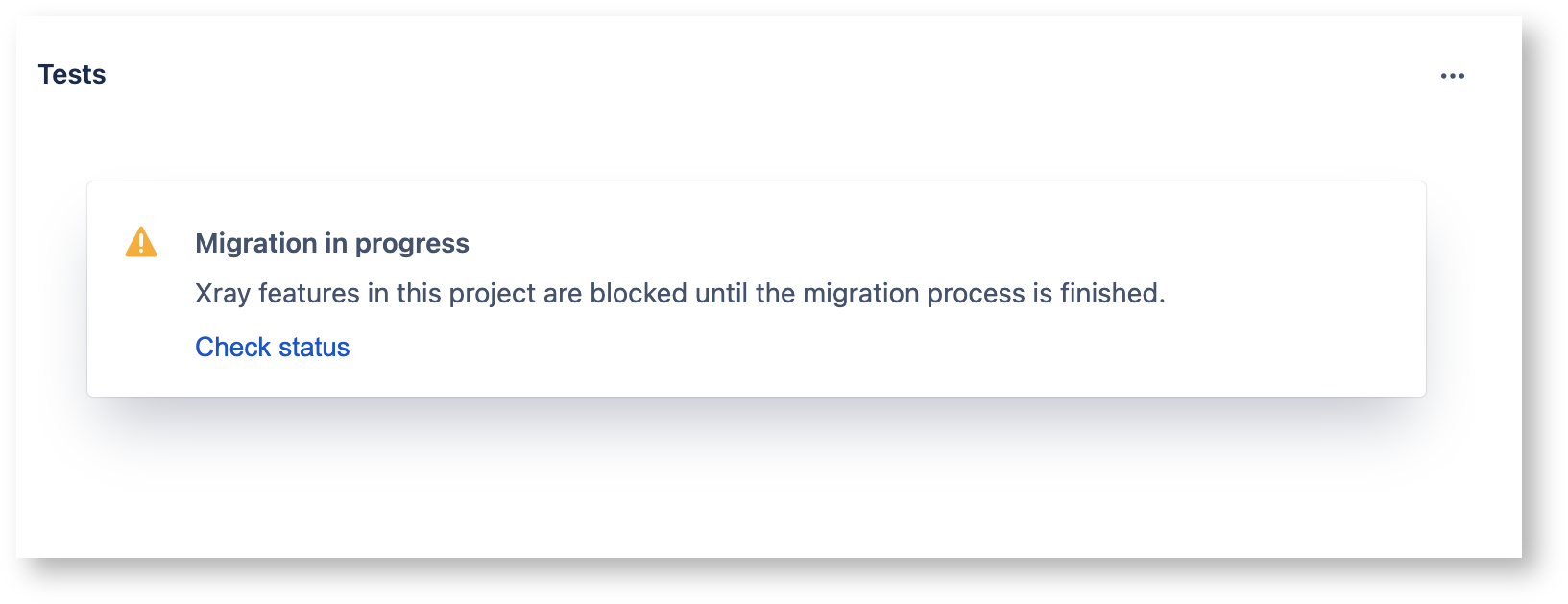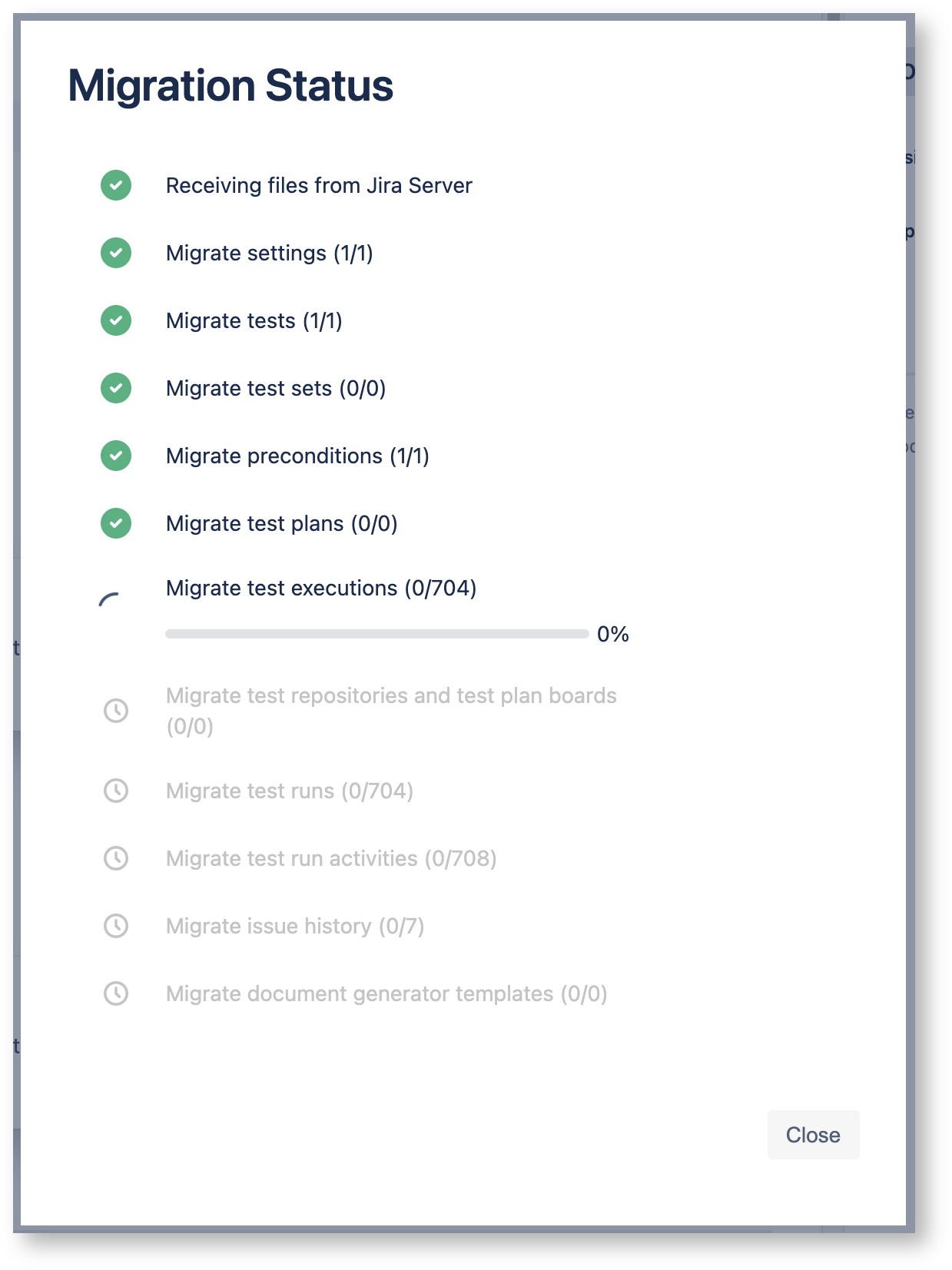Page History
...
For a full comparison between the Server/DC and Cloud versions of Xray, please refer to Xray Server and Xray Cloud.
Jira Cloud Migration Assistant
...
Atlassian provides the Jira Cloud Migration Assistant to help Jira users assess and migrate from an on-premise Jira instance (Server or Data Center) to Jira Cloud. However, Atlassian has not yet included apps like Xray in this tool.
Our team has worked with Atlassian to make Xray available within the official Migration Assistant tool and we hope Atlassian will launch this expanded version of the Migration Assistant.
...
Will not be migrated to cloud. (Miscellaneous settings section)
Gadget Configuration
Configuration of Xray gadgets will not be migrated.
Archived Issues
Xray data belonging to the archived issues are not migrated.
...
| Note |
|---|
A valid Xray app license is required to migrate Xray data, otherwise, Xray data won't be migrated to the cloud. |
Edit Issue Type Names
...
https://support.atlassian.com/jira-cloud-administration/docs/add-edit-and-delete-an-issue-type/
Edit Requirement ↔ Test Link
The Issue Link used for Requirement Coverage is slightly different between Xray Cloud and Xray Server/DC. To ensure that Xray Cloud will recognise these links, the Issue Link type must be edited on Server/DC to match the link used by Xray Cloud:
- Name: Test
- Outward Description: tests
- Inward Description: is tested by
This step must be done manually prior to migrating since the Issue Links are migrated by Jira instead of Xray.
The configuration can be found in MY_JIRA_SERVER_URL/secure/admin/ViewLinkTypes!default.jspa
Preflight Checks
These checks are meant to help you plan your migration by taking into consideration Xray related constraints. The checks will let you know if:
- the migrated Projects have the required permissions.
- the group of Projects that you are migrating contain any Xray links to data outside of these Projects.
If there are any such links, Xray will let you know which projects should be added to the migration to avoid ending up with missing links in the Cloud instance. This check should be done before any migration begins.
The preflight checks are available when the Jira Cloud Migration Assistant is installed and a version of Xray supporting the migration to Cloud is also installed. The page can be found in the Administration → Manage Apps → Xray → Cloud Migration. Here you should add all the projects for your migration and then press Validate. If there are no errors, you can leave this page and proceed with your migration through the Jira Migration Assistant. If there are any errors you can see the details and steps to fix the issues.
Example: Project XT was selected for migration. The preflight checks found that there is a link to another project which is not part of the migration (XDTP).
We'll add the missing project to the preflight checks and validate.
There are no more errors, meaning that these two projects can be migrated together safely. We can now go back to the Jira Migration Assistant and plan our migration with both projects.
| Info | ||
|---|---|---|
| ||
The preflight checks feature was created on Xray app to help customers understand what must be migrated based on the project that they want to migrate. The cloud migration assistant will provide this feature after in the EAP, future and by that time, Xray will move the feature to be fully integrated with the assistant itself. As a consequence of this, the preflight check option will be removed from the Xray administration section menu. |
...
It is recommended that you select the option "All users and groups from the Jira directory" when choosing which users to migrate in the Jira Migration Assistant. This is due to the way that Jira checks which users are related to a project which will not consider users assigned to Test Runs.
The Migration Process
The Xray migration starts right after the Jira migration. While Xray is migrating projects, the Xray app screens/actions will be disabled until the end of the migration. Those screens will show a warning and an action to allow the user to see the current progress of the migration. This progress shows details about what is being done.
Xray Cloud also provides a page on the app administration section with all the migration plans in progress and done. Here the Jira administrator could see the history of migration and the ongoing migration plans. Learn more about this here.
Unsuccessful Migrations
...