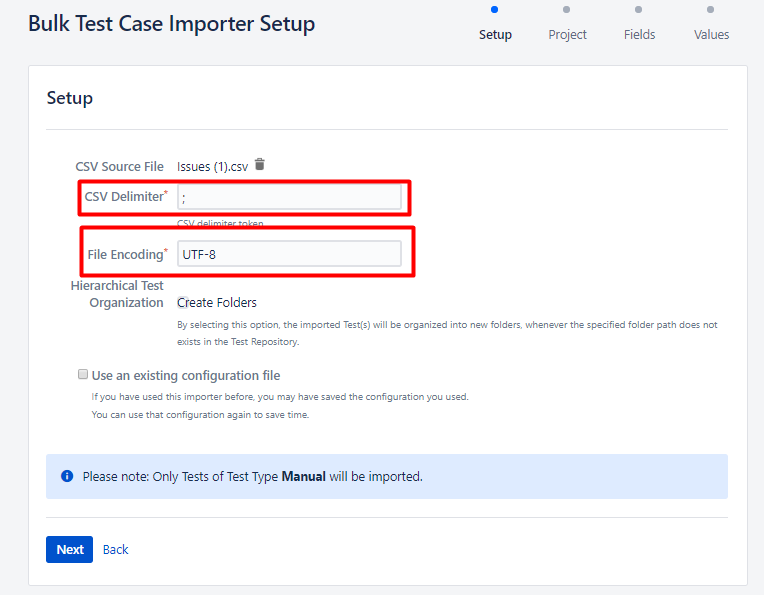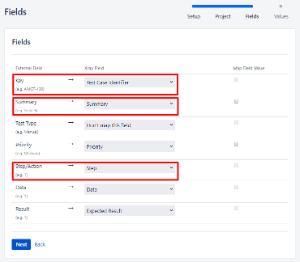Page History
...
All the templates linked in this article only take issues of type "Test" as input source. They rely on the capabilities described in this article (as well as the overall Document Generator ones).
Out of the box, the fields included are
| Key | Summary | Test Type | Priority | Component | Test Repository Folder |
Plus the test content details, depending on the type (Action/Data/Result, Gherkin Definition, Unstructured Definition).
...
- Upload the template to your instance;
- Go to the Search for Issues page and search for the tests you want to export and do it using bulk export with DocGen;
- Open the exported file in Excel, make changes if needed, and then save the file as CSV;
- Open the Xray Test Case Importer and choose the CSV file (Choose the semi-colon delimiter)
- Do the following mapping and then begin the import:
Tips for the Issue ID column to make it an identifier instead of Key:
- Select the Issue ID column
- Go to Home-> Find & Select -> Replace.
- Fill the "find what" and "replace with" with what you want, for this you will filter by the Key of the project and replace it with empty space
- Click "Find All".
- In the lower part of the Find and Replace window it will show the table with all occurrences for that Column
- Click one row of that table and do Ctrl + A, it should select the whole table. The whole table selected
- Click Replace All
Export and import tests: Server/Server
...