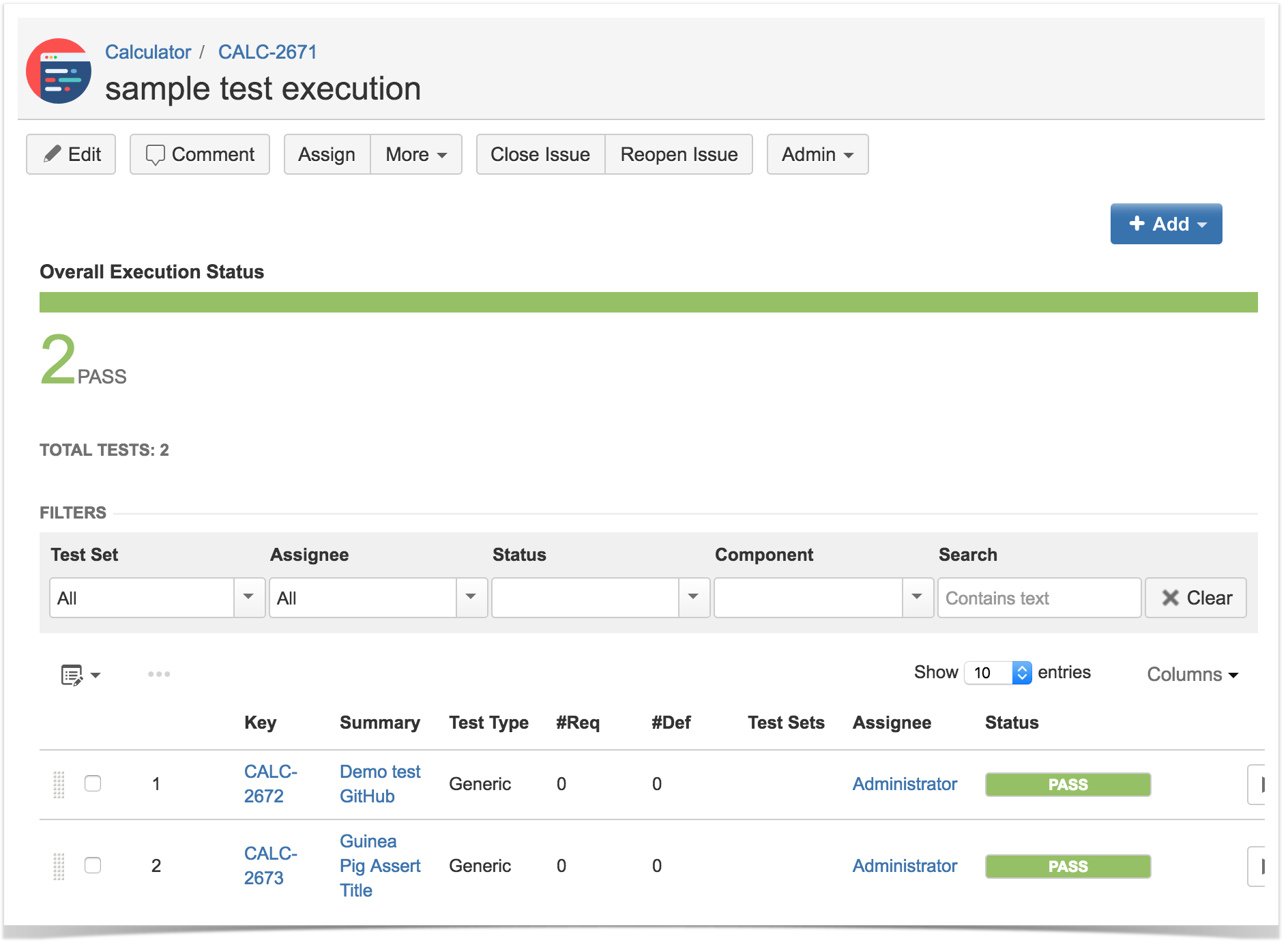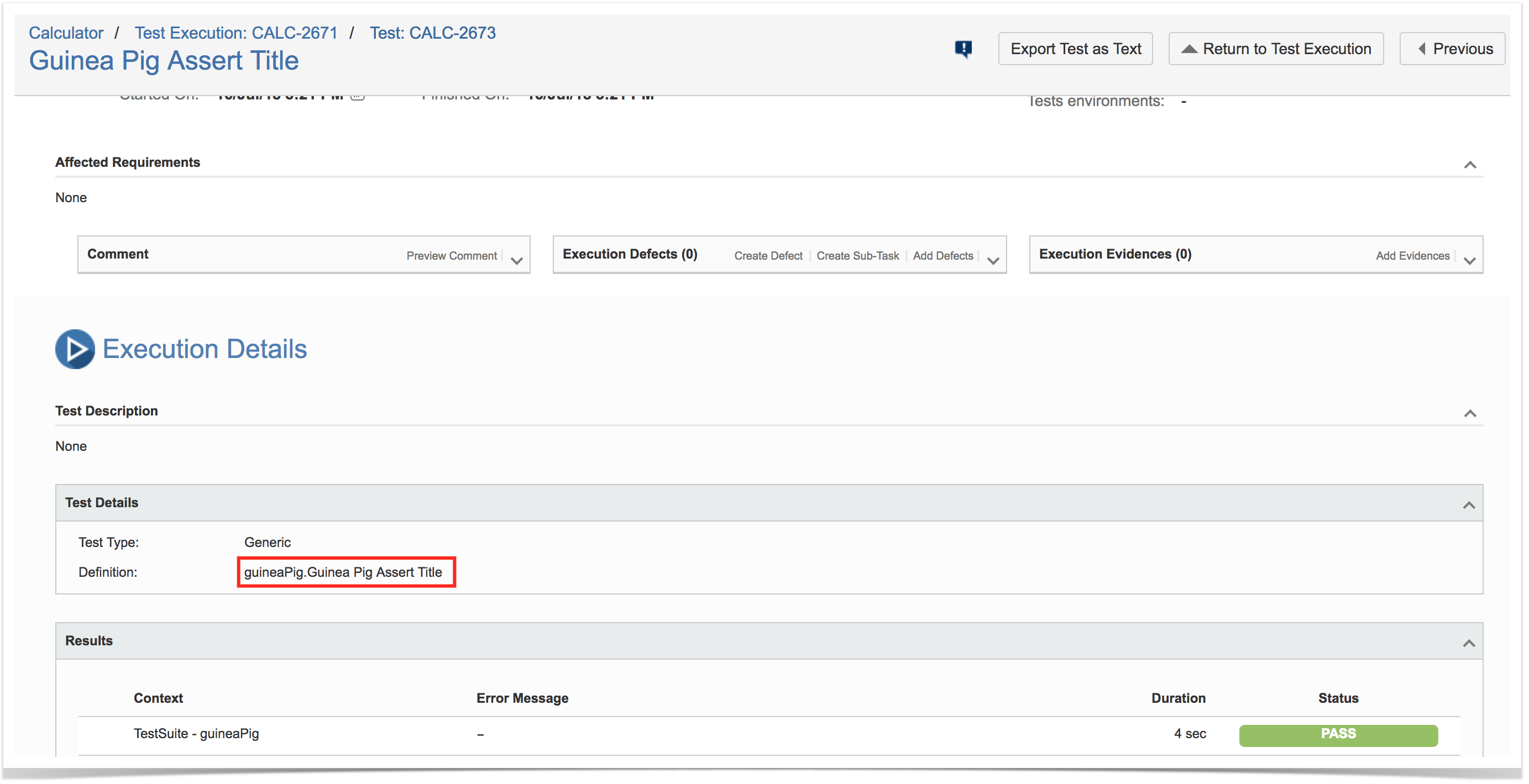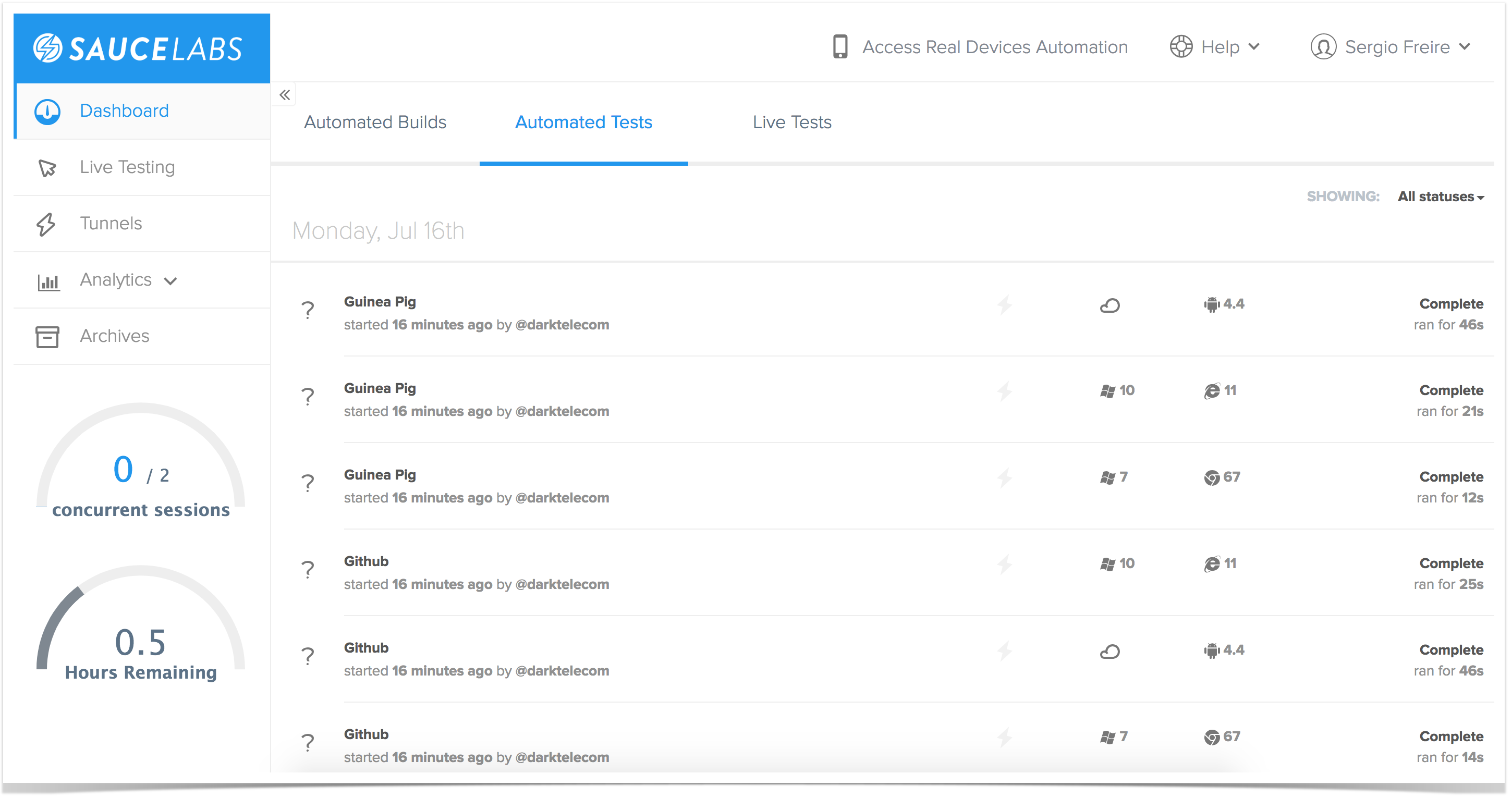Page History
Overview
In this tutorial, we will create a test in Javascript +Mocha in order to validate a simple application interaction using Sauce Labs for cloud mobile testing.
...
| title | Please note |
|---|
Within this tutorial, only one Test Execution will be used; it will contain one Test Run with all the results for the different used browsers. Thus, the overall test run status will be affected by the results made for all the browsers.
...
using Nightwatch.js for E2E tests, web based, running either locally or in the cloud by using Sauce Labs.
Requirements
- Install NodeJS
- Install all dependencies using "npm"
Description
This tutorial is based on some examples from this project.
...
| Info | ||
|---|---|---|
| ||
Beware that some JavascriptsJavascript files, even though in the "tests" folder, may not be actual/real test cases (e.g. the file test/e2e/upload_screenshots_to_s3.js provided in the upstream project). |
...
| Code Block | ||||||
|---|---|---|---|---|---|---|
| ||||||
require('env2')('.env'); // optionally store youre Evironment Variables in .env
var conf = require('../../nightwatch.conf.js')
var fs = require('fs'); // read the screenshot files
var path = require('path');
var AWS = require('aws-sdk');
var mime = require('mime-types');
AWS.config.region = process.env.AWS_REGION;
var s3bucket = new AWS.S3({params: {Bucket: process.env.AWS_S3_BUCKET}});
function s3_create () {
if(!process.env.AWS_ACCESS_KEY_ID) {
console.log(`If you want to upload Screenshots to S3
please set your AWS Environment Variables (see readme).`);
}
else {
var SP = conf.SCREENSHOT_PATH;
var version = SP.split('/')[ SP.split('/').length - 2 ];
fs.writeFileSync(conf.SCREENSHOT_PATH + 'index.html', // don't overwrite index
fs.readFileSync(path.join(__dirname + '/index.html')), 'utf8');
// fs.createReadStream(path.join(__dirname + '/index.html'))
// .pipe(fs.createWriteStream(conf.SCREENSHOT_PATH + 'index.html'));
// fist read the list of screenshots
var images = fs.readdirSync(SP).filter(file => {
return fs.statSync(SP + file).isFile()
&& file.indexOf('.png') > -1; // only screenshot images
})
// create meta.json with list of screenshots
var meta = {images: images}
fs.writeFileSync(path.join(SP, 'meta.json'), JSON.stringify(meta, null, 2));
// get list of files to upload to S3 (including meta.json & index.html)
fs.readdirSync(SP).forEach(function (file) {
var filepath = path.join(SP, file);
var mimetype = mime.lookup(filepath);
if (mimetype) {
var s3path = version + '/uat' +
filepath.split('node_modules/nightwatch/screenshots/' + version)[1];
var s3obj = new AWS.S3({ params: {
Bucket: process.env.AWS_S3_BUCKET,
ACL: 'public-read',
Key: s3path,
ContentType: mimetype,
}});
// upload (stream) the files to S3 in parallel
s3obj.upload({Body: fs.createReadStream(filepath)}).send(function(e, data) {
if (e) {
console.log(' >>> ERROR:', e);
}
if (filepath.indexOf('index.html') > -1) {
console.log('Uploaded', images.length, 'screenshots >> ', data.Location);
}
});
}
});
}
}
s3_create(); |
Running tests locally
Test(s) then can be run using NPM "test" task.
...
Reports can be imported to Xray (either by the REST API or through the Import Execution Results action within the Test Execution).
Tests are mapped to Generic Tests in Jira, and the Generic Test Definition field contains the name of the file along with the title of the function implementing the automate test.
The execution screen details will provide information on the overall test run result.
Running in the cloud using SauceLabs
Before running the test(s), you need to export some environment variables with your Sauce Lab's username along with the respective access key, which you can obtain from within the User Settings section in your Sauce Lab's profile page.
...
In Sauce Labs you can see some info about it.