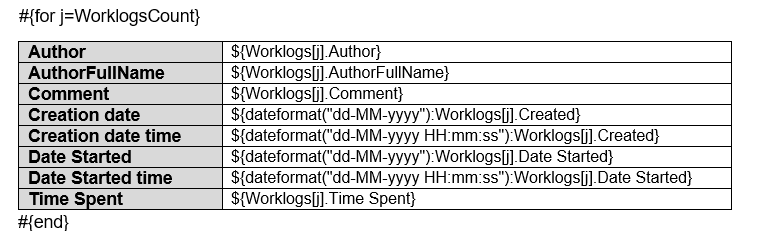Page History
| UI Expand | ||
|---|---|---|
| ||
|
Iterating Issue
...
History
Changes to issues Issues are registered in the Issue ActivityHistory, but it is not known in advance how many changes are going to be made.
The History tab shows the following Issue’s operations/updates:
- Changing the Test Type.
- Changing the Test Definition or Steps.
- Linking the Test with other entities (Preconditions, Test Plans, Test Sets, etc.).
- Moving the Test between folders on the Test Repository.
- Attachment addition.
- Test Execution.
You can iterate a section over all the activities History entries of an issueIssue. This allows you to create a table that dynamically grows according to the number of existing activitieschanges done.
The notation is:
Field | Description | ||||||||
|---|---|---|---|---|---|---|---|---|---|
| HistoryEntriesCount | The | ||||||||
| number of | |||||||||
| changes made | |||||||||
| Author | The | ||||||||
| Content | When an activity involves a change in the Issue contents, this field displays the new contents | ||||||||
| Author | The author of the activity | ||||||||
| AuthorEmail | The email of the author of the activity | ||||||||
| Published | The time the issue was published | ||||||||
| Updated | The time the issue was updated | Categories | |||||||
| user who made the change | |||||||||
| Created | Date of the change | ||||||||
| ChangedItemsCount | The number of fields changed in the current change | ||||||||
| ChangedItems |
| ||||||||
| Code Block | ||||
|---|---|---|---|---|
| ||||
#{for activityEntrieshistoryEntries}
${ActivityEntriesfullname:HistoryEntries[n].TitleAuthor}
made changes ${ActivityEntriesdateformat("dd-MM-yyyy HH:mm:ss"):HistoryEntries[n].SummaryCreated}
${ActivityEntries#{for ch=HistoryEntries[n].ContentChangedItemsCount}
Field Name: ${ActivityEntriesHistoryEntries[n].AuthorChangedItems[ch].Field}
Old Value: ${ActivityEntriesHistoryEntries[n].ChangedItems[ch].AuthorEmailFrom}
New Value: ${dateformat("dd-MM-yyyy HH:mm:ss"):ActivityEntries[n].PublishedHistoryEntries[n].ChangedItems[ch].To}
${dateformat("dd-MM-yyyy HH:mm:ss"):ActivityEntries[n].Updated}
${ActivityEntries[n].Categories}
#{end}
#{end}
or
#{for <VariableName>=ActivityEntriesCountHistoryEntriesCount}
Content and Issue History Mappings. Example: ${ActivityEntriesfullname:HistoryEntries[VariableName].Field}
#{end} |
| Info |
|---|
We suggest that you use the html function to render the data because almost all content is HTML, e.g., ${html:ActivityEntries[n].Title} |
Below is an example of using the Activity iteration in a Word template:
or
Below is an example of using the Activity iteration in an Excel template:
or
Iterating Issue Comments
The documents below demonstrate examples both in Word and Excel templates that iterate over all the Issue comments.
...
Iterating Xray Issue History
Changes related to Xray fields in Xray Issues are registered in a separate tab named Xray History, as changes to these fields can not be included with the Issue changes. For this reason, there is another way of iterating Xray history changes. Just like with Issue changesBecause it is not known in advance how many comments exist for an issue, you can iterate a section over all the comments on an issueXray history entries of an Issue. This allows you to create a table that dynamically grows according to the number of existing commentschanges done.
The notation is:
Field | Description | ||||||
|---|---|---|---|---|---|---|---|
| XrayHistoryEntriesCount | The | ||||||
| number of | |||||||
| changes made | |||||||
| Action | The | ||||||
| Body | The comment | ||||||
| Created | The date the comment was posted | ||||||
| GroupLevel | The group level of the comment | ||||||
| action that originated the changes | |||||||
| User | The user who made the change | ||||||
| Date | Date of the change | ||||||
| Version | The Xray Test Version where the changes were made (if applicable) | ||||||
| XrayChangedItemsCount | The number of fields changed in the current change | ||||||
| XrayChangedItems |
|
| Code Block | ||||
|---|---|---|---|---|
| Code Block | ||||
| ||||
#{for commentsXrayHistoryEntries}
${Commentsfullname:XrayHistoryEntries[n].AuthorUser}
made changes ${Commentsdateformat("dd-MM-yyyy HH:mm:ss"):XrayHistoryEntries[n].AuthorFullNameDate}
${Comments#{for ch=XrayHistoryEntries[n].BodyXrayChangedItemsCount}
Field ${dateformat("dd-MM-yyyy HH:mm:ss"):CommentsName: ${XrayHistoryEntries[n].CreatedXrayChangedItems[ch].Field}
Changes: ${CommentsXrayHistoryEntries[n].GroupLevelXrayChangedItems[ch].Changes}
#{end}
#{end}
or
#{for <VariableName>=CommentsCountXrayHistoryEntriesCount}
Content and Xray Issue History Mappings. Example: ${Commentsfullname:XrayHistoryEntries[VariableName].Field}
#{end} |
The image below demonstrates an example of a Word template that iterates over issue comments.
or
The image below demonstrates an example of an Excel template that iterates over issue comments.
or
The documents below demonstrate examples both in Word and Excel templates that iterate over all the Issue comments.
Iterating_Xray_Issue_History.docx
Iterating_Xray_Issue_History.xlsx
...
Iterating Issue Comments
...
Because it is not known in advance how many work logs comments exist for an issueIssue, you can iterate a section over all the work logs of an issuecomments on an Issue. This allows you to create a table that dynamically grows according to the number of existing worklogscomments.
The notation is:
| Comments Fields | Description | ||
|---|---|---|---|
| Author | The author of the | ||
comment | |||
| AuthorFullName | The full name of the author of the | worklogcomment | |
| Body | The comment | of the worklog||
| Created | The date the | worklogcomment was | createdposted |
| Date StartedGroupLevel | The date the worklog was started | ||
Time Spent | The time spent in seconds | ||
TimeSpentFormatted | The time spent as displayed on Jira | ||
| BillableSeconds | The billable seconds (Belongs to Tempo Timesheets plugin) | ||
| group level of the comment |
| Code Block | ||||
|---|---|---|---|---|
| ||||
| Code Block | ||||
| ||||
#{for worklogscomments}
${WorklogsComments[n].Author}
${WorklogsComments[n].AuthorFullName}
${WorklogsComments[n].CommentBody}
${dateformat("dd-MM-yyyy HH:mm:ss"):WorklogsComments[n].Created}
${dateformat("dd-MM-yyyy HH:mm:ss"):WorklogsComments[n].Date StartedGroupLevel}
${Worklogs[n].Time Spent}
${Worklogs[n].TimeSpentFormatted}
#{end}
or
#{for <VariableName>=WorklogsCountCommentsCount}
Content and WorklogIssue Mappings. Example: ${WorklogsComments[VariableName].Field}
#{end} |
The
...
documents below demonstrate examples both in Word and Excel templates that iterate over all the Issue comments.
...
Iterating Issue Worklogs
or
The image below demonstrates an example of a template in Excel that iterates over issue work logs.
or
...
Because it is not known in advance how many components worklogs exist for an issueIssue, you can iterate a section over all the components work logs of an issueIssue. This allows you to create a table that dynamically grows according to the number of existing componentsworklogs.
The notation is:
| Components Worklogs Fields | Description | ||
|---|---|---|---|
| Name Author | The nameauthor of the componentworklog | ||
| Description AuthorFullName | The descriptionfull name of the componentauthor of the worklog | ||
Comment Lead | The namecomment of the component leadworklog | ||
| Id Created | The ID of the component | ||
| ProjectId | The project ID of the component | ||
date the worklog was created | |||
Date Started | The date the worklog was started | ||
Time Spent | The time spent in seconds | ||
TimeSpentFormatted | The time spent as displayed on Jira | AssigneeType | The assignee type of the component
| Code Block | ||||
|---|---|---|---|---|
| ||||
#{for componentsworklogs}
${ComponentsWorklogs[n].NameAuthor}
${ComponentsWorklogs[n].DescriptionAuthorFullName}
${fullname:ComponentsWorklogs[n].LeadComment}
${Componentsdateformat("dd-MM-yyyy HH:mm:ss"):Worklogs[n].IdCreated}
${Components[n].ProjectIddateformat("dd-MM-yyyy HH:mm:ss"):Worklogs[n].Date Started}
${Worklogs[n].Time Spent}
${ComponentsWorklogs[n].AssigneeTypeTimeSpentFormatted}
#{end}
or
#{for <VariableName>=WorklogsCount}
Content and Worklog Mappings. Example: ${Worklogs[VariableName].Field}
#{end} |
The image below demonstrates an example of a Word template that iterates over issue components.
The image below demonstrates an example of an Excel template that iterates over issue components.
documents below demonstrate examples both in Word and Excel templates that iterate over all the Issue worklogs.
...
Iterating Issue Components
...
Because it is not known in advance how many Status Transitions components exist for an issueIssue, you can iterate a section over all the Status Transitions components of an issueIssue. This allows you to create a table that dynamically grows according to the number of existing status transitionscomponents.
The notation is:
| Status Transitions Components Fields | Description |
|---|---|
| AuthorName | The author name of the status transitioncomponent |
| CreatedDescription | The date the status transition was performed |
| OldStatus | The old status of the status transition |
| NewStatus | The new status of the status transition |
| description of the component | |
| Lead | The name of the component lead |
| Id | The ID of the component |
| ProjectId | The project ID of the component |
| AssigneeType | The assignee type of the component |
| Code Block | ||||
|---|---|---|---|---|
| ||||
| Code Block | ||||
| ||||
#{for statusTransitionscomponents}
${StatusTransitionsComponents[n].AuthorName}
${dateformat("dd-MM-yyyy HH:mm:ss"):StatusTransitionsComponents[n].CreatedDescription}
${StatusTransitionsfullname:Components[n].OldStatusLead}
${StatusTransitionsComponents[n].NewStatusId}
#{end}
or
#{for <VariableName>=StatusTransitionsCount}
Content and StatusTransitions Mappings. Example: ${StatusTransitions[VariableName].Field ${Components[n].ProjectId}
${Components[n].AssigneeType}
#{end} |
The image below demonstrates an example of a Word template that iterates over status transitions.
or
The image below demonstrates an example of an Excel template that iterates over status transitions.
or
The documents below demonstrate examples both in Word and Excel templates that iterate over all the Issue components.
Iterating_Issue_Components.docx
Iterating_Issue_Components.xlsx
...
Iterating Issue Status Transitions
...
Because it is not known in advance how many Images can Status Transitions exist for an issue (as an attachment)Issue, you can iterate a section over all the attached images Status Transitions of an issue to get some metadata about themIssue. This allows you to create a table that dynamically grows according to the number of existing imagesstatus transitions.
The notation is:
| Attachments Images Status Transitions Fields | Description | |
|---|---|---|
| ID | The ID of the attached image | |
| Image | The image of the attached image | |
| Name | The name of the attached image||
| Size | The size of the attached image | |
| HumanReadableSize | The size of the attached image | |
| Author | The author of the attached imagestatus transition | |
| Created | The date the attached image status transition was createdperformed | |
| MimeTypeOldStatus | The type old status of the attached imagestatus transition | |
| NewStatus | The | image thumbnail URL.new status of the status transition |
| Code Block | ||||
|---|---|---|---|---|
| ||||
#{for imagesstatusTransitions}
${ImagesStatusTransitions[n].Image|maxwidth=150|maxheight=150Author}
${Images[n].Name}
${Images[n].ID}
${Images[n].Size}
${Images[n].HumanReadableSize}
${Images[n].Author}
${dateformat("dddateformat("dd-MM-yyyy HH:mm:ss"):ImagesStatusTransitions[n].Created}
${ImagesStatusTransitions[n].MimeTypeOldStatus}
${ImagesStatusTransitions[n].ThumbnailURLNewStatus}
##{end}
or
#{for <VariableName>=ImagesCountStatusTransitionsCount}
Content and ImagesStatusTransitions Mappings. Example: ${ImagesStatusTransitions[VariableName].Field}
#{end} |
The image below demonstrates an example of a Word template that iterates over attached images.
or
| Info |
|---|
Document Generator will automatically read the EXIF orientation property of an image and rotate it to its correct orientation. You can turn this off by adding |
You can use the mappings "width" and "height" to define the exact width and height of the printed image.
The documents below demonstrate examples both in Word and Excel templates that iterate over all the Issue status transitions.
Iterations_StatusTransitions.docx
Iterations_StatusTransitions.xlsx
...
Iterating Issue Attached Images
Because it is not known in advance how many images can exist on an Issue (as an attachment), you can iterate a section over all the attached images of an Issue to get some metadata about them. This allows you to create a table that dynamically grows according to the number of existing images.
The notation is:
| Attachments Images Fields | Description |
|---|---|
| ID | The ID of the attached image |
| Image | The image of the attached image |
| Name | The name of the attached image |
| Size | The size of the attached image |
| HumanReadableSize | The size of the attached image |
| Author | The author of the attached image |
| Created | The date the attached image was created |
| MimeType | The type of the attached image |
| ThumbnailURL | The image thumbnail URL. |
| Code Block | ||||
|---|---|---|---|---|
| ||||
# | ||||
| Code Block | ||||
| ||||
#{for images} ${Images[n].Image|widthmaxwidth=150|heightmaxheight=150} #{end} |
These values are in pixels and if you only define one of them the image will be rescaled.
| Info |
|---|
Note that, if you use both maxWidth and width mappings, only the max value will be read. The same behavior happens with height and maxHeight. |
The image below demonstrates an example of an Excel template that iterates over attached images.
or
Iterating Issue Attachments
Because it is not known in advance how many attachments exist in an issue, you can iterate a section over all the attachments of an issue. This allows you to create a table that dynamically grows according to the number of existing attachments. The notation is:
...
${Images[n].Name}
${Images[n].ID}
${Images[n].Size}
${Images[n].HumanReadableSize}
${Images[n].Author}
${dateformat("dd-MM-yyyy HH:mm:ss"):Images[n].Created}
${Images[n].MimeType}
${Images[n].ThumbnailURL}
#{end}
or
#{for <VariableName>=ImagesCount}
Content and Images Mappings. Example: ${Images[VariableName].Field}
#{end} |
The documents below demonstrate examples both in Word and Excel templates that iterate over all the Issue attached images.
Iterations_AttachedImages.docx
Iterations_AttachedImages.xlsx
| Info |
|---|
Document Generator will automatically read the EXIF orientation property of an image and rotate it to its correct orientation. You can turn this off by adding |
You can use the mappings width and height to define the exact width and height of the printed image.
| Code Block | ||||
|---|---|---|---|---|
| ||||
#{for attachmentsimages}
${AttachmentsImages[n].IDImage|width=150|height=150}
#{end} |
These values are in pixels and if you only define one of them the image will be rescaled.
| Info |
|---|
If you use the |
...
Iterating Issue Attachments
Because it is not known in advance how many attachments exist in an Issue, you can iterate a section over all the attachments of an Issue. This allows you to create a table that dynamically grows according to the number of existing attachments.
The notation is:
| Attachments Fields | Description |
|---|---|
| ID | The ID of the attachment |
| Name | The name of the attachment |
| Author | The author of the attachment |
| AuthorFullName | The full name of the author of the attachment |
| Created | The date the attachment was created |
| Size | The size of the attachment |
| HumanReadableSize | The formatted size of the attachment |
| MimeType | The type of attachment |
| Code Block | ||||
|---|---|---|---|---|
| ||||
#{for attachments ${Attachments[n].Name} ${Attachments[n].Author} ${Attachments[n].AuthorFullName} ${dateformat("dd-MM-yyyy HH:mm:ss"):Attachments[n].Created} ${Attachments[n].Size} ${Attachments[n].HumanReadableSize} ${Attachments[n].MimeTypeID} #{end} or #{for <VariableName>=AttachmentsCount ${Attachments[n].Name} ${Attachments[n].Author} Content and Issue Mappings. Example:${Attachments[n].AuthorFullName} ${dateformat("dd-MM-yyyy HH:mm:ss"):Attachments[n].Created} ${Attachments[VariableNamen].FieldSize} #{end} |
The image below demonstrates an example of a Word template that iterates over attachments.
or
The image below demonstrates an example of an Excel template that iterates over attachments.
or
${Attachments[n].HumanReadableSize}
${Attachments[n].MimeType}
#{end}
or
#{for <VariableName>=AttachmentsCount}
Content and Issue Mappings. Example: ${Attachments[VariableName].Field}
#{end} |
The documents below demonstrate examples both in Word and Excel templates that iterate over all the Issue attachments.
...
Iterating Issue Labels
Because it is not known in advance how many labels exist in an issueIssue, you can iterate a section over all the labels of an issueIssue.
The notation is:
| Attachments Fields | Description |
|---|---|
| Name | The name of the label |
| Code Block |
|---|
#{for labels}
${Labels[n].Name}
#{end}
or
#{for <VariableName>=LabelsCount}
${Labels[VariableName].Name}
#{end} |
The image below demonstrates an example of a Word template that iterates over labels.
or
The image below demonstrates an example of an Excel template that iterates over labels.
or
The documents below demonstrate examples both in Word and Excel templates that iterate over all the Issue comments.
...
Iterating Fix Versions of an Issue
You can iterate over all fix versions to which the issue belong that the Issue belongs to.
The notation is:
| Versions Fields | Description |
|---|---|
| Name | The version name |
| Description | The version description |
| Start date | Starting date of the version |
| Release date | Release date of the version |
| Archived | Boolean that indicates if the version is archived or not |
| Released | Boolean that indicates if the version is released or not |
| Code Block | ||||
|---|---|---|---|---|
| ||||
#{for FixVersions}
${FixVersions[n].Name}
${FixVersions[n].Description}
${dateformat(“dd-MM-yyyy”):FixVersions[n].Start date}
${dateformat(“dd-MM-yyyy”):FixVersions[n].Release date}
${FixVersions[n].Archived}
${FixVersions[n].Released}
#{end}
or
#{for <VariableName>=FixVersionsFixVersionsCount}
Content and Versions Issue Mappings. Example: ${FixVersions[VariableName].Field}
#{end} |
The image below demonstrates an example of a Word template that iterates over fix versions that an issue belongs to.
or
The image below demonstrates an example of an Excel template that iterates over an fix versions that an issue belongs to.
or
The documents below demonstrate examples both in Word and Excel templates that iterate over all the Issue fix versions.
Iterating_Issue_FixVersions.docx
Iterating_Issue_FixVersions.xlsx
...
Iterating Affected Versions of an Issue
You can iterate over all affected versions to which the issue belong that the Issue belongs to.
The notation is:
| Versions Fields | Description |
|---|---|
| Name | The version name |
| Description | The version description |
| Start date | Starting date of the version |
| Release date | Release date of the version |
| Archived | Boolean that indicates if the version is archived or not |
| Released | Boolean that indicates if the version is released or not |
| Code Block | ||||
|---|---|---|---|---|
| ||||
#{for AffectedVersions}
${AffectedVersions[n].Name}
${AffectedVersions[n].Description}
${dateformat(“dd-MM-yyyy”):AffectedVersions[n].Start date}
${dateformat(“dd-MM-yyyy”):AffectedVersions[n].Release date}
${AffectedVersions[n].Archived}
${AffectedVersions[n].Released}
#{end}
or
#{for <VariableName>=AffectedVersionsAffectedVersionsCount}
Content and Versions Issue Mappings. Example: ${AffectedVersions[VariableName].Field}
#{end} |
The image below demonstrates an example of a Word template that iterates over affected versions that an issue belongs to.
or
The image below demonstrates an example of an Excel template that iterates over an affected versions that an issue belongs to.
or
The documents below demonstrate examples both in Word and Excel templates that iterate over all the Issue-affected versions.
Iterating_Issue_AffectedVersions.docx
Iterating_Issue_AffectedVersions.xlsx
...
Iterating Project Versions
You can iterate over all project versions to which the issue belong that the Issue belongs to.
The notation is:
| Project Versions Fields | Description |
|---|---|
| Name | The version name |
| Description | The version description |
| Start date | Starting date of the version |
| Release date | Release date of the version |
| Archived | Boolean that indicates if the version is archived or not |
| Released | Boolean that indicates if the version is released or not |
| Code Block | ||||
|---|---|---|---|---|
| ||||
#{for projectVersions}
${ProjectVersions[n].Name}
${ProjectVersions[n].Description}
${dateformat(“dd-MM-yyyy”):ProjectVersions[n].Start date}
${dateformat(“dd-MM-yyyy”):ProjectVersions[n].Release date}
${ProjectVersions[n].Archived}
${ProjectVersions[n].Released}
#{end}
or
#{for <VariableName>=ProjectVersions}
Content and Project Versions Mappings. Example: ${ProjectVersions[VariableName].Field}
#{end} |
The image below demonstrates an example of a Word template that iterates over project versions that an issue belongs to.
or
The image below demonstrates an example of an Excel template that iterates over project versions that an issue belongs to.
or
Iterating Issue Links
Because it is not known in advance how many linked issues exist for an issue, you can iterate a section over all the linked issues of an issue. This allows you to create a table that dynamically grows according to the number of existing linked issues. The notation is:
...
The application type of the link
...
The URL of the link
| if the version is released or not |
| Code Block | ||||
|---|---|---|---|---|
| ||||
#{for projectVersions}
${ProjectVersions[n].Name}
${ProjectVersions[n].Description}
${dateformat(“dd-MM-yyyy”):ProjectVersions[n].Start date}
${dateformat(“dd-MM-yyyy”):ProjectVersions[n].Release date}
${ProjectVersions[n].Archived}
${ProjectVersions[n].Released}
#{end}
or
#{for <VariableName>=ProjectVersionsCount}
Content and Project Versions Mappings. Example: ${ProjectVersions[VariableName].Field}
#{end} |
The documents below demonstrate examples both in Word and Excel templates that iterate over all the Issue project versions.
Iterations_ProjectVersions.docx
Iterations_ProjectVersions.xlsx
...
Iterating Issue Links
Because it is not known in advance how many linked Issues exist for an issue, you can iterate a section over all the linked Issues of an Issue. This allows you to create a table that dynamically grows according to the number of existing linked Issues.
The notation is:
| Links Fields | Description |
|---|---|
| LinkType | The type of the link |
| Key | The key to the linked Issue |
| Summary | The summary of the linked Issue |
| URL | The URL of the link |
| Code Block | ||||
|---|---|---|---|---|
| ||||
#{for links}
${Links[n].LinkType}
${Links[n].Key}
${Links[n].Summary}
${Links[n].URL}
#{end}
or
#{for <VariableName>=LinksCount}
Content and Linked Issue Mappings. Example: ${Links[VariableName].Field}
#{end} |
The documents below demonstrate examples both in Word and Excel templates that iterate over all the Issue links.
...
Iterating Issue Subtasks
Because it is not known in advance how many subtasks exist for an Issue, you can iterate a section over all the subtasks of an Issue. This allows you to create a table that dynamically grows according to the number of existing subtasks.
The notation is:
| Subtasks Fields | Description |
|---|---|
| Key | The key to the subtasks |
| Summary | The summary of the subtasks |
| AssigneeUserDisplayName | The assignee user of the subtasks |
| Code Block | ||||
|---|---|---|---|---|
| ||||
#{for subtasks}
${Subtasks[n].Key}
${Subtasks[n].Summary}
${Subtasks[n].AssigneeUserDisplayName}
#{end}
or
#{for <VariableName>=SubtasksCount}
Content and Issue Mappings. Example: ${Subtasks[VariableName].Field}
#{end} |
The documents below demonstrate examples both in Word and Excel templates that iterate over all the Issue subtasks.
...
Iterating Issues In Epic
All fields listed here are available on IssuesInEpic[n] because they represent an Issue.
Because it is not known in advance how many Issues exist for an epic, you can iterate a section over all the Issues of an epic Issue. This allows you to create a table that dynamically grows according to the number of existing Issues.
The notation is:
| Code Block | ||||
|---|---|---|---|---|
| ||||
#{for IssuesInEpic}
${IssuesInEpic[n].Key}
${IssuesInEpic[n].Summary}
${IssuesInEpic[n].Description}
${IssuesInEpic[n].Epic Link.Key}
#{end}
or
#{for <VariableName>=IssuesInEpicCount}
Content and Issue Mappings. Example: ${IssuesInEpic[VariableName].Field}
#{end} |
The documents below demonstrate examples both in Word and Excel templates that iterate over the Issues in epic.
...
Iterating Project Components
You can iterate over all project components.
The notation is:
| Code Block | ||||
|---|---|---|---|---|
| ||||
#{for ProjectComponents}
${ProjectComponents[n].Name}
${ProjectComponents[n].Description}
${fullname:ProjectComponents[n].Lead}
${ProjectComponents[n].Id}
${ProjectComponents[n].ProjectId}
${ProjectComponents[n].AssigneeType}
#{end}
#{for <VariableName>=ProjectComponentsCount}
Content and Components Mappings. Example: ${ProjectComponents[VariableName].Field}
#{end} |
The documents below demonstrate examples both in Word and Excel templates that iterate over the project components.
Iterating_Issue_ProjectComponents.docx
Iterating_Issue_ProjectComponents.xlsx
...
Applying Filters to Iterations
If you want to take the previous iterations over comments, subtasks, and Issue links to another level of control, you can use a JavaScript filter to define over which Issues the iteration will be made.
This can be useful in the following scenarios:
- Iterating over linked Issues that are only of a specific Issue type.
- Iterating over subtasks of a specific Issue type.
- Iterating over linked Issues with a specific priority.
- Iterating over comments created by a specific user.
The notation for applying filters to the iterations is:
| Code Block | ||||
|---|---|---|---|---|
| ||||
#{for <VariableName>=<LinksCount|SubtasksCount|CommentsCount|WorklogsCount>|filter=%{<Javascript>}}
Content here
#{end} |
- VariableName is the name of the variable to use as the iteration index.
LinksCount|SubtasksCount|CommentsCount indicates over which type of entities you want to iterate.
- Filter indicates the filter to be applied in the iteration.
| Info |
|---|
The filter is evaluated as a JavaScript expression, which provides flexibility in defining the conditions. You can use |
It is also possible to format fields inside iteration filters.
The documents below demonstrate examples of templates that iterate over Issue links and comments with filters being applied.
Links Bugs with High Priority:
Nested Iterations:
Links_with_nested_Iterations.docx
Links_with_nested_Iterations.xlsx
For a working example of this functionality, check the template Sample Iterations in the Template Store.
...
Iterating in the Same Line of the Document
You can also iterate values in the same line of the document. This can be useful if you want to display a list of subtasks on linked Issues in the same line, separated by commas or spaces.
| Code Block | ||||
|---|---|---|---|---|
| ||||
#{for links}
${Links[n].AppType}
${Links[n].LinkType}
${Links[n].Key}
${Links[n].Summary}
${Links[n].URL}
#{end}
or
#{for <VariableName>=LinksCount}
Content and Linked Issue Mappings. Example: ${Links[VariableName].Field}
#{end} |
All fields listed here are available on Links[n] because they represent an issue. In addition, there are two new fields at the Links[n] level:
...
Returns the Application Type. The values can be:
| Application Value | Description |
|---|---|
JIRA | Link from the same Jira Instance |
| External Jira | Link from the another Jira Instance |
| Confluence | Link from a Confluence page |
| External | External link |
...
Note: When the link you are iterating is of AppTypes External Jira or Confluence, the name is obtained using the Summary property.
The image below demonstrates an example of a Word template that iterates over linked issues.
or
The image below demonstrates an example of an Excel template that iterates over linked issues.
Iterating Issue Subtasks
Because it is not known in advance how many subtasks exist for an issue, you can iterate a section over all the subtasks of an issue. This allows you to create a table that dynamically grows according to the number of existing subtasks. The notation is:
...
| Code Block | ||||
|---|---|---|---|---|
| ||||
#{for subtasks}
${Subtasks[n].Key}
${Subtasks[n].Summary}
${Subtasks[n].AssigneeUserDisplayName}
#{end}
or
#{for <VariableName>=SubtasksCount}
Content and Issue Mappings. Example: ${Subtasks[VariableName].Field}
#{end} |
The image below demonstrates an example of a Word template that iterates over issue subtasks.
or
The image below demonstrates an example of an Excel template that iterates over issue subtasks.
or
Iterating Preconditions
From a Precondition, it's possible to export the following Xray data: Tests.
In addition to the usual Jira mappings, you can export the following fields:
- PreCondition.Type
- PreCondition.Definition
- PreConditionsCount
| Code Block | ||
|---|---|---|
| ||
Key: ${Key}
Summary: ${Summary}
Type: ${PreCondition.Type}
Definition: ${PreCondition.Definition}
Count: ${PreConditionsCount} |
Exporting Tests from a Precondition
Below you can find an example on how to iterate over the list of Tests associated with a Pre-condition.
| Code Block | ||
|---|---|---|
| ||
Total number of associated tests: ${TestsCount}
// Iterating each test
#{for tests}
Key: ${Tests[n].Key}
Test Status: ${Tests[n].TestStatus}
// Iterating over test steps for each test
#{for m=Tests[n].TestStepsCount}
Action: ${Tests[n].TestSteps[m].Action}
Data: ${Tests[n].TestSteps[m].Data}
Expected Result: ${Tests[n].TestSteps[m].ExpectedResult}
#{end}
#{end}
or
// Iterating each test
#{for j=TestsCount}
Key: ${Tests[j].Key}
Test Status: ${Tests[j].TestStatus}
// Iterating over test steps for each test
#{for m=Tests[j].TestStepsCount}
Action: ${Tests[j].TestSteps[m].Action}
Data: ${Tests[j].TestSteps[m].Data}
Expected Result: ${Tests[j].TestSteps[m].ExpectedResult}
#{end}
#{end} |
For more detailed information on how to export Tests and its information please check the Test section.
Iterating Tests
From a Test, it's possible to export the following Xray data: Preconditions, Test Sets, TestPlans, Test Executions, and Test Runs.
In addition to the usual Jira mappings, you can export the following fields:
- Cucumber Scenario
- Generic Test Definition
- TestType
- TestStatus
- TestStepsCount
- TestsCount
| Code Block | ||
|---|---|---|
| ||
Key: ${Key}
Cucumber Scenario: ${Cucumber Scenario}
Generic Test Definition: ${Generic Test Definition}
Test Type: ${TestType}
Test Status: ${TestStatus}
Test Steps Total: ${TestStepsCount}
Tests Count: ${TestsCount} |
Exporting Test Steps from a Test
For each Test Step you can export the following fields:
- Action
- AttachmentsCount
- Data
- ExpectedResult
- StepNumber
Below you can find an example on how to iterate over the list of TestSteps associated with a Test.
| Code Block | ||
|---|---|---|
| ||
Total number of associated test steps: ${TestStepsCount}
// Iterating each test step
#{for teststeps}
Action: ${TestSteps[n].Action}
Data: ${TestSteps[n].Data}
Expected Result: ${TestSteps[n].ExpectedResult}
Step Number: ${TestSteps[n].StepNumber}
// Iterating over attachments for each test step
#{for l=TestSteps[n].AttachmentsCount}
Id: ${TestSteps[n].Attachments[l].Id}
Name: ${TestSteps[n].Attachments[l].Name}
Image: ${TestSteps[n].Attachments[l].Image}
FileURL: ${TestSteps[n].Attachments[l].FileURL}
#{end}
#{end}
or
// Iterating each test step
#{for j=TestStepsCount}
Action: ${TestSteps[j].Action}
Data: ${TestSteps[j].Data}
Expected Result: ${TestSteps[j].ExpectedResult}
Step Number: ${TestSteps[j].StepNumber}
// Iterating over attachments for each test step
#{for l=TestSteps[j].AttachmentsCount}
Id: ${TestSteps[j].Attachments[l].Id}
Name: ${TestSteps[j].Attachments[l].Name}
Image: ${TestSteps[n].Attachments[l].Image}
FileURL: ${TestSteps[n].Attachments[l].FileURL}
#{end}
#{end} |
Exporting Preconditions from a Test
Below you can find an example on how to iterate over the list of Preconditions associated with a Test.
| Code Block | ||
|---|---|---|
| ||
Total number of associated preconditions: ${PreConditionsCount}
// Iterating each precondition
#{for preconditions}
Key: ${PreConditions[n].Key}
Type: ${PreConditions[n].PreCondition.Type}
Definition: ${PreConditions[n].PreCondition.Definition}
#{end}
or
// Iterating each precondition
#{for j=PreConditionsCount}
Summary: ${PreConditions[j].Summary}
Type: ${PreConditions[j].PreCondition.Type}
Definition: ${PreConditions[j].PreCondition.Definition}
#{end} |
For more detailed information on how to export Pre-conditions and its information please check the Precondition section.
Exporting Test Sets from a Test
Below you can find an example on how to iterate over the list of TestSets associated with a Test.
| Code Block | ||
|---|---|---|
| ||
Total number of associated test sets: ${TestSetsCount}
// Iterating each test set
#{for testSets}
Description: ${TestSets[n].Description}
#{end}
or
// Iterating each test set
#{for j=TestSetsCount}
Summary: ${TestSets[j].Summary}
#{end} |
For more detailed information on how to export Test Sets and its information please check the Test Set section.
Exporting Test Plans from a Test
Below you can find an example on how to iterate over the list of TestPlans associated with a Test.
| Code Block | ||
|---|---|---|
| ||
Total number of associated test plans: ${TestPlansCount}
// Iterating each test plan
#{for testPlans}
Summary: ${TestPlans[n].Summary}
#{end}
or
// Iterating each test plan
#{for j=TestPlansCount}
Description: ${TestPlans[j].Description}
#{end} |
For more detailed information on how to export Test Plans and its information please check the Test Plan section.
Exporting Test Executions from a Test
Below you can find an example on how to iterate over the list of TestExecutions associated with a Test.
| Code Block | ||
|---|---|---|
| ||
Total number of associated test executions: ${TestExecutionsCount}
// Iterating each test execution
#{for testExecutions}
Key: ${TestExecutions[n].Key}
Test Environments: ${TestExecutions[n].TestEnvironments}
#{end}
or
// Iterating each test execution
#{for j=TestExecutionsCount}
Summary: ${TestExecutions[j].Summary}
Test Environments: ${TestExecutions[j].TestEnvironments}
#{end} |
For more detailed information on how to export Test Executions and its information please check the Test Execution section.
Exporting Test Runs from a Test
Below you can find an example on how to iterate over the list of TestRuns associated with a Test.
| Code Block | ||
|---|---|---|
| ||
Total number of associated test runs: ${TestRunsCount}
// Iterating each test run
#{for testruns}
Assignee Id: ${TestRuns[n].AssigneeId}
Key: ${TestRuns[n].Key}
Summary: ${TestRuns[n].Summary}
Comment: ${TestRuns[n].Comment}
Generic Test Definition: ${TestRuns[n].Generic Test Definition}
Cucumber Scenario: ${TestRuns[n].Cucumber Scenario}
Executed by: ${TestRuns[n].Executed By}
Execution Status: ${TestRuns[n].Execution Status}
Started on: ${TestRuns[n].Started On}
Finished on: ${TestRuns[n].Finished On}
// Iterating over execution evidences for each test run
Execution Evidences Total: ${TestRuns[n].ExecutionEvidencesCount}
#{for m=TestRuns[n].ExecutionEvidencesCount}
Id: ${TestRuns[n].ExecutionEvidences[m].Id}
Name: ${TestRuns[n].ExecutionEvidences[m].Name}
#{end}
// Iterating over execution defects for each test run
Execution Defects Total: ${TestRuns[n].ExecutionDefectsCount}
#{for m=TestRuns[n].ExecutionDefectsCount}
Id: ${TestRuns[n].ExecutionDefects[m].Id}
Description: ${TestRuns[n].ExecutionDefects[m].Description}
Key: ${TestRuns[n].ExecutionDefects[m].Key}
Summary: ${TestRuns[n].ExecutionDefects[m].Summary}
#{end}
// Iterating over test steps for each test run
Test Steps Total: ${TestRuns[n].TestStepsCount}
#{for m=TestRuns[n].TestStepsCount}
Action: ${TestRuns[n].TestSteps[m].Action}
Comment: ${TestRuns[n].TestSteps[m].Comment}
Data: ${TestRuns[n].TestSteps[m].Data}
Expected Result: ${TestRuns[n].TestSteps[m].ExpectedResult}
Actual Result: ${TestRuns[n].TestSteps[m].ActualResult}
Status: ${TestRuns[n].TestSteps[m].Status}
Step Number: ${TestRuns[n].TestSteps[m].StepNumber}
// Iterating over attachments for each test step
#{for l=TestRuns[n].TestSteps[m].AttachmentsCount}
Id: ${TestRuns[n].TestSteps[m].Attachments[l].Id}
Name: ${TestRuns[n].TestSteps[m].Attachments[l].Name}
Image: ${TestRuns[n].TestSteps[m].Attachments[l].Image}
FileURL: ${TestRuns[n].TestSteps[m].Attachments[l].FileURL}
#{end}
// Iterating over evidences for each test step
#{for l=TestRuns[n].TestSteps[m].EvidencesCount}
Id: ${TestRuns[n].TestSteps[m].Evidences[l].Id}
Name: ${TestRuns[n].TestSteps[m].Evidences[l].Name}
#{end}
// Iterating over defects for each test step
#{for l=TestRuns[n].TestSteps[m].DefectsCount}
Description: ${TestRuns[n].TestSteps[m].Defects[l].Description}
Id: ${TestRuns[n].TestSteps[m].Defects[l].Id}
Key: ${TestRuns[n].TestSteps[m].Defects[l].Key}
Summary: ${TestRuns[n].TestSteps[m].Defects[l].Summary}
#{end}
#{end}
#{end} |
Iterating Test Executions
From a Test Execution, it's possible to export the following Xray data: Tests and Test Runs.
In addition to the usual Jira mappings, you can export the following fields:
- TestEnvironments
| Code Block | ||
|---|---|---|
| ||
Key: ${Key}
Description: ${Description}
Test Environments: ${TestEnvironments}
#Overall Execution Status (percentage + total of testes per status)
TO DO: ${Overall Execution Status.TO DO.Percentage}% - ${Overall Execution Status.TO DO.Count}
EXECUTING: ${Overall Execution Status.EXECUTING.Percentage}% - ${Overall Execution Status.EXECUTING.Count}
PASSED: ${Overall Execution Status.PASSED.Percentage}% - ${Overall Execution Status.PASSED.Count}
FAILED: ${Overall Execution Status.FAILED.Percentage}% - ${Overall Execution Status.FAILED.Count}
ABORTED: ${Overall Execution Status.ABORTED.Percentage}% - ${Overall Execution Status.ABORTED.Count} |
Exporting Tests from a Test Execution
Below you can find an example on how to iterate over the list of Tests associated with a Test Execution.
| Code Block | ||
|---|---|---|
| ||
Total number of associated tests: ${TestsCount}
// Iterating each test
#{for tests}
Key: ${Tests[n].Key}
Test Status: ${Tests[n].TestStatus}
// Iterating over test steps for each test
#{for m=Tests[n].TestStepsCount}
Action: ${Tests[n].TestSteps[m].Action}
Data: ${Tests[n].TestSteps[m].Data}
Expected Result: ${Tests[n].TestSteps[m].ExpectedResult}
#{end}
#{end}
or
// Iterating each test
#{for j=TestsCount}
Key: ${Tests[j].Key}
Test Status: ${Tests[j].TestStatus}
// Iterating over test steps for each test
#{for m=Tests[j].TestStepsCount}
Action: ${Tests[j].TestSteps[m].Action}
Data: ${Tests[j].TestSteps[m].Data}
Expected Result: ${Tests[j].TestSteps[m].ExpectedResult}
#{end}
#{end} |
For more detailed information on how to export Tests and its information please check the Test section.
Exporting Test Plans from a Test Execution
Below you can find an example on how to iterate over the list of TestPlans associated with a Test Execution.
| Code Block | ||
|---|---|---|
| ||
Total number of associated test plans: ${TestPlansCount}
// Iterating each test plan
#{for testPlans}
Summary: ${TestPlans[n].Summary}
#{end}
or
// Iterating each test plan
#{for j=TestPlansCount}
Description: ${TestPlans[j].Description}
#{end} |
For more detailed information on how to export Test Plans and its information please check the Test Plan page.
Exporting Test Runs from a Test Execution
Below you can find an example on how to iterate over the list of TestRuns associated with a Test Execution.
| Code Block | ||
|---|---|---|
| ||
Total number of associated test runs: ${TestRunsCount}
// Iterating each test run
#{for testruns}
Assignee Id: ${TestRuns[n].AssigneeId}
Key: ${TestRuns[n].Key}
Summary: ${TestRuns[n].Summary}
Comment: ${TestRuns[n].Comment}
Generic Test Definition: ${TestRuns[n].Generic Test Definition}
Cucumber Scenario: ${TestRuns[n].Cucumber Scenario}
Executed by: ${fullname:TestRuns[n].Executed By}
Execution Status: ${TestRuns[n].Execution Status}
Started on: ${TestRuns[n].Started On}
Finished on: ${TestRuns[n].Finished On}
// Iterating over execution evidences for each test run
Execution Evidences Total: ${TestRuns[n].ExecutionEvidencesCount}
#{for m=TestRuns[n].ExecutionEvidencesCount}
Id: ${TestRuns[n].ExecutionEvidences[m].Id}
Name: ${TestRuns[n].ExecutionEvidences[m].Name}
Size: ${TestRuns[n].ExecutionEvidences[m].Size}
HumanReadableSize: ${TestRuns[n].ExecutionEvidences[m].HumanReadableSize}
Created: ${TestRuns[n].ExecutionEvidences[m].Created}
MimeType: ${TestRuns[n].ExecutionEvidences[m].MimeType}
Evidence: ${TestRuns[n].ExecutionEvidences[m].Evidence}
FileURL: ${TestRuns[n].ExecutionEvidences[m].FileURL}
#{end}
// Iterating over execution defects for each test run
Execution Defects Total: ${TestRuns[n].ExecutionDefectsCount}
#{for m=TestRuns[n].ExecutionDefectsCount}
Id: ${TestRuns[n].ExecutionDefects[m].Id}
Description: ${TestRuns[n].ExecutionDefects[m].Description}
Key: ${TestRuns[n].ExecutionDefects[m].Key}
Summary: ${TestRuns[n].ExecutionDefects[m].Summary}
#{end}
// Iterating over test steps for each test run
Test Steps Total: ${TestRuns[n].TestStepsCount}
#{for m=TestRuns[n].TestStepsCount}
Action: ${TestRuns[n].TestSteps[m].Action}
Comment: ${TestRuns[n].TestSteps[m].Comment}
Data: ${TestRuns[n].TestSteps[m].Data}
Expected Result: ${TestRuns[n].TestSteps[m].ExpectedResult}
Actual Result: ${TestRuns[n].TestSteps[m].ActualResult}
Status: ${TestRuns[n].TestSteps[m].Status}
Step Number: ${TestRuns[n].TestSteps[m].StepNumber}
// Iterating over attachments for each test step
#{for l=TestRuns[n].TestSteps[m].AttachmentsCount}
Id: ${TestRuns[n].TestSteps[m].Attachments[l].Id}
Name: ${TestRuns[n].TestSteps[m].Attachments[l].Name}
Image: ${TestRuns[n].TestSteps[m].Attachments[l].Image}
FileURL: ${TestRuns[n].TestSteps[m].Attachments[l].FileURL}
#{end}
// Iterating over evidences for each test step
#{for l=TestRuns[n].TestSteps[m].EvidencesCount}
Id: ${TestRuns[n].TestSteps[m].Evidences[l].Id}
Name: ${TestRuns[n].TestSteps[m].Evidences[l].Name}
Size: ${TestRuns[n].TestSteps[m].Evidences[l].Size}
HumanReadableSize: ${TestRuns[n].TestSteps[m].Evidences[l].HumanReadableSize}
Created: ${TestRuns[n].TestSteps[m].Evidences[l].Created}
MimeType: ${TestRuns[n].TestSteps[m].Evidences[l].MimeType}
Evidence: ${TestRuns[n].TestSteps[m].Evidences[l].Evidence}
FileURL: ${TestRuns[n].TestSteps[m].Evidences[l].FileURL}
#{end}
// Iterating over defects for each test step
#{for l=TestRuns[n].TestSteps[m].DefectsCount}
Description: ${TestRuns[n].TestSteps[m].Defects[l].Description}
Id: ${TestRuns[n].TestSteps[m].Defects[l].Id}
Key: ${TestRuns[n].TestSteps[m].Defects[l].Key}
Summary: ${TestRuns[n].TestSteps[m].Defects[l].Summary}
#{end}
#{end}
#{end} |
Iterating Test Plans
From a Test Plan, it's possible to export the following Xray data: Tests and Test Executions.
Given that the Test Plan behaves like a regular JIRA issue, you can also export any other JIRA field.
| Code Block | ||
|---|---|---|
| ||
Key: ${Key}
Description: ${Description}
#Overall Execution Status (percentage + total of testes per status)
TO DO: ${Overall Execution Status.TO DO.Percentage}% - ${Overall Execution Status.TO DO.Count}
EXECUTING: ${Overall Execution Status.EXECUTING.Percentage}% - ${Overall Execution Status.EXECUTING.Count}
PASSED: ${Overall Execution Status.PASSED.Percentage}% - ${Overall Execution Status.PASSED.Count}
FAILED: ${Overall Execution Status.FAILED.Percentage}% - ${Overall Execution Status.FAILED.Count}
ABORTED: ${Overall Execution Status.ABORTED.Percentage}% - ${Overall Execution Status.ABORTED.Count} |
Exporting Tests from a Test Plan
Below you can find an example on how to iterate over the list of Tests associated with a Test Plan.
| Code Block | ||
|---|---|---|
| ||
Total number of associated tests: ${TestsCount}
// Iterating each test
#{for tests}
Key: ${Tests[n].Key}
Test Status: ${Tests[n].TestStatus}
// Iterating over test steps for each test
#{for m=Tests[n].TestStepsCount}
Action: ${Tests[n].TestSteps[m].Action}
Data: ${Tests[n].TestSteps[m].Data}
Expected Result: ${Tests[n].TestSteps[m].ExpectedResult}
#{end}
#{end}
or
// Iterating each test
#{for j=TestsCount}
Key: ${Tests[j].Key}
Test Status: ${Tests[j].TestStatus}
// Iterating over test steps for each test
#{for m=Tests[j].TestStepsCount}
Action: ${Tests[j].TestSteps[m].Action}
Data: ${Tests[j].TestSteps[m].Data}
Expected Result: ${Tests[j].TestSteps[m].ExpectedResult}
#{end}
#{end} |
For more detailed information on how to export Tests and its information please check the Test section.
Exporting Test Executions from a Test Plan
Below you can find an example on how to iterate over the list of TestExecutions associated with a Test.
| Code Block | ||
|---|---|---|
| ||
Total number of associated test executions: ${TestExecutionsCount}
// Iterating each test execution
#{for testExecutions}
Key: ${TestExecutions[n].Key}
Test Environments: ${TestExecutions[n].TestEnvironments}
#{end}
or
// Iterating each test execution
#{for j=TestExecutionsCount}
Summary: ${TestExecutions[j].Summary}
Test Environments: ${TestExecutions[j].TestEnvironments}
#{end}
// Print the Test Execution issue keys
${TestExecutionKeys} |
For more detailed information on how to export Test Executions and its information please check the Test Execution section.
Iterating Test Sets
From a Test Set, it's possible to export the following Xray data: Tests.
Given that the Test Set behaves like a regular Jira issue, you can also export any other Jira field.
| Code Block | ||
|---|---|---|
| ||
Key: ${Key}
Description: ${Description}
#Overall Execution Status (percentage + total of testes per status)
TO DO: ${Overall Execution Status.TO DO.Percentage}% - ${Overall Execution Status.TO DO.Count}
EXECUTING: ${Overall Execution Status.EXECUTING.Percentage}% - ${Overall Execution Status.EXECUTING.Count}
PASSED: ${Overall Execution Status.PASSED.Percentage}% - ${Overall Execution Status.PASSED.Count}
FAILED: ${Overall Execution Status.FAILED.Percentage}% - ${Overall Execution Status.FAILED.Count}
ABORTED: ${Overall Execution Status.ABORTED.Percentage}% - ${Overall Execution Status.ABORTED.Count} |
Exporting Tests from a Test Set
Below you can find an example on how to iterate over the list of Tests associated with a Test Set.
| Code Block | ||
|---|---|---|
| ||
Total number of associated tests: ${TestsCount}
// Iterating each test
#{for tests}
Key: ${Tests[n].Key}
Test Status: ${Tests[n].TestStatus}
// Iterating over test steps for each test
#{for m=Tests[n].TestStepsCount}
Action: ${Tests[n].TestSteps[m].Action}
Data: ${Tests[n].TestSteps[m].Data}
Expected Result: ${Tests[n].TestSteps[m].ExpectedResult}
#{end}
#{end}
or
// Iterating each test
#{for j=TestsCount}
Key: ${Tests[j].Key}
Test Status: ${Tests[j].TestStatus}
// Iterating over test steps for each test
#{for m=Tests[j].TestStepsCount}
Action: ${Tests[j].TestSteps[m].Action}
Data: ${Tests[j].TestSteps[m].Data}
Expected Result: ${Tests[j].TestSteps[m].ExpectedResult}
#{end}
#{end} |
For more detailed information on how to export Tests and its information please check the Test page.
Applying filters to Iterations
If you want to take the previous iterations over comments, subtasks, and issue links to another level of control, you can use a JavaScript filter to define over which issues the iteration will be made. This can be useful in the following scenarios:
- Iterating over linked issues that are only of a specific issue type
- Iterating over subtasks of a specific issue type
- Iterating over linked issues with a specific priority
- Iterating over comments created by a specific user
The notation for applying filters to the iterations is:
| Code Block | ||||
|---|---|---|---|---|
| ||||
#{for <VariableName>=<LinksCount|SubtasksCount|CommentsCount|WorklogsCount>|filter=%{<Javascript>}}
Content here
#{end} |
- VariableName is the name of the variable to use as the iteration index.
LinksCount|SubtasksCount|CommentsCount indicates over which type of entities you want to iterate.
- Filter indicates the filter to be applied in the iteration.
Notice that as the filter is evaluated as a JavaScript expression, which provides flexibility in the definition of the conditions. You can use and (&&), or (||) and other logical operators supported by the JavaScript language.
It is also possible to format fields inside iteration filters.
The image below demonstrates an example of a template that iterates over issue links and comments with filters being applied.
Links Bugs with High Priority:
Nested Iterations:
For a working example of this functionality, check the template Sample Iterations in the Template Store.
Iterating in the same line of the document
You can also possible to iterate values in the same line of the document. This can be useful if you want to display a list of Subtasks on Linked Issues in the same line, separated by commas or spaces.
| Code Block | ||||
|---|---|---|---|---|
| ||||
Users that added comments to this issue: #{for comments}${Comments[n].Author} #{end}
Subtasks of this issue: #{for j=SubtasksCount}${Subtasks[j].Key};#{end}
Linked issues this issue duplicates: #{for j=LinksCount|filter=%{'${Links[j].LinkType}'.equals('duplicates')}}${Links[j].Key} #{end} |
Iterating in the same cell in an Excel document
You can also iterate values in the same cell in an Excel document. You can achieve this by simply making your Iteration inside the same cell.
You can use all the Iterations that you are used to and construct them in the exact same way, the difference being that you only use one cell to do them.
| Code Block | ||||
|---|---|---|---|---|
| ||||
Issue iteration as a demonstration.
Copy this iteration below and paste it into a cell.
&{for issues} ${Key} &{end} |
Iterating with the BREAK or CONTINUE statement
You can iterate anything, set up a Conditional expression and then utilize the BREAK and CONTINUE statements.
The way to do this is by doing a normal Conditional expression and using the mapping #{break} or #{continue} inside it.
Users that added comments to this issue: #{for comments}${Comments[n].Author} #{end}
Subtasks of this issue: #{for j=SubtasksCount}${Subtasks[j].Key};#{end}
Linked issues this issue duplicates: #{for j=LinksCount|filter=%{'${Links[j].LinkType}'.equals('duplicates')}}${Links[j].Key} #{end} |
...
Iterating in the Same Cell in an Excel Document
You can also iterate values in the same cell in an Excel document. You can achieve this by simply making your Iteration inside the same cell.
You can use all the Iterations that you are used to and construct them in the exact same way, the difference being that you only use one cell to do them.
| Code Block | ||||
|---|---|---|---|---|
| ||||
Issue iteration as a demonstration.
Copy this iteration below and paste it into a cell.
&{for issues} ${Key} &{end} |
...
Iterating with the BREAK or CONTINUE Statements
You can iterate anything, set up a Conditional expression, and then utilize the BREAK and CONTINUE statements.
The way to do this is by doing a normal Conditional expression and using the mapping #{break} or #{continue} inside it.
| Code Block | ||||
|---|---|---|---|---|
| ||||
Imagine that you have a Jira Issue that contains these comments:
- Hello
- World
- Greetings
- Hi
For the Break functionality, lets say that you want to stop the iteration if the current comment is "World". Here is the template for that:
#{for comments}
Current Comment: ${Comments[n].Body}
#{if (%{'${Comments[n].Body}'.equals('World')})}
#{break}
#{end}
Current Comment Author: ${Comments[n].Author}
#{end}
| ||||
| Code Block | ||||
| ||||
Imagine that you have a Jira Issue that contains these comments:
- Hello
- World
- Greetings
- Hi
For the Break functionality, lets say that you want to stop the iteration if the current comment is "World". Here is the template for that:
#{for comments}
Current Comment: ${Comments[n].Body}
#{if (%{'${Comments[n].Body}'.equals('World')})}
#{break}
#{end}
Current Comment Author: ${Comments[n].Author}
#{end}
In this case, Xporter for Jira will print the comment "Hello" and it´s author. Next it will print the comment Body "World" but since the Conditional expression is true, it will stop the iteration all together and not print anything else.
Note: Anything after the #{break} mapping will not be printed in the exported document.
For the Continue functionality, lets say that you want to skip to the next iteration if the current comment is "World", bypassing the Author mapping for this iteration. Here is the template for that:
#{for comments}
Current Comment: ${Comments[n].Body}
#{if (%{'${Comments[n].Body}'.equals('World')})}
#{continue}
#{end}
Current Comment Author: ${Comments[n].Author}
#{end}
In this case, Xporter for Jira will print the comment "Hello" and it´s author. Next, it will print the comment Body "World" but since the Conditional expression is true, it will continue to the next iteration, not printing the Author of the "World" comment. |
...
Sorting
...
Iterations
Imagine that you have an iteration and want to sort it by any field that it can export normally.
This will be the header for such an iteration:
| #{for comments|sortby=<Iteration mapping>} |
| Info |
|---|
...
The mapping after the |
...
|
...
must be equal to the supported mappings for each Iteration. |
Example:
| Code Block | ||||
|---|---|---|---|---|
| ||||
This iteration will be sorted by the Body of all the comments in the issue.
#{for comments|sortby=Body}
${Comments[n].Author}
${Comments[n].Body}
#{end} |
Sort By Bulk
...
Export
The sortby can also be used to sort a &{for issues} iteration on a Bulk Export.
...
| Info | ||
|---|---|---|
| ||
asc |
| Expand | ||
|---|---|---|
| ||
If you have questions or technical issues, please contact the Support team via the Customer Portal (Jira service management) or send us a message using the in-app chat. |