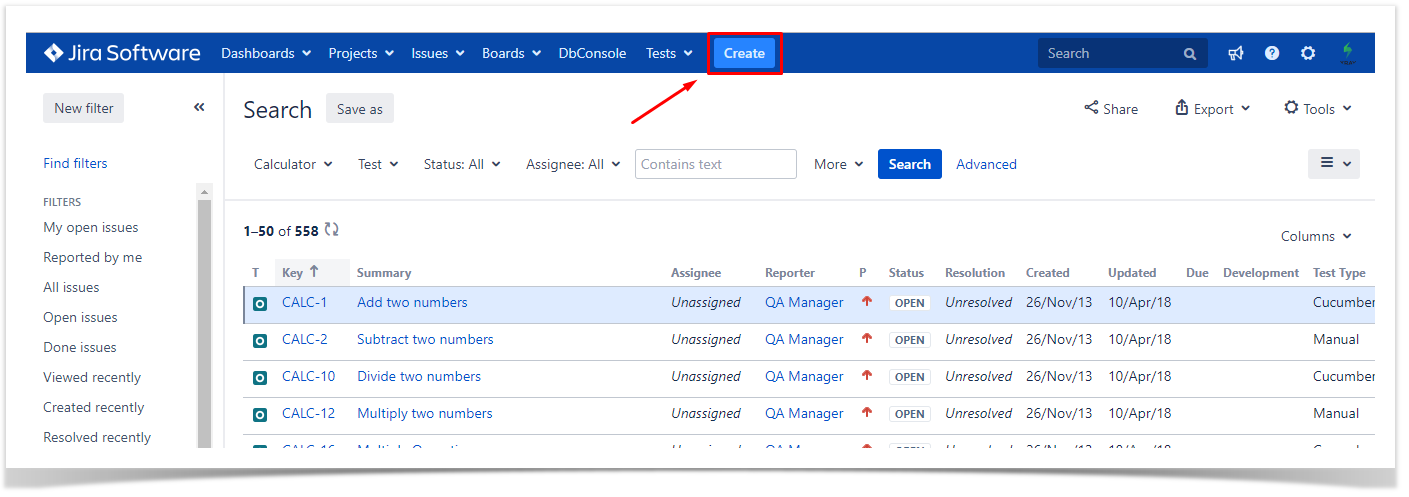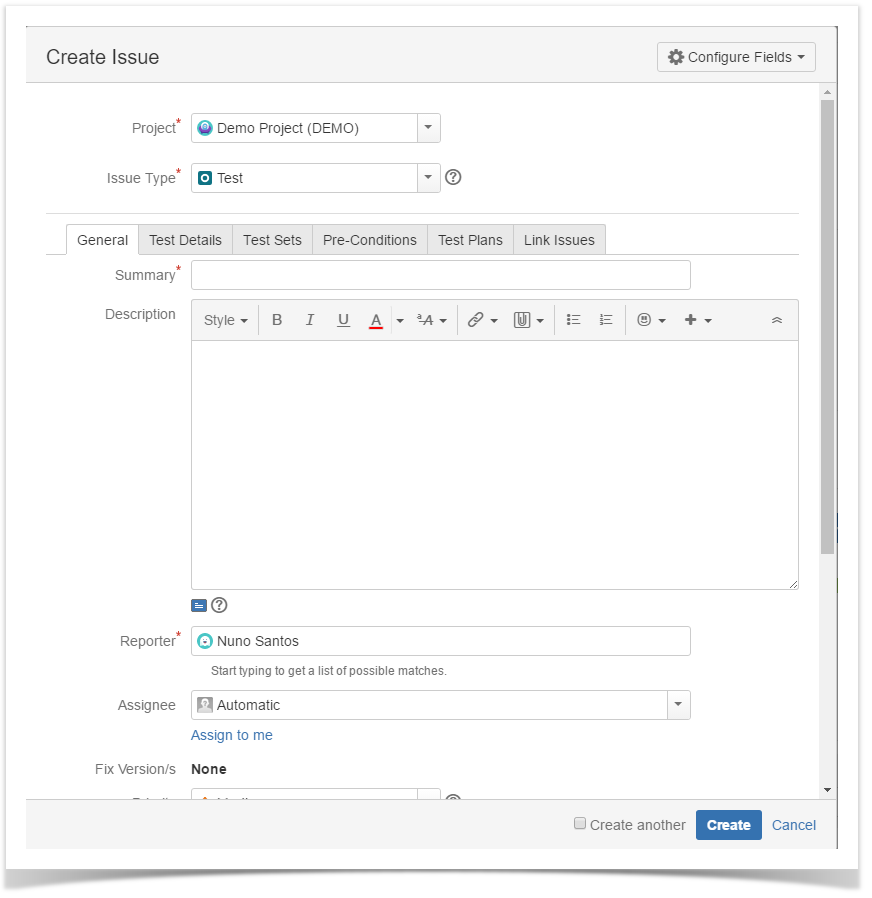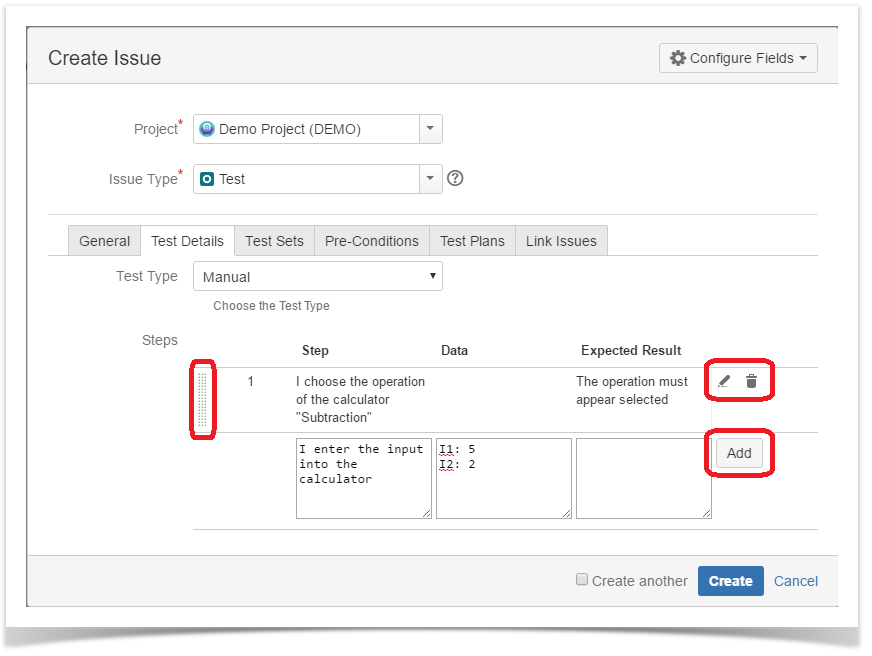Page History
| UI Steps | ||||
|---|---|---|---|---|
|
| Status | ||||
|---|---|---|---|---|
|
| Status | ||||
|---|---|---|---|---|
|
| Button Hyperlink | ||||||||
|---|---|---|---|---|---|---|---|---|
|
...
Using the top "Create" button"
...
|
|
...
|
| Info |
|---|
There are 3 Types of Test in Xray they are : Manual , Generic and Cucumber We will talk on them in the next chapter, for now we will stick with the most common one "Manual" |
...
|
...
|
| Tip | ||
|---|---|---|
| ||
As spoken a Test is a Jira issue, if you want to customize your "Test" with more metadata go ahead and do it! Talk with your Jira administrator and go wild. |
...
From the requirement issue screen
In order to create a new Test Issue directly from the requirement issue screen, and link it automatically to the requirement,
Click the Create Issue at the top of the screen to open the Create Issue dialog box / page.
Select the Project and on Issue Type make sure you have Test selected.
| Tip | ||
|---|---|---|
| ||
The concept as you probably already figure it out is the same as you probably already use when using Epics and Stories. |
| UI Step |
|---|
Extra |
...