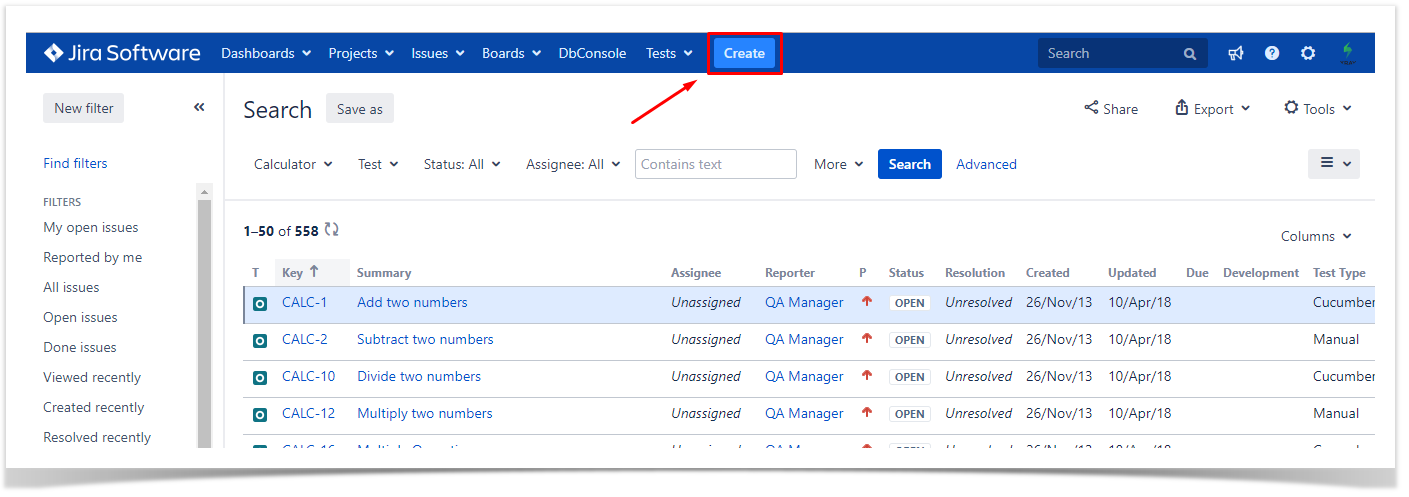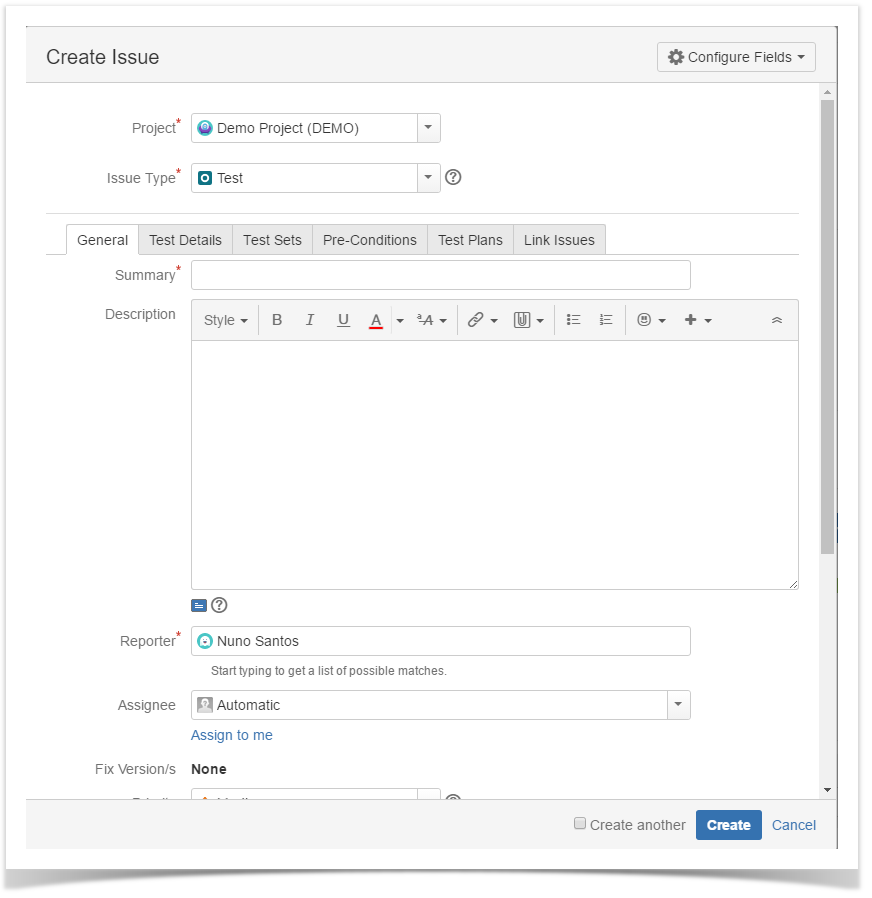Page History
| UI Steps | |
|---|---|
|
...
|
...
...
|
...
|
...
From the requirement issue screen
| Info |
|---|
To proceed as described below your admin as had to configure globally Requirements and Defects and Requirement coverage as been enabled for your project. If you are not able to see it reach out your Jira admin as this needs to be set up by a Jira administrator. |
Go to a requirement in your project (e.g Story) and click "Create new Test" just like highlighted in the picture below.
Select the Project and on Issue Type make sure you have Test selected.
And follow the same steps already described above to fully define your test.
| Tip | ||
|---|---|---|
| ||
The concept as you probably already figure it out is the same as Epics and Stories. |
|
...
Clone
| Info |
|---|
Cloning a Test issue creates a new Test with all the information of the cloned Test, except its executions. Therefore, the cloned issue will not be associated with any Test Execution issue. |
Select More > Clone. The Clone Issue screen will appear.
You can edit the clone Test's Summary if you wish.
- If the test contains links to other issue(s), you can select whether or not to include the links in the new clone test.
- If the test contains sub-tasks, you can select whether or not to create the sub-tasks in the new clone test.
- If the test contains attachments, you can select whether or not to include the attachments in the new clone test.
Click Create.
| UI Step |
|---|
Extra |
...