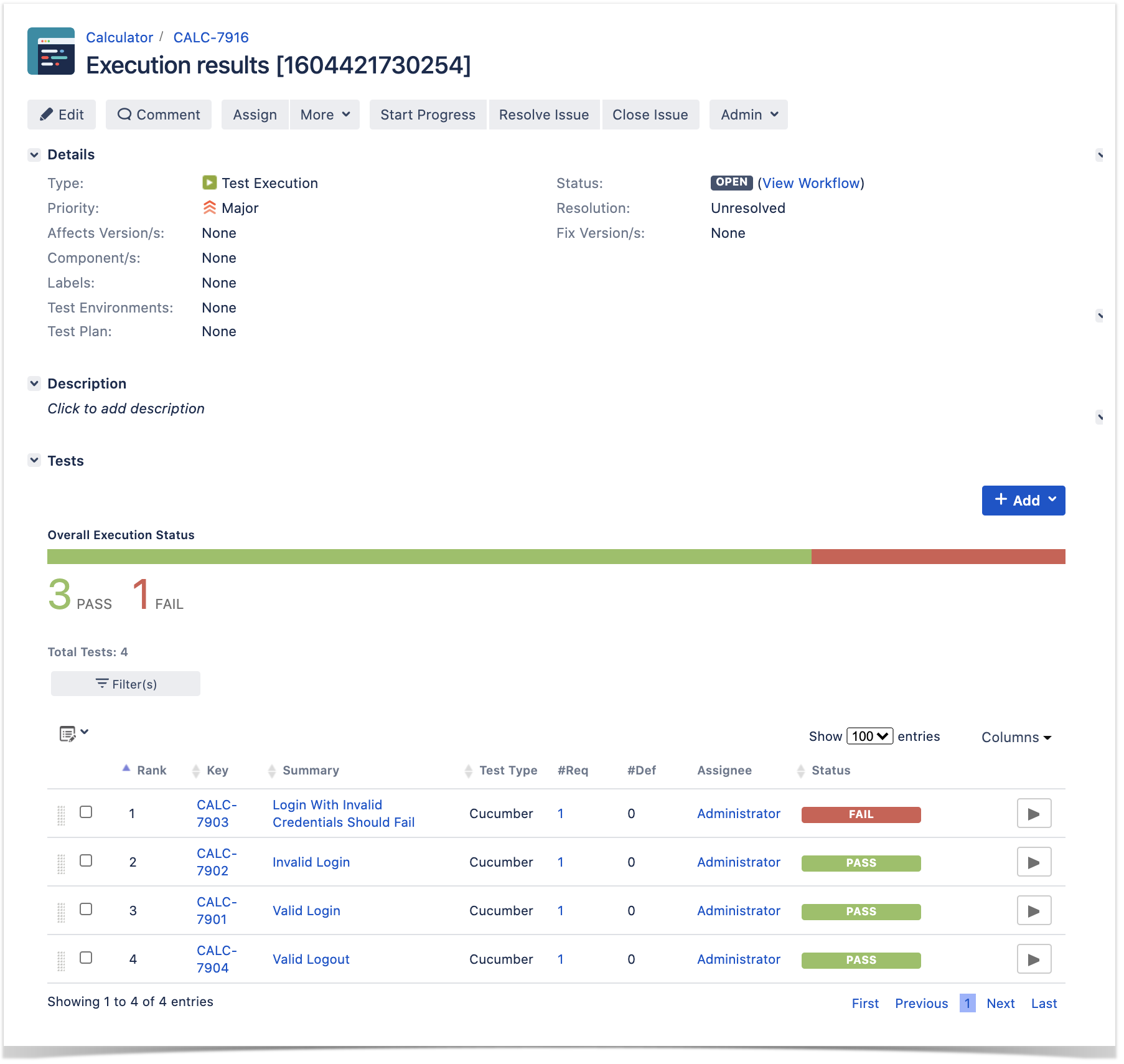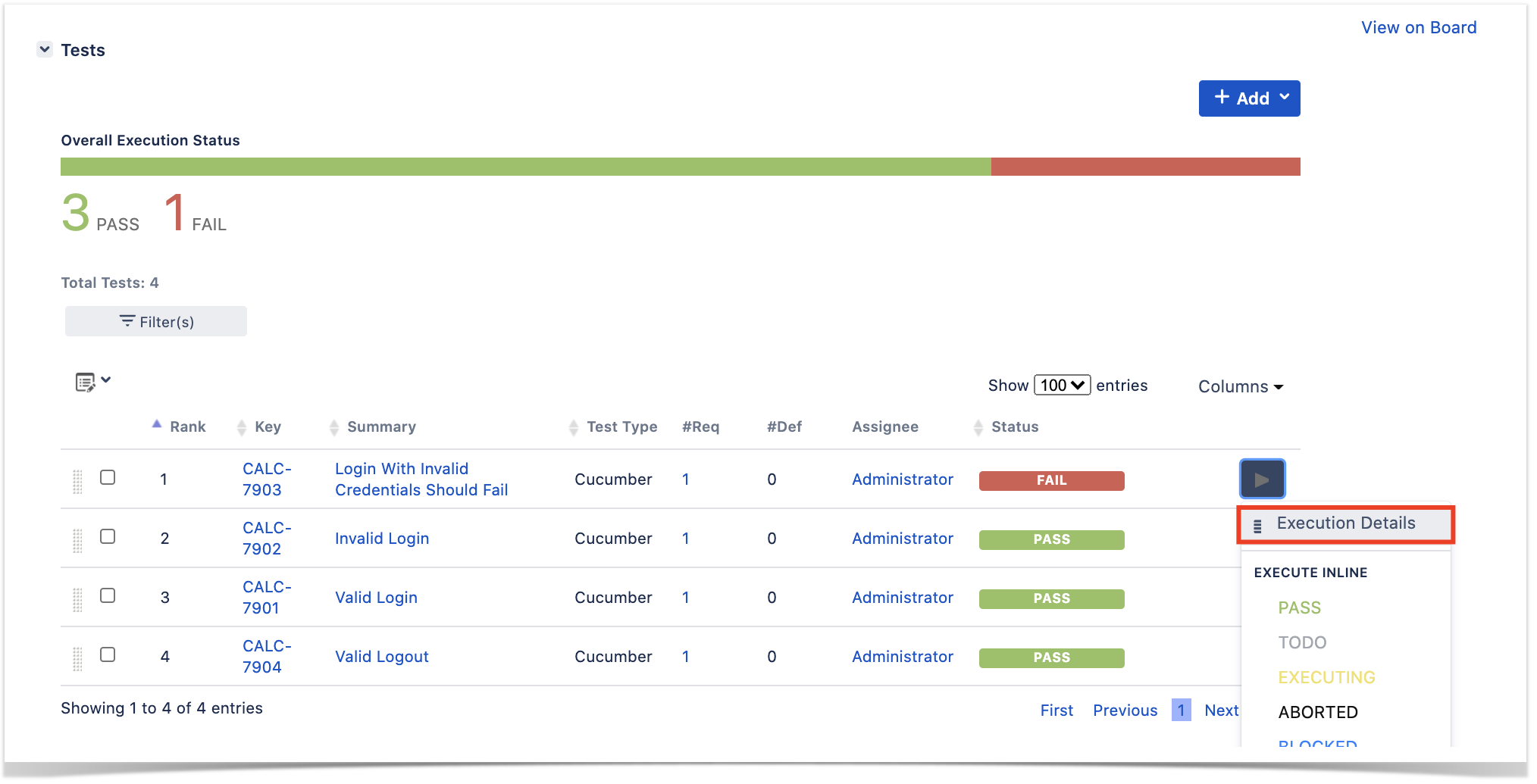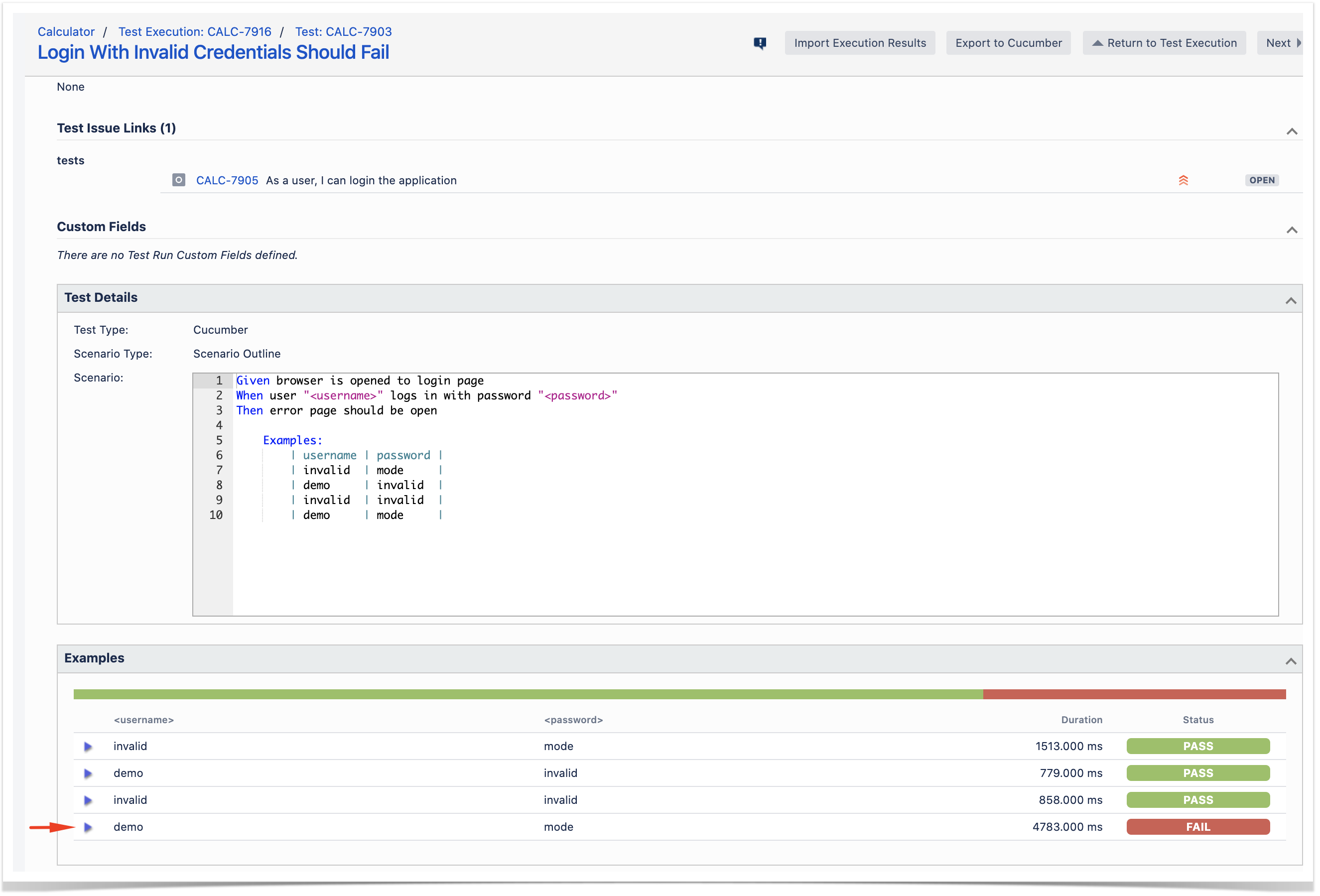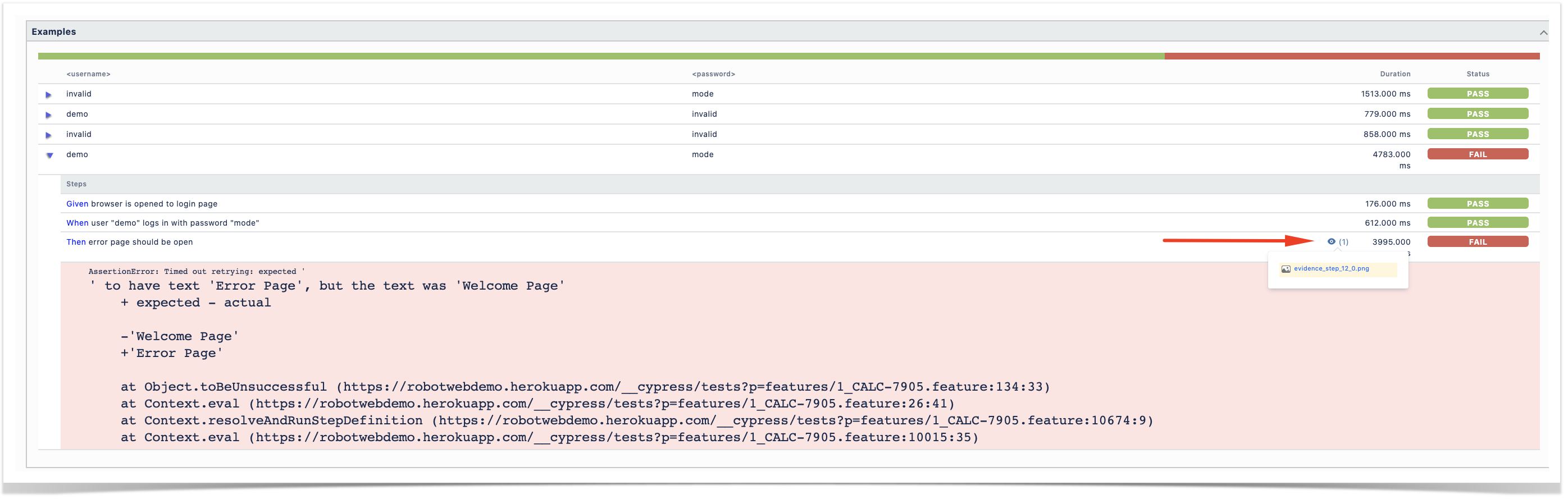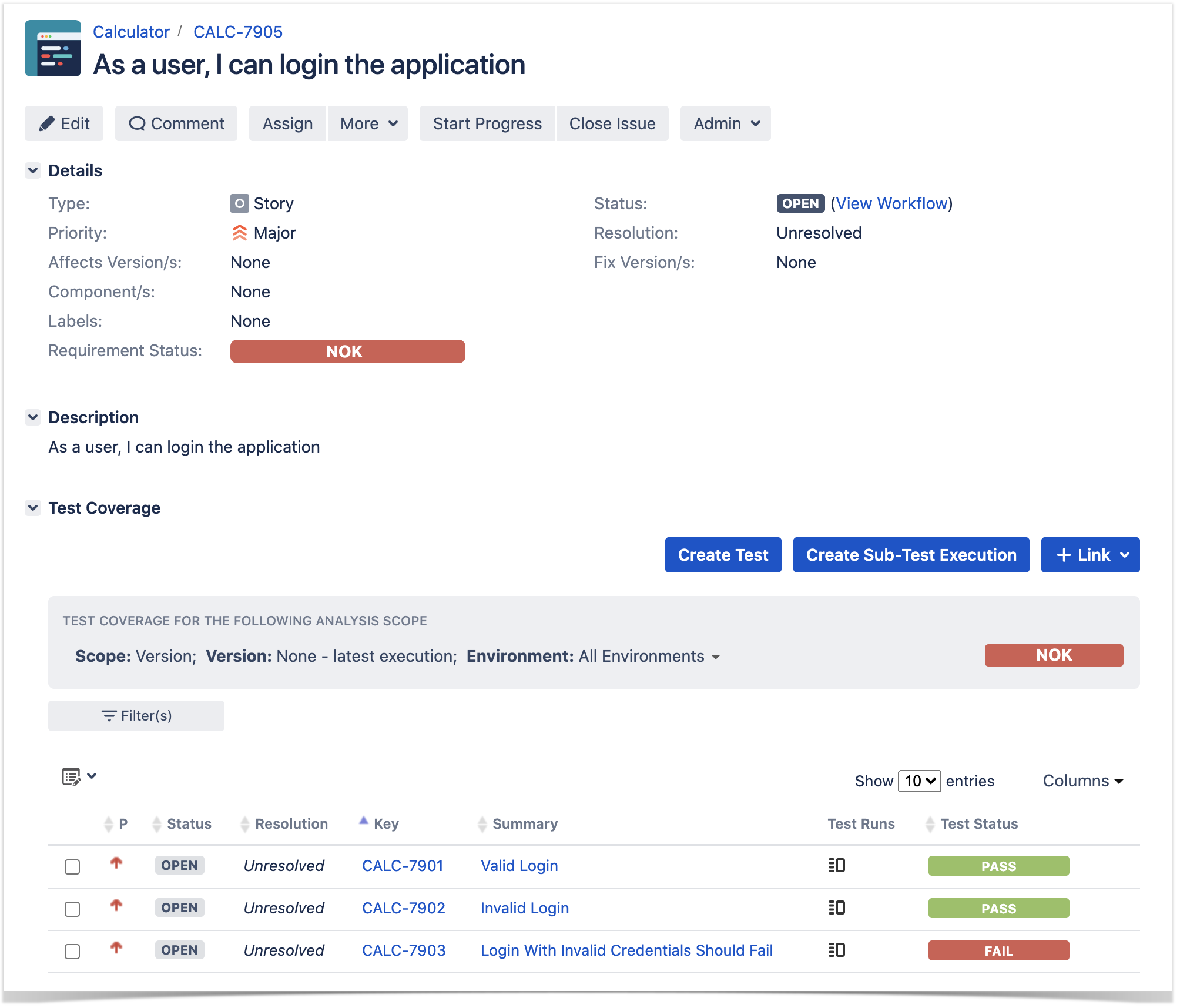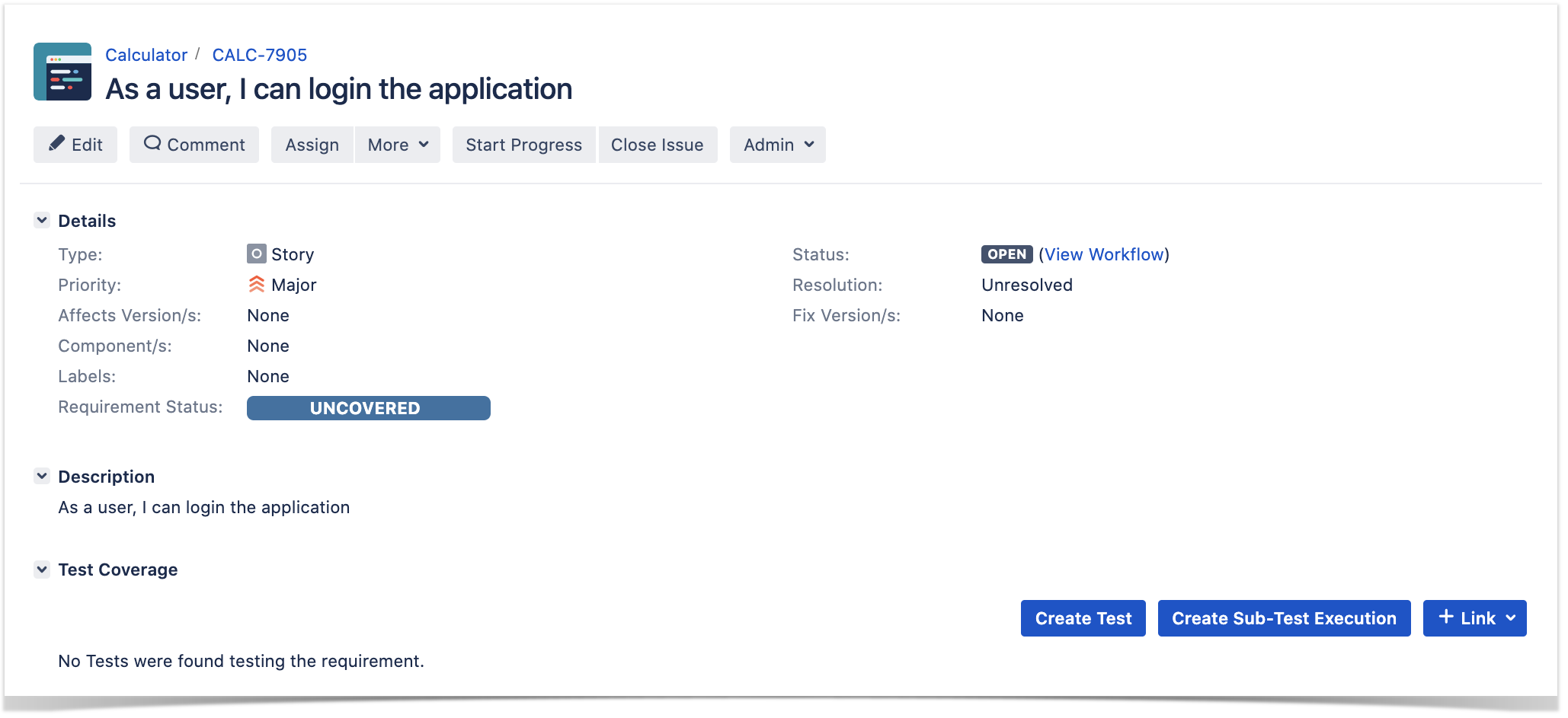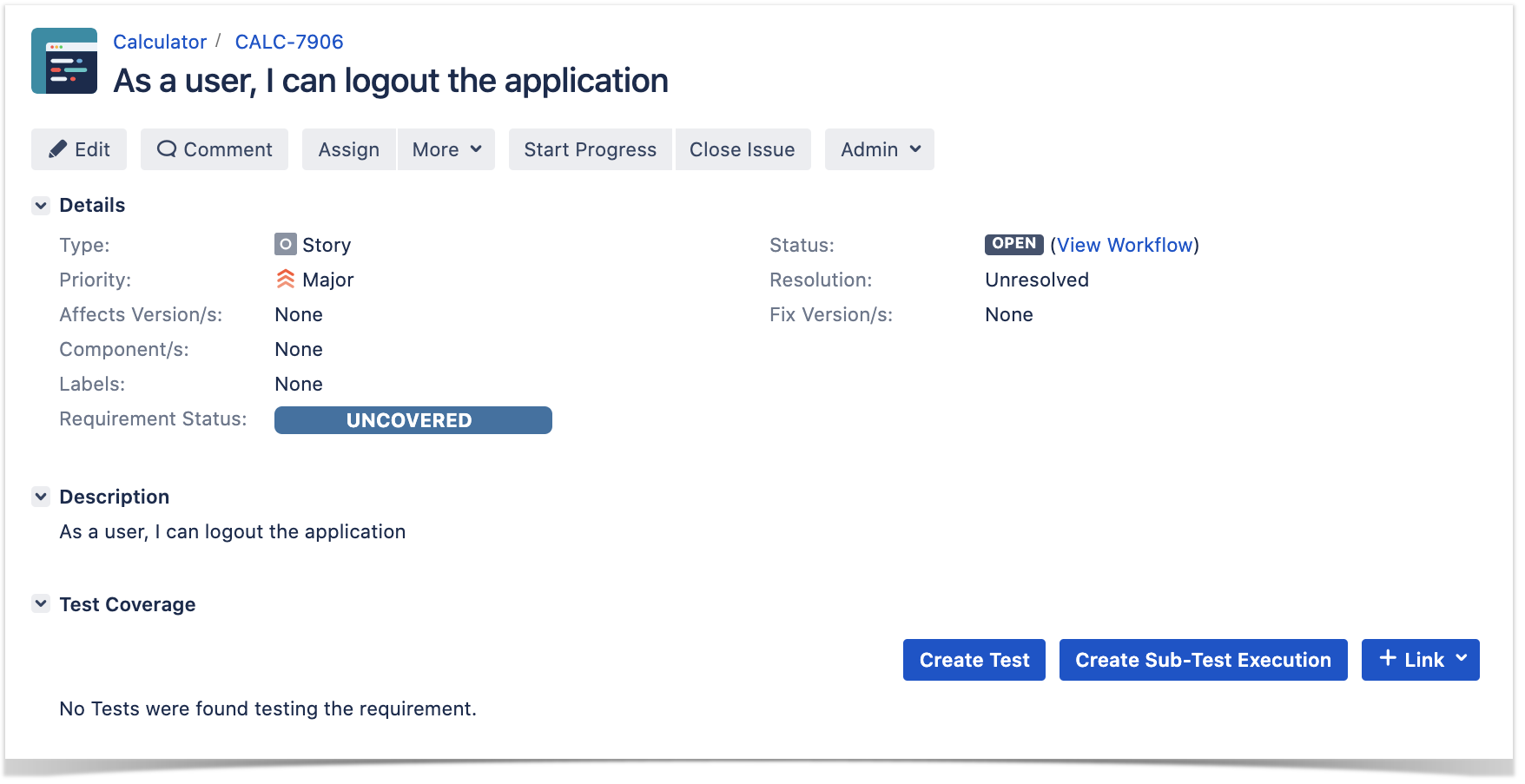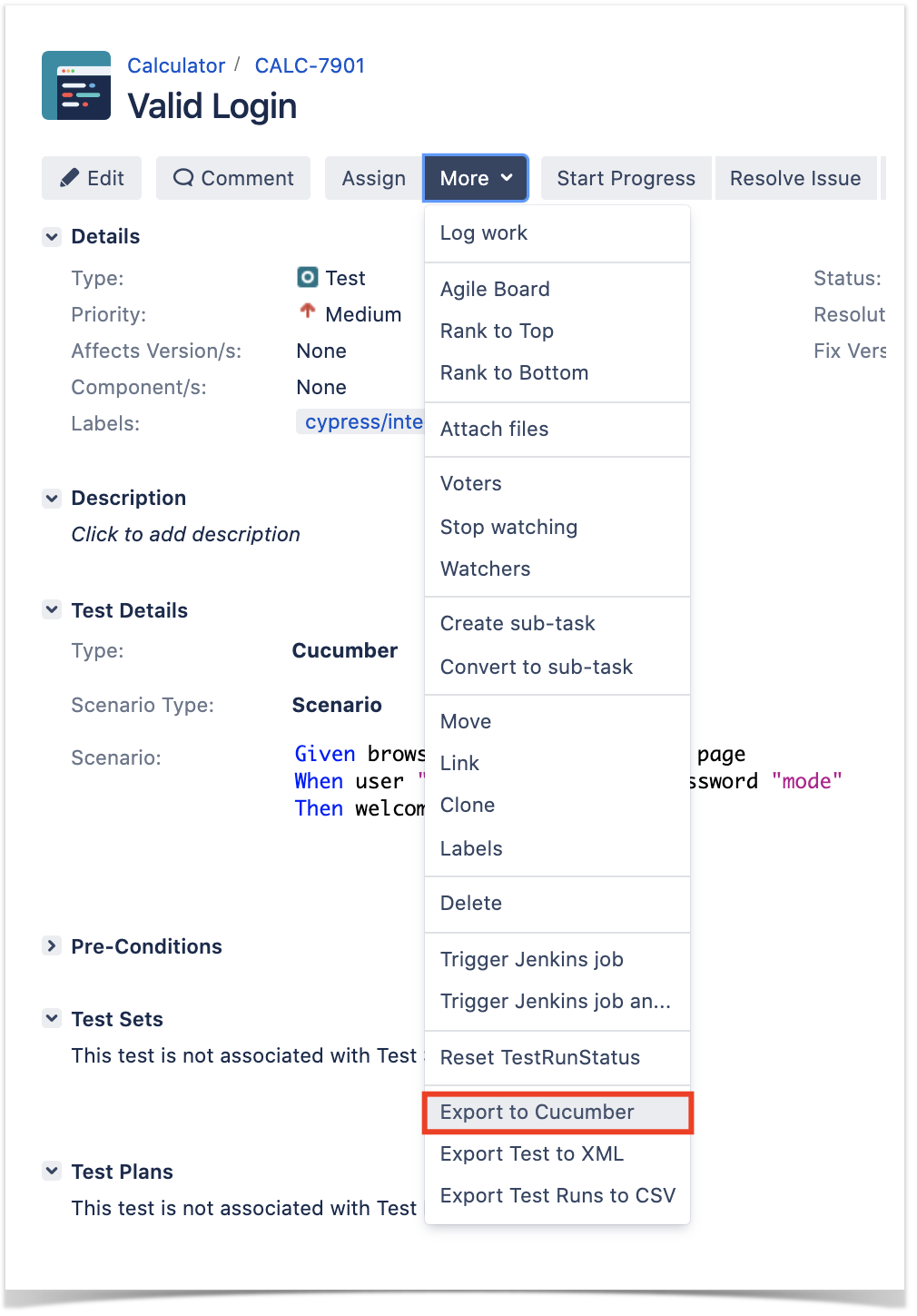Page History
...
In this tutorial, we will create some UI tests as Cucumber Scenario(s)/Scenario Outline(s) and use Cypress to implement the tests in JavaScript.
| Note | ||||||
|---|---|---|---|---|---|---|
| ||||||
Code is available in GiHub; the repo contains some auxiliary scripts. |
Requirements
- nodejs
- npm packages
- cypress
- cypress-cucumber-preprocessor
- cucumber-json-merge
...
For the purpose of this tutorial, we 'll will use a dummy website (source-code here) containing just a few pages to support login/logout kind of features; we aim to test precisely those features.
...
We need to configure Cypress to use the cypress-cucumber-preprocessor, which provides the ability of understanding to understand .feature files and also of producing to produce Cucumber JSON reports.
| Code Block | ||||||
|---|---|---|---|---|---|---|
| ||||||
const cucumber = require('cypress-cucumber-preprocessor').default
/**
* @type {Cypress.PluginConfig}
*/
module.exports = (on, config) => {
// `on` is used to hook into various events Cypress emits
// `config` is the resolved Cypress config
on('file:preprocessor', cucumber())
}
|
...
In Cypress' main configuration file, we define the base URL of the website under test, the regex of the files that contain the test scenarios (i.e. <...>.feature files). Other options may be defined (defined e.g for bypassing chromeWebSecurity, additional reporters, the ability to upload results to Cypress infrastructure in the cloud, etc).
...
| Code Block | ||||||
|---|---|---|---|---|---|---|
| ||||||
{
"baseUrl": "https://robotwebdemo.herokuapp.com/",
"testFiles": "**/*.feature",
"ignoreTestFiles": [
"*.js",
"*.md"
],
"reporter": "junit",
"reporterOptions": {
"mochaFile": "test-results/test-output-[hash].xml"
},
"chromeWebSecurity": false,
"projectId": "bfi83g"
} |
Next, here is an example of the contents of package.json.
| Code Block | ||||||
|---|---|---|---|---|---|---|
| ||||||
{
"name": "cypress-cucumber-robotdemo",
"version": "1.0.0",
"description": "An example for Cypress and Cucumber usage using Robot login demo website",
"main": "index.js",
"scripts": {
"cypress:open:local": "CYPRESS_ENV=localhost npm run cypress:open",
"cypress:open:prod": "CYPRESS_ENV=production npm run cypress:open",
"cypress:open": "cypress open",
"test:local": "CYPRESS_ENV=localhost npm run test --spec 'cypress/integration/**/*.feature",
"test:prod": "CYPRESS_ENV=production npm run test",
"test": "cypress run --spec 'features/**/*.feature' --config integrationFolder=.",
"test:debug:local": "CYPRESS_ENV=localhost npm run test:debug",
"test:debug:prod": "CYPRESS_ENV=production npm run test:debug",
"test:debug": "cypress run --headed --browser chrome --env TAGS='@e2e-test' --spec 'cypress/integration/**/*.feature'",
"test:pull-features": "git submodule update --remote gherkin-features && cp -rf gherkin-features/* cypress/integration && node ./scripts/remove-old-features.js",
"attach_screenshots": "node attach_screenshots.js"
},
"author": "",
"license": "Private",
"dependencies": {
"axios": "^0.18.0",
"cucumber-json-merge": "0.0.4",
"fs-extra": "^7.0.1",
"glob": "^7.1.3"
},
"devDependencies": {
"cypress": "^5.5.0",
"cypress-cucumber-preprocessor": "^4.0.0",
"eslint": "^5.13.0",
"eslint-config-airbnb-base": "^12.1.0",
"eslint-config-prettier": "^2.9.0",
"eslint-plugin-import": "^2.11.0",
"eslint-plugin-prettier": "^2.6.0",
"husky": "^1.3.1",
"lint-staged": "^8.1.3"
},
"cypress-cucumber-preprocessor": {
"nonGlobalStepDefinitions": true,
"cucumberJson": {
"generate": true,
"outputFolder": "cypress/cucumber-json",
"filePrefix": "",
"fileSuffix": ".cucumber"
}
},
"husky": {
"hooks": {
"pre-commit": "lint-staged"
}
},
"lint-staged": {
"*.js": [
"eslint",
"git add"
]
}
}
|
Before moving into the actual implementation, we need to decide which workflow we'll use: do we want to use Xray/Jira as the master for writing the declarative specification (i.e. the Gherkin based Scenarios), or do we want to Before moving into the actual implementation, we need to decide is which workflow we'll use: do we want to use Xray/Jira as the master for writing the declarative specification (i.e. the Gherkin based Scenarios), or do we want to manage those outside using some editor and store them in Git, for example?
...
| Info | ||
|---|---|---|
| ||
Please see Testing in BDD with Gherkin based frameworks (e.g. Cucumber) for an overview of the possible workflows. The place that you'll use to edit the Cucumber Scenarios will affect your workflow. There are teams that prefer to edit Cucumber Scenarios in Jira using Xray, while there others that prefer prefers to edit them by writing the .feature files by hand using some IDE. |
Using Jira and Xray as master
This section assumes using you will use Xray as master, i.e. the place that you'll be using to edit the specifications (e.g. the scenarios that are part of .feature files).
...
If you have it, then you can just use the "Create Test" on that issue to create the Scenario/Scenario Outline and have it automatically linked back to the Story/"requirement.".
Otherwise, you can create the Test using the standard (issue) Create action from Jira's top menu.
...
In this case, we'll create a Cucumber Test, of Cucumber Type "Scenario.".
We can fill out the Gherkin statements immediately on the Jira issue "create dialog" or we can create the Test issue first and fill out the details on the next screen, from within the Test issue. In the latter case, we can take advantage of the built-in Gherkin editor which provides auto-complete of for Gherkin steps.
After the Test is created it will impact the coverage of related "requirement," , if any.
The coverage and the test results can be tracked in the "requirement" side (e.g. user story). In this case, you may see that coverage changed from being UNCOVERED to NOTRUN (i.e. covered and with at least one test not run).
...
The related statement's code is managed outside of Jira and stored in Git, for example.
In Cypress, tests related the test code is stored under cypress/integration directory, which itself contains several other directories. In this case, we've organized them as follows:
...
| Code Block | ||||
|---|---|---|---|---|
| ||||
@REQ_CALC-7905 Feature: As a user, I can login the application #As a user, I can login the application @TEST_CALC-7903 Scenario Outline: Login With Invalid Credentials Should Fail Given browser is opened to login page When user "<username>" logs in with password "<password>" Then error page should be open Examples: | username | password | | invalid | mode | | demo | invalid | | invalid | invalid | | demo | mode | @TEST_CALC-7902 Scenario: Invalid Login Given browser is opened to login page When user "dummy" logs in with password "password" Then error page should be open @TEST_CALC-7901 Scenario: Valid Login Given browser is opened to login page When user "demo" logs in with password "mode" Then welcome page should be open |
| Code Block | ||||
|---|---|---|---|---|
| ||||
@REQ_CALC-7906 Feature: As a user, I can logout the application #As a user, I can logout the application @TEST_CALC-7904 Scenario: Valid Logout Given user is on the welcome page When user chooses to logout Then login page should be open |
...
| Info | ||
|---|---|---|
| ||
To import results, you can use two different endpoints/"formats" (endpoints described in Import Execution Results - REST):
The standard cucumber endpoint (i.e. /import/execution/cucumber) is simpler but more restrictive: you cannot specify values for custom fields on the Test Execution that will be created. This endpoint creates new Test Execution issues unless the Feature contains a tag having an issue key of an existing Test Execution. The multipart cucumber endpoint will allow you to customize fields (e.g. Fix Version, Test Plan), if you wish to do so, on the Test Execution that will be created. Note that this endpoint always creates new Test Executions (as of Xray v4.2). In sum, if you want to customize the Fix Version, Test Plan and/or Test Environment of the Test Execution issue that will be created, you'll have to use the "multipart cucumber" endpoint. |
A new Test Execution will be created (unless you originally exported the Scenarios/Scenario Outlines from a Test Execution).
One of the tests fails (on purpose).
The execution screen details of the Test Run will provide overall status information and Gherkin statement-level results, therefore we can use it to analyze the failing test.
A given example can be expanded to see all Gherkin statements and, if available, it is possible to see also the attached screenshot(s).
Note: in this case, the bug was on the Scenario Outline example which was using a valid username/password combination.
Results are reflected on the covered item (e.g. Story). On its issue screen, coverage now shows that the item is OK based on the latest testing results, that can also be tracked within the Test Coverage panel bellow.
Using Git or other VCS as master
You can edit your .feature files using your IDE outside of Jira (eventually storing them in your VCS using Git, for example) alongside with remaining test code.
...
The standard cucumber endpoint (i.e. /import/execution/cucumber) is simpler but more restrictive: you cannot specify values for custom fields on the Test Execution that will be created. This endpoint creates new Test Execution issues unless the Feature contains a tag having an issue key of an existing Test Execution. The multipart cucumber endpoint will allow you to customize fields (e.g. Fix Version, Test Plan) if you wish to do so, on the Test Execution that will be created. Note that this endpoint always creates new Test Executions (as of Xray v4.2). In sum, if you want to customize the Fix Version, Test Plan and/or Test Environment of the Test Execution issue that will be created, you'll have to use the "multipart cucumber" endpoint. |
A new Test Execution will be created (unless you originally exported the Scenarios/Scenario Outlines from a Test Execution).
One of the tests fails (on purpose).
The execution screen details of the Test Run will provide overall status information and Gherkin statement-level results, therefore we can use it to analyze the failing test.
A given example can be expanded to see all Gherkin statements and, if available, it is possible to see also the attached screenshot(s).
Note: in this case, the bug was on the Scenario Outline example which was using a valid username/password combination.
Results are reflected on the covered item (e.g. Story). On the issue screen, coverage now shows that the item is OK based on the latest testing results which can also be tracked within the Test Coverage panel bellow.
Using Git or other VCS as master
You can edit your .feature files using your IDE outside of Jira (eventually storing them in your VCS using Git, for example) alongside the remaining test code.
In any case, you'll need to synchronize your .feature files to Jira so that you can have visibility of them and report results against them.
The overall flow would be something like this:
- look at the existing "requirement"/Story issue keys to guide your testing; keep their issue keys
- specify Cucumber/Gherkin .feature files in your IDE supporting Cypress and store it in Git, for example
- implement the code related to Gherkin statements/steps and store it in Git, for example
- import/synchronize the .feature files to Xray to provision or update corresponding Test entities
- export/generate .feature files from Jira, so that they contain references to Tests and requirements in Jira
- checkout the Cypress related code from Git
- run the tests in the CI
- import the results back to Jira
Usually, you would start by having a Story, or similar (e.g. "requirement"), to describe the behavior of a certain feature and use that to drive your testing.
Having those to guide testing, we could then move to Cypress to describe and implement the Cucumber test scenarios.
In Cypress, tests test related code is stored inside the cypress/integration directory, which itself contains several other directories. In this case, we've organized them as follows:
...
| Info | ||
|---|---|---|
| ||
Each Scenario of each .feature will be created as a Test issue that contains unique identifiers, so that if you import once again then Xray can update the existent Test and don't create any duplicated tests. |
AfterwardAfterwards, you can export those features out of Jira, based on some criteria , so they are properly tagged with corresponding issue keys; this is important because results need to contain these references.
...
- use the UI
- use the REST API (more info here)
Code Block language bash #!/bin/bash rm -f features/*.feature curl -u admin:admin "http://jiraserver.example.com/rest/raven/1.0/export/test?keys=CALC-7905;CALC-7906&fz=true" -o features.zip unzip -o features.zip -d features
- use one of the available CI/CD plugins (e.g. see an example of Integration with Jenkins)
We For CI only purpose, we will export the features to a new temporary directory named features/ on the root folder of your Cypress project (we'll need to tell Cypress to use this folder). Please note that while implementing the tests, .feature files should be edited inside the cypress/integration/login folder, in this case;
After being exported, the created .feature(s) will contain references to the Test issue keys, eventually prefixed (e.g. "TEST_") depending on an Xray global setting, and the covered "requirement" issue key, if that's the case. The naming of these files is detailed in Export Cucumber Features.
...
After running the tests, results can be imported to Xray via the REST API, or the Import Execution Results action within the Test Execution, or by using one of the available CI/CD plugins (e.g. see an example of Integration with Jenkins).
| Code Block | ||||||
|---|---|---|---|---|---|---|
| ||||||
#!/bin/bash
| ||||||
| No Format | ||||||
curl -H "Content-Type: application/json" -X POST -u admin:admin --data @"report.json" http://jiraserver.example.com/rest/raven/1.0/import/execution/cucumber |
...
| Info | ||
|---|---|---|
| ||
To import results, you can use two different endpoints/"formats" (endpoints described in Import Execution Results - REST):
The standard cucumber endpoint (i.e. /import/execution/cucumber) is simpler but more restrictive: you cannot specify values for custom fields on the Test Execution that will be created. This endpoint creates new Test Execution issues unless the Feature contains a tag having an issue key of an existing Test Execution. The multipart cucumber endpoint will allow you to customize fields (e.g. Fix Version, Test Plan) , if you wish to do so, on the Test Execution that will be created. Note that this endpoint always creates new Test Executions (as of Xray v4.2). In sum, if you want to customize the Fix Version, Test Plan and/or Test Environment of the Test Execution issue that will be created, you'll have to use the "multipart cucumber" endpoint. |
...